Release notes 18.1
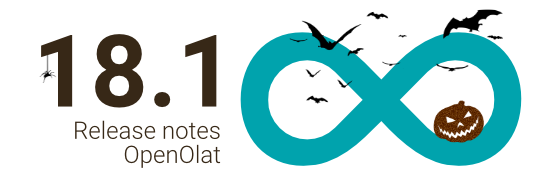
Release date: 10/25/2023 • Last update: 11/15/2023
With OpenOlat 18.1 we release our next major version.
A comprehensive innovation is the login with Passkey and the associated possibility to set up a multi-level authentication concept for OpenOlat. In addition, a redesign of the login screen has been carried out.
In the project tool, numerous enhancements such as the project report, the whiteboard and various optimizations around the display and handling of project data were implemented. The central access to personal to-dos supports users in maintaining an overview. The integration of draw.io as diagram and whiteboard tool as well as the audio recorder offer new possibilities to create and record information directly in OpenOlat.
The quota settings and sharing permissions allow the Media Center to be fine-tuned to the needs of authors and users. When using Edubase, multi-PAK codes are now also supported.
In the eAssessment area, a negative point system can be mapped for many question types with the help of partial point calculation. In rubric forms, rubric descriptions provide more transparency in assessment, and the new formatted exam log supports queries about test runs.
System-wide visual customizations such as new icons through the FontAwesome upgrade, a new display for system messages, and previewing files in the Lightbox give OpenOlat a fresh look.
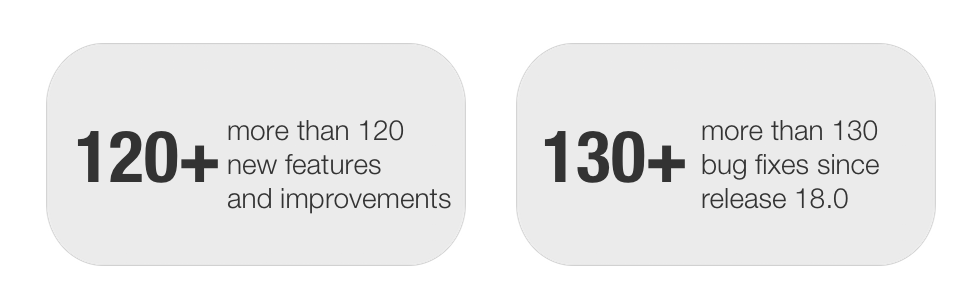
Since release 18.0, over 120 new features and improvements have been added to OpenOlat. Here you can find the most important new features and changes. In addition, more than 130 bugs have been fixed. The complete list of changes in 18.0 - 18.0.8 can be found here.
Visual novelties
FontAwesome Upgrade: New Icons
With Release 18.1, an upgrade to FontAwesome 6 has been implemented. As a result, all icons in OpenOlat now shine in a fresh, modern design.
![]()
![]()
Lightbox
Previously, PDF documents, images, videos and audios were opened in a new browser tab for preview and display, which was somewhat cumbersome. Now the display in the Lightbox is done in the same window.
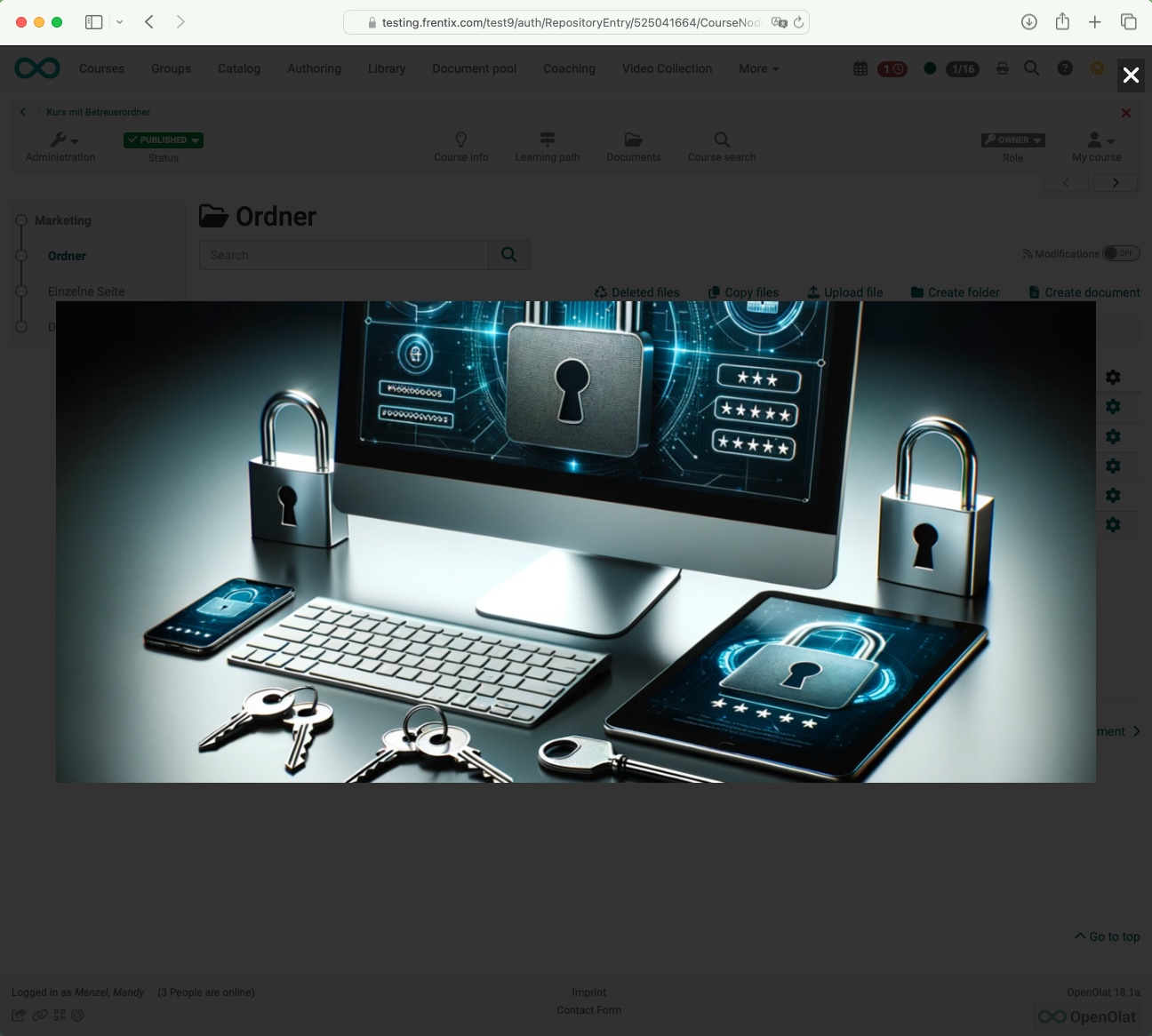
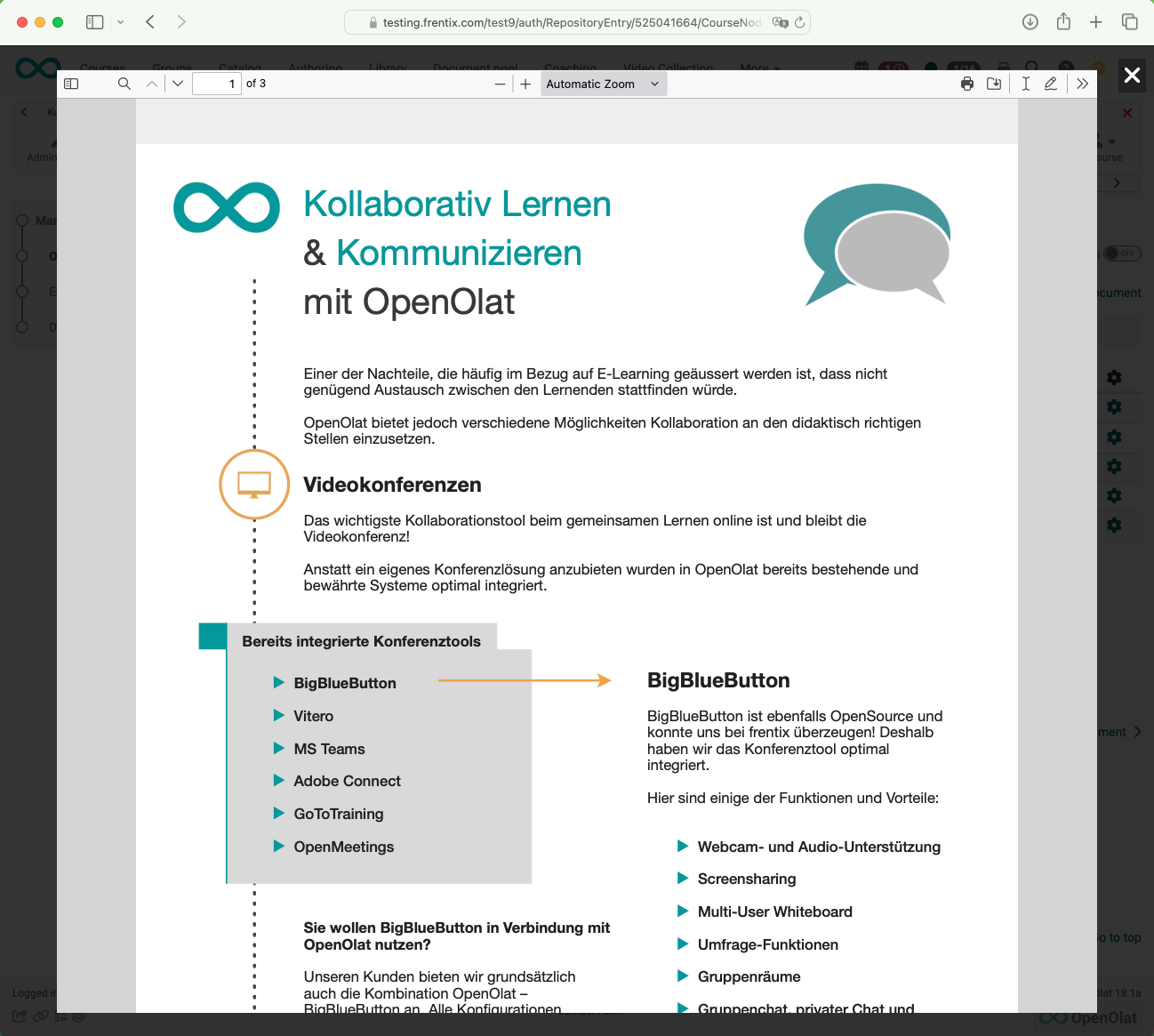
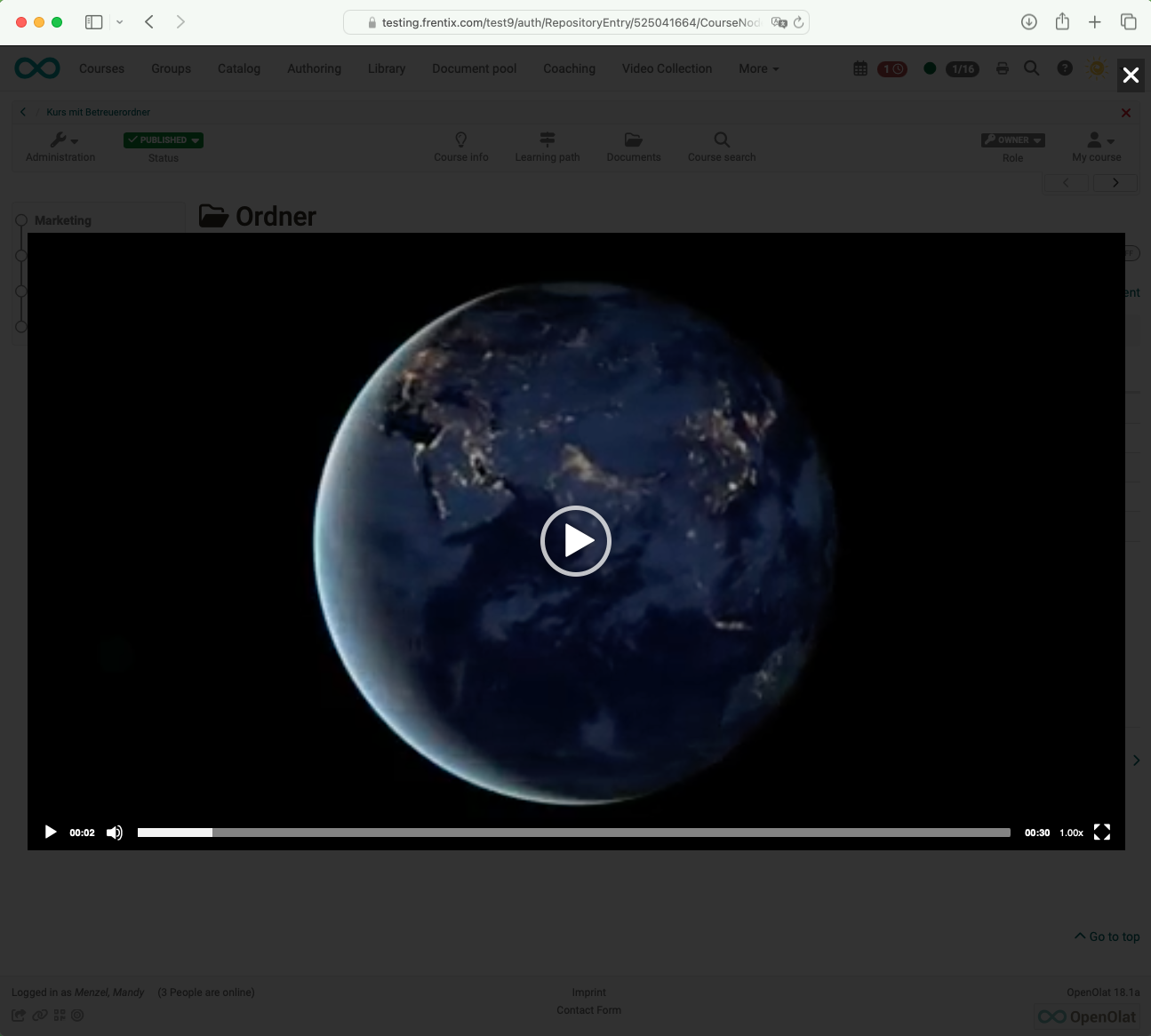
New layout of messages
The messages for notices, warnings, errors and the like have been visually renewed. A second variant with an additional icon has also been introduced.
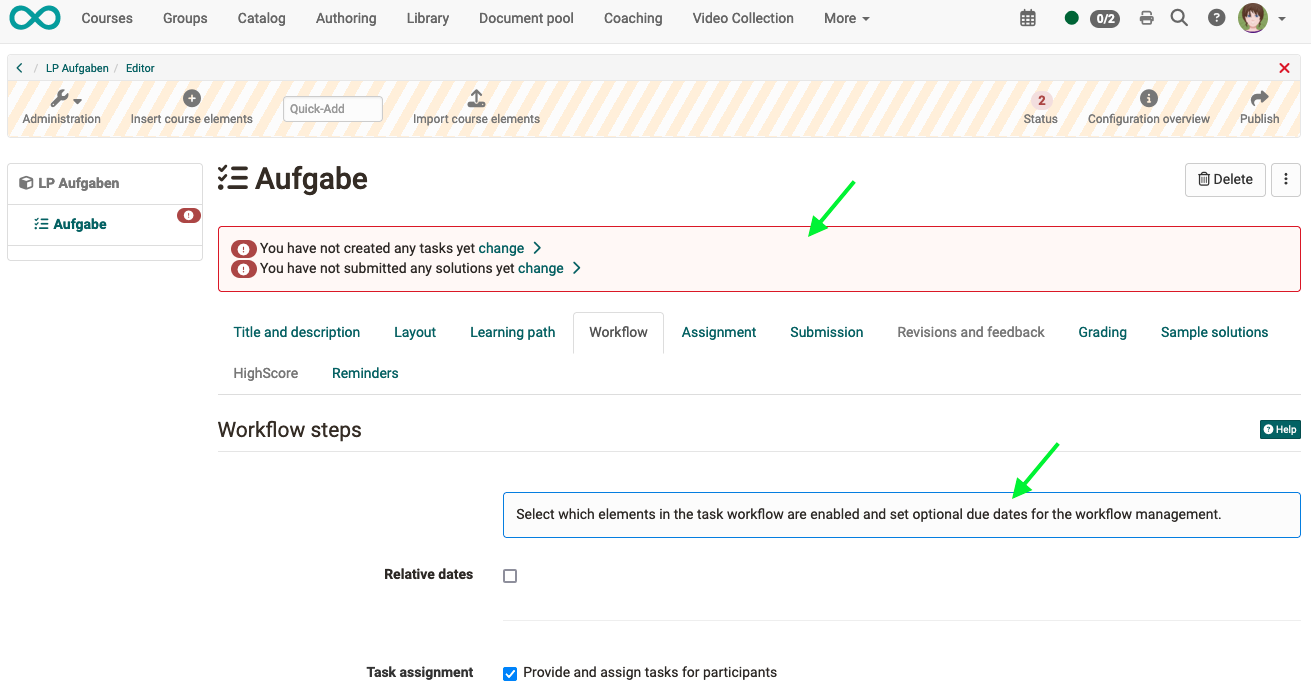
Passkey
With the introduction of "Passkey", a simplified authentication method with the greatest possible security is available in OpenOlat. If this appropriate security level is configured, users will be requested to create a passkey the next time they log in and use it for logging in in the future.
Passkey can be configured in a role-based manner and is part of a three-tier security concept in OpenOlat.
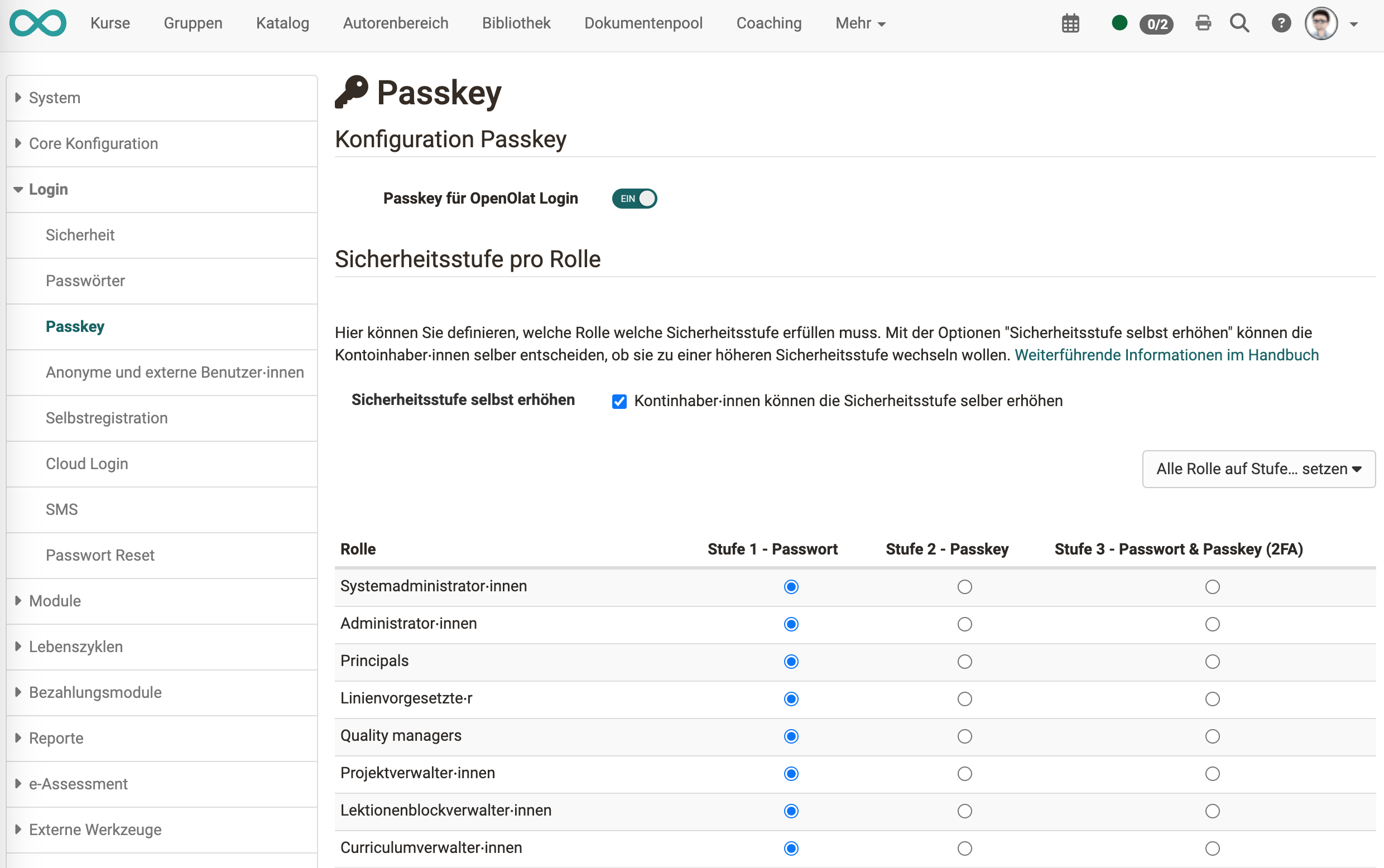
For an effortless changeover, the switch to the next security level can also be made possible for the users themselves, if required.
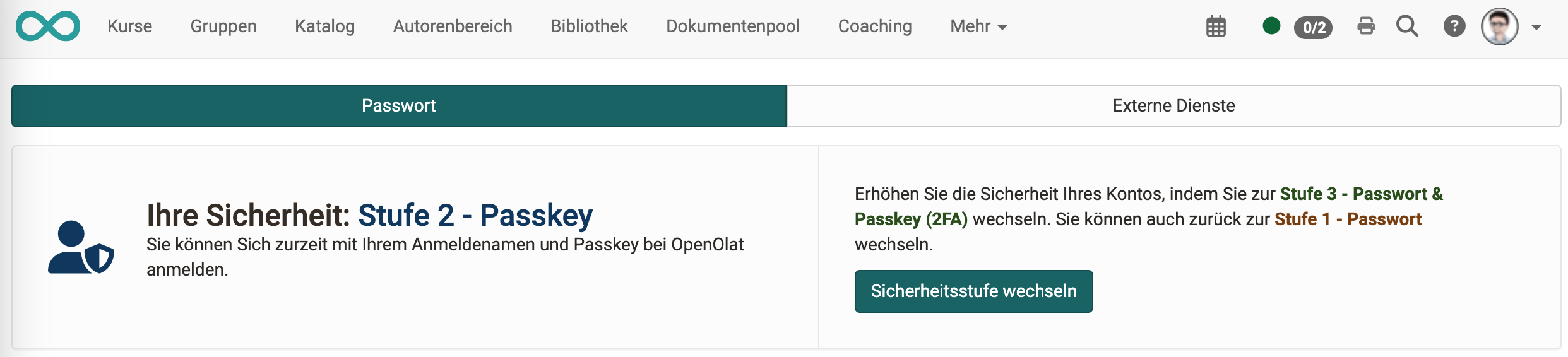
Redesign login mask
With the "Passkey" implementation, a redesign of the OpenOlat login screen was also implemented. The previous tile display of all activated authentication options was dissolved and the optical design was improved. Different login services are now visible at a glance.
With Release 18.1.2, the local OpenOlat login can optionally be displayed as a single button, for example if it is used as a secondary login procedure and should not appear so prominent compared to the primary login variant.
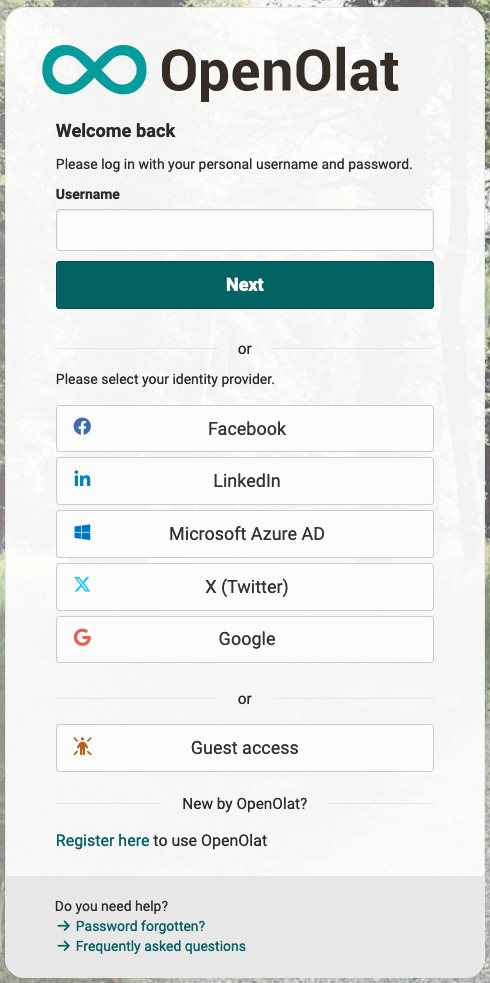
Projects
A lot has happened in the projects section.
Whiteboard
To support collaboration and exchange in projects, a central whiteboard is available. Several project participants can work together collaboratively via the whiteboard. The current status can also be saved as a project file.
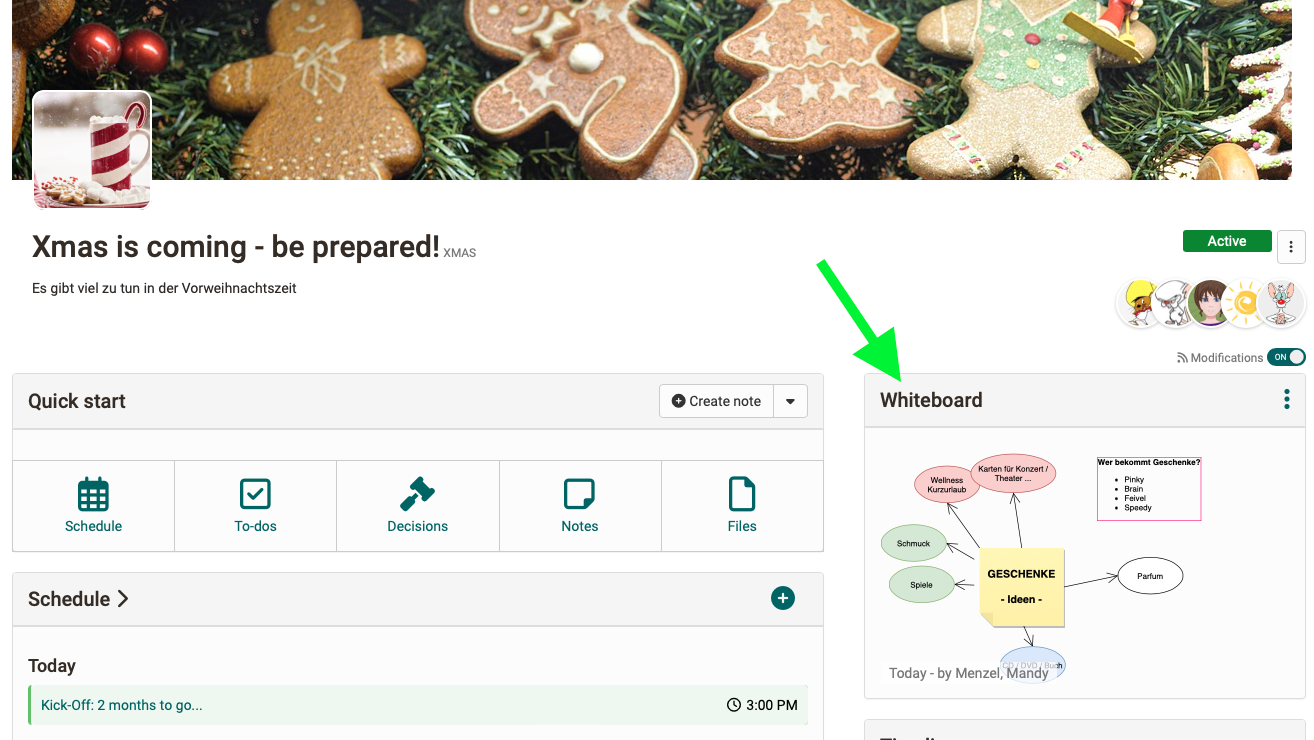
Project report
With 18.1, the project report is available. This allows the most important project data to be downloaded as required, prepared for management or meetings, and also archived.
The report consists of a Word document containing details of the project (title and teaser), the project members and all content such as timeline, appointments, milestones, to-dos, project notes and the current status of the whiteboard. In addition, all files and individual notes are stored separately in a folder.
The report can be restricted by time period, for example to create weekly or monthly summaries. Sorting of the contents is possible either chronologically or by object type.
Further project innovations
- "Files" section: Creation of audio and video recordings ( from release 18.1.2)
- Visual optimization of the "To-do" details page and optimized display of the "Done" button
- Bulk actions to download all files or delete decisions, to-dos and notes
- New filters and optimized display of linked documents
- Involved editors of objects are automatically added as a member
- Deleted projects are not editable
- Cleanup of the Markdown display in the note tool
Personal To-dos
A summary of all personal and assigned to-dos can be found centrally under the personal tools. So it is easy to keep the overview.
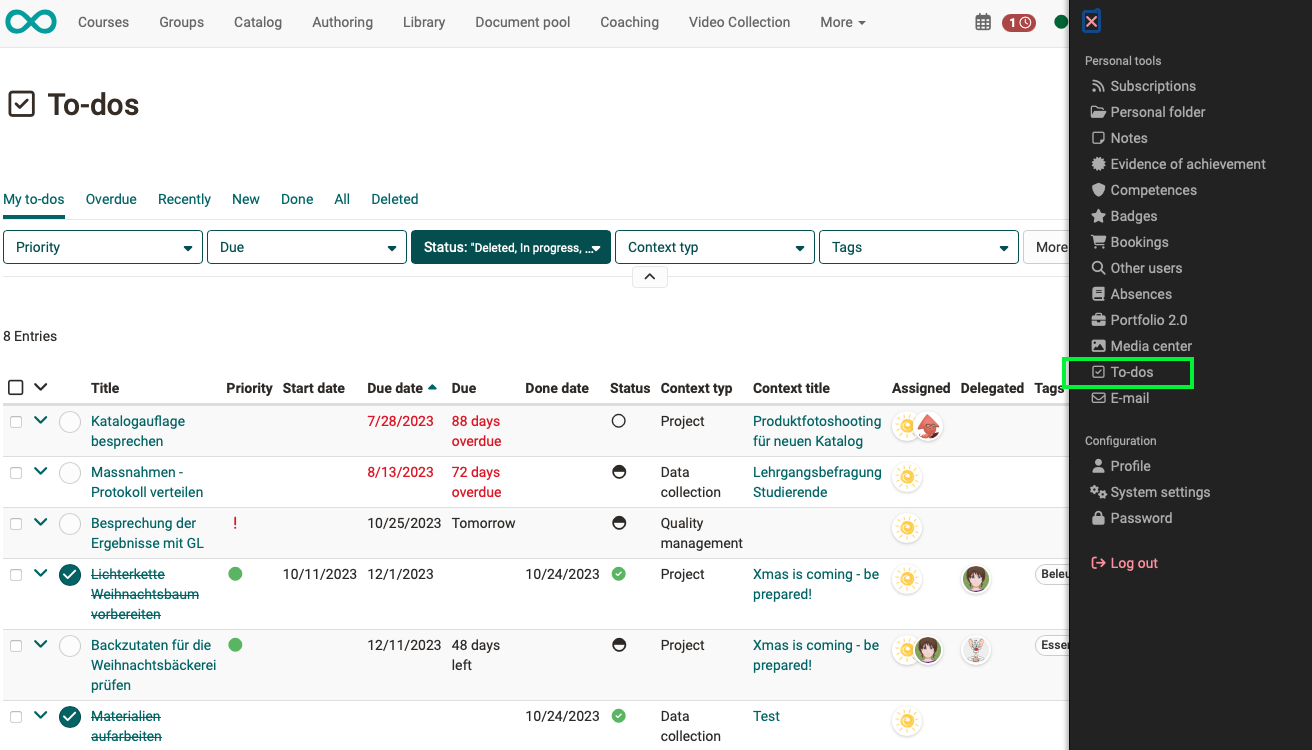
To ensure that users don't miss any e-mail notifications about new to-dos, these have been upgraded both visually and in terms of content.
As of release 18.1.1, the "To-do" module can be activated in the administration. In addition, a role-based configuration is possible with regard to the creation of new personal to-dos and their assignment / delegation.
Media Center
With the use of the content editor in the course element "Page", the Media Center becomes more and more important.
For better management of media elements, the available storage space can be configured in the Media Center. Usually authors have higher storage space requirements, therefore the quota settings are made separately for these power users (DEFAULT::POWERUSERS) and for users without additional system roles (DEFAULT::USERS).
Granting shares in the Media Center is a powerful feature. The release options for media elements in the context of courses, groups, organizations or to other users can now be configured role-based and thus more finely granular.

Administrative users such as learning resource managers and administrators have indirect access to their organization's media assets shared in the course context due to their higher permissioned roles. For a better demarcation, a "Media administration" is available for these users in addition to the "My Media Center" area.
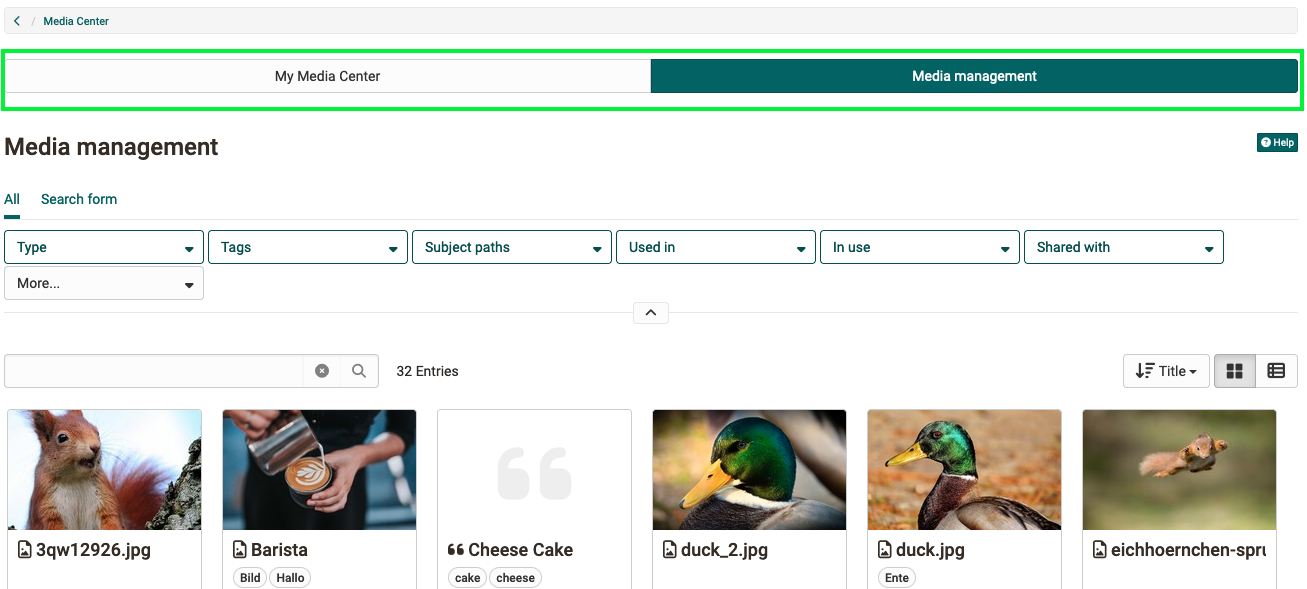
Integration of "draw.io" editor
The integration of the free drawing and diagram tool "draw.io" offers new possibilities for creating content in OpenOlat.
In the area "Projects" it is used as a whiteboard, which can also be used collaboratively by several project members. In the course element "Page" as well as in the Media Center, diagrams can be created directly with the help of the editor and saved as .svg file.
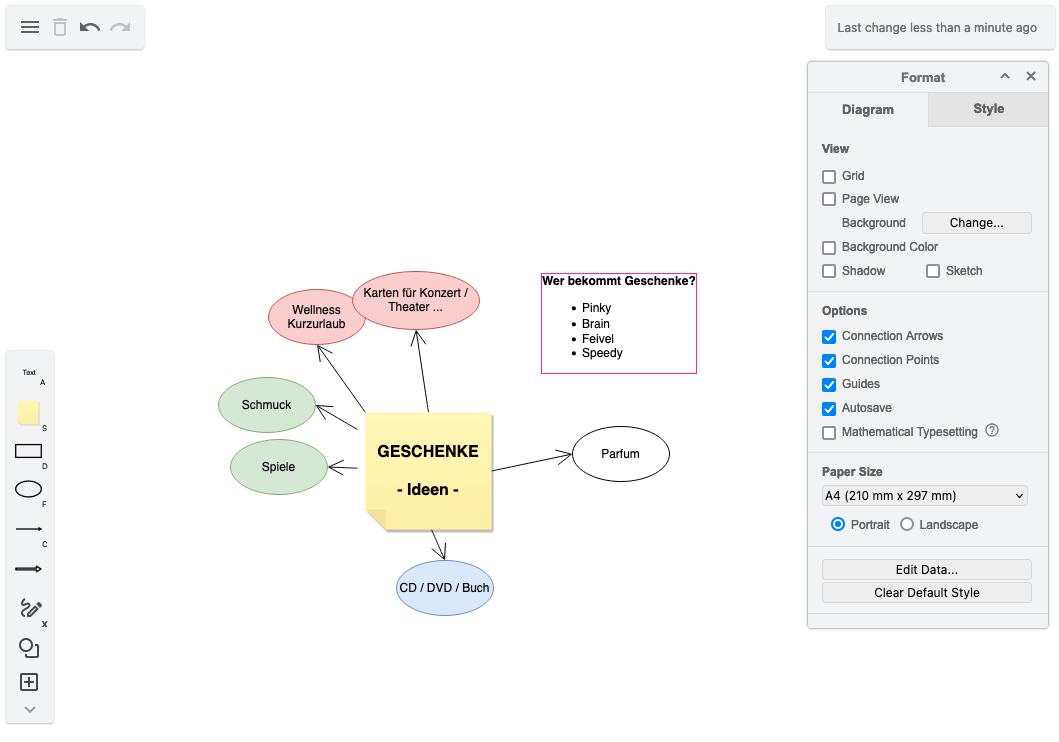
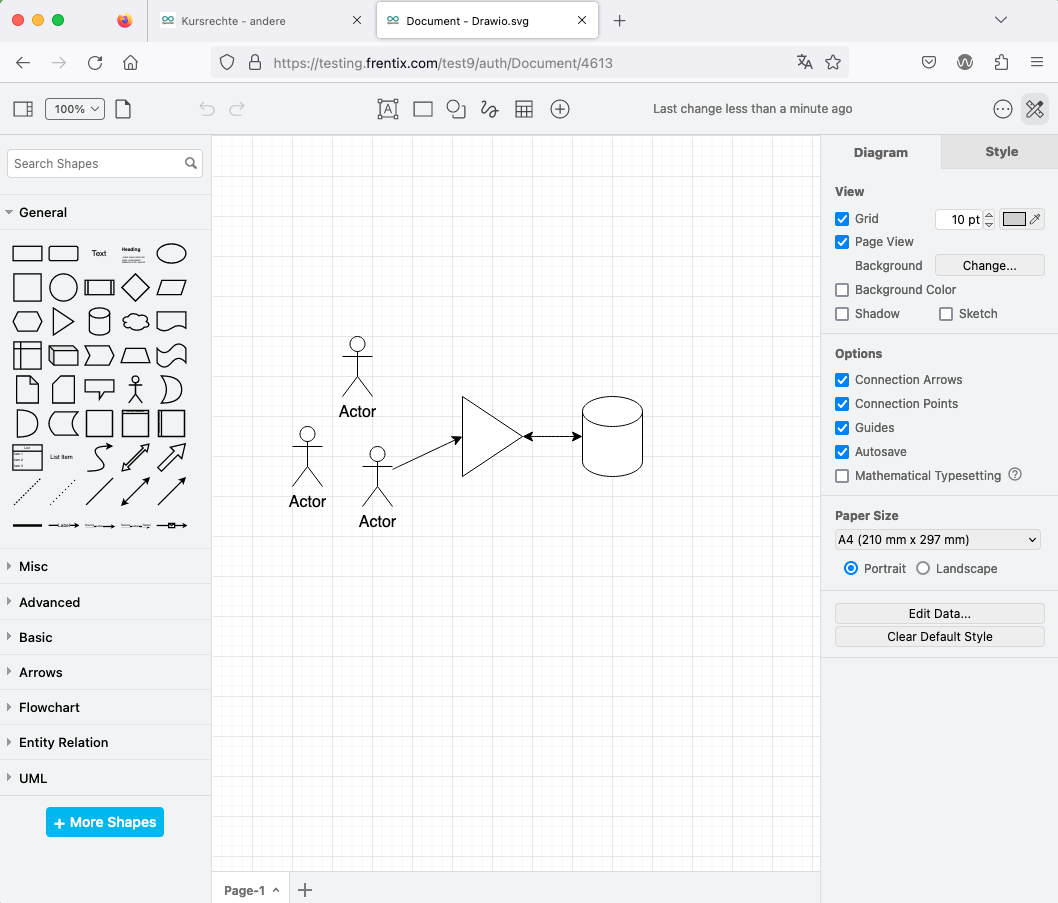
Also, wherever documents can be created (e.g. task element, folder), the new document types for diagrams or the whiteboard are available for selection.
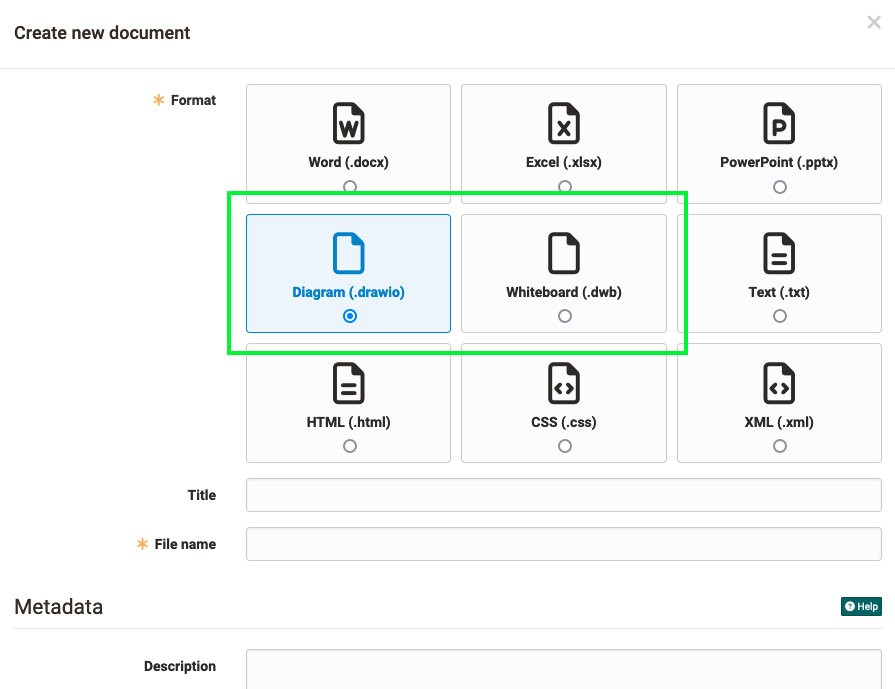
Audio recorder
Analogous to the video recorder, an audio recorder is now also implemented. It can be activated in the course element "Task" to create tasks or solutions. As of release 18.1.1, the audio recorder is also available in the Media Center and as a block-based element in the course element "Page". In the project section "Files", audio and video recordings can also be created as of Release 18.1.2.
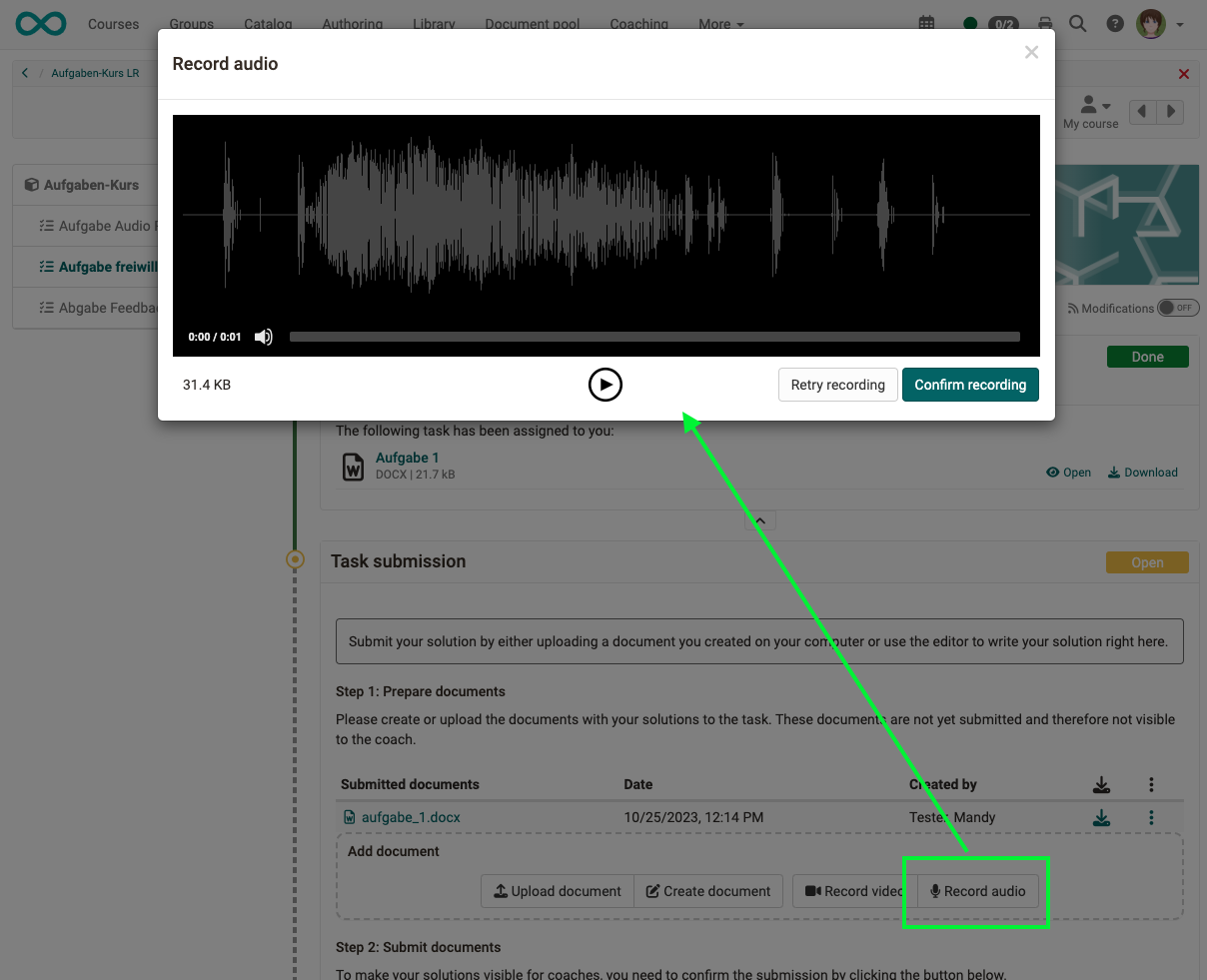
News around courses
- Conversion conventional course: selection of learning path variant (with path or without sequence) for the target course
- Task course element:
- Upload multiple assignments via zip file
- Text optimization for "Return and feedback" configuration
- Harmonization of document handling in table
- Note at course element if linked learning resource has been deleted; affects course elements test, self-test, video task, survey, form, blog, podcast, wiki, scorm, CP, portfolio task, document, practice
- Forum: Statistics report on forum posts and optimized actions on the course element
- New color selection concept for course layout
- Optimization of status warnings in the course
- Optimized order of pre-filters under "My courses"
- Learning path:
- Improved display of "Confirmation by user" at the course element
- Exception rules: Wildcard match for user attributes, e.g. for email domain
- Cleanup and customization of variable names for certificates
- Course reminders: Addition of relevant variables for use in notifications
- LTI: support for deep link
eAssessment area
Partial score calculation for question types
A negative point system is used in part to evaluate exam questions, with points being calculated based on the answer selection. The new option "Partial score" maps this points calculation for the following question types: multiple choice, hotspot, hottext, drag and drop, matrix, gap (text and numeric), gap with dropdown.
In the calculation, a weighted score is added for each correctly selected answer, while a weighted score is subtracted for each incorrectly selected answer.
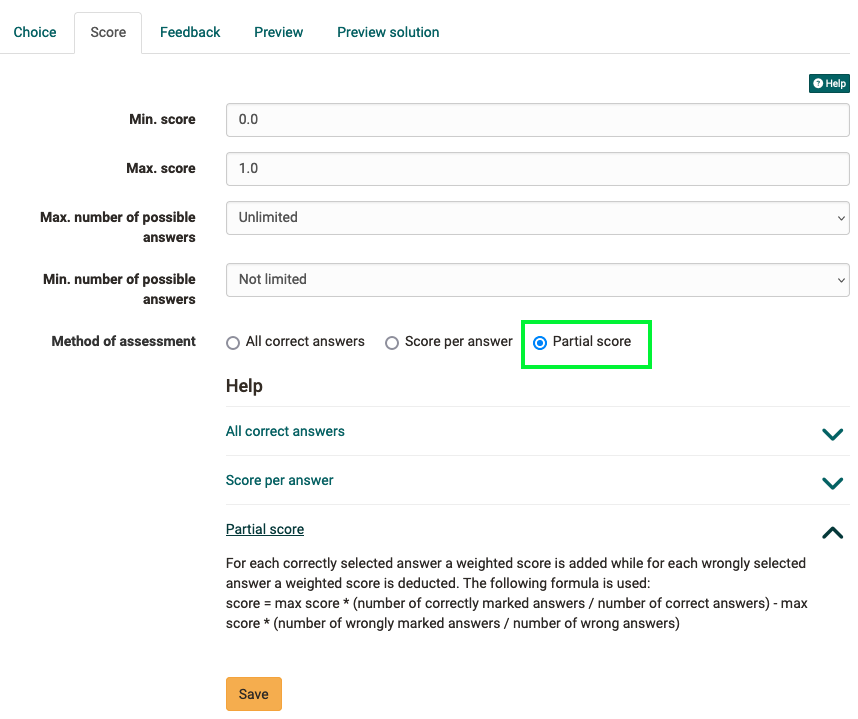
Form: Rubric description
Forms with rubrics are often used in the course element "Assessment" in the context of practical performances and presentations. A description can now be stored for the rubrics in order to transparently show the individual assessment criteria to the participants and to support the coaches in the assessment. The colored output according to the traffic light system shows directly which criteria are assigned to a good, neutral or insufficient evaluation.
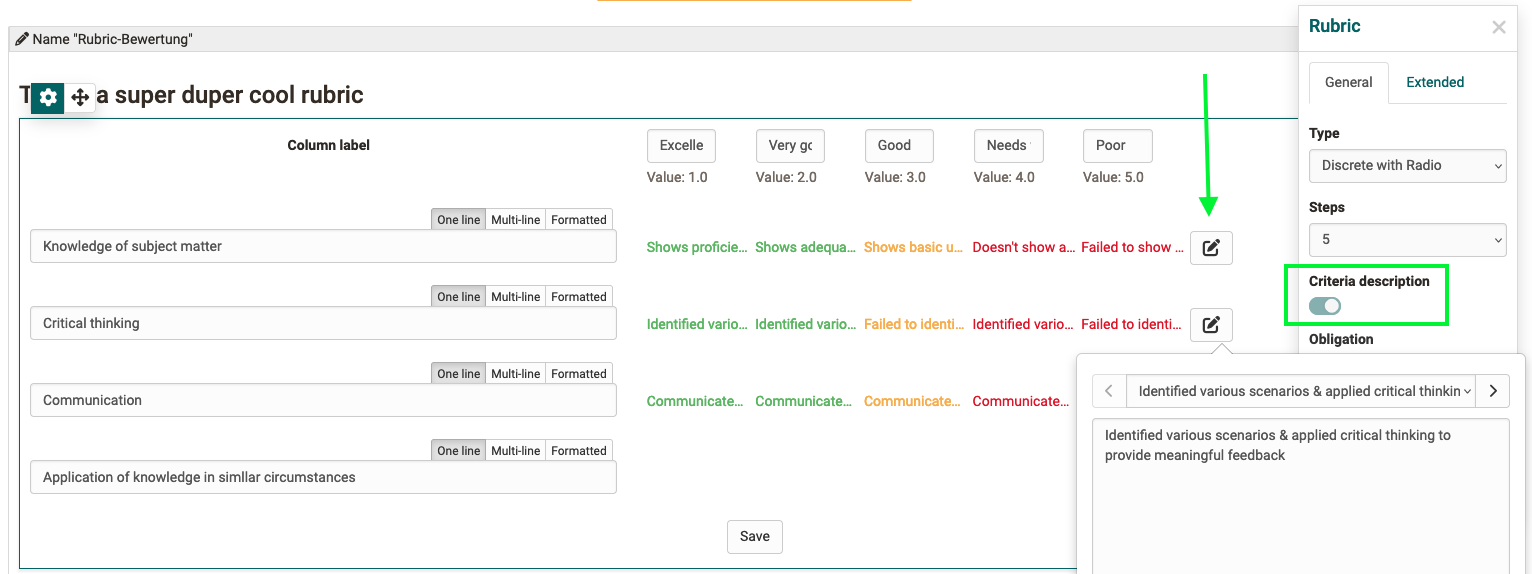
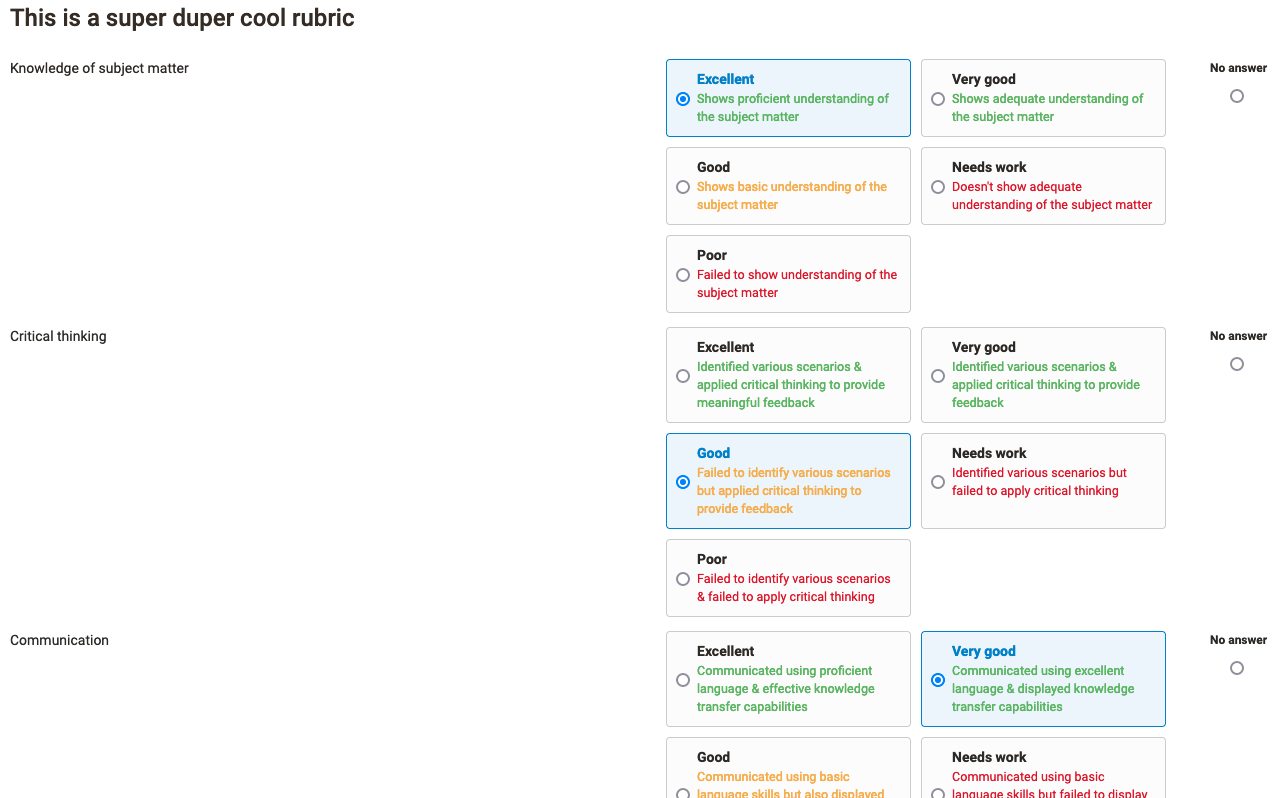
Further eAssessment enhancements
- Optimized display of correct/wrong answers
- Formatted exam log
- Course element "Assessment": Optimized change log for bulk assessment
- Exam mode: Optimization of participant selection
- Archive course results: Addition of grades/grading data when enabled
- Safe Exam Browser: Display of generated link to exit SEB
All around UX / Usability
- Optimized dialog for creating new documents (a11y)
- Improved display of message for areas without data / content ("Empty state")
Further, briefly noted
- Form: Advanced configuration options always visible
- Personal calendar:
- Refactoring appointment creation and automatic linking to original course, group, lesson
- Optimized handling for selection of aggregated calendars
- Replace action for Scorm package in the learning resource
- Groups: New filter "Name"
- Subscriptions: display of course element title for more context information
- Edubase:
- Support for multi-PAK
- Open eBook in new window
- Life cycle "Account": Optimized configuration of mail notifications and addition of variable for reaction period
- Role based configuration for bulk search for users
- Poster image for video recordings
- Refactoring transcoding modules incl. option to delete the master video file
- Integration of pdf.js as PDF viewer
Technical
- Updating of third-party libraries
- PhantomJS support removed
- REST API:
- Optimized configuration for externally or specially "managed" objects
- Special API key for access to the REST API
- Content Package: improved compatibility
- BBB improved support for 2.6+
- Disk size check for ActiveMQ Artemis disabled
System administrators: Activate / configure new functions
Checklist after update to 18.1
The following functions have to be activated / configured in the Administration after an update to release 18.1:
- Module "Passkey" and security levels for authentication:
Login > Password and authentication- tab "Authentication" - OpenOlat as single login button:
Login > Password and authentication- tab "Authentication" - Media Center:
- Role-based sharing options:
Module > Media Center - Quota configuration:
Core Configuration > Files and Folders- tab "Quotas" (::DEFAULT::POWERUSERS & ::DEFAULT::USERS)
- Role-based sharing options:
- Module "draw.io" for whiteboard and diagrams:
External Tools > draw.io - Delete master video file after transcoding:
Modules > Video- tab "Video Configuration" - section "Transcoding" - Function "Audio Recorder":
Module > Audio/video recording - User tool "To-do":
- Activation:
Modules > To-doandCore configuration > Personal tools - Role-based configuration:
Module > To-do( release 18.1.1)
- Activation:
- Role based bulk search:
olat.properties > usersearch.bulk.[role]=disabled