How do I present my courses in the OpenOlat catalog?
Objectives and content of this instruction
The following instruction explains to you, how you can insert a course into the catalog and offer it there.
Target group
[x] Authors [ ] Coaches [ ] Participants
[x] Beginners [x] Advanced users [ ] Experts
Expected previous knowledge
- You have already created a course.
- "How do I create my first OpenOlat course?"
Where do I find the OpenOlat catalog?
a) As a registered user
OpenOlat users mostly see "Courses" and "Groups" in the header if they are participants. Authors additionally see "Authoring". But the options in the header can vary. Depending on the role or activated modules, more entries can be added to the header, for example, the catalog. If the catalog 2.0 has been activated by your administrator, you will find the entry "Catalog" in the menu of the header. If no catalog is displayed in the menu, please contact your administrator.

b) Ohne Registrierung
In OpenOlat können auch Angebote hinterlegt werden, die in einem externen Katalog angezeigt werden. "Extern" bedeutet, dass der Katalog nach ausserhalb der "Registrierungsmauer" gespiegelt wird und dort ohne Registrierung aufgerufen werden kann. Die Ausgangsversion des Katalogs (innerhalb der "Registrierungsmauer"), die nur von registrierten Benutzer:innen aufgerufen werden kann, muss ein Katalog V2 sein. Ein Katalog V1 kann nicht als externer Katalog angezeigt werden.
Benutzer:innen können dann diese Kurse auswählen und buchen. Sie werden erst nach einer getroffenen Wahl durch den Registrierungsprozess geführt (um Arbeitsergebnisse speichern zu können).
Bei bereits in OpenOlat registrierten Benutzer:innen wird die Buchung ihrem bestehenden Konto zugeordnet. Die Buchung wird anschliessend bestätigt.
Der externe Katalog kann auf dem Login-Screen angeboten werden. Der Link kann aber auch an anderer Stelle z.B. in eine Website eingebaut oder per Mail verschickt werden. Auch direkte Links zu einem bestimmten Angebot können verschickt werden.
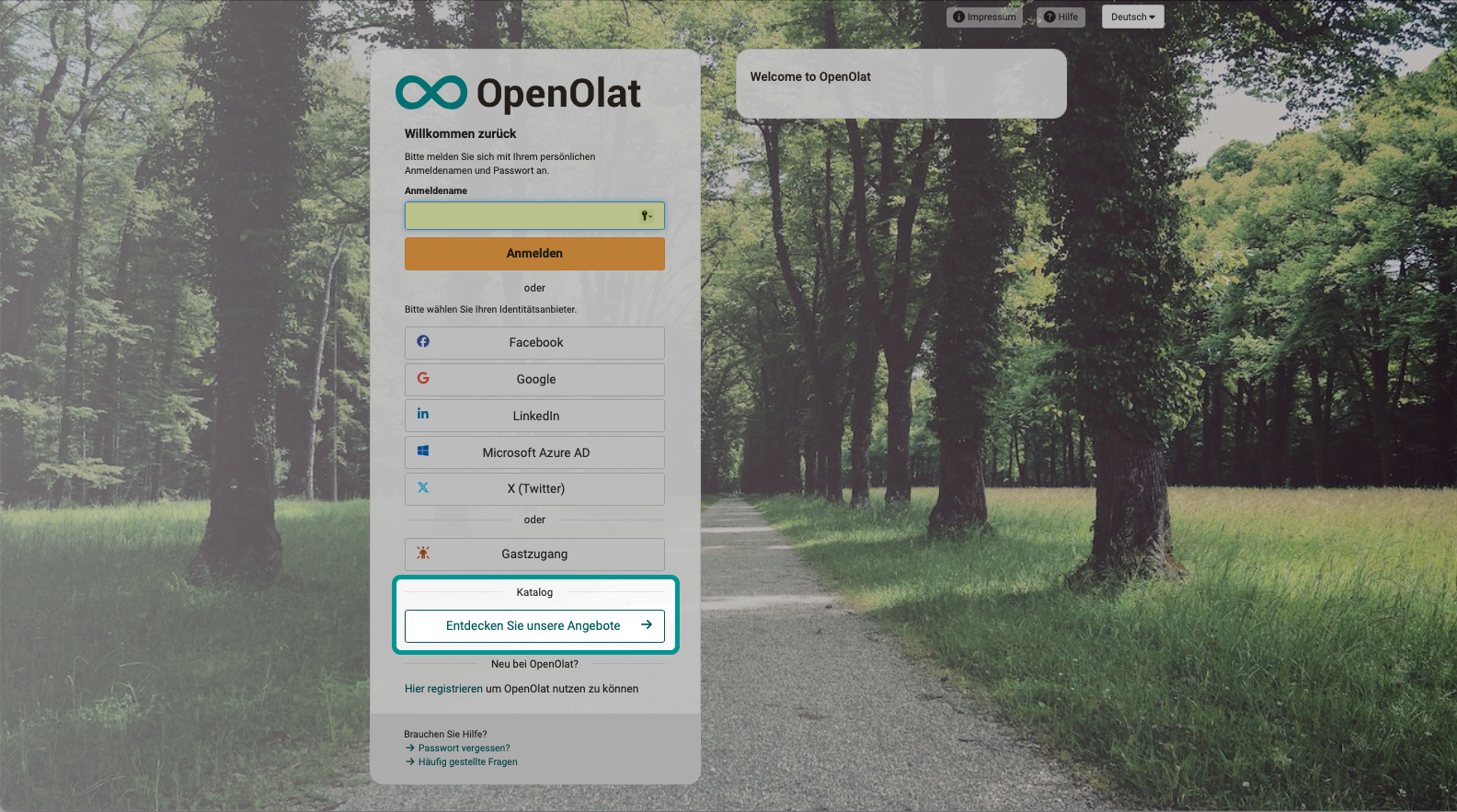
Note
In OpenOlat there are 2 versions of the catalog: catalog 1.0 and catalog 2.0. The following describes the procedure in catalog 2.0.
What can I show in the OpenOlat catalog?
The OpenOlat catalog lists short descriptions of courses and learning resources. Individual tiles can already be displayed on the start page. Under the categories are microsites, on which further individual descriptions (tiles) can be found.

The information in the short descriptions is taken from the information that authors provide when creating a course or learning resource in the settings (tab "Info" + tab "Metadata") In most cases, the information is the same information that course participants will find on the information page of the course.
The layout of the catalog is determined by the administrator. If, for example, it has been determined that an indication of the execution format should be displayed in the catalog entries, OpenOlat retrieves this information from the author's details under "Settings" and displays it in the designated place on the catalog tile.
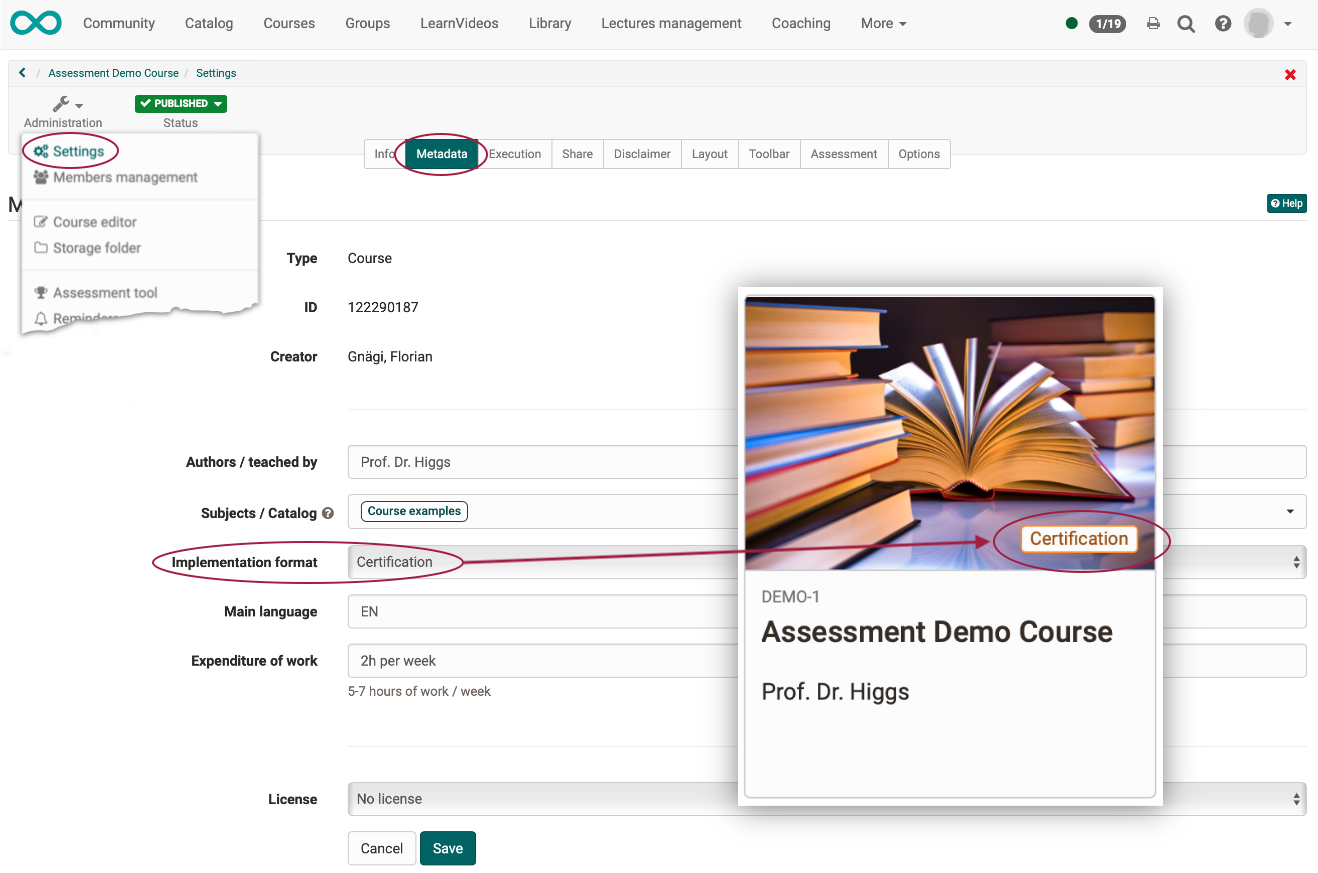
The author is therefore not completely free to add further information to the information specified in the catalog layout. On the other hand, this guarantees a uniform, orderly appearance of the catalog. Please contact your administrator if you have any wishes regarding the layout of the catalog tiles.
How is it decided what to display in the catalog?
Not all existing courses and learning resources are automatically listed in the catalog. The author of the course decides whether a catalog entry is created.
The author must for this purpose
a) release the course for the catalog and
b) create an offer that promotes the course or learning resource in the catalog.
Select your course and then the "Administration" icon. There you will also find the tab "Share" under "Settings".
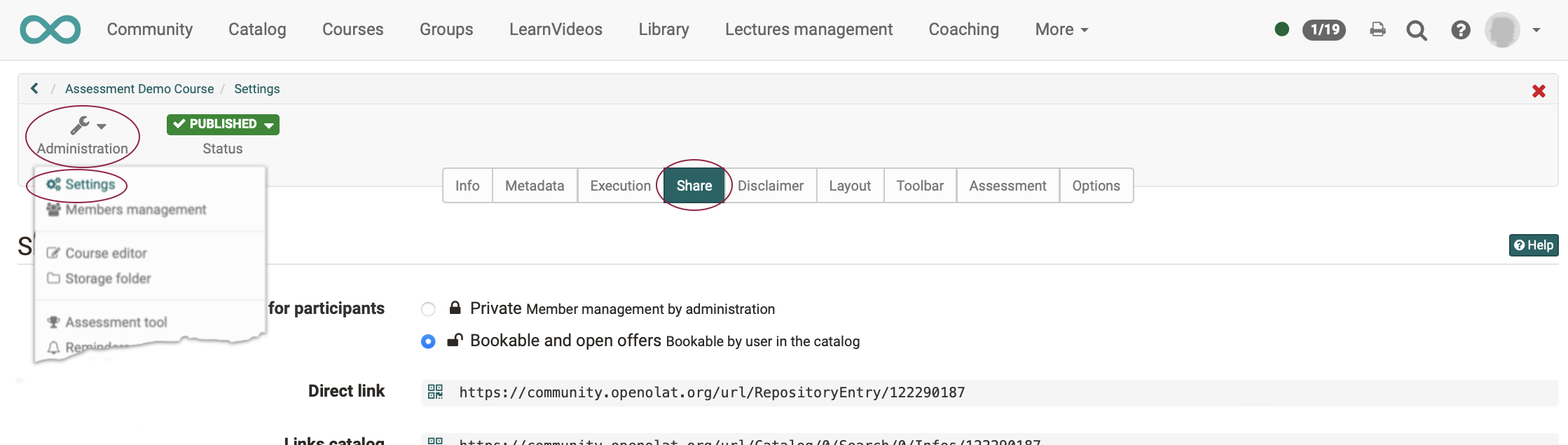
If your course contains "Private" as booking method, it also means, that it should not appear anywhere in the catalog. So in the first step you have to select the booking method "Bookable and open offers - Bookable by users in the catalog" and thus enable the display of your course in the catalog in principle.
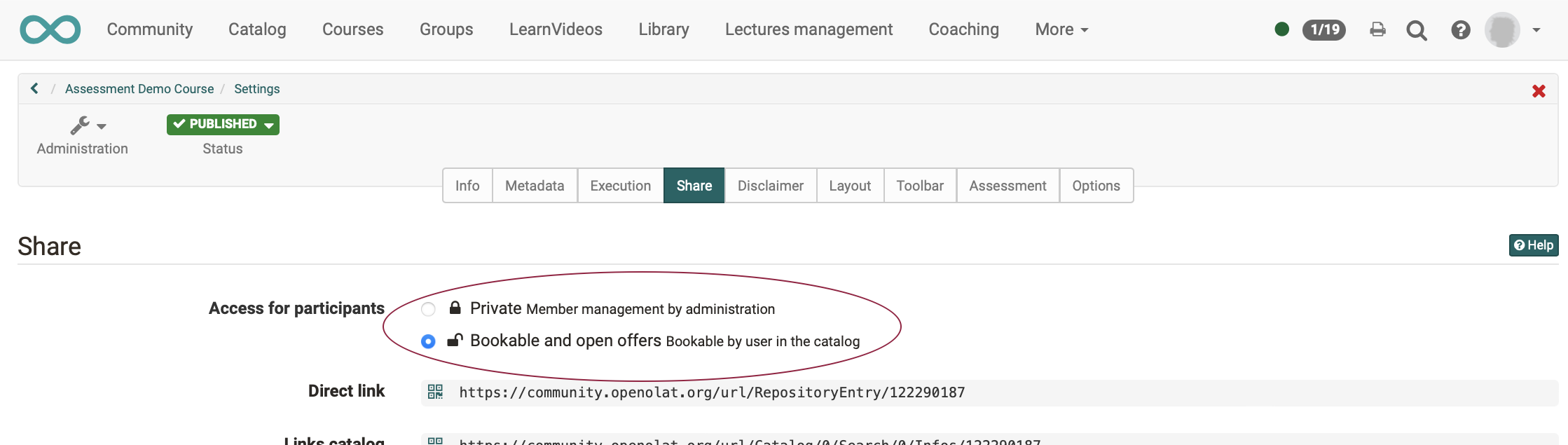
Whether and where the course appears in the catalog is then determined in the second step by creating offers. In the lower area you can create one or more offers for the catalog.
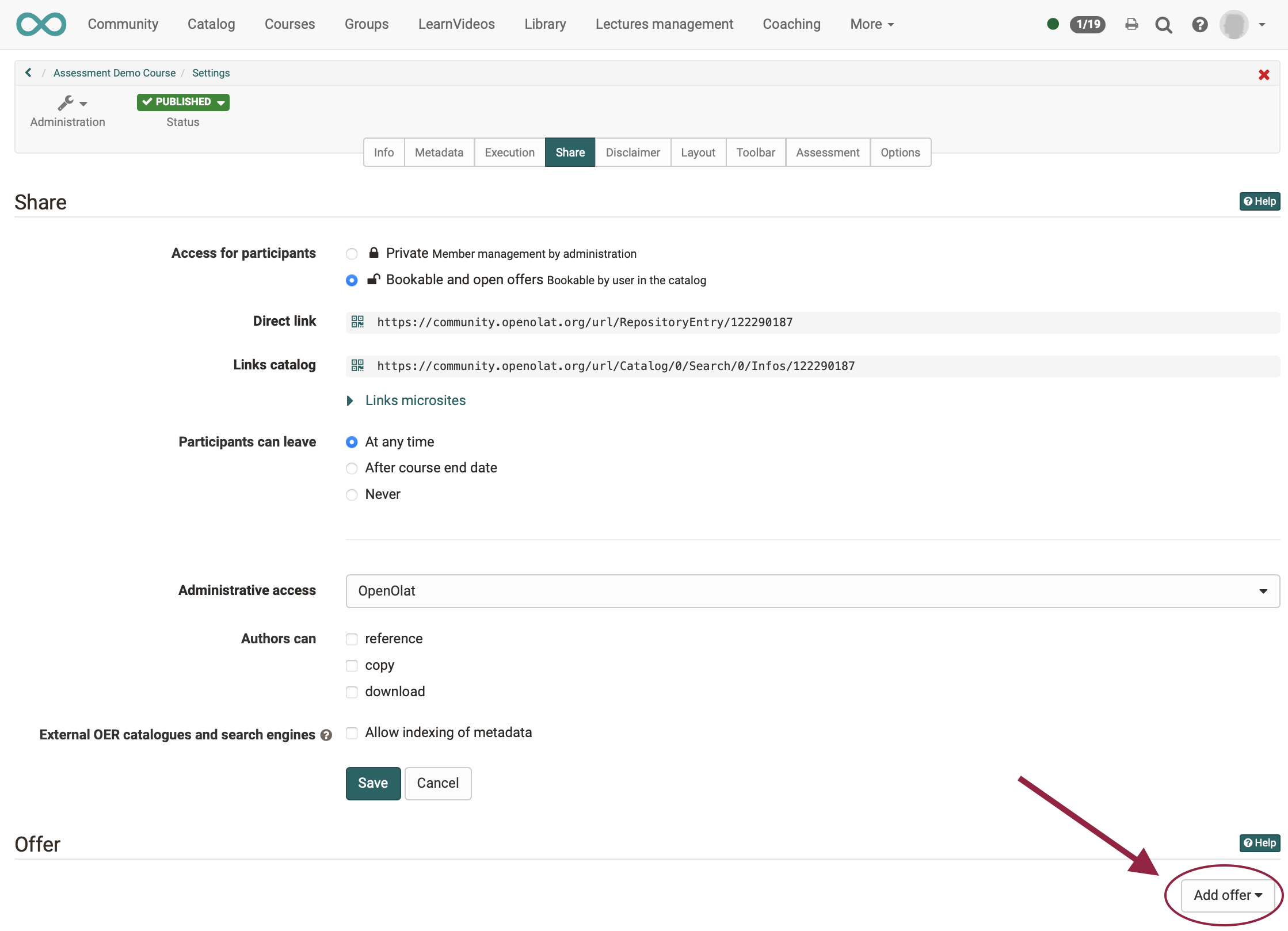
Note
One might assume that only courses with the status "Published" can be included in the catalog. However, in catalog 2.0, offers can also be displayed even if the courses have not yet been published and will only become accessible from a certain point in time.
Create offers
Note
Before OpenOlat 17 und generell bei der Verwendung des Katalog 1.0 , there was a tab "Catalog" in the settings and no offers could be created yet. Bei Verwendung des Katalog 2.0 ab OpenOlat 17 the settings for display in the catalog are made in the "Share" tab (in the form of offers).
If you click the "Add offer" button, you will get a pre-selection of possible offer types.
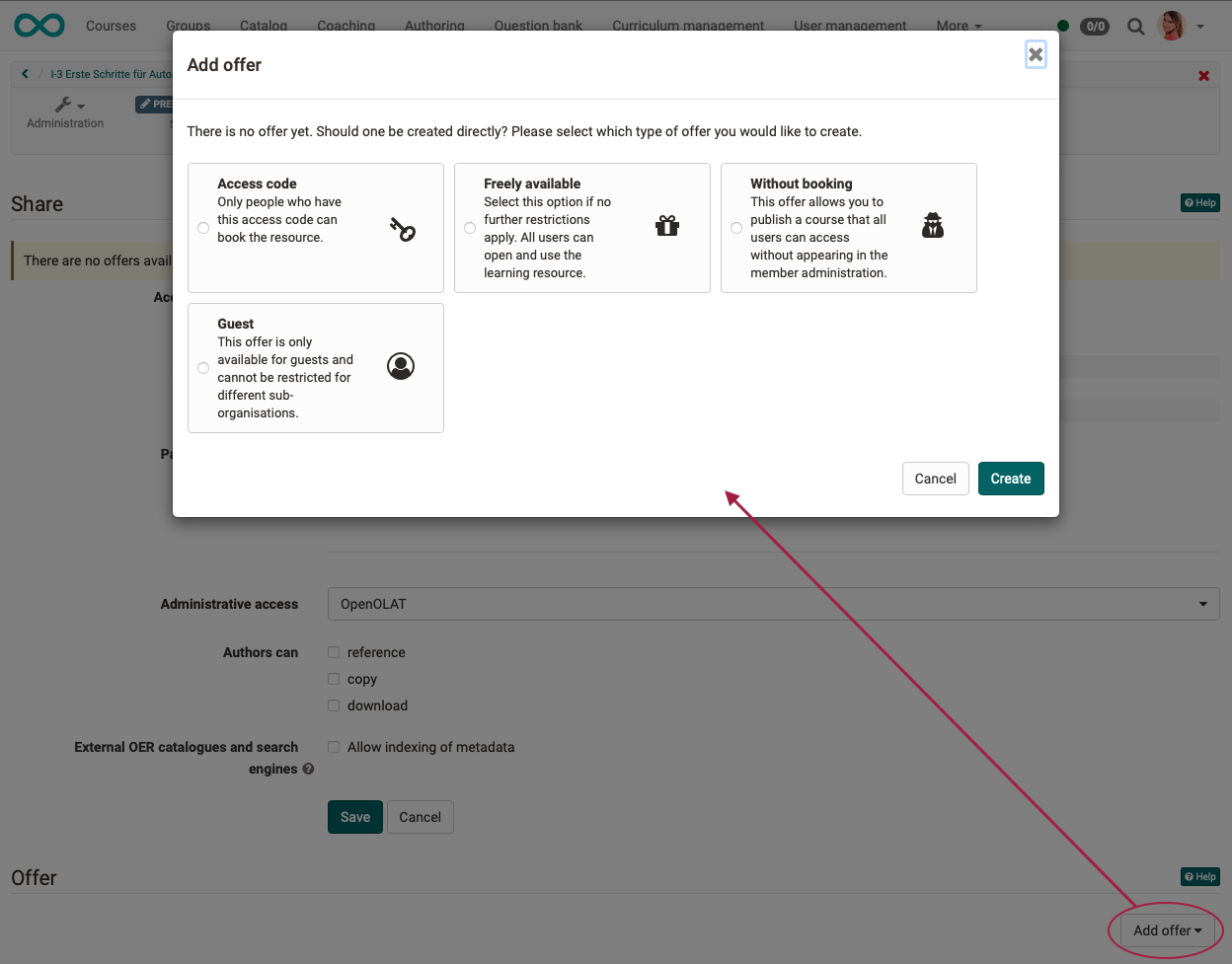
Note
If the "Add offer" button is inactive, the booking method is still set as "private".
Choose the type of offer you want.
You can create multiple offers. For example, you can make one course freely available to a particular organizational unit, while making it available with a second offering to others for a fee.
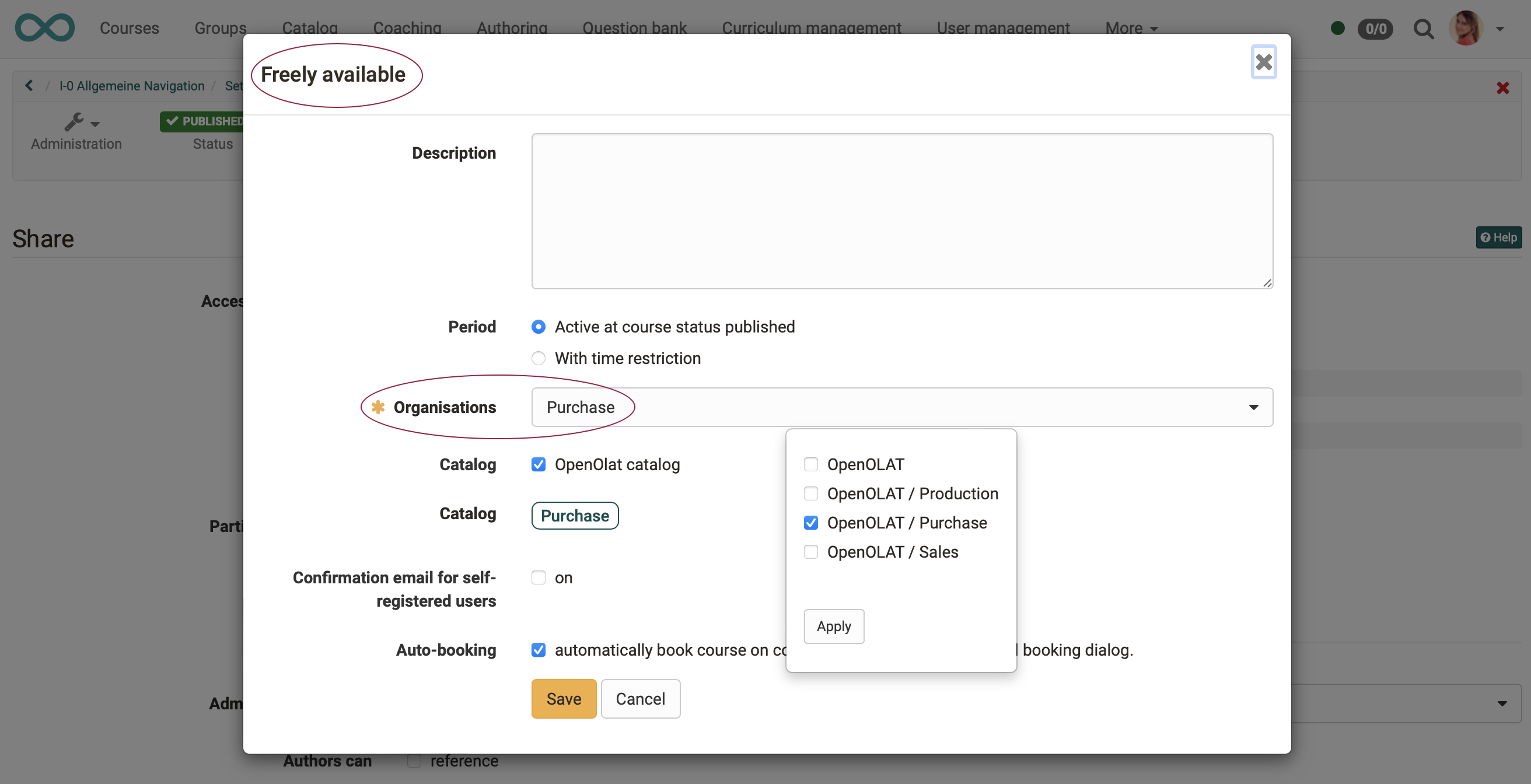
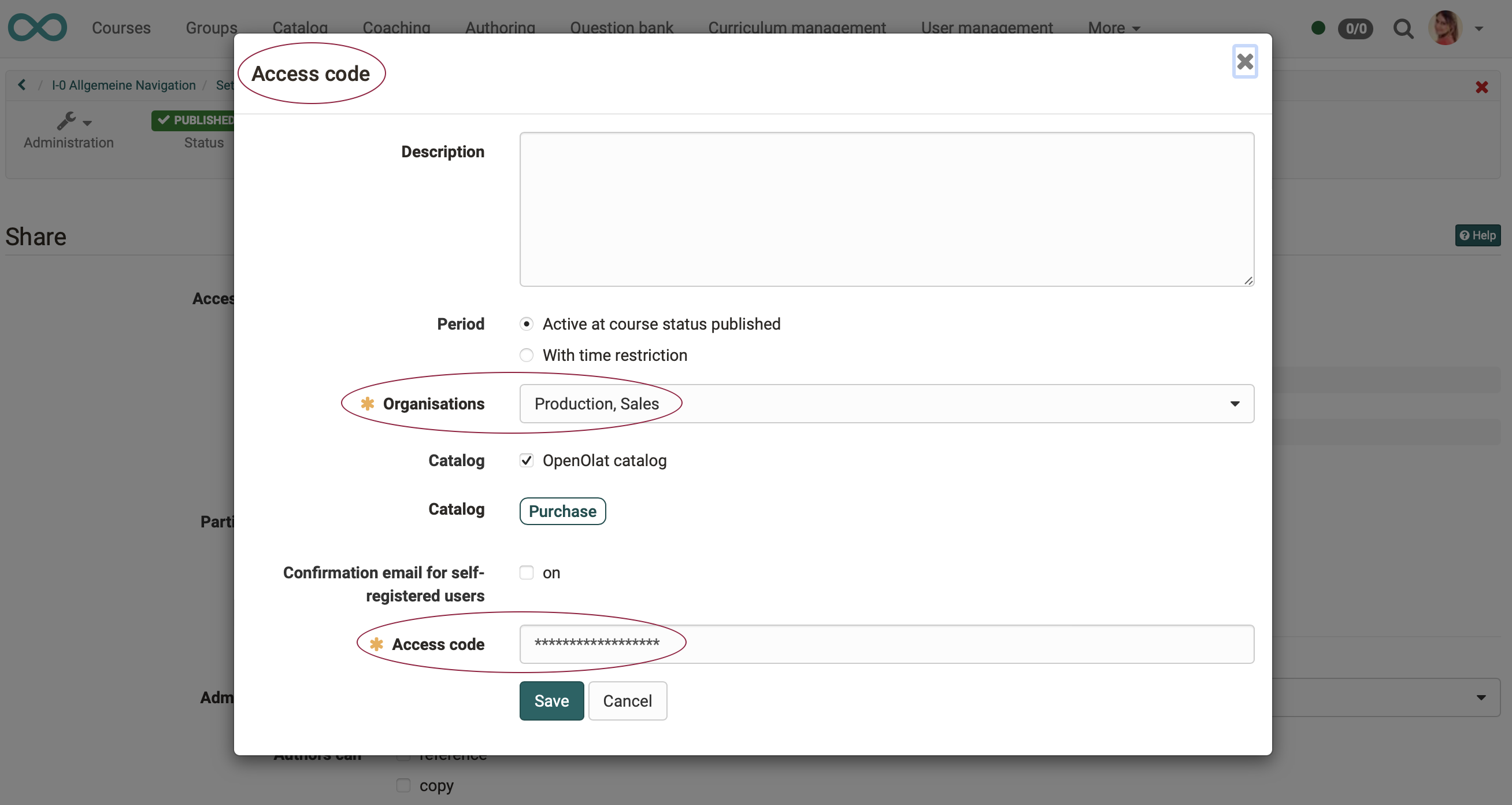
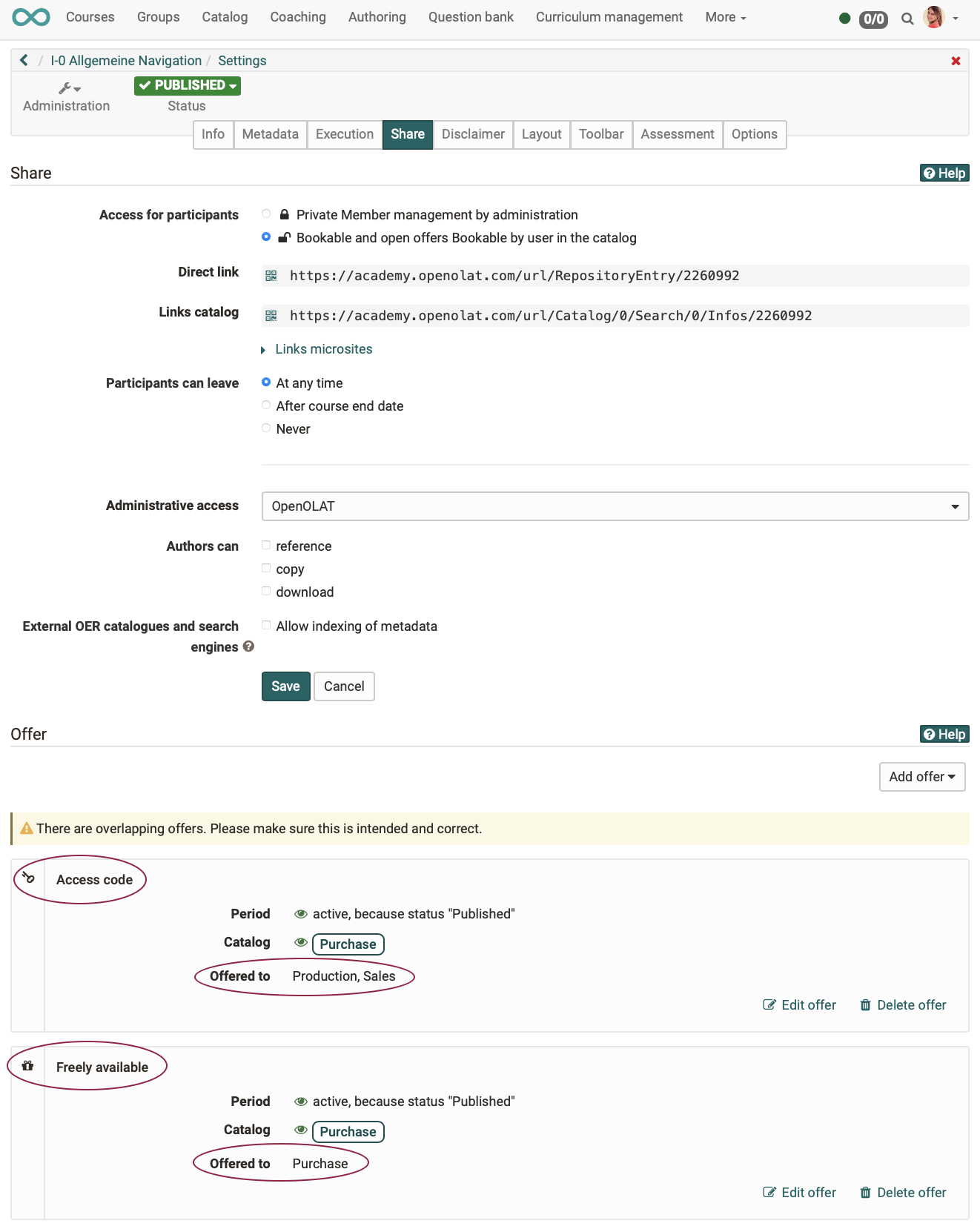
The catalog structure
The design of the catalog is determined on the one hand by the offers of the authors and on the other hand by the specifications of the administrator.
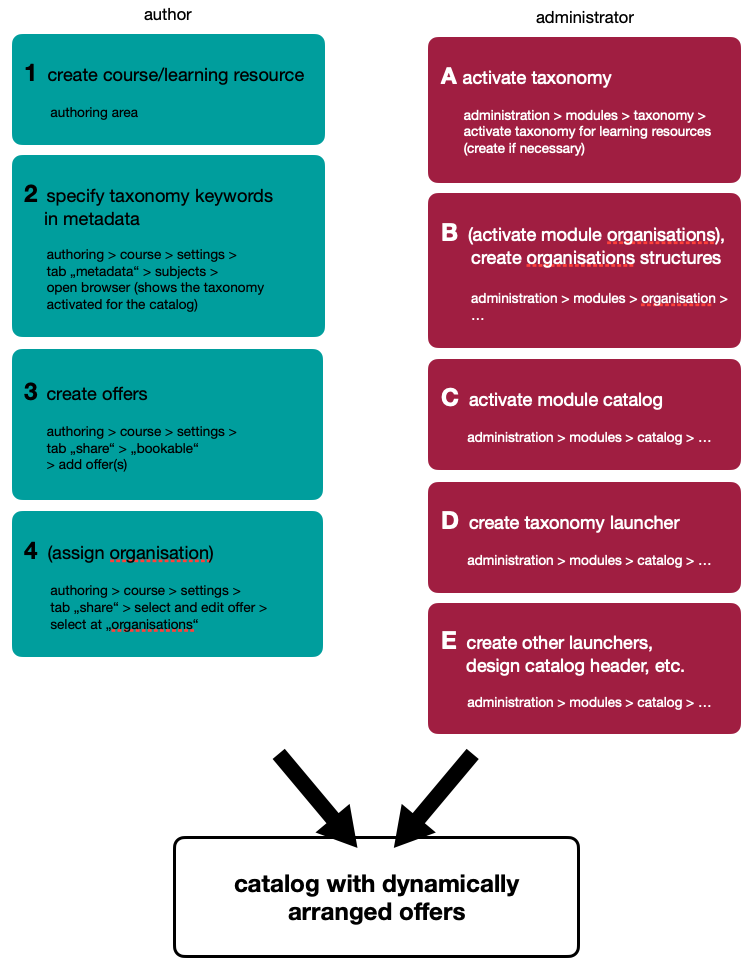
In catalog V2, sections with catalog entries (tiles, maps) are called launchers.
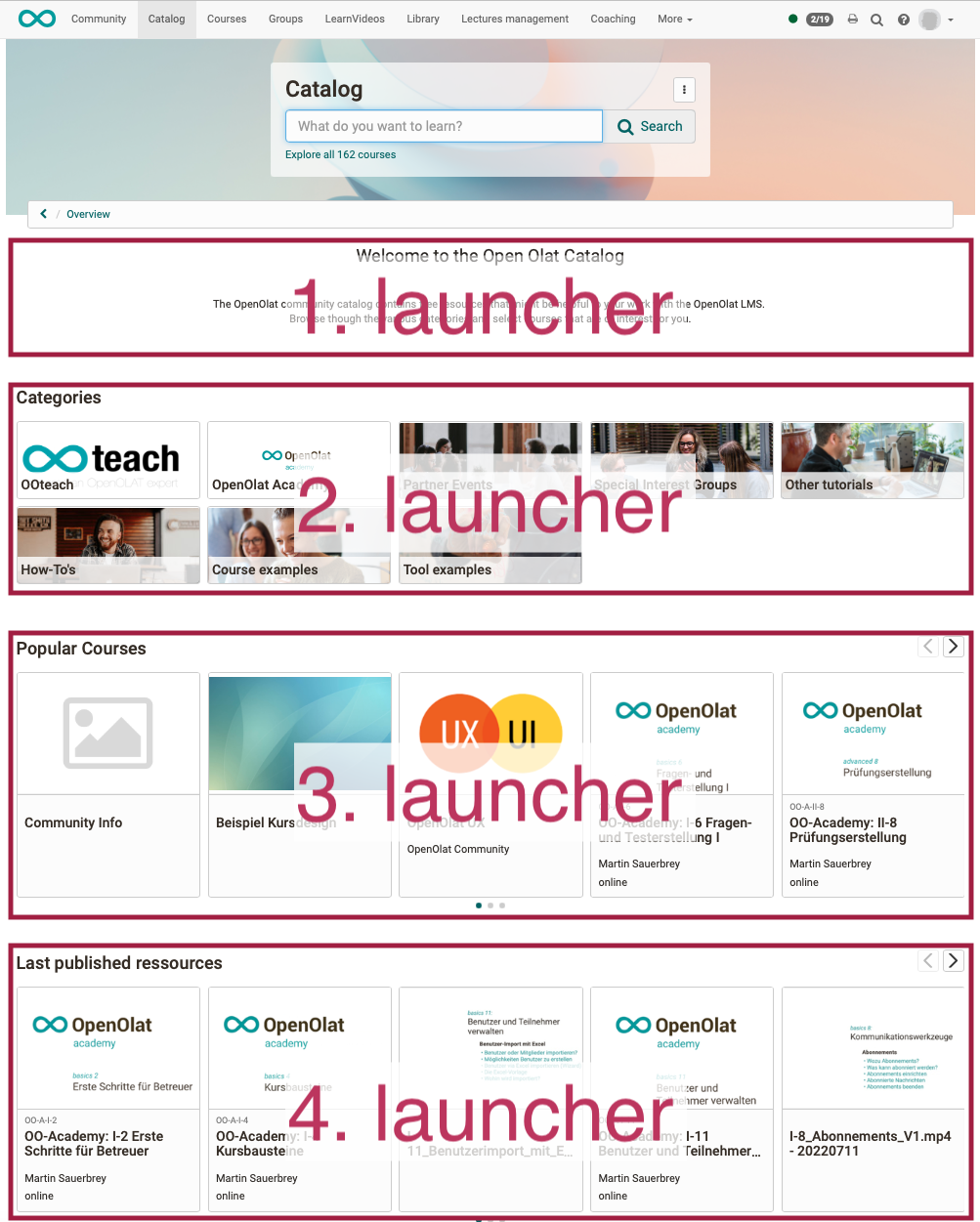
Within the launchers (these sections in the catalog), the catalog entries can be compiled according to certain criteria (depending on the launcher type and launcher configuration). They are called launchers because the catalog entries (tiles, cards) are usually dynamically compiled in them.
As an author, how do I influence in which launcher my course is displayed?
All listings that meet the criteria for a particular launcher will be displayed in that launcher. So, as an author, you influence the display by
- specifying the appropriate display criteria in your course (details under Administration > Settings)
- and creating appropriate offers.
Example 1:
A launcher is intended (by the administrator) only for members of a specific organizational unit and is displayed only to them. If you as author create an offer that is only valid for this specific organizational unit, it will appear in this launcher.
Example 2:
In a launcher, only offers that contain a specific taxonomy keyword are displayed (set this way by the administrator). As an author, you enter the taxonomy term in the metadata of your course. When you create an offer, you will see that this taxonomy term is assigned. Thus, the offer automatically appears in launchers that are intended for courses with this taxonomy term.
Further information
Overview on catalog V2 >
Create offers >
Catalog design >
The external catalog >
Configure external catalog (administration manual) >