Projects - Cockpit
Project selection
If you open the project tool, you will get an overview of all projects (tab: My projects).
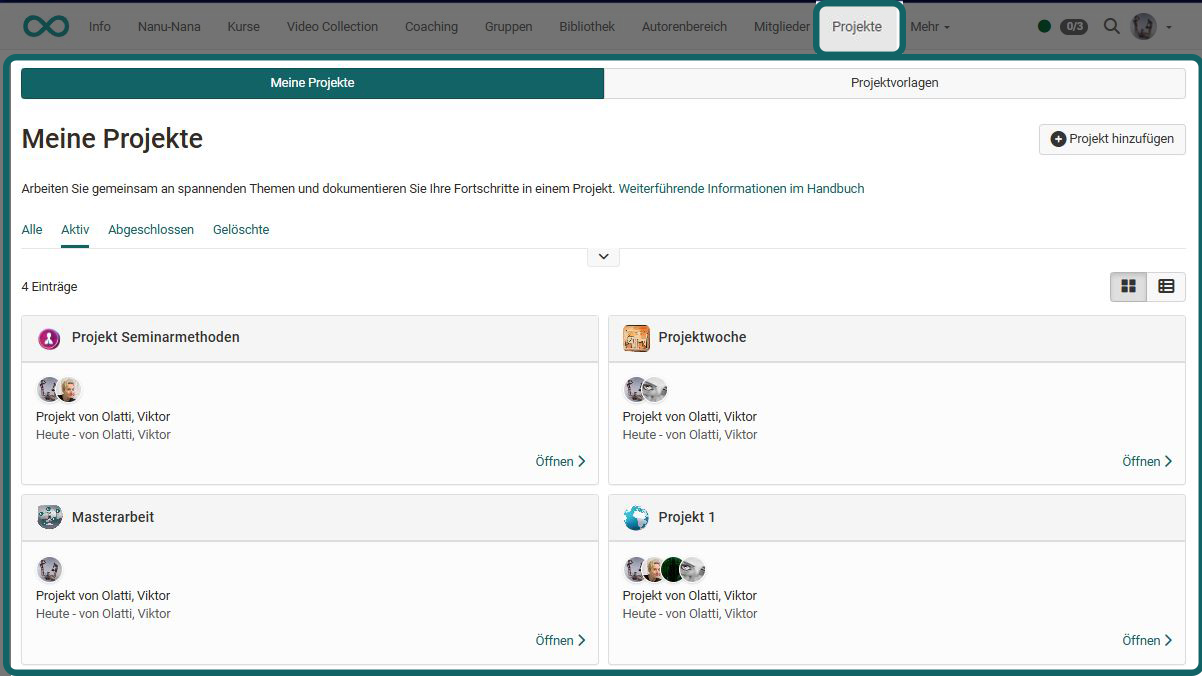
Start screen of a project (cockpit)
Clicking on a specific project takes you to the project cockpit. From here, you can quickly access all central elements of this project, e.g. organize/view appointments, get an overview of to-dos, set/view decisions, create/read notes and upload/view files. The timeline also provides a quick overview of the latest changes.
Info
The exact options vary slightly depending on the project role.
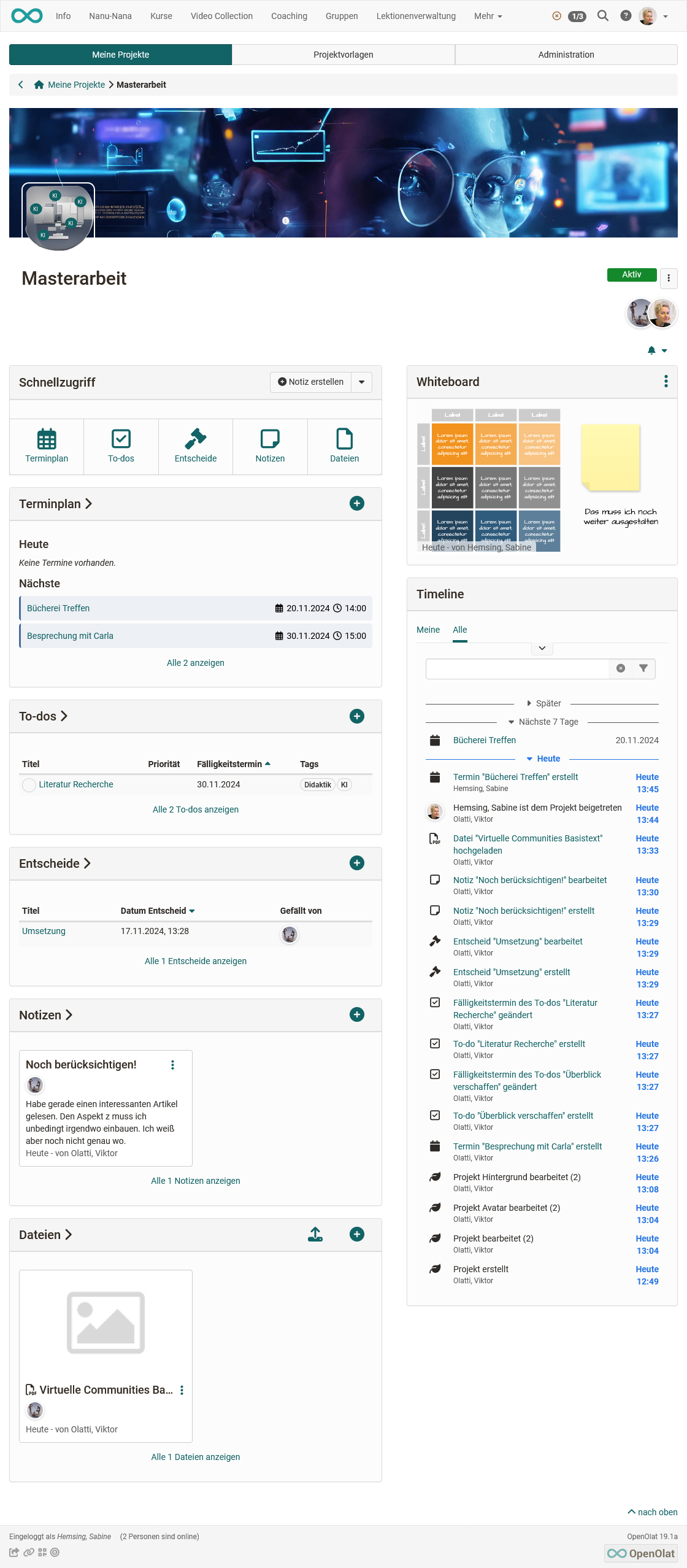
Objects in the project
In a project you can create/upload different objects:
- Notes
- Files
- Decisions
- To-dos
- Appointments and Milestones
- Diagrams, Whiteboard files (draw.io)
Link objects
The objects in a project can be linked to each other to make it easier to find related topics. To do this, open an object for editing and click under Links either on
- the "Link object" button to link to an existing object or to
- the "Add link" button to create an object with a link directly.
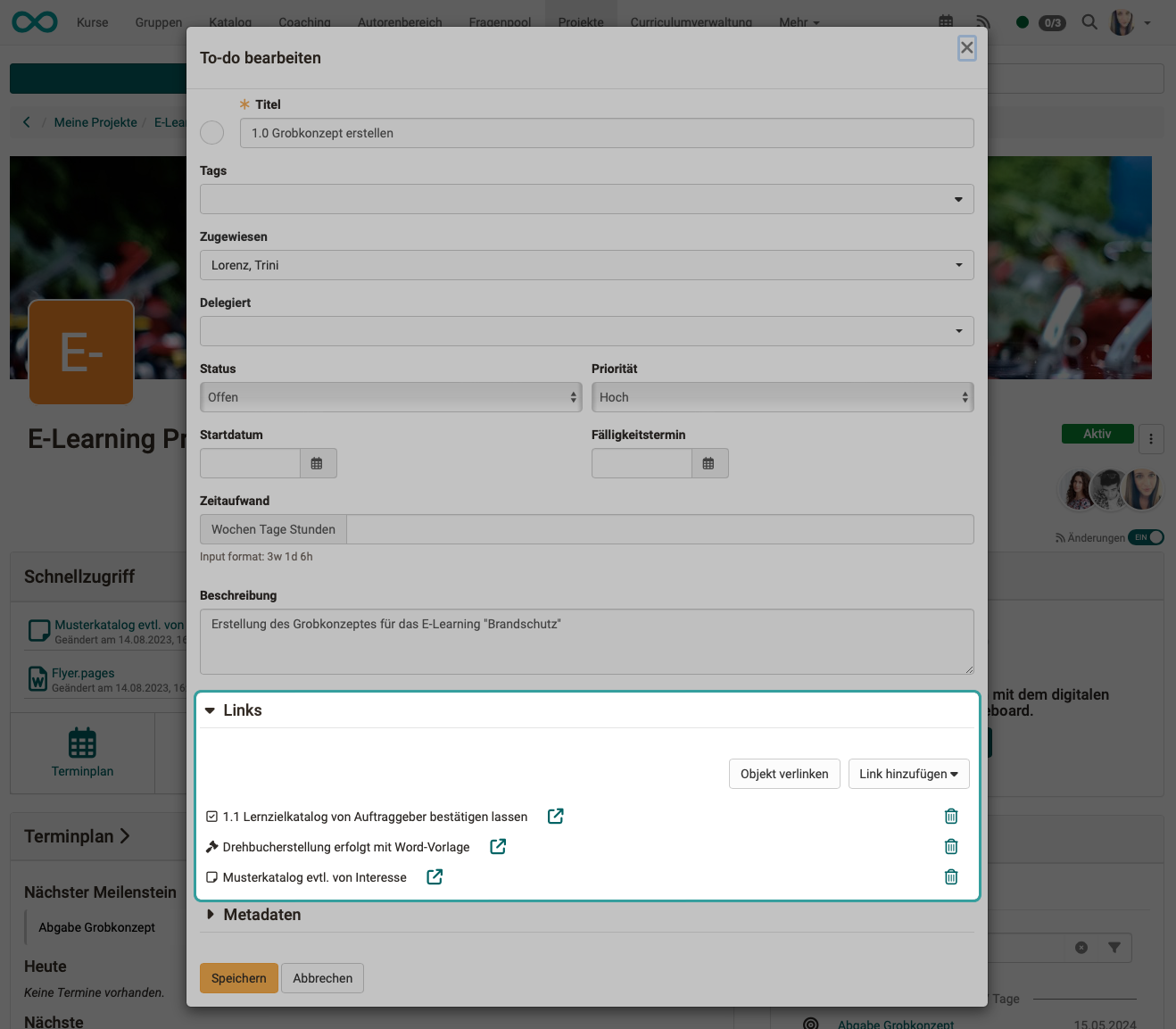
Note
The links are links within the project, not links to external web content.
Notifications
Several people work together on a project, so it is important to be informed about progress and changes. To do this, use the Subscription function (on the right-hand side, below the images of the project members).
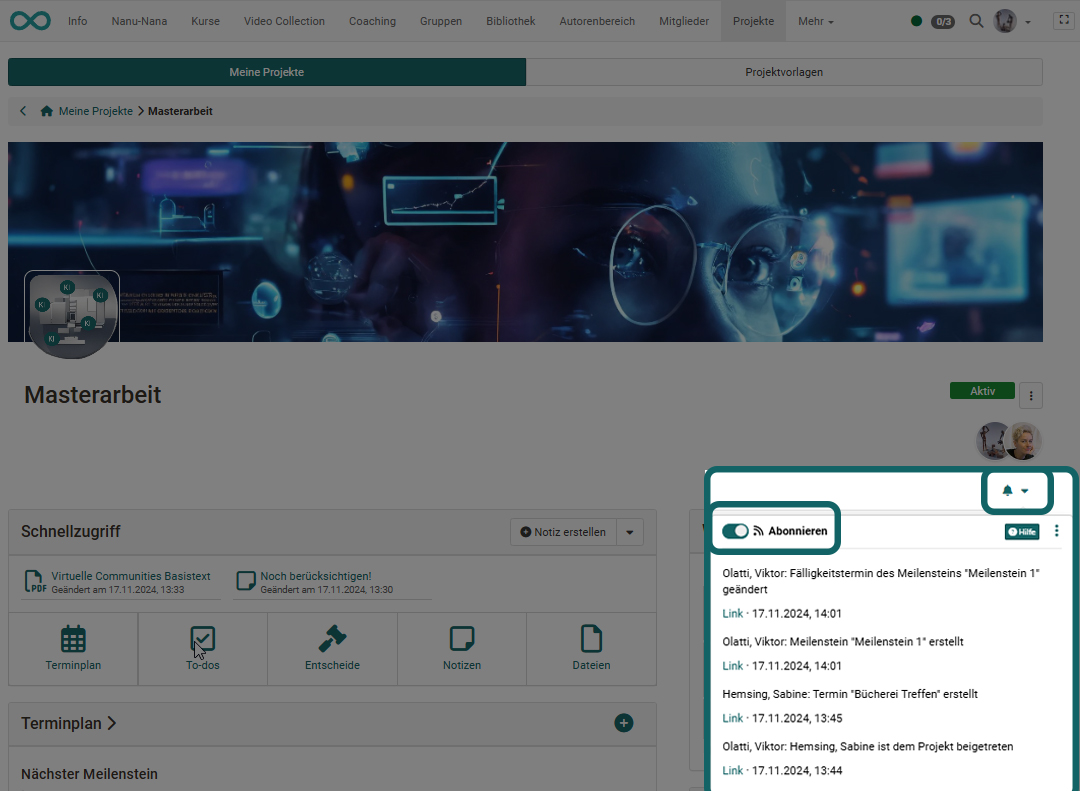
Note
The subscription function is activated in new projects by default. It can be switched off using the toggle button.
The Subscription function is also available in many other OpenOlat course elements. In projects it has the following special feature:
- Bulk mails are created to avoid sending a mail for every small change in the project.
- Exception: Changes to to-dos