Course Settings - Tab Options
Under Administration > Settings > Options you can set up
- a course specific glossary
- a resource folder
- and a special folder for coaches
You can also set up a few special configurations (with appropriate authorization).
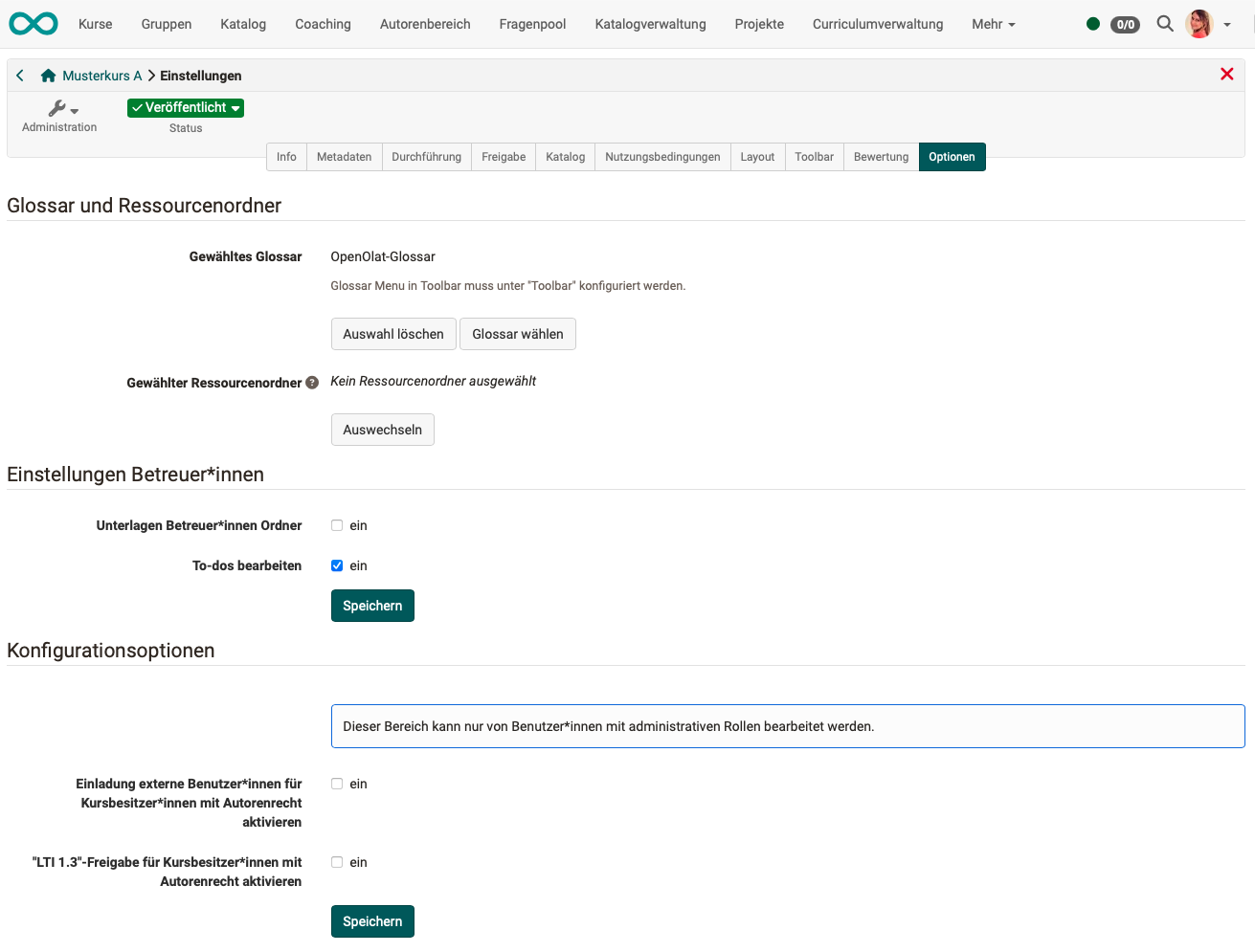
Include glossary
You can either connect to your already created glossary here or create a new glossary in the menu that appears. Once a glossary has been selected, it can also be activated in the "Toolbar" tab.
Include Resource Folder
Here you can either connect to an already created learning resource "Resource Folder" or create a new resource folder in the appearing menu. The files of the resource folder then appear in the storage folder of the course in the automatically created subfolder "_sharedfolder".
By default in the course all files of the resource folder are read only and the edit of the files is neither in the storage folder nor in the course editor when embedding into a single page possible. If editing should be possible in the course, this option need to be deselected in the course settings at "Read only".
For more information and step-by-step instructions on how to integrate a resource order, please visit the How to area.
Please note: You can only add one resource folder to a course. We strongly recommend to first define a general strategy: Which files should be stored in an overall resource folder, and which files are preferably stored in a storage folder within a course, respectively.
Enable Coach Folder
Furthermore, a course-wide folder for the coaches of the course can be activated in the "Options" menu. All course coaches can then store, view, edit or delete documents in this folder. It is also possible to create subfolders in the configured area.
As location for the folder, either an already existing folder from the storage folder of the course can be selected or a new folder can be generated especially for the Coaches. If "Automatically generated folder" is selected, the coaches will not have access to any other files located in the storage folder of the course, while course creators or persons with access to the course editor will be able to see the coaches' files in the automatically generated folder "coachdocuments" in the storage folder. This means that course owners always have access to the files of the coach folder and can also use them for linking to certain course elements, e.g. a single page. On the other hand, Coaches will not be able to integrate files into the course structure even with the new folder.
In the Administration menu, the new submenu "Coach documents" appears for coaches as well as for course owners.
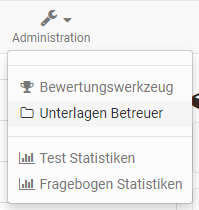
If you want coaches to be able to use course-specific To-dos, activate this option in this section as well.
Further configuration moments
Users with administrative roles (learning resource manager, administrator) are also shown the following options in the "Options" tab:
-
Option "Activate invitation of external users for course owners with author rights"
External users can also participate in courses (without member status). However, they must be explicitly invited by a course owner with author rights. The option to invite users must be activated with this option. A course owner with author rights can then also invite external users in the members management ("Add members" button has the additional option "Invite external members"). -
Option "Activate LTI 1.3 release for course owners with authoring rights"
In the "Shared" tab of the course settings, you can allow people from other learning platforms to access an OpenOlat course. Various configurations must be made for this. This is normally only possible for users with administrative roles.
If this option is activated, course owners with authoring rights are also permitted to set up the LTI release.