LTI - Deep Linking
OpenOlat supports deep linking according to the LTI 1.3 Deep Linking Protocol.
Functional description
Deep linking is an LTI 1.3 service that enables authors to guide course participants directly to a specific point in external content that is integrated via LTI.
Example:
Instead of providing a link to a book in the course element and letting learners search for a recommended chapter themselves (scrolling), a specific chapter can be displayed directly.
The deep linking function can be activated by the administrator of the OpenOlat instance so that the OpenOlat authors can enable the deep links to the external tool in the course elements without having to repeatedly provide information on registration and parameter transfer. This simplifies the work of the authors when configuring an LTI course element.
Available features
Various information about the course and course participants can be exchanged between OpenOlat and the integrated tool. In OpenOlat this includes:
- Content Types
- ResourceLink
- Link
- Image
- File
- HTML
- Properties
- type
- url
- title
- text
- thumbnail
- window
- iframe
Configuration
Global configuration
If an LTI tool is set up by administrators at a global level, an option for Deep Links can also be activated. Activation means that all settings made for the tool (enabling use without having to log in again separately) also apply to deep links that course authors specify in the LTI course element.
Administration > External Tools > LTI 1.3 > Tab "External Tools" > Button "Edit" > Toggle-Button "Activate Deep Linking"
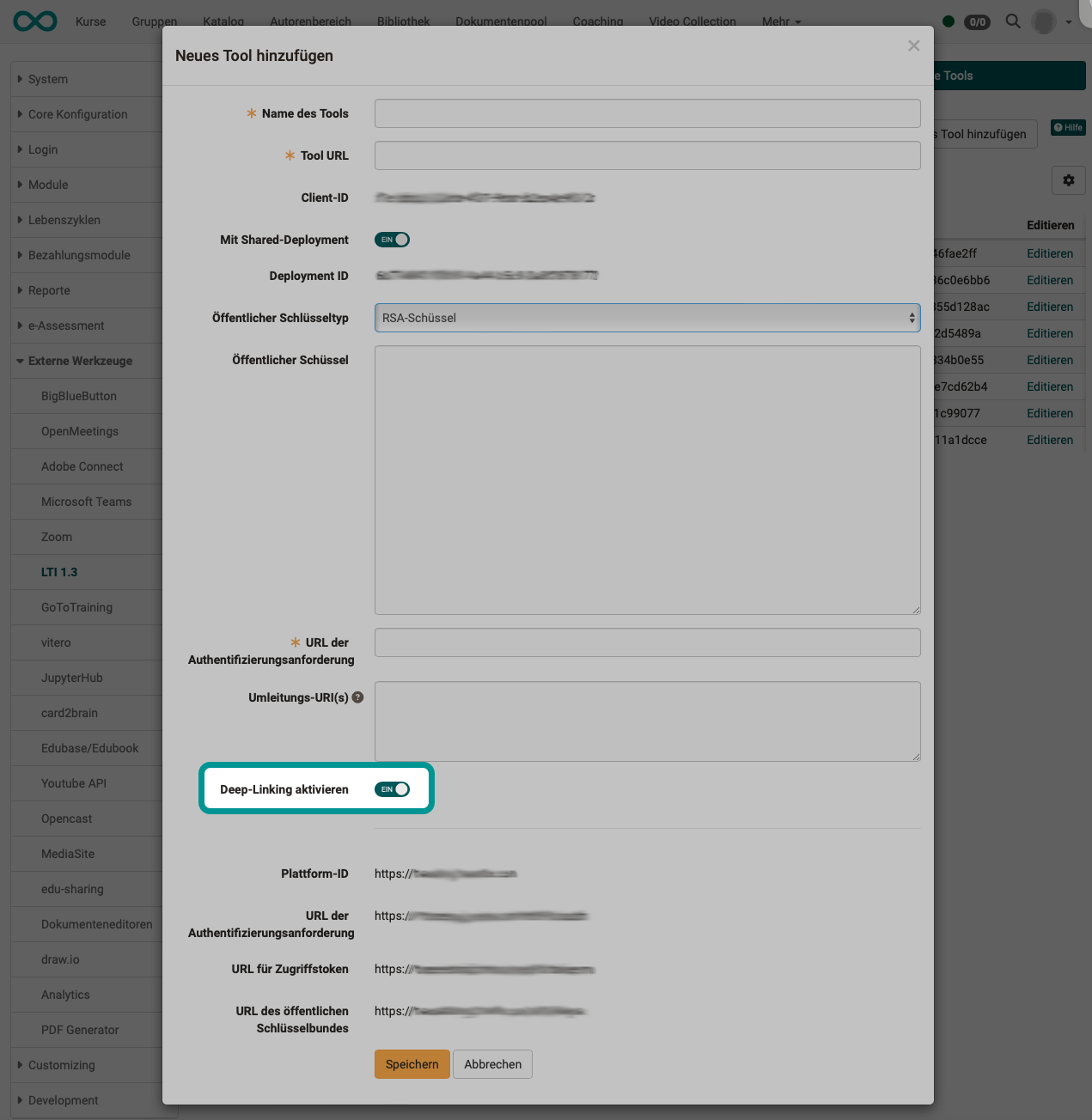
Configuration in courses
If deep linking has been permitted for authors, they can select preconfigured links under "LTI versions" when configuring the LTI course element.
If one of the pre-configurations is selected, the required URL is entered immediately and the author no longer has to worry about it.
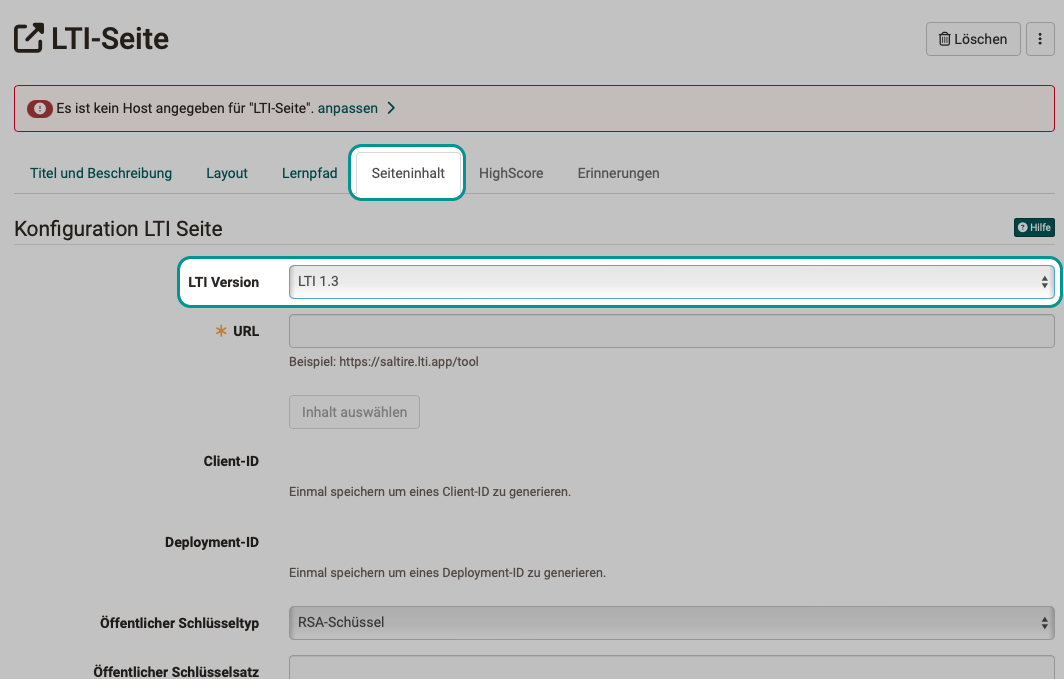
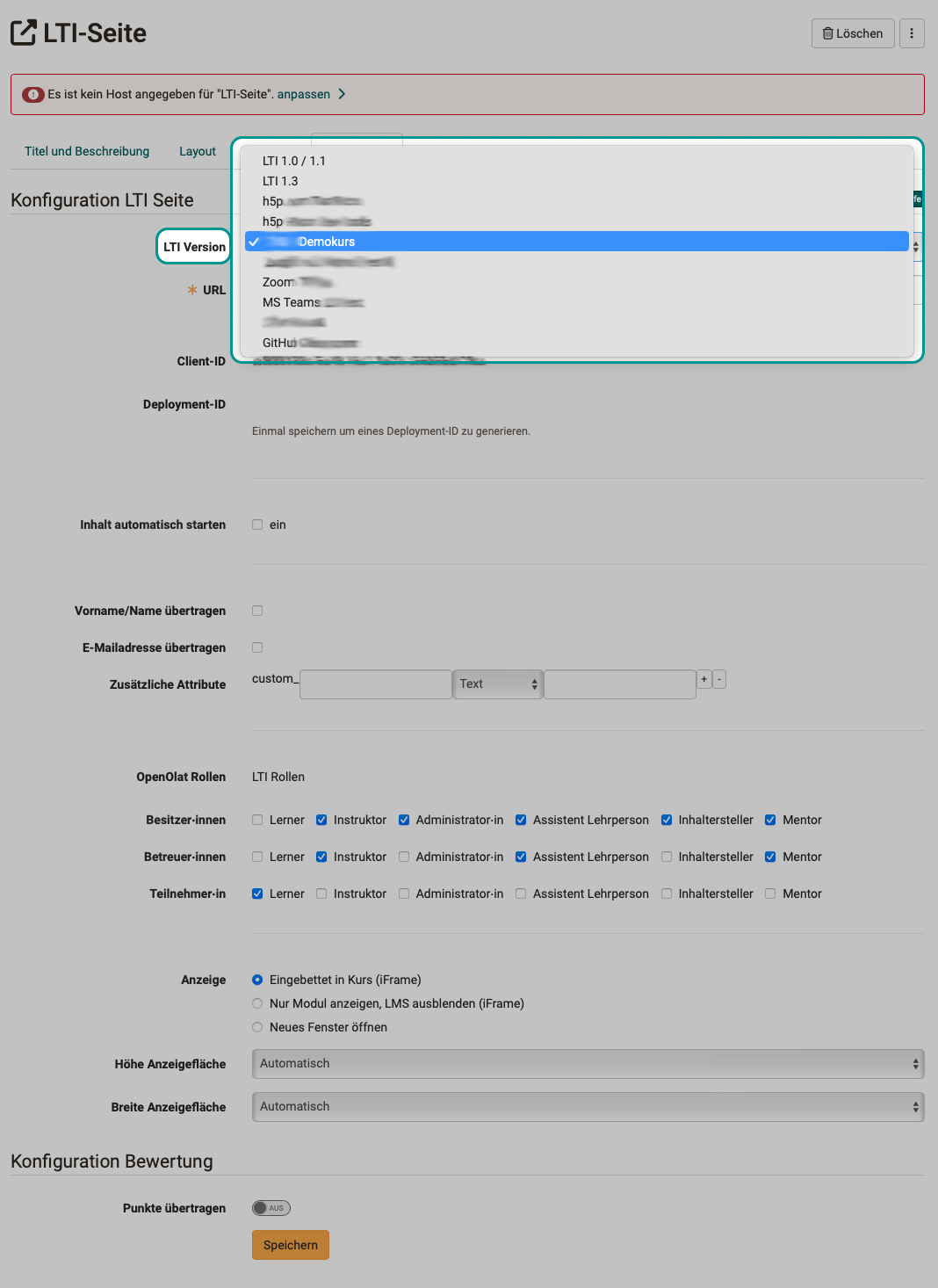
The Client ID and Deployment ID parameters generated in the process can then be used to complete the process on the integrated tool side.
Note
In order for the deployment ID to be generated, a change in the Page content tab must first be saved. (Especially if a preconfigured link has been selected under "LTI versions".)
Page view
If the external content is to be started immediately in the course element "LTI page", the option "Start content automatically" must be selected in the "Page content" tab in the course editor. Otherwise, a button appears with which the learner must explicitly start the integrated page.
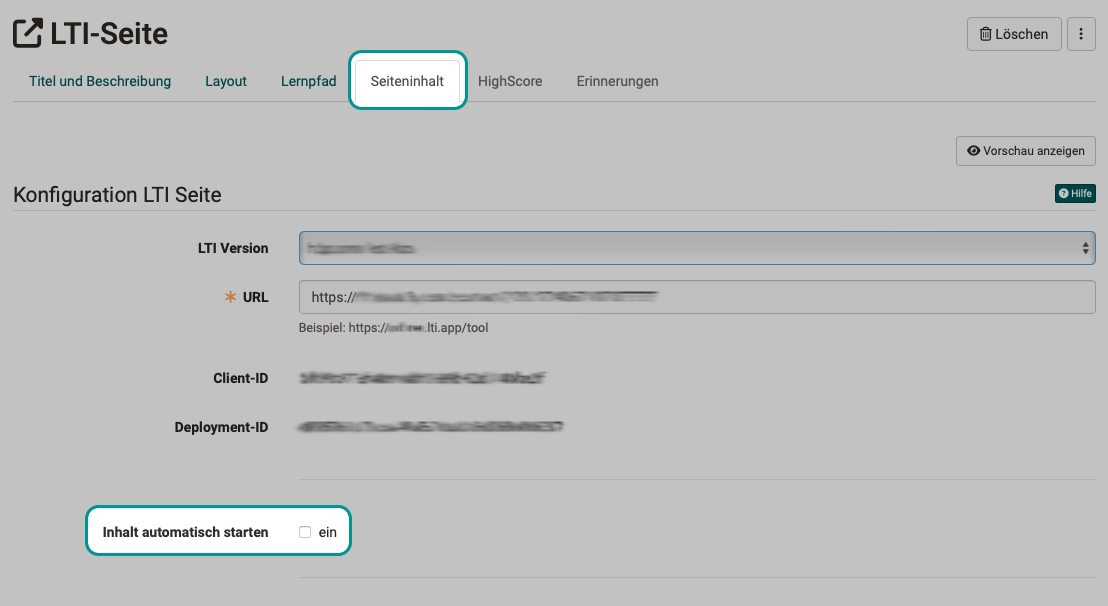
Links
IMS Global Learning Consortium: Learning Tools Interoperability Core Specification
IMS Global Learning Consortium: LTI 1.3 Deep-Linking protocol
Admin manual: LTI 1.3 Integrations
Admin manual: LTI - External tools
Admin manual: LTI - External platforms
User manual: Configure LTI access to a course
User manual: Course element "LTI Page"
User manual: Configure LTI access to a group