Coaching - Members
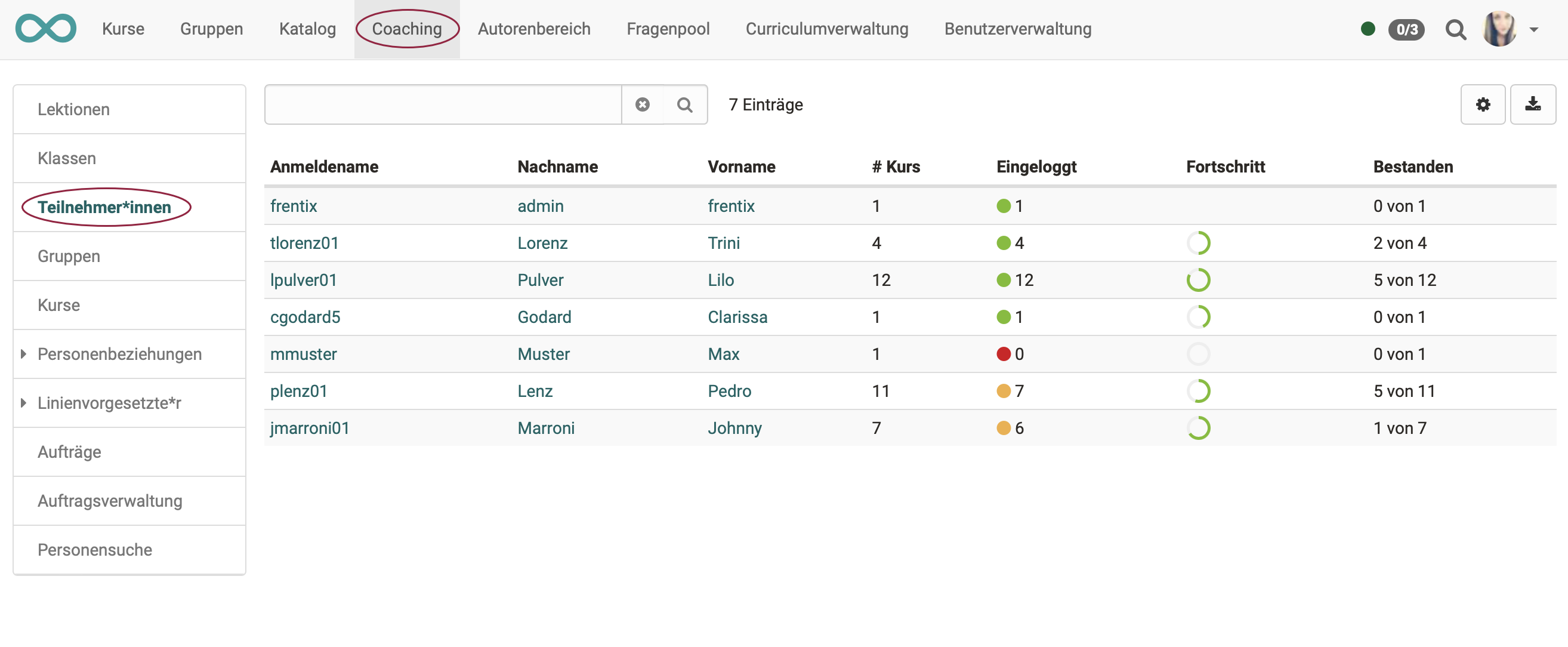
1. WHOM does the list show?
The menu item "Participants" shows the list of all the participants you are responsible for.
- Each coach only sees the participants they are coaching.
- The participants from all coached courses are displayed (in contrast to the course assessment tool. There, only participants from the current course are displayed.)
2. WHAT does the list show?
You can define the displayed columns yourself by clicking on the cogwheel icon at the top right. Typically you will see:
- Surname, First Name
Clicking on the name of a person leads to an overview of all courses of this participant. This gives the teacher access to the assessment areas of a persons course including access to the relevant transcript, the course's assessment tool and the respective lessons. - Logged in
In the column "Logged in", colour coding and a number provide a quick overview of whether participants have already logged in to all their courses (= green) or whether they have so far only logged in to some of the courses (= orange) or none at all (= red). - In how many of the courses you coach are users a member?
- How many of these have already been attended or passed?
- etc.