Coaching - Courses
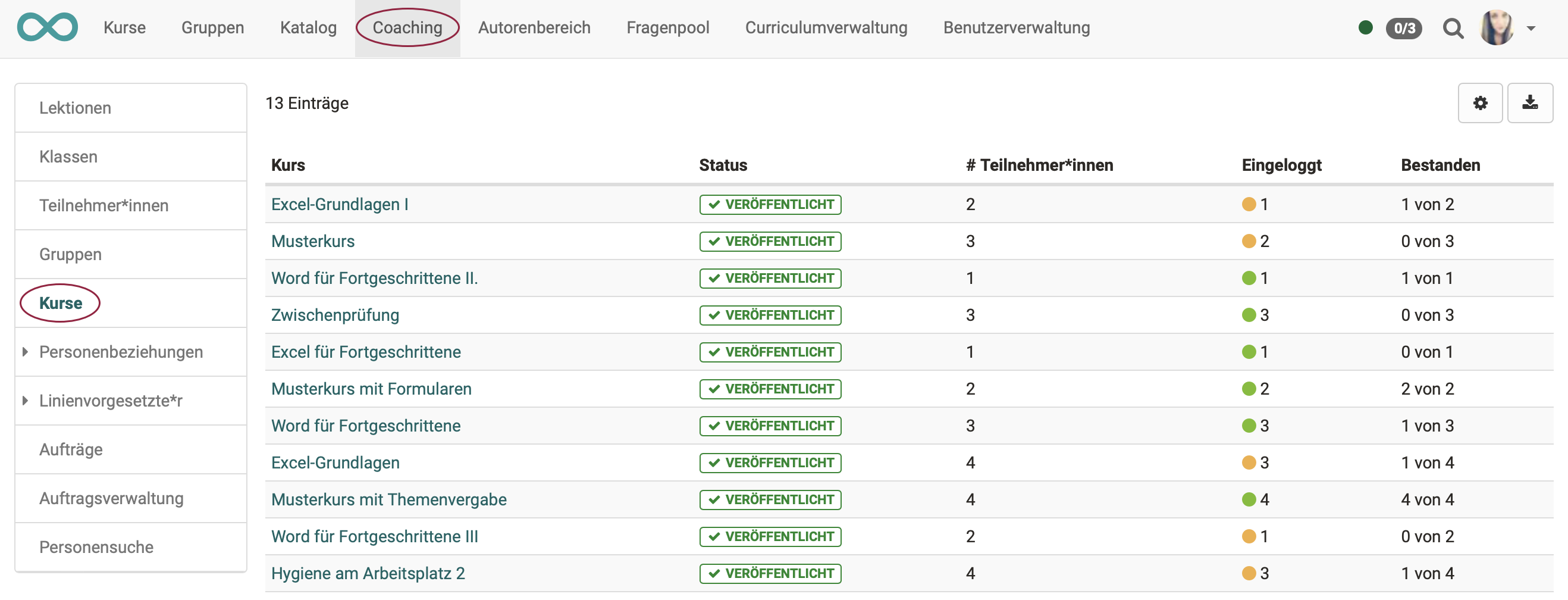
1. WHICH courses does the list show?
In the Courses menu you will see a tabular overview
- of all the courses you coach,
- which are published, completed or at least accessible to coaches
- and also meet the other requirements listed in the table above.
2. WHAT does the list show?
You will see at a glance:
- the number of participants in each course,
- the progress of the course participants
- as well as the extent of the course participants' login.
- A green dot symbolizes that all course participants have logged in at least once.
- An orange dot indicates that some of the course participants have already called up the course before.
- A red dot indicates that no participants have logged into the course yet.
Another click on a course name leads to an overview of the course participants you supervise for this course and one can quickly see the course progress of the participants. You can then navigate back to the assessment tool of a course participant as well as display the performance overview or the absence management.
You can define further columns yourself by clicking on the cogwheel icon at the top right.
In the Courses menu, you will see a tabular overview of all the courses you supervise that have been published, completed or are at least accessible to coaches and also meet the other requirements listed in the table above.
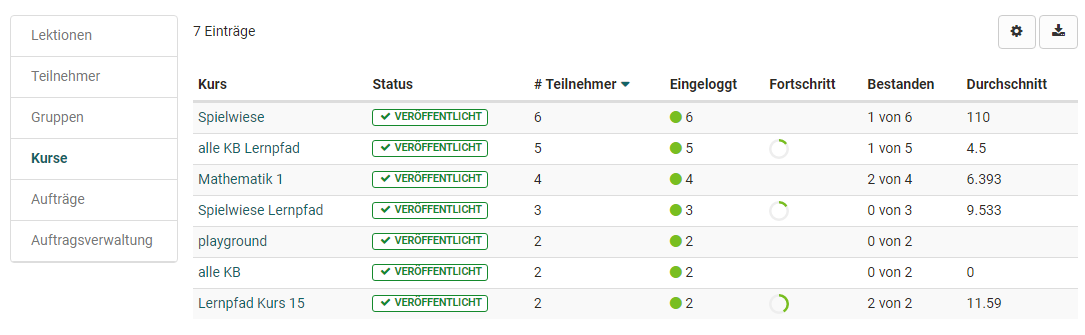
This area also provides a quick overview of the number of participants in the individual courses, the progress of the entire course participants and the extent to which the course participants have logged in.