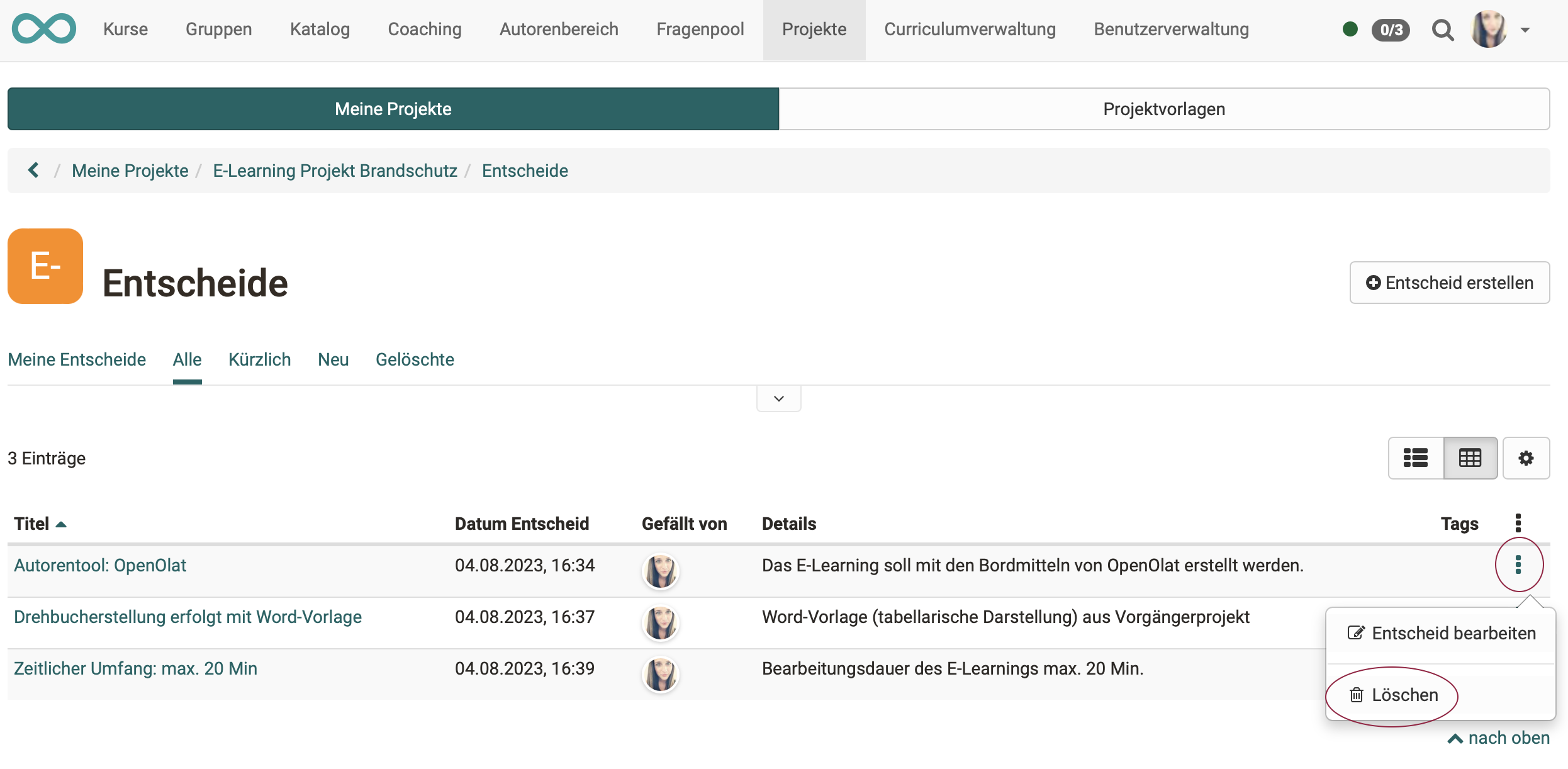Projects - Decisions
The decisions taken must be comprehensible and therefore documented. OpenOlat provides helpful functions for this purpose.
Create decisions
To create a new decision within a project, you have the following options:
a) Projects > Tab "My projects" > Select project > Section "Quick start" > in the pulldown: "Create decision"
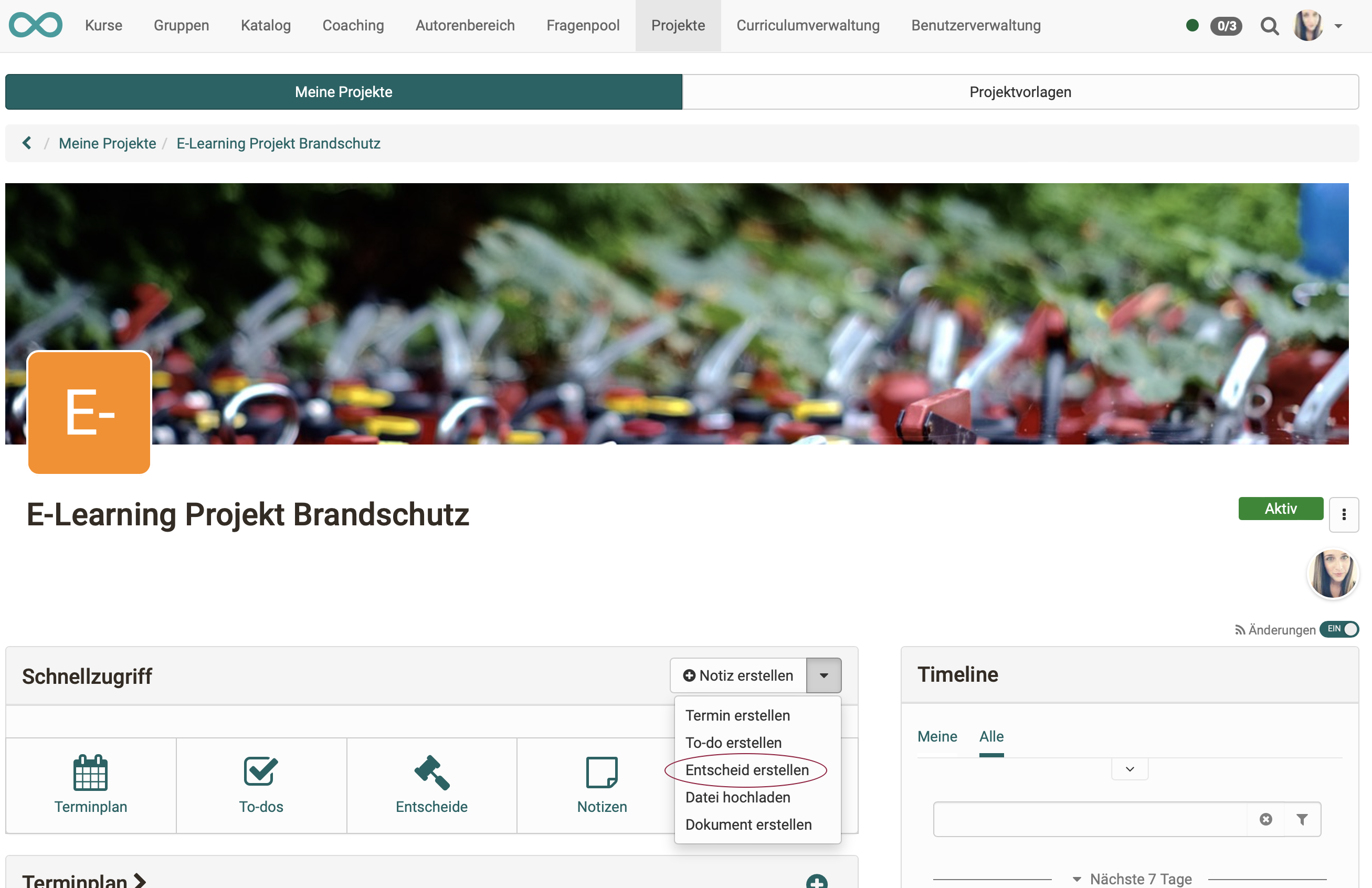
b) Projects > Tab "My projects" > Select project > Click on the plus-symbol in the section "Decisions"
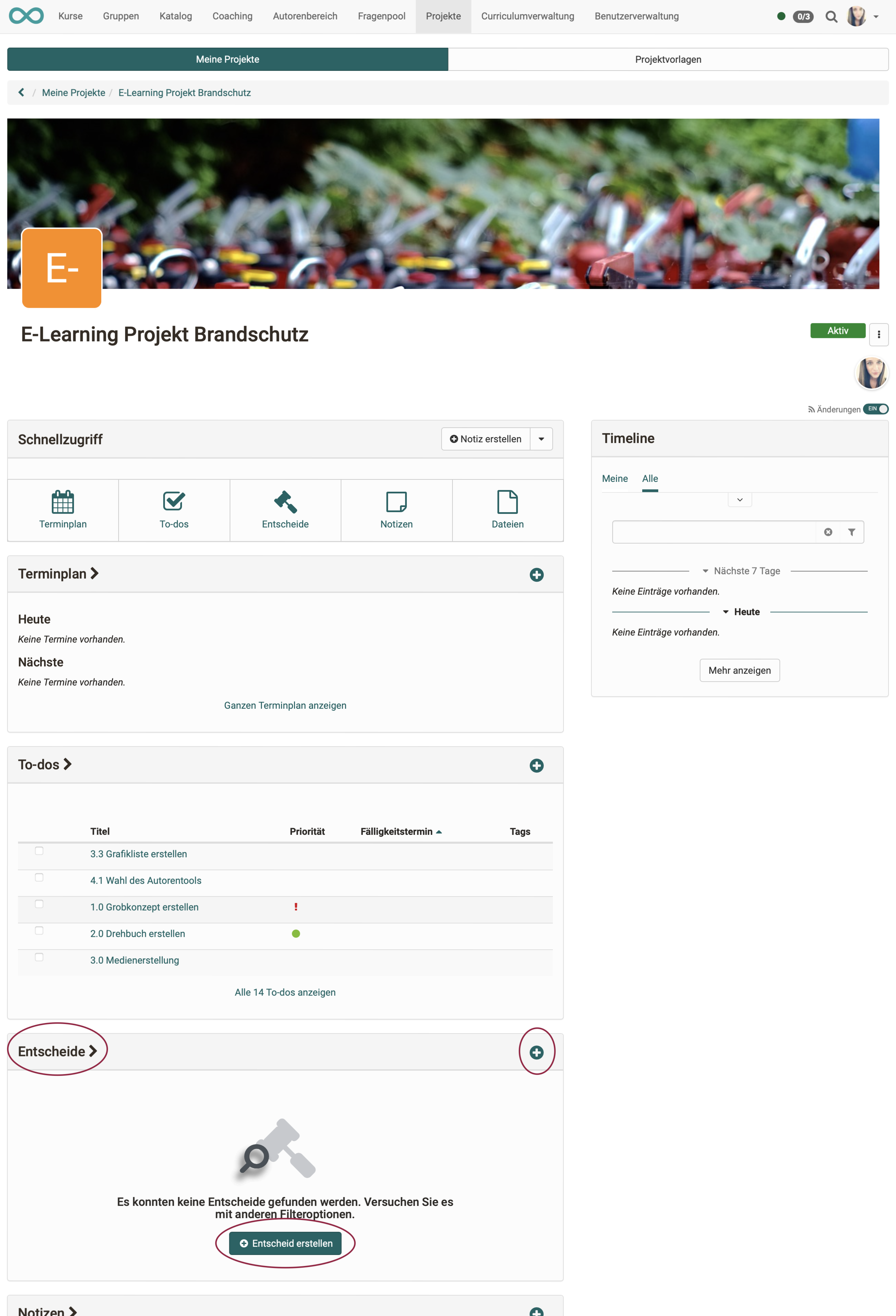
c) Projects > Tab "My projects" > Select project > Quick start button "Decisions" > Click on the button "Create decision"
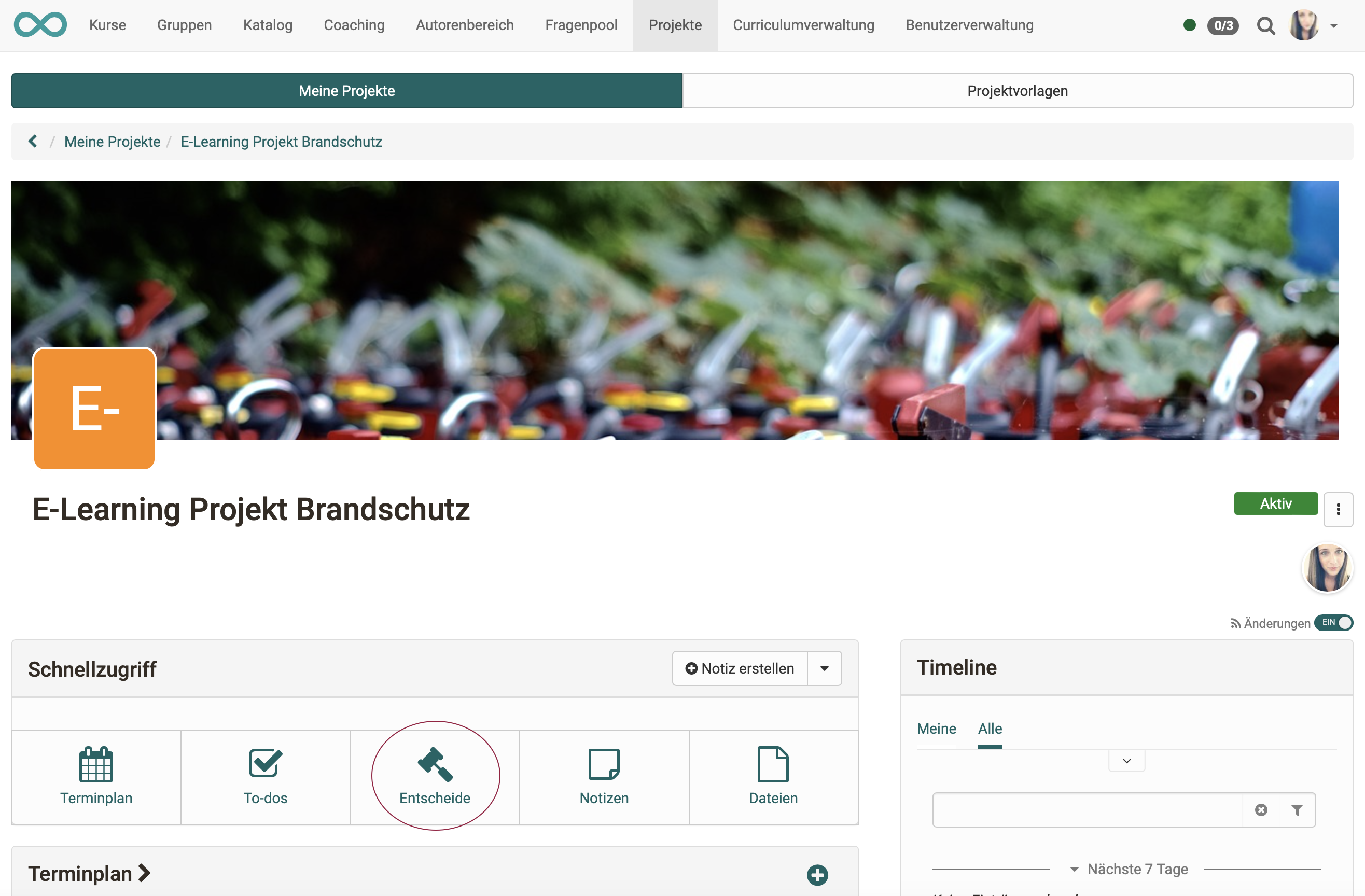
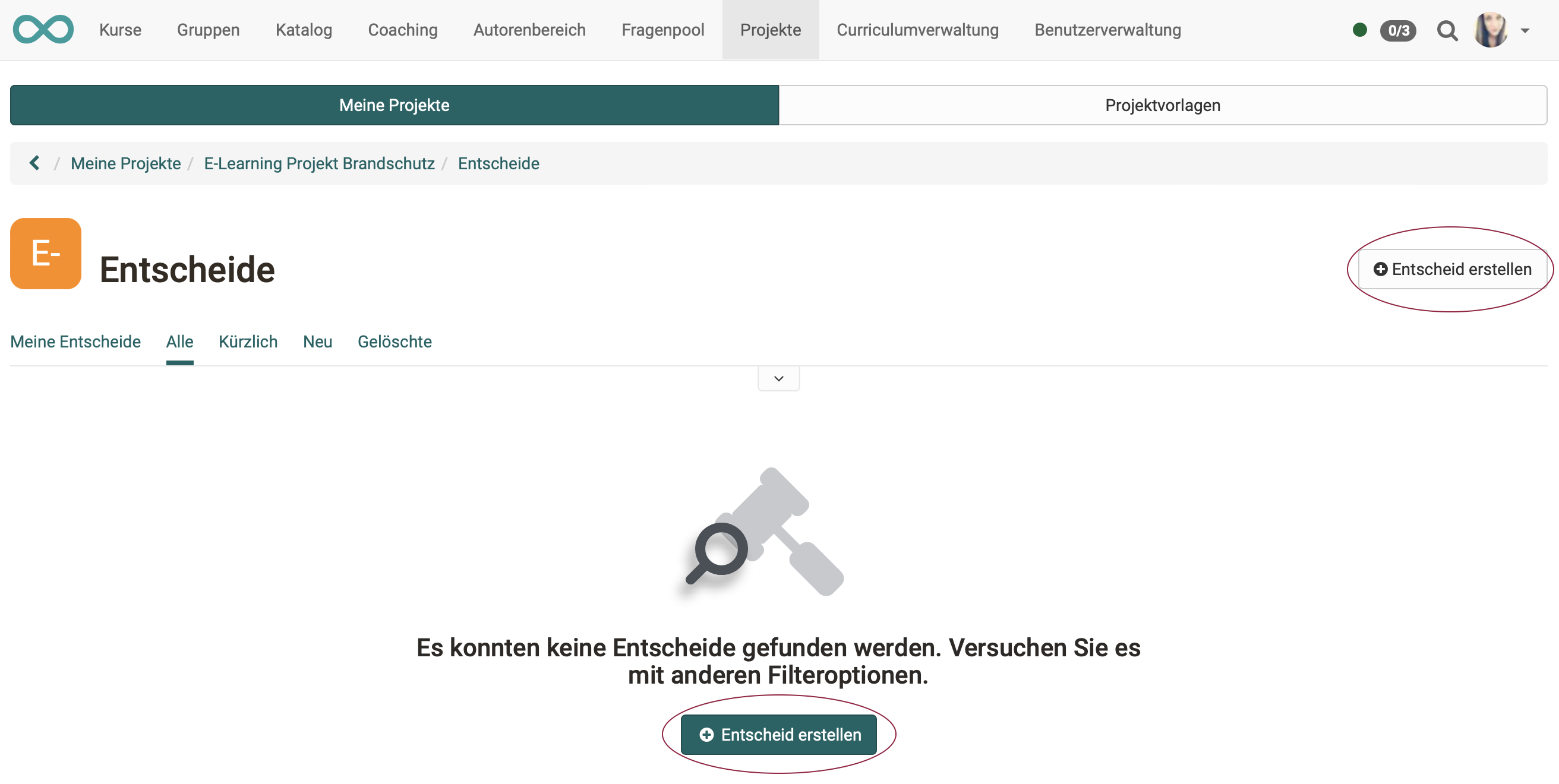
Show list of decisions
Once you have selected your project, you can access the decisions of the respective projects from the start screen (cockpit) in various ways.
a) Projects > Tab "My projects" > Select project > Quick start button "Decisions"
or
b) Projects > Tab "My projects" > Select project > Press title in the section "Decisions"
or
c) Projects > Tab "My projects" > Select project > in the section, click on "show all decisions"
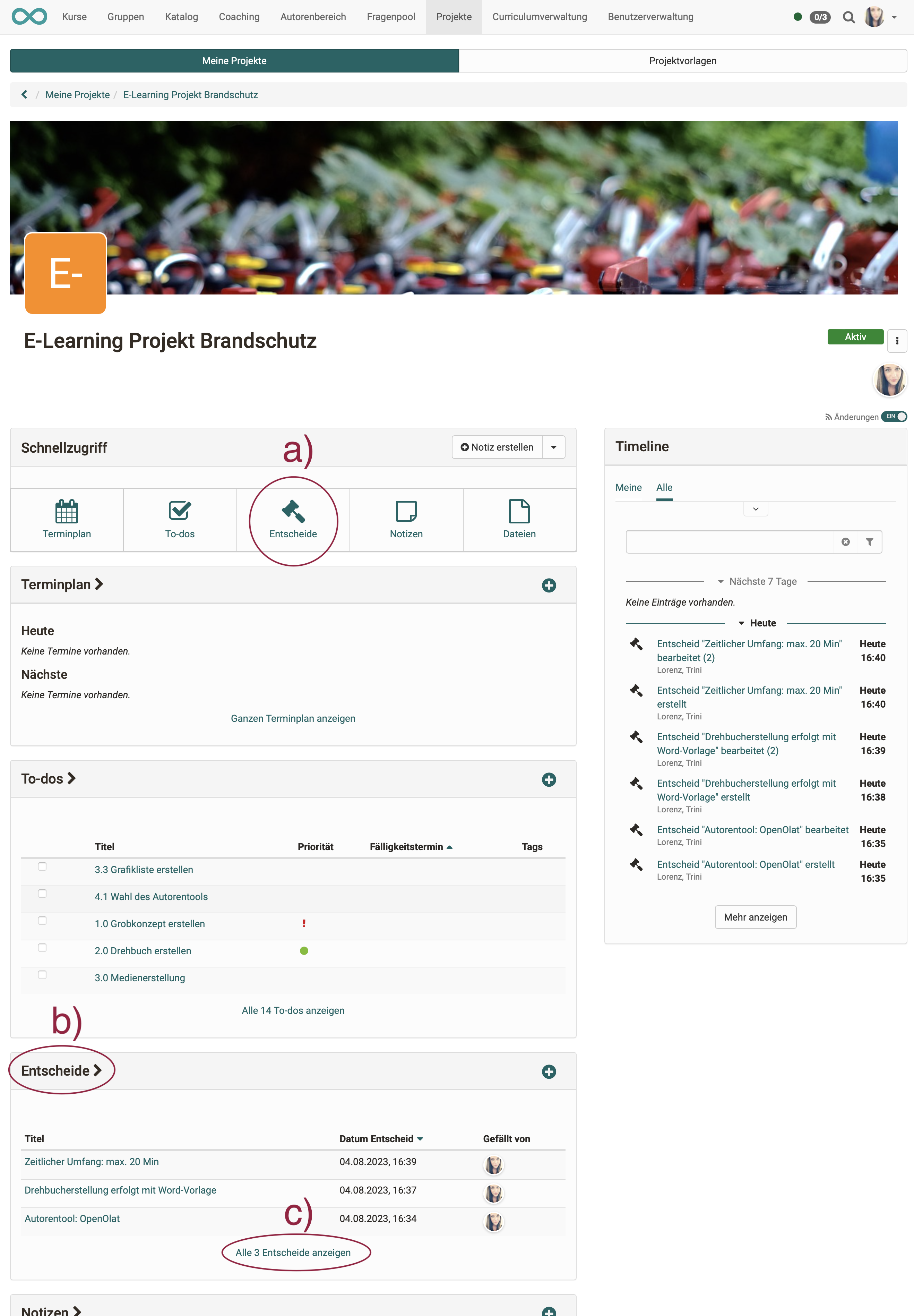
Edit decisions
To edit a decision, click on the following in the list of decisions
a) on the title of the decision
or
b) on the three dots at the end of a line.

Link decisions
When editing a decision, you can create links to other objects of this project by linking to an already existing object (Button "Link object").
Difference between "Link object" and "Add link"
Often, while thinking through a decision, the wish to create one more note, appointment or to-do arises.
With the button "Add link", you can create these objects and they are then automatically linked to the current decision. The long diversions (select a different object type, create a new object, return to the decision and only then make the link) are thus eliminated.
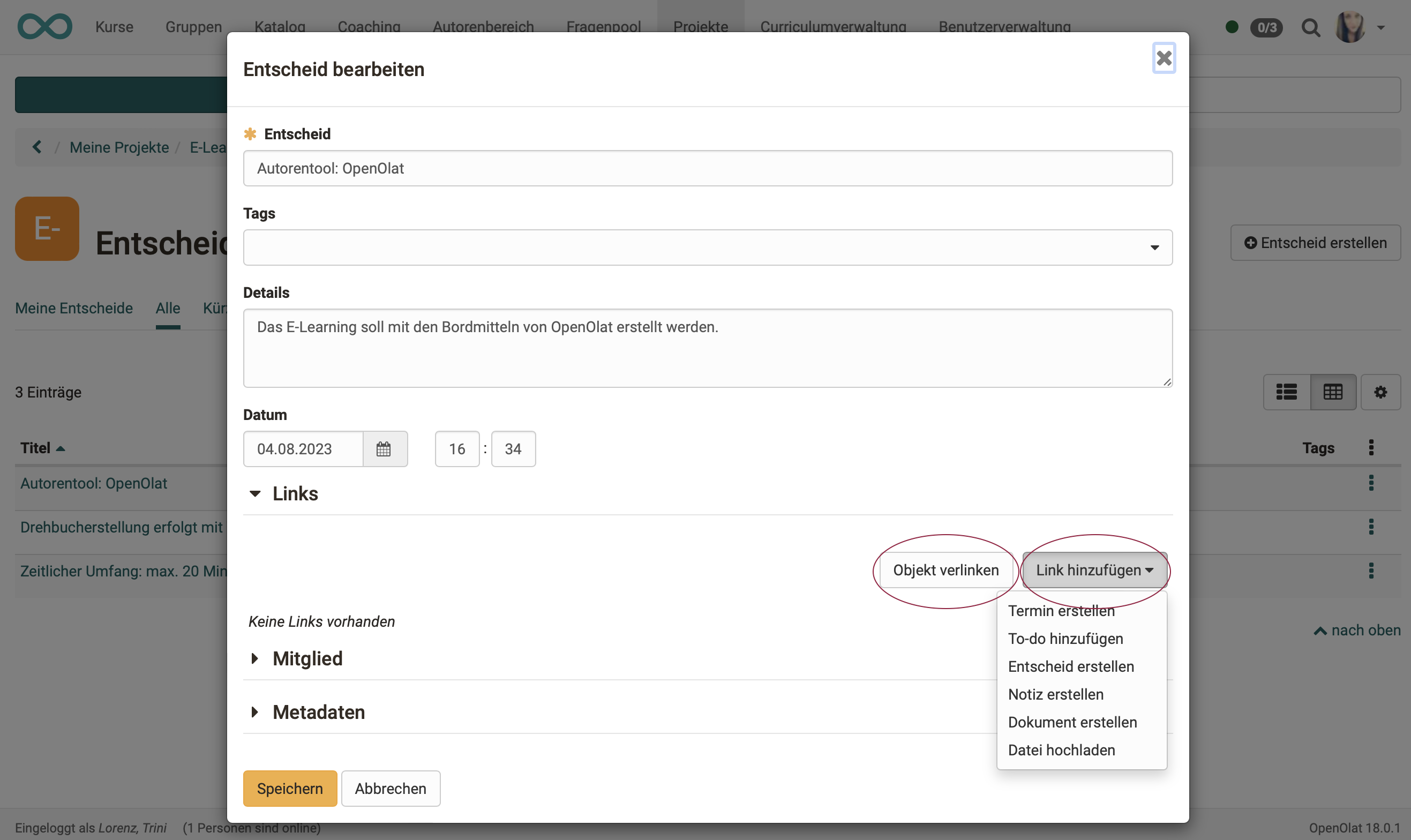
Linked objects can for example be to-dos:
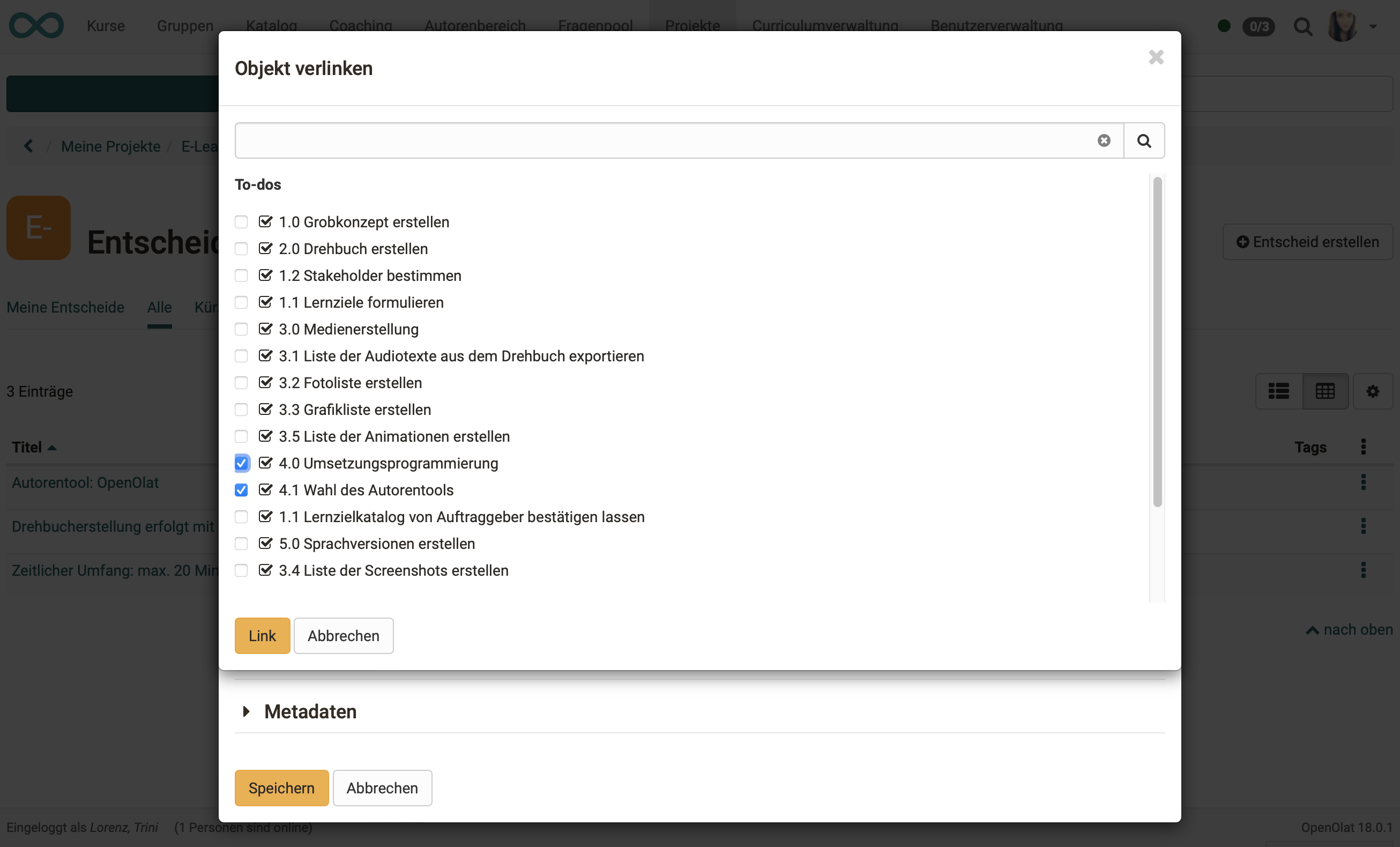
Links added to a decision can be called up directly.
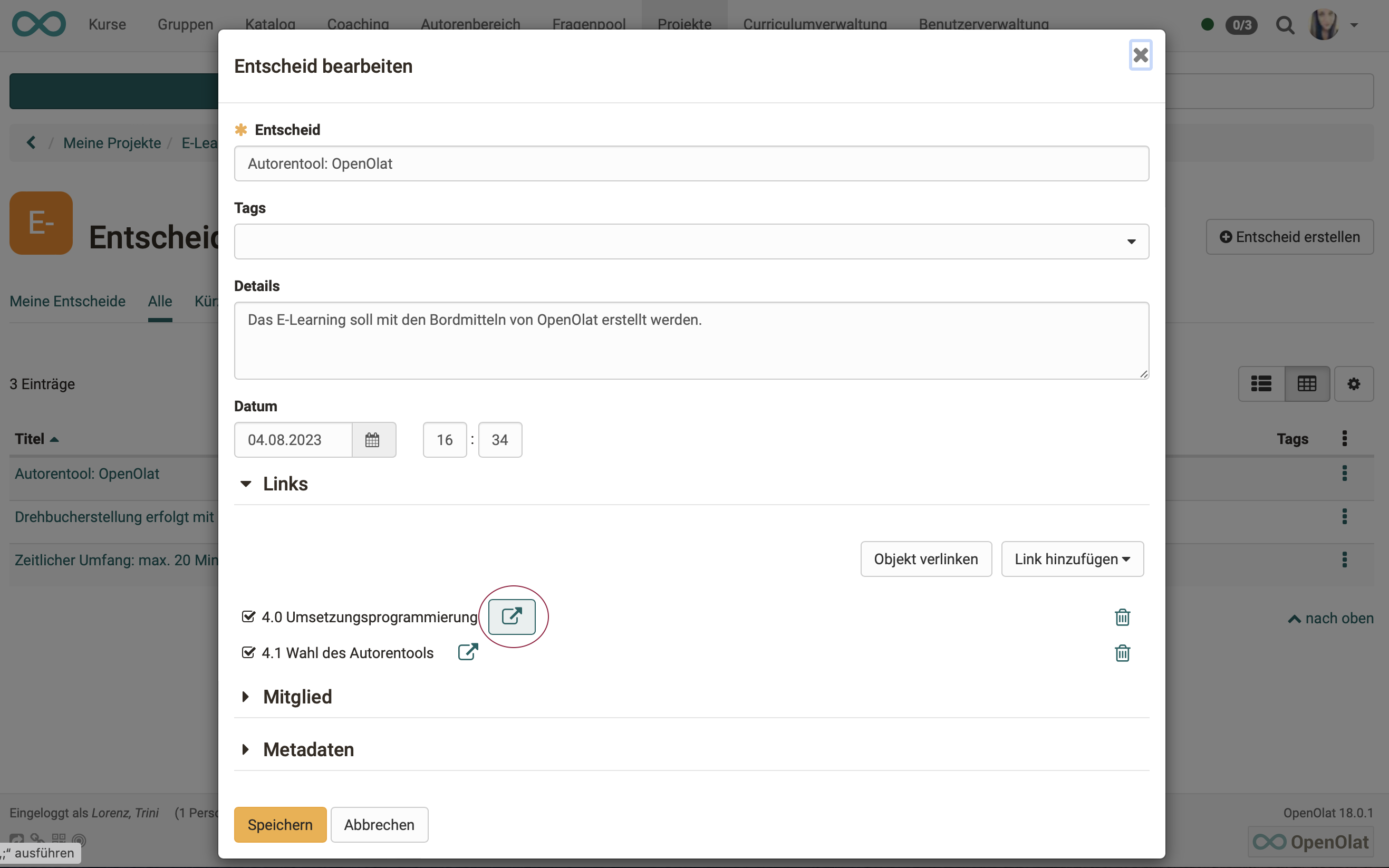
What happens if a linked object is deleted?
If a linked object is deleted, the links pointing to this object from other objects are also deleted.
Members of a decision
In OpenOlat, as well as speaking about members of a course etc., we also talk about members of a decision. This does not necessarily mean the actual decision-makers, but in analogy to the concept of "members" in OpenOlat, all persons who have access to a "decision" object.
Note
Because of this concept of membership, a member can be added to a decision even after the decision has been made. One can thus rather say that the members of a decision are those who support or are affected by a decision.
Example:
A project sponsor can be added as a member to a decision, even though he is not actively involved in the project implementation and did not actively participate in the decision.
Note
Only those who are already members of the project can be added as members of a decision. On the selection list of possible new members of a decision only persons appear who have already been added in the project member administration.
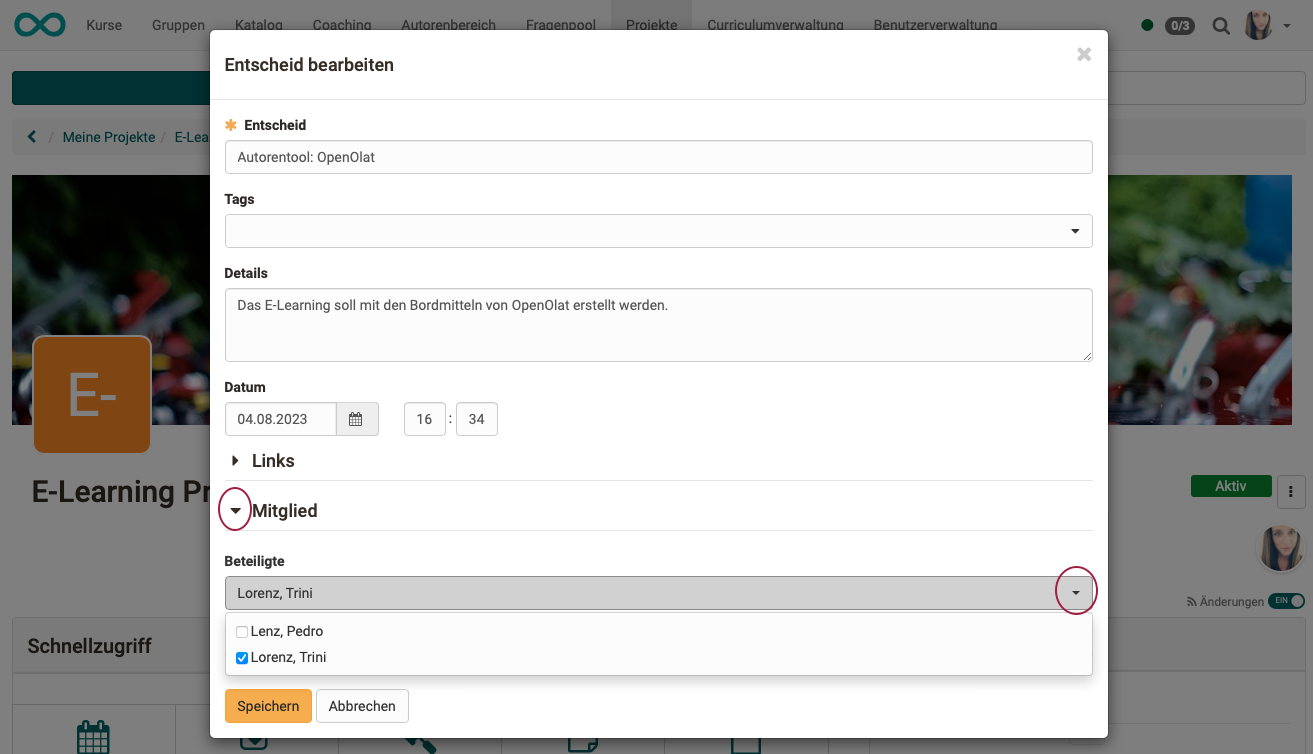
Metadata of a decision
The metadata of a decision includes the date of creation and the date of last modification.
The activity log with further change data becomes visible and can be expanded for the details as soon as the metadata is expanded.
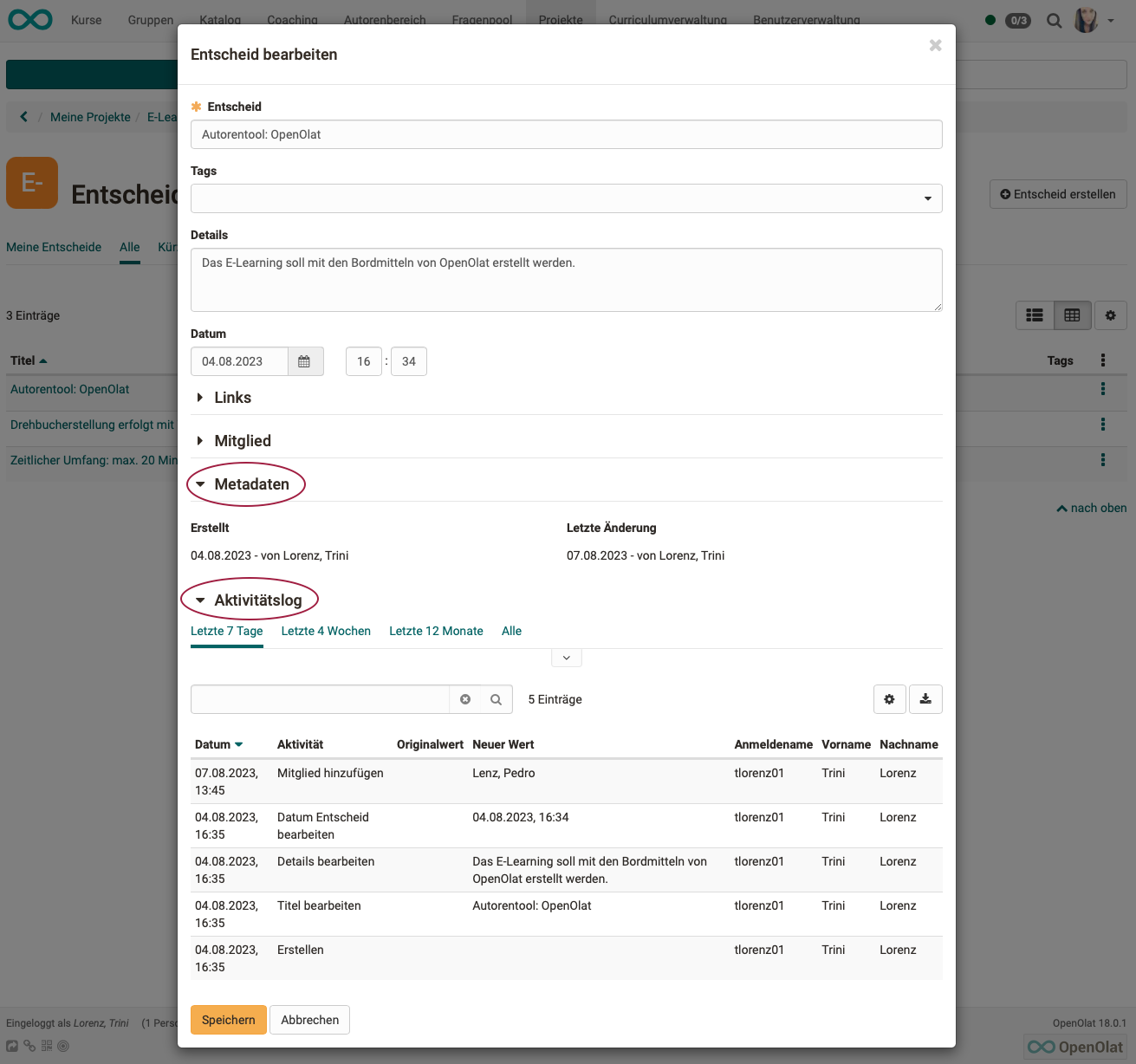
Delete decision
To delete a decision, click on the 3 dots at the end of a line and then on "Delete". The decision will then only appear in the tab "Deleted". It cannot be restored.