Login Page
On the start page, you must prove that you have access authorization to OpenOlat. However, you can also gain access as a guest. Please note that the exact access options may vary slightly depending on the OpenOlat instance.
Depending on the configuration and design, you will find the following on the home page
- an input field for the user name
- an input field for the password (for safety reasons, usually in a second step)
- depending on the security level (with or without passkey), a request for confirmation
- a button for the OpenOlat login
- possibly various buttons from other authentication services
- a button/link for self-registration
- a button for access as a guest
- a button/link to request a new password
- a link to your support (telephone number, e-mail address)
- a link to help pages
The homepage is often set up so that you can first select your educational institution or a department. You will then be redirected and asked to enter your access data.
It is also possible for you to automatically receive an access authorization for OpenOlat after a one-time registration at your educational institution and gain direct access to OpenOlat without further registration (single sign-on).
If you do not wish to use any of the authentication services offered, select the dircet login with OpenOlat account.
If you no longer have your access data (user name and/or password) to hand, please click on "Forgotten password" or contact your responsible support team.
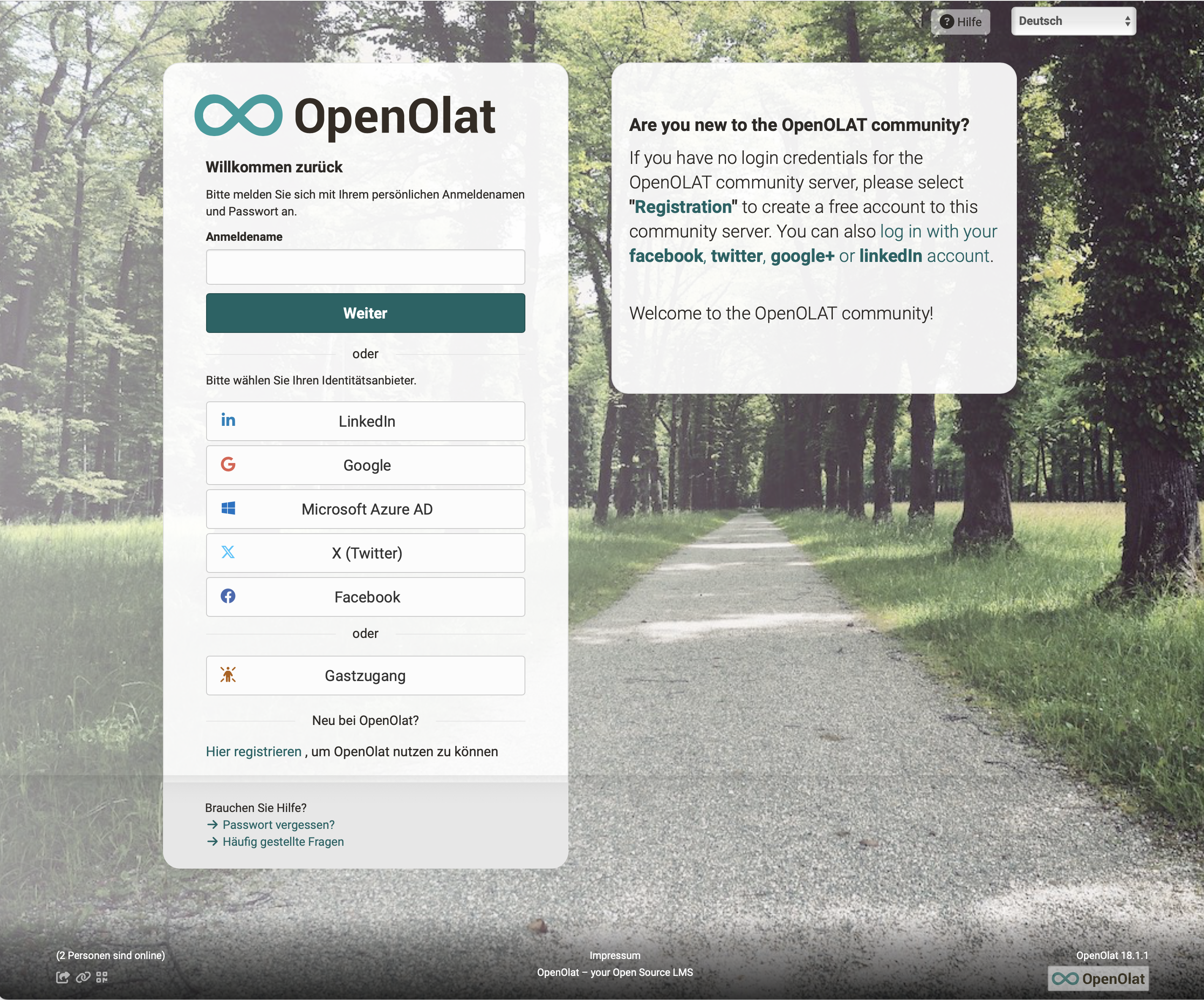
Guest Access
You can use OpenOlat as a guest as well. The so-called guest access provides an insight into OpenOlat with limited access to certain features: you will only have access to learning content that is explicitly open to the public. In order to have access to other material and activities you will have to register first. Further information to the guest access can be found here.
Browser Check
OpenOlat works optimally with the following browsers in a current version (mobile or desktop):
Cookies & Javascript
In any case, your browser must accept session cookies, and Javascript must be enabled.
After login
After your login you will navigate either to
- your personal homepage in OpenOlat,
- an info page, a page which usually contains general information on various topics,
- to the OpenOlat portal or
- a landing page defined by you.
After calling up the catalog
When accessing the catalog on the login page, a mirrored version of catalog V2 is displayed, which does not require user registration to browse. Only when a specific course is to be booked are users guided through a registration process.