Roles and Rights: Assign roles
Role assignment for organisation roles
Organisation-wide or system-wide roles are assigned in the user management:
User management > Selecting a user > Tab "Roles"
Accordingly, the assignment is typically made by user management or administrators.
Depending on the area of responsibility, roles - and therefore additional rights - must be added.
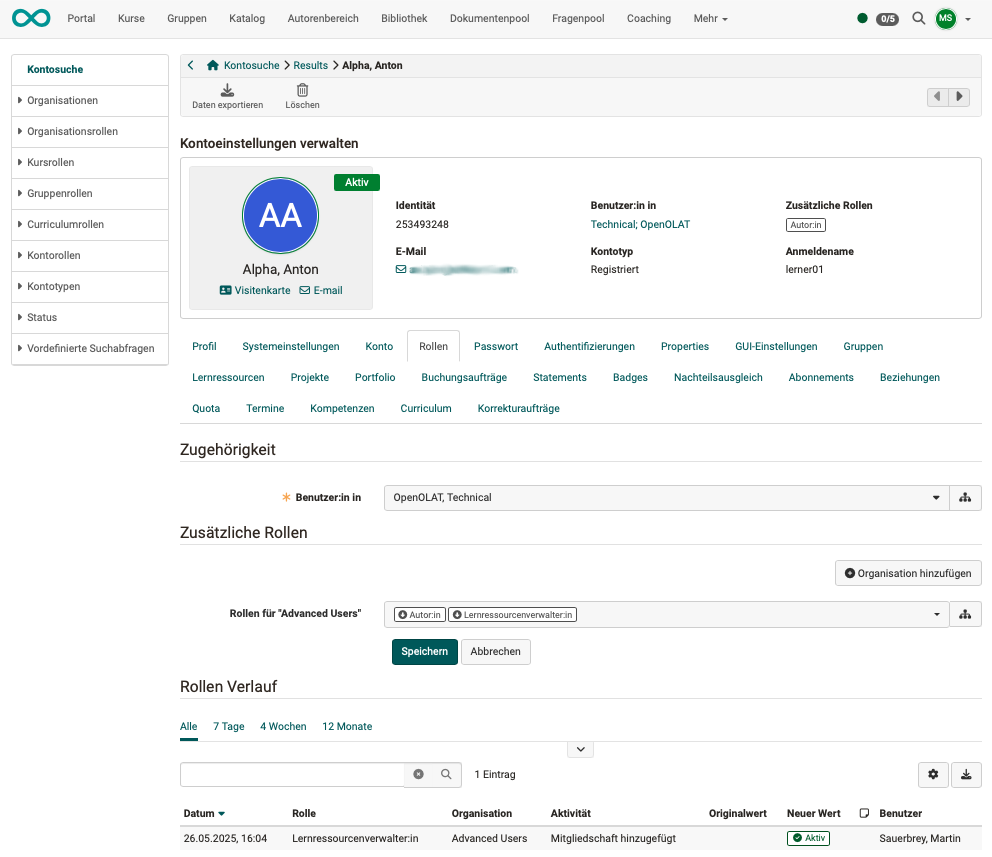
Role assignment for course roles
Roles for new course members
Course owners add new course members at
Course administration > Member management > Button "Add member"
The desired role within a course is then queried when the new member is entered.
Role assignment of the course owners
A person with authoring rights (= organizational role "Author") who creates a course is automatically the owner of this course (course role "Owner"). If desired, other people can then be made co-owners.
Change roles of course members
For members of a course, the role can be changed under
Course administration > Member management > Select member (Click on name) > Assign one or more course roles

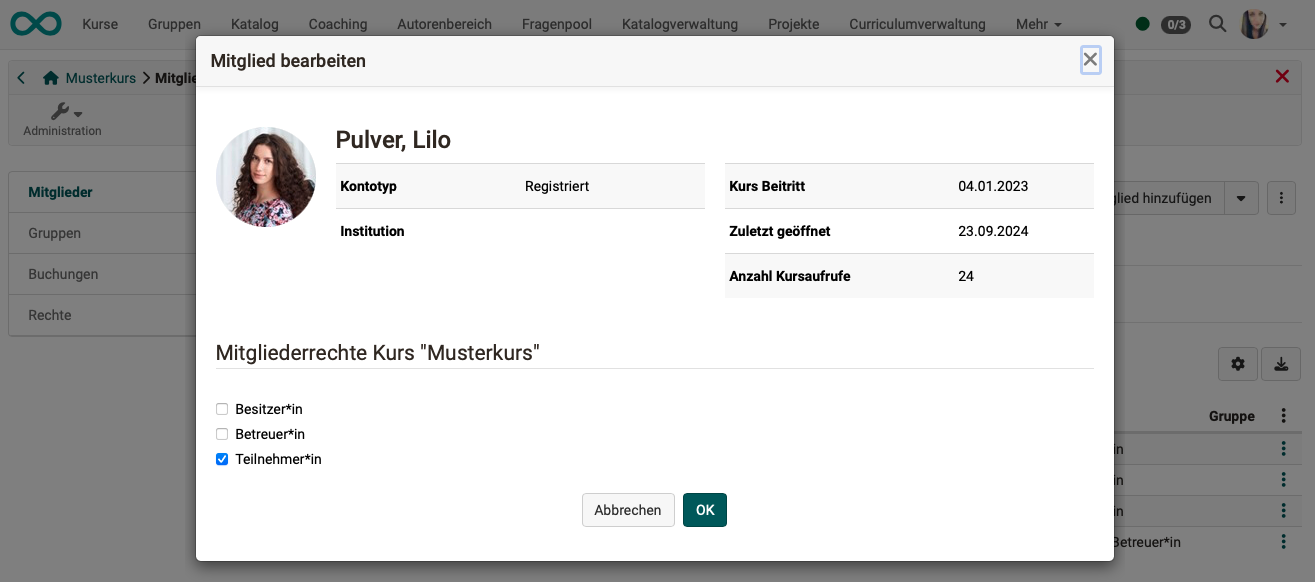
Role assignment for group roles
Role assignment when creating a new group / Adding new Members:
When new members are added, the roles "Group member" and "Group coach" are also assigned.
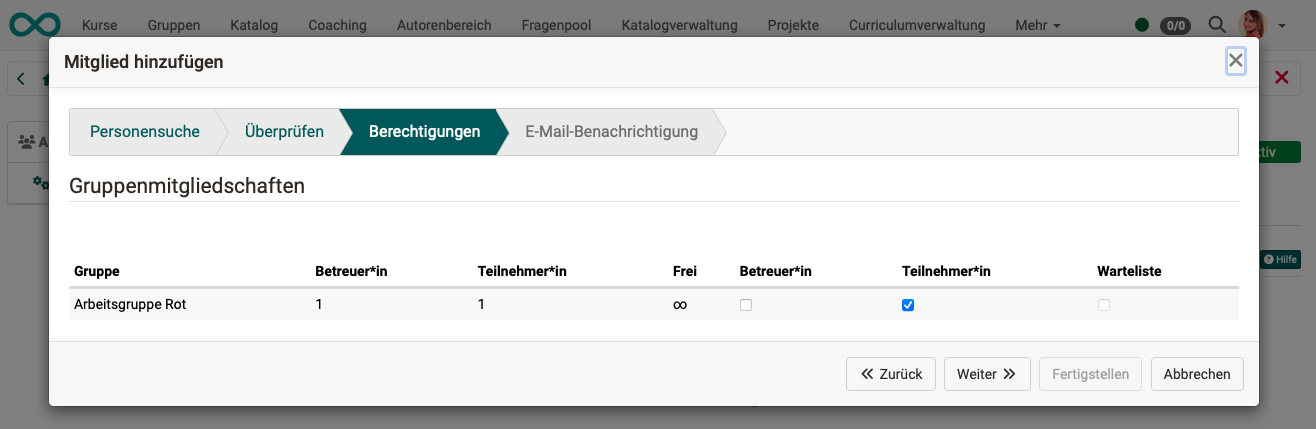
Change roles of group members
If there is already a membership in a group and you want to change the role of the person, you can do this (if you have the authorization to edit) in the administration of the group.
Groups > Administration > Members tab > Icon with 3 dots at the end of the row of the member in question > Option "Edit member"
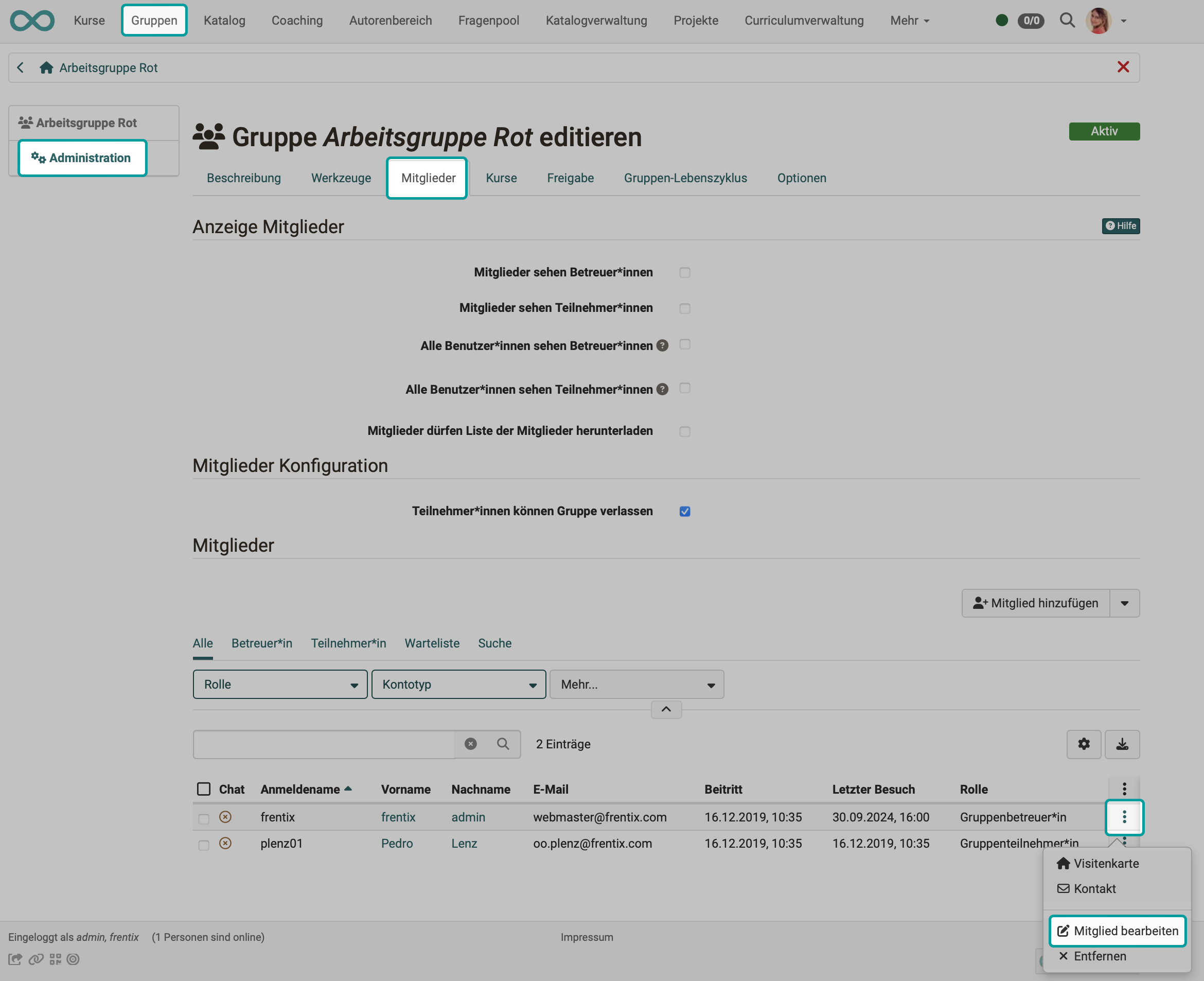
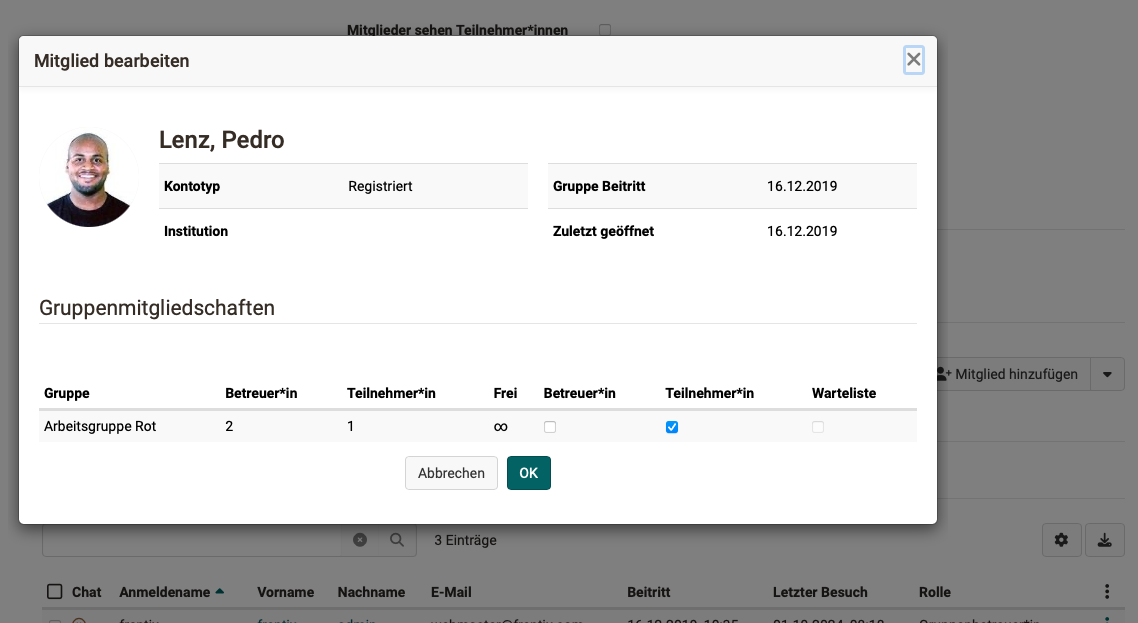
Assignment of the group coach role
When you create a new group, you are automatically the coach of this group. Coaches of a group also receive the "Administration" link in the menu. If desired, additional people can then be made group coaches.
(Procedure: Groups > Administration > Members tab > Icon with 3 dots at the end of the line of the member in question > Option "Edit member")
Assignment of the group administrator
As group administrators perform cross-group tasks, this is a organisation-wide role. Therefore, this role is not assigned within a specific group, but in the user administration (procedure as for organisation-wide roles).
Role assignment in the course planner
Anyone who has the role of a course planner automatically has access to all courses associated with the respective product.
No members can be assigned to a product, only to the sessions. Course planners can assign participants to all courses.
Role assignment of organization-specific roles
The roles that users receive in different organizational units are assigned in the user management.
User management > Select user > Roles tab > Select OrgUnit
A person can be a member of several organizational units and have different roles in each organizational unit. For example, if the person should only have author rights in their own organizational unit.
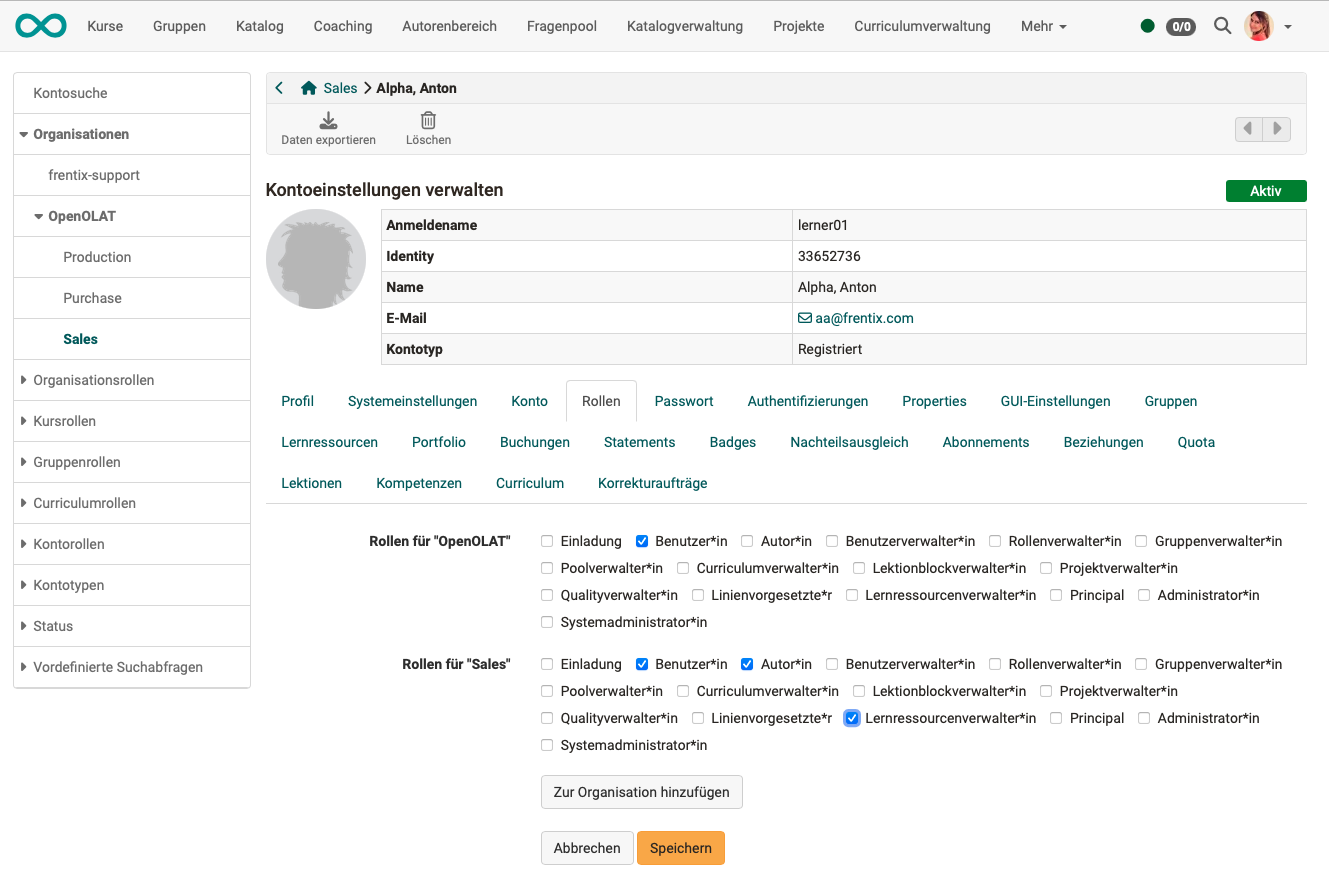
Role assignment of "Invitees"
All persons who have been added to a course via the option "Invite external members" receive the "role" or the associated rights status. In user management, the "Invitee" role should only be assigned in exceptional cases.
If, for example, an external person is to be given access to a portfolio in the ePortfolio, the invitation is created under
Select portfolio binder > Shares tab > Add Access right > Add invitee
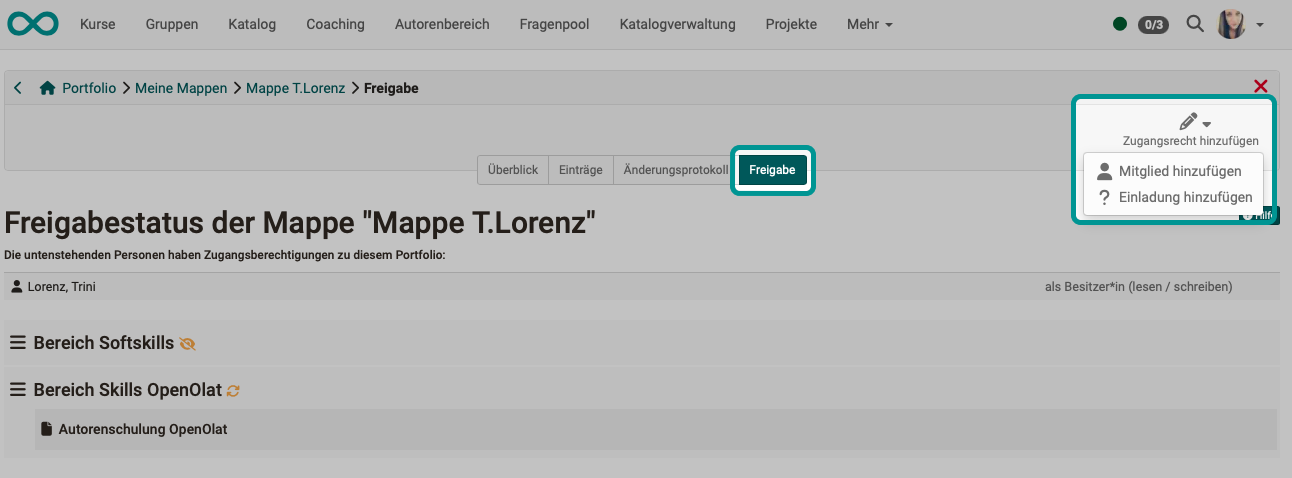
Define own roles and relations
The activation and definition of own roles must be carried out by administrators.
(Administration > Modules > Role user to user)
E.g. superior, subordinate, expert, appraisee, parent, training coach, student, mentor, learning guide, etc.
Subsequently, user administrators in
User management > Select user > Tab Relations
new relationships between the selected user and other OpenOlat users can be specified
(e.g. superior, subordinate).
Only the system of roles set up and defined by the administrator can be used.
Further information
Group roles
Creating a new group
Group management
Self-defined roles and relations