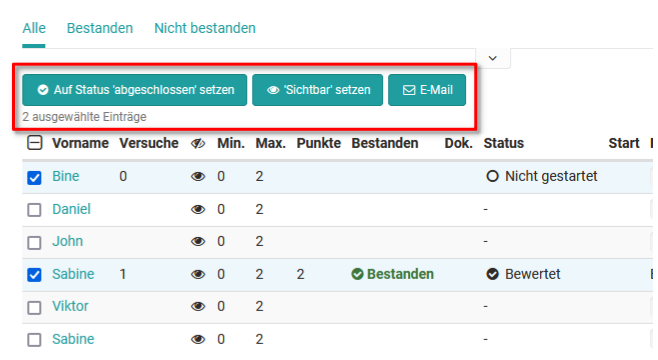Assessment tool - tab Users
You have two general options for the assessment. Either you start from one person and assess the work done by this person or you start from the course structure and a concrete assessment element and assess all persons for this task, this test, and so on.
On the far left you will see the course structure with all assessable course elements. Here you can navigate directly to one of the elements to make your assessment. For each course element, a tab with the "Overview" and a tab with the "Participants" are displayed.
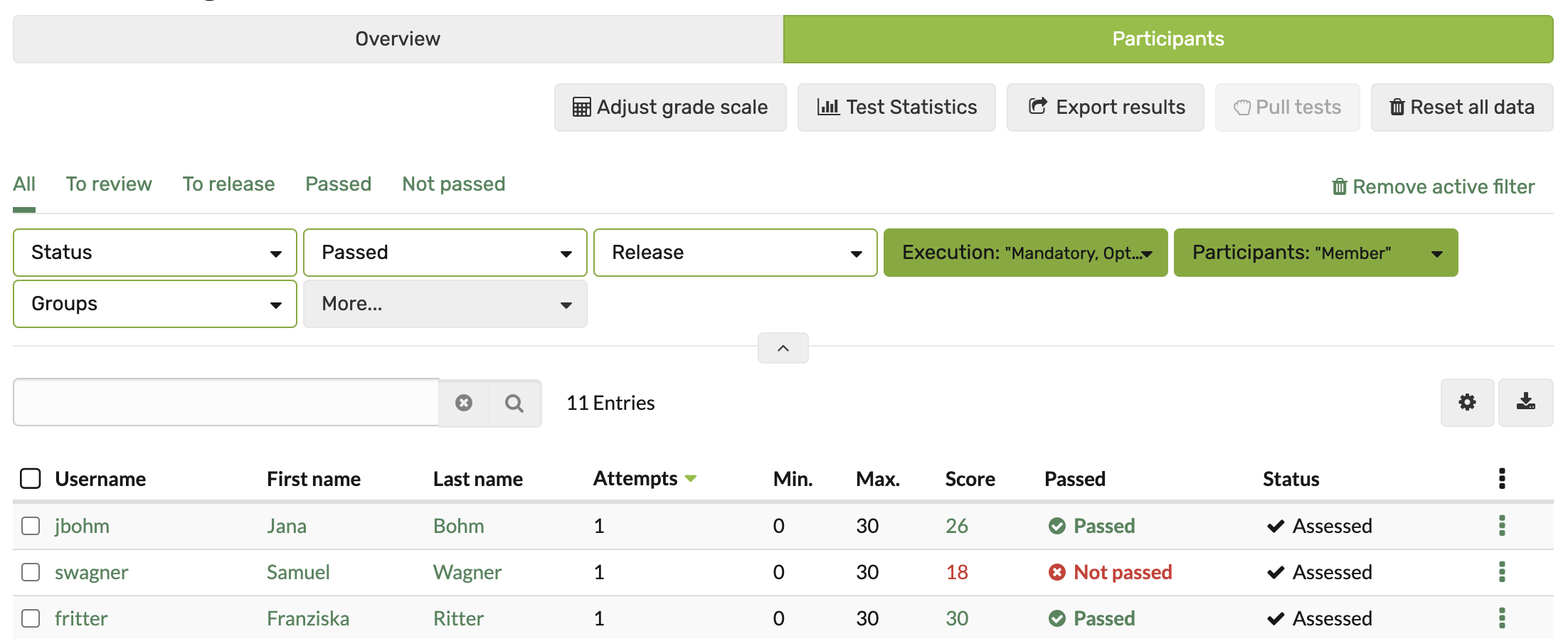
The exact procedure is described in the chapters Assessing participants and Assessment of course elements.
Participants tab in the assessment tool
In the tab Participants all course participants are listed that can be evaluated. In addition, specific people, e.g. all those who have not yet "passed" this course element, can be displayed in a filtered manner, or specific participant names can be searched for.
Display and column selection
The information displayed in the "Participants" tab can be further customized by selecting the desired columns. To do this, click on the gear wheel.
Which table columns are exactly available depends on the course element type and the respective configuration. Depending on the selection of the activated columns, different information will be displayed. In addition to basic information such as name or matriculation number, information on the status or the last update can also be displayed here.
Column customization is helpful to get a quick overview. Especially the information about scores, attempts, status and last update is often needed. It is best to set up the columns as it makes sense for your context.
Set up the columns as it makes sense for your context and check in the settings if it is also activated when you miss a piece of information.
Here are examples of selectable column with the gear:
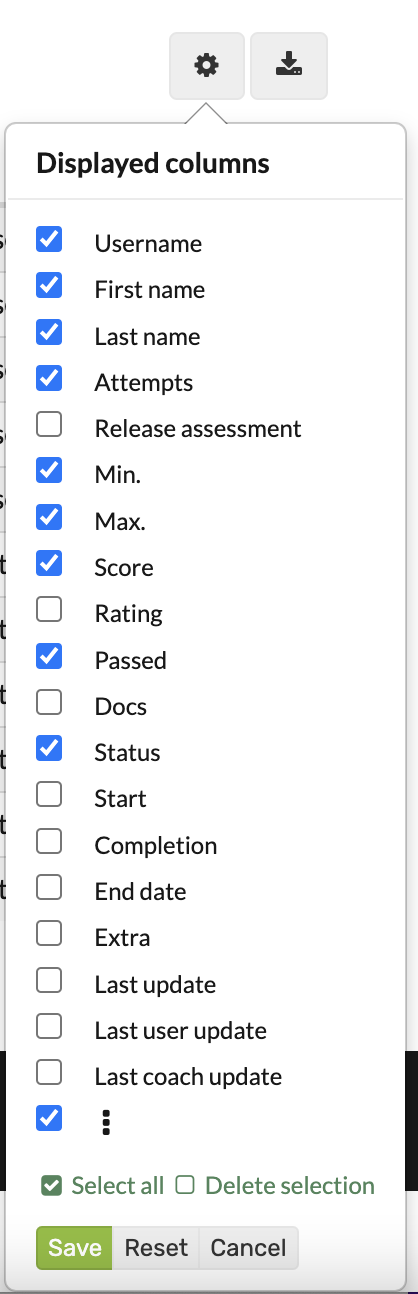
Course element "Structure"
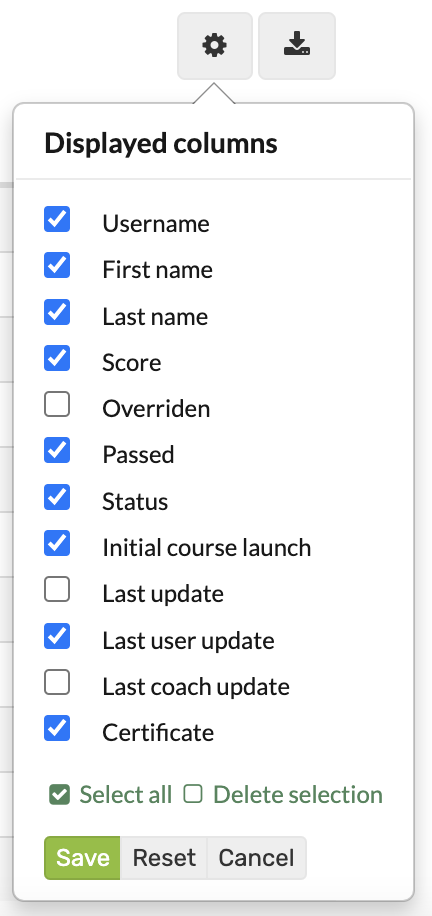
Course element "Test"
Activate further options
After selecting one or more people in an assessment module, further functions appear, e.g. the status can be set to completed, visibility can be activated, an e-mail can be sent or a test can be extended. The options vary depending on the assessment module.