Personal Menu
The personal tools can be displayed and set up more specifically via the drop- down menu in the top right-hand corner. The tools that are available to a user appear in Personal Tools.
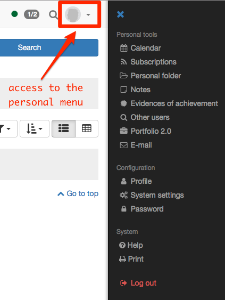
Some tools can also be added to the quick access in the settings. Then they appear directly in the upper navigation bar.
The following personal tools will be described briefly:
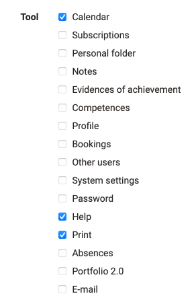

Calendar
In your personal calendar you can see your private events as well as events regarding calendars of groups and courses. You can hide or unhide calendars via the calendar list. Should your calendar remain empty or should certain events not appear, it could be that you forgot to select that calendar in the calendar list.
If you can't find the calendar among your personal tools, it was disabled by a system administrator.
It is possible to create private entries. While only you can see and access private entries, all registered OpenOlat users can see public entries including all details on your calendar.
Further information on the calendar list, how to create entries and other calendar functions is available in the calendar chapter.
Subscriptions
Thanks to OpenOlat's notifications you are always up-to-date regarding your courses or groups. OpenOlat assists you in getting information on modifications regarding subscribed objects. In order to get this information you have to first determine the relevant objects you want to stay informed on. You will be informed about e.g new documents in a folder, about answers to forum entries or modified Wiki pages. In many places you can select the option "Subscribe" within the relevant objects to be kept informed.
The following objects can be subscribed: Forum, Folder, Wiki, Task, File discussion, Portfolios, Blog, Podcast, Participant-Folder, Notifications and Video. If you have the right to use the assessment tool you can be notified in case of new incoming test results or new registered users.
OpenOlat will send you an appropriate e-mail once a day, and if the the Portal is activated, news will be displayed immediately in the Portal under "My Notifications". If you prefer to receive such messages more or less often or not at all you can change this in the "Settings" in the tab "System". You will also find your news in the personal menu under "Subscriptions". You can choose to be shown any modifications within a certain period of time in the tab "News" or you can choose to have sent those modifications once again via e-mail. The tab " Subscriptions " provides you with a list of all subscribed objects . You have also the possibility to get information on modifications via RSS.
News via RSS
Why should I know what RSS is?:
By means of RSS you will quickly and comfortably get information on modifications of forums and folders you have subscribed to. Just one look and you will see the titles of new entries as well as what has happend since your last login. Furthermore, you will receive relevant links in order to get directly to the new stuff in OpenOlat. All you need to get this service is the Internet address of the RSS files provided for you and a so-called RSS reader.
Where do I find this address of a RSS file?:
Click on the icon
 A
new window will be opened. Ignore the page's content and copy the URL to the
temporary folder. Then paste the URL to your RSS reader.
A
new window will be opened. Ignore the page's content and copy the URL to the
temporary folder. Then paste the URL to your RSS reader.
How do I get a RSS reader?:
We suggest the the following search terms: RSS reader , RSS newsreader ,
feedreader in order for you to find a suitable RSS reader
For more information:
__ Wikipedia
If you do not need your subscription any longer you can either unsubscribe it (same place as "Subscribe") or you can select the option "Delete" in the section "Subscriptions," right next to your resource. The subscription also expires if you are no longer a member of the corresponding course or module (directly or via a group).
Personal folder
OpenOlat provides you with storage space in your personal folder. You can, for example, store presentations that you would like to access from another computer, cache research work, etc. Further information can be found here.
Notes
You can take notes in each course. You can collect and edit your notes before even printing them.
Evidences of achievement
An evidence of achievement is a certification of some assessment, e.g. tests, written examinations, or other tasks handed in to be reviewed. Course authors determine if OpenOlat should create assessments in their course. Course participants will see their evidences of achievement after taking a test, etc. that has been assessed. If a certificate is provided along with an evidence of achievement, you can view and download the certificate in the detailed view of the respective evidence of achievement.
Competences
Here the user gets an overview of all personal competencies assigned in OpenOlat, e.g. in ePortfolio entries or as a competency in the user profile.
Bookings
All of the user's course bookings are listed here, including additional booking information.
Other users
Search for other OpenOlat users! Have a look at their visiting card, at the "Public" area of their personal folder, at any released portfolio folders, or send them a message by means of a contact form.
Absences
If the "Absence Management" module is activated, users can view the absences recorded for them at this point.
Portfolio 2.0
A Portfolio is used to document learning results as well as learning processes and is therefore meant to assist in reflecting on someone's process of development. Lernprodukte können hier gesammelt und bei Bedarf bestimmten Personen zugänglich gemacht werden. The menu entry Portfolio 2.0 serves to create binders of portfolios before making those accessible to certain people (OpenOlat users as well as external people). You can also have a look at other users' portfolios or perform portfolio tasks of an OpenOlat course.
Further information you find here.
What's a reflection?
A reflection is an examination of passed events or ongoing processes and should be unemotional. To reflect means to evaluate from a distance how e.g. a task has been performed, how one has dealt with oneself, with a certain situation, or how one has acted within a group, etc. When learning with portfolios this kind of written reflection is very important. Each lerner has to think about his or her own personal learning progress, about the amount of interest or concern, as well as about how the knowledge acquired can be used. Judgements such as "this was good, that wasn't interesting, etc." should not be mentioned in reflections. A good reflection is an important step towards learning with a high degree of personal responsibility.
Reflections can be altered later on. When linking an artefact in a folder you can also edit its corresponding reflection in the table view, column "Reflection."
The "E-mails" section provides you with an overview of all your sent and received E-mails. OpenOlat stores all E-mails and thus allows for an easy navigation between different contexts.