Portfolio template: Creation
To use an assessment portfolio managed by the lecturer e.g. in an openOlat course you need at first a portfolio template.
The "Portfolio 2.0 template" is a learning resource you can create under "Authoring". The following steps describe how a portfolio template is created.
Create a template
-
Go to the author area and click on the "Create" option under "My Entries". Select "Portfolio 2.0 Template" from the list of learning resources that appears.
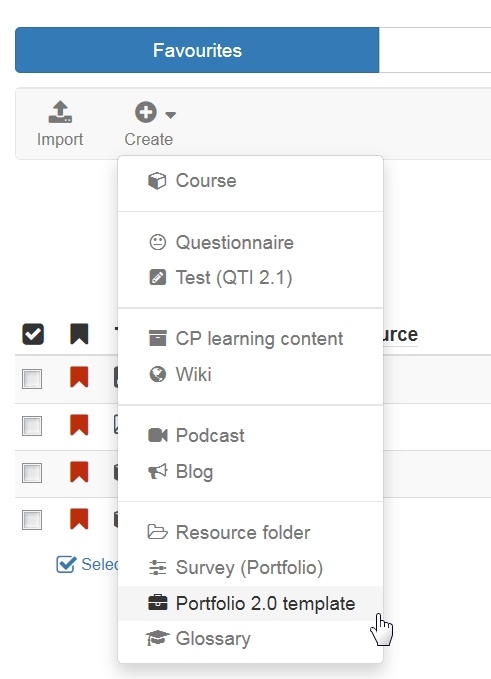
-
Insert the title of the learning resource and click "Create".
-
Sie gelangen nun direkt zur Lernressource "Portfolio 2.0 Vorlage" und befinden sich im Einstellungsmenü der Lernressource.
-
In the tab "Settings" further configurations of the portfolio can be made. Besonders im Tab "Einstellungen" können Portfolio spezifische Einstellungen vorgenommen werden. These include:
- whether users are allowed to make their own independent entries in addition to the task edits
- whether users can delete a folder again (which is often useful)
- whether an additional template folder should be used and whether these templates are necessary to create new entries.
-
The other tabs Metadata, Access and Catalog can also be configured further.
Then close the view via the X at the top right or click on the title of the portfolio template just created in the bread-crumb bar.
Now you can start editing the portfolio 2.0 template.
Further information on editing and designing the Portfolio Template 2.0 can be found here.
If you want to use the type "Form" in your assignement, you must also create and integrate a corresponding learning resource "Form". The procedure for creating the learning resource is the same as for other learning resources like portfolio template.
To integrate an already created Portfolio 2.0 template in an OpenOlat course you have to add the course element "Portfolio task" to this course.