Translate points into rating or grades
Release 16.2
General
Points can be translated into a more diversive level or grade. The term level or grade is used here as a placeholder for all possible output formats. (Examples could be: 1-6, A-F, "very good" - "unsatisfactory", "beginner"/"specialist"/"expert" etc.) In order to be able to calculate and determine this, one needs a grading system, a grading scale and an assessable course element.
Grading system
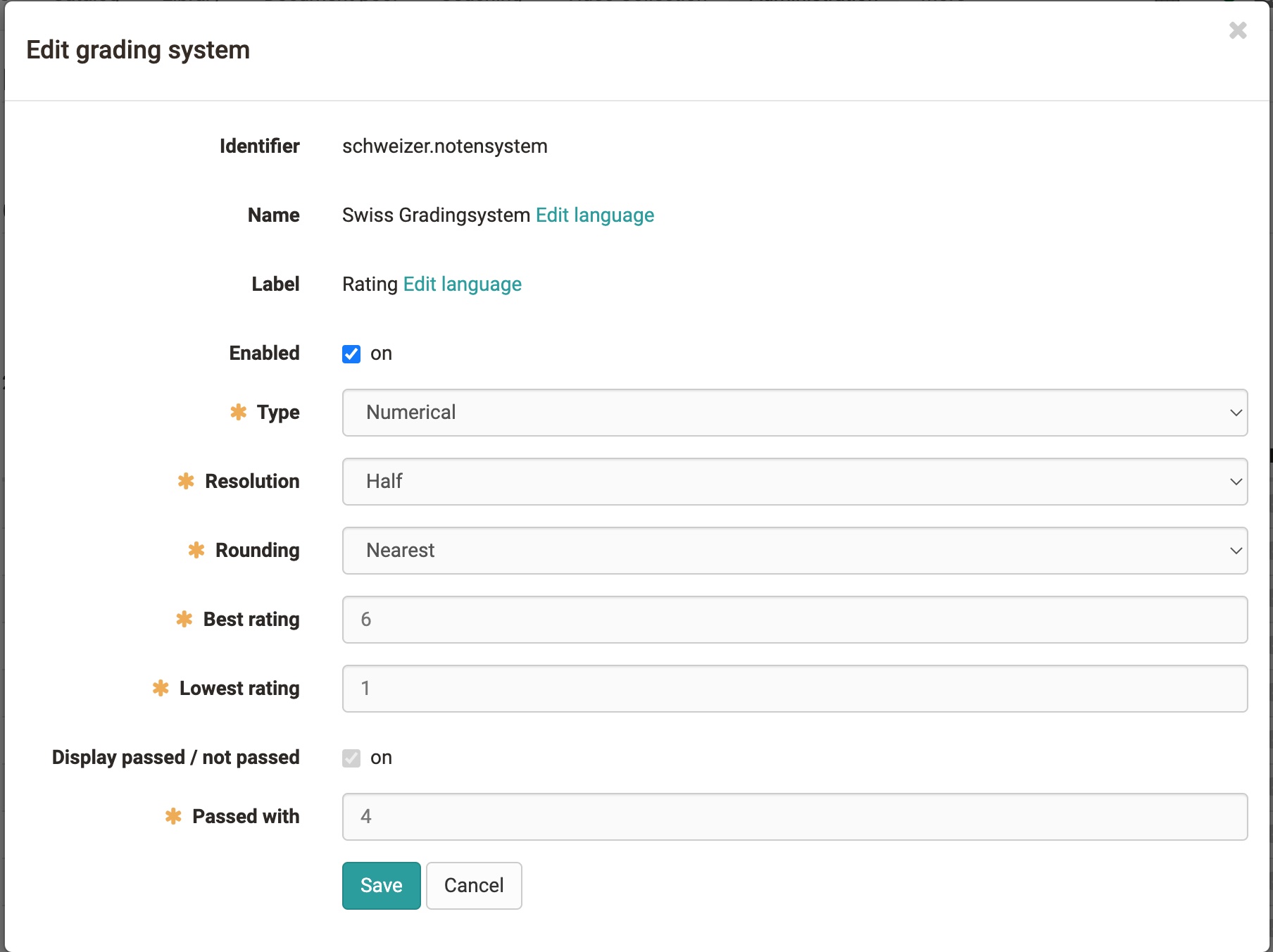
The grading system defines the performance class, the type and the point threshold above which the rating is considered passed.Performance classes are the divisions of the grading scale.
Type
-
Numeric type: Numeric types can be customised in their resolution (whole, half, quarter, cent) and rounding behaviour. In this case, the performance classes are calculated on the basis of the entered maximum number of points and the grade threshold and result in the grade key.
-
Textual type: With textual types, one defines the number of performance classes and their name/label. The maximum number of points and the respective grade threshold then determine the general conditions of the grading scale
Grading scale
In the grading scale you define the points of the performance classes for the respective course element.
Label
The label can be named for each grading system. The defaultlabel is "Rating". This is particularly useful for different systems. Examples are: Beginner, Advanced, Professional = Label: Level; 1-6 = Label: Grade; Smileys = Label: Rating
Calculation of rating
The calculation of the grading scale follows some special features.
-
The last and first performance class in the calculation has a half-size range than the rest.
-
Numerical type: When calculating with kink,the kink is not seen as a hard lower limit of a performance class. The score entered must only correspond to grade XY, i.e. it must contain.
-
Textual type: The lower limit of a performance class is equal to the score....
Source: https://www.lehrerfreund.de
Configuring a course element for rating
Prerequisites
Module Levels/Grading activated on your system. One or more staffs have been created. 1.
-
Switch on Levels/GradingSwitch on rating for this course element under
Editor>Evaluation(for test "Test configuration"). -
Select Assignment (Manual Assignment / Automatic)
-
Create grading scale Under Edit grading scale, open the settings window, select a grading system and define the minimum, maximum and threshold number of points.
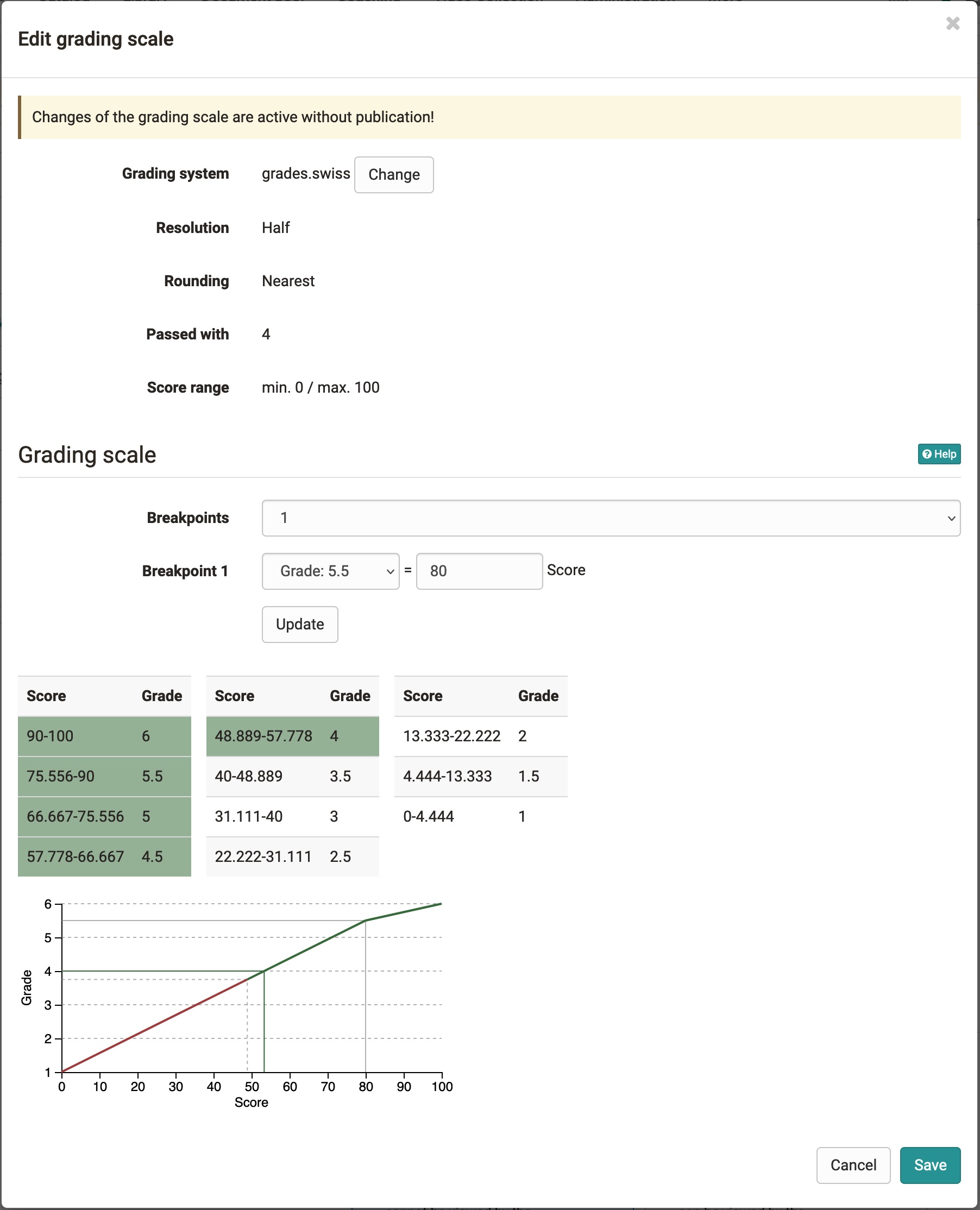
-
Save
Evaluation in the grading tool
-
Tab: Overview rating have been added to the key figures for grading. You can see the normal distribution and important settings.
-
Tab: Participants In the evaluation tool, the rating are now shown in a separate column behind the score. If set to manual, you can also take over rating manually here.
Adjust grading scale
To adjust the grading scale later or to assign new rating, click on the button at the top. A wizard opens where you can correct the grading scale.