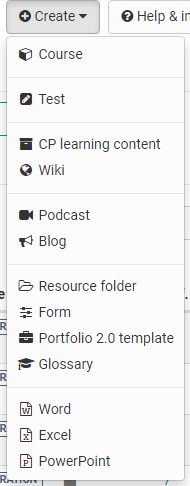Authoring
The authoring section provides authors with all necessary tools and little helpers for creating, editing and importing courses and other learning resources.
When you open the author section, your personal learning resources Favorites are displayed by default. Furthermore, it is possible to quickly switch to the display of one's own courses ("My courses"), one's own learning resources ("My entries") as well as to the search and to the deleted learning resources. Further filtering of the display is also possible. So also completely new filter queries, which are frequently needed, can be generated and saved.
- Various Types of Learning Resources
- Actions in the 'Authoring' section
- Detailed View of Learning Resources
In the " Favorites " filter tab, you will find all learning resources that you have marked as favorites yourself.
In the filter tab " My courses " you will find all courses that you have created or for which you are entered as owner (co-author).
In the filter tab " My entries " you will find all learning resources that you have created or for which you are registered as owner (co-author).
In the filter tab " Search form " you can search for specific learning resources. Here you can find all learning resources to which you have access. You can search for a specific title or use the filters to narrow down your results.
In the filter tab " Deleted " you have access to your deleted learning resources for which you are entered as owner (co-author). From here they can be restored or permanently deleted by the administrator.
For more details on how to use the filter options, click here.
If you can't find a course or learning resource (anymore), then check the settings in the life cycle. Maybe the wrong selection was made here.
Creating your own filters for the display:
Further filtering of the display is also possible. Completely new filter queries, which are needed frequently, can also be generated and saved. For further filtering, click on the small down arrow and the filter options such as the learning resources "type" or, technical course type, the life cycle, etc. are displayed and certain options can be selected.
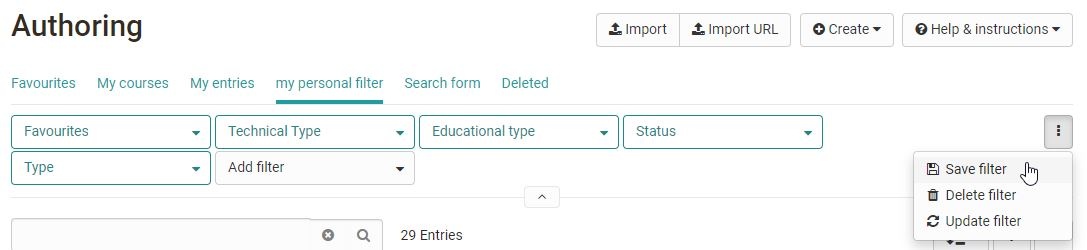
Configure columns
Via the cogwheel you can select in a more differentiated way, which information will be displayed in the respective table. For example, in the column "Ref" you can see whether or how often a learning resource has been referenced in OLAT courses and you can jump directly to the corresponding course.
OpenOlat learning resources create and import
In the author section, the learning resources shown on the right can be created. Furthermore, learning resources and additional files can be imported, as well as URLs.
Each learning resource can be further configured in the "Settings" area of the administration. For example, metadata can be stored here and it can be defined who has access to the learning resource.
In the following chapters you will find explanations about the individual OpenOlat learning resources, which actions you can perform in the author section, and information about the info page of a learning resource.