Members management
In the member administration, course owners see all users and groups of a course and can organize them comprehensively, e.g. assign certain course- related rights, contact participants and organize course groups. Rights management and the administration of consents to course-related terms of use or privacy policy also take place here.
Members
When you open the members management you will see a tabular list of all users who have access to the course as course or group member. Several tabs filter the member list according to member roles. Under each tab you can view and manage (edit, remove) the corresponding users as well as add or import new persons or send e-mails to one or more persons. You can also export the respective members as Excel table.
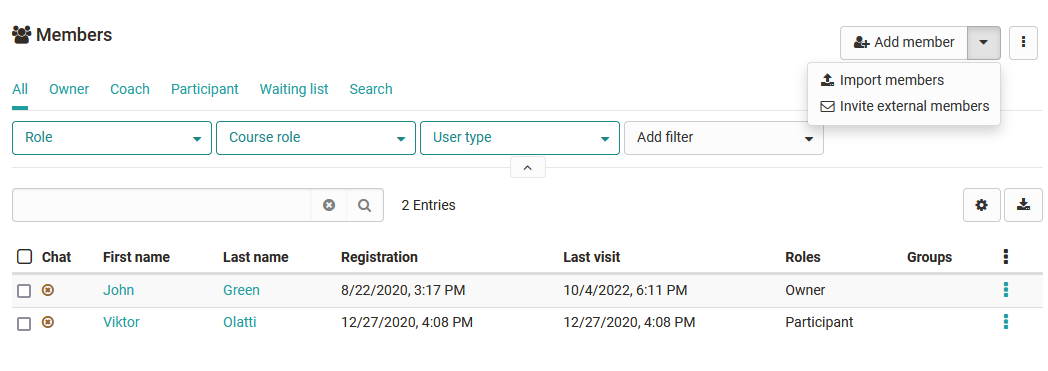
The "Search" element in Member Management can be used to search for members of a course, which is helpful for many participants.
Select the columns that are relevant for you via the Zahnrad menu and sort the list according to your wishes.
Edit user information
If you select a person from the list, you will get further information about this person, e.g. information about the person's attendance behavior, which role he/she plays within the course, in which groups he/she is a member and his/her curriculum memberships.
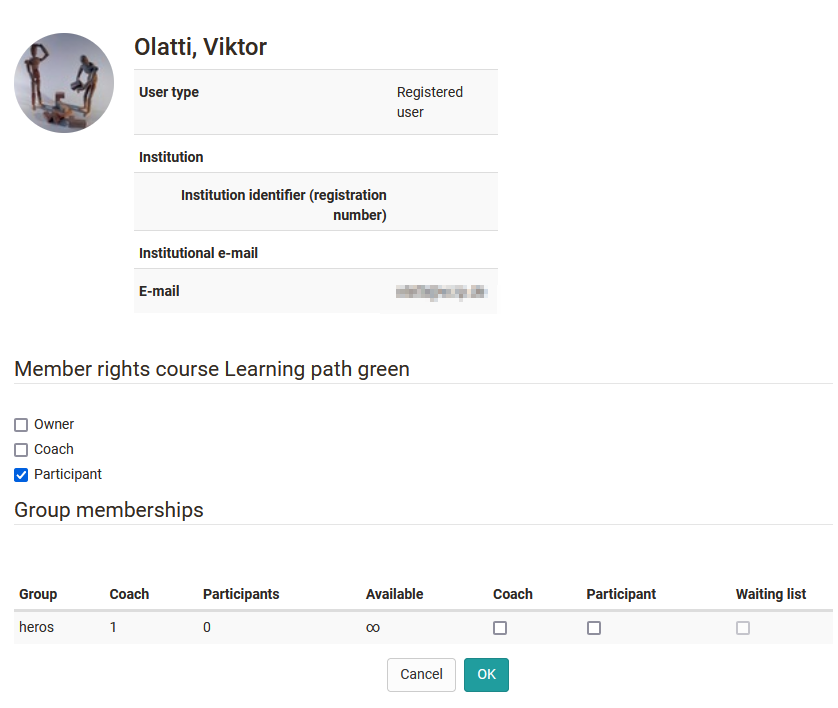
There are three specific course roles:
-
Owner
Owners have all rights within a course and can access all menus of the course administration. They create the course structure and usually create the OpenOlat course. The person who creates a course is automatically the course owner. Course owners can also add other owners to the course. -
Coaches
Coaches typically play a role in course delivery, but are not involved in course creation. Course coaches have access to the assessment tool sowie die Bewertungen im Kursrun. Je nach Konfiguration im Kurseditor haben sie auch Zugriff auf weitere Optionen und Funktionen bestimmter Kursbausteine. -
Participants
Participants are usually the learners or people who participate in an online course. Participants can only act within the scope of the options provided by the owner. By default, participants do not have access to the course administration and the menus it contains. In a learning_path_course only the participants see the visualized percentage display in the top right corner of the toolbar. In a learning path course, only the participants see the visualized percentage display at the top right of the toolbar.
A course member can have multiple roles in the course at the same time. In this case these persons will see the possibility to change roles in the course toolbar and thus to view the course from different course roles.

Multiple roles are often useful for course owners in order to quickly recognize all user-specific possibilities. The normal participant usually does not need any further global membership rights.
If the user has additional system roles, such as learning resource manager or administrator, these are also displayed as selection elements for the corresponding perspective.
Adding members
Users can be added to a course in several ways:
a) by directly entering them in the member list by the course owner via the button "Add member" or "Import members" oder "invite external members". In the first two cases, existing Openolat users are added. With the third option, people without an OpenOlat account can also be added to the learning resource.
b) by booking the course by the learner (see access configuration)
c) by adding a group. All group members will then be added to the course.
d) by a superordinate OpenOlat Curriculum
For most courses, enrolling directly in a course (version a) or b)) is the better choice.
Groups
Here you can see the groups of the course. You can add, create and remove groups from the OpenOlat course, as well as display the groups associated with the course in tabular form.
Clicking on a group name or on "Modify" opens the group itself in a new OpenOlat tab and takes you as a group coach to the group administration. How to create and configure groups and how to manage group members is covered in the chapter "Groups".
Groups can have different functions in an OpenOlat course. Typical examples are:
- Bundling of individuals for selective releases
- Groups for group work (joint actions)
- Groups for the organization of the course-related rights management
Bookings
Under Bookings you can view all bookings for this course, sorted by status, if the course access is organized via the booking method.
Invitations
Available in 17.0.
All persons added to the course via the "Invite external members" option (see above) are displayed here.
Rights
It often happens that you want to give users additional rights without giving them full ownership rights. You can do this in the Rights section.
In the "Rights" area, all course-specific groups appear, divided into group coaches and group participants and the rights groups assigned to the respective group.
Please keep in mind that here no individual rights are granted but rights for certain course tool groups, e.g. access to the course editor with all its integrated options or to the complete assessment tool.
All persons who are registered in are entered in the respective group in the corresponding role will then then automatically receive the authorization to use the respective tool with all options in the entire course.
Course rights of a group are always bound to a single course.
Often, the specific assignment of certain rights, instead of the entry as owner, is already useful or necessary for data protection reasons.
However, it is best to assign these extended rights to the participants of a group not to the coach, as this involves additional permissions.
Attention
Group coaches basically also get access to the assessment tool and can also assess all members of the group. Furthermore, dürfen sie Änderungen an den betreuten Gruppen vornehmen und haben Zugriff auf alle für Betreuer im Kursun freigegebenen Dinge!
Group coaches always have access to the assessment tool and can also assess the members of the group. Furthermore they are allowed to make changes to the coaches of a group.
Assignment of additional rights
The following course rights can be assigned to individual user groups:
Group management
The "Administration" menu also appears.
All actions from the "Member administration" → "Groups", e.g. members can create groups, add or remove them to a course, send mails to groups as well as the actions from the "Consents" section are available.
Member management
The "Administration" menu also appears.
All actions of the areas "Members", "Groups" and "Bookings" and "Consents" of the member administration are available but no rights management.
Course editor
The "Administration" menu also appears.
Even non-authors can use the course editor with all its functionalities. In addition there are further menus such as storage folder, lessons and absences, learning area, etc.
Archive tool
The "Administration" menu also appears.
Members have access to data archiving and thus to all data of the course. They may archive course data such as forums or test results.
Assessment tool
The "Administration" menu also appears.
Even without coach rights, members with these rights can use the assessment tool to evaluate and comment on all of the course participants' achievements.
info
However, there is no access to the valuation in the course run.
Glossary tool
This right allows members to edit the glossary, which of course only makes sense if a glossary is assigned to the course.
Statistics
The "Administration" menu also appears.
Members are allowed to access and download course statistics.
Members with this right get access to all statistics areas available for this course, i.e. course statistics, questionnaire statistics and test statistics. The data can be displayed and downloaded.
Assessment mode
The "Administration" menu also appears.
Members are allowed to set up the test configuration of the course.
Course database
The "Administration" menu also appears.
Members have access to the course database and can create, reset, delete or export it.
Consents
If course-related terms of use or the course-related privacy policy are activated, the stored consent of the individual users is listed here. Selected consents can be revoked or deleted at this point. When revoking, the consent is reset, but the entry is retained. If a user is deleted in OpenOlat, all course-related consents of the user are also removed.