Local installation of HandBrakeCLI
When a user makes a video recording, the video is saved directly in OpenOlat like a video upload.
Not all browsers are able to produce video files that are fully supported by the browser itself and by other browsers. In some constellations, video files produced by one browser are not supported at all on other browsers. We have found that the proven mp4 format with the h246 video codec is fully supported for playback on all browsers. Therefore, video files that are not loaded in this format from the browser to the server are converted to such mp4 files.
We use HandBrakeCLI to perform the conversion from files such as webm to mp4.
When using a hosting package of OpenOlat, your installation is managed, and you have to contact your OpenOlat hosting partner to activate the video conversion using HandBrakeCLI.
When you host OpenOlat yourself, you can set up and use a local installation of HandBrakeCLI.
Get HandBrakeCLI
You can install the tool on a Ubuntu server running OpenOlat. As root, execute:
apt-get update
apt install handbrake-cli
You can also download HandBrakeCLI from the supplier of the tool:
HandBrake Command Line Download
Configure local transcoding
Open Administration > Modules > Audio/video recording. If you host and manage OpenOlat yourself,
you can check the box Enable local transcoding:
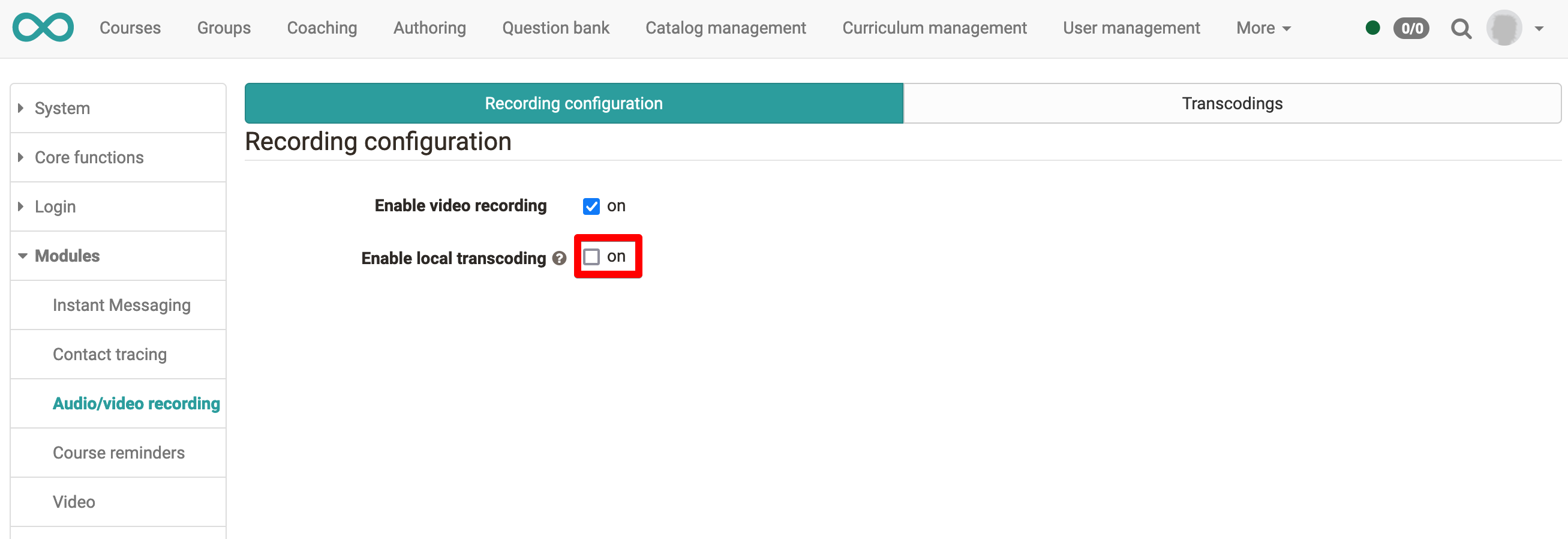
If OpenOlat can't find HandBrakeCLI in its path, you can try to set the HandBrakeCLI executable
in the olat.local.properties file:
av.handbrakecli.path=/usr/bin/HandBrakeCLI
You need to restart the OpenOlat server after making this change to the olat.local.properties file.