Assessment of course modules
Hier erfahren Sie welche Optionen Ihnen bei der Bewertung mit den unterschiedlichen Kursbausteinen zur Verfügung stehen.
In the assessment tool, assessments can be made for the following course elements:
- Checklist
- Assessment
- Portfolio task
- Course element "Structure" or overall assessment of the course
- Integrated external modules
- Task and group task
- Tests
Here, the general aspects are explained first and then the specifics of the individual assessable course elements with the associated assessment forms are
addressed.
Die Bewertung von Aufgaben/Gruppenaufgaben und Tests finden Sie auf separaten Seiten.
The 3-point menu
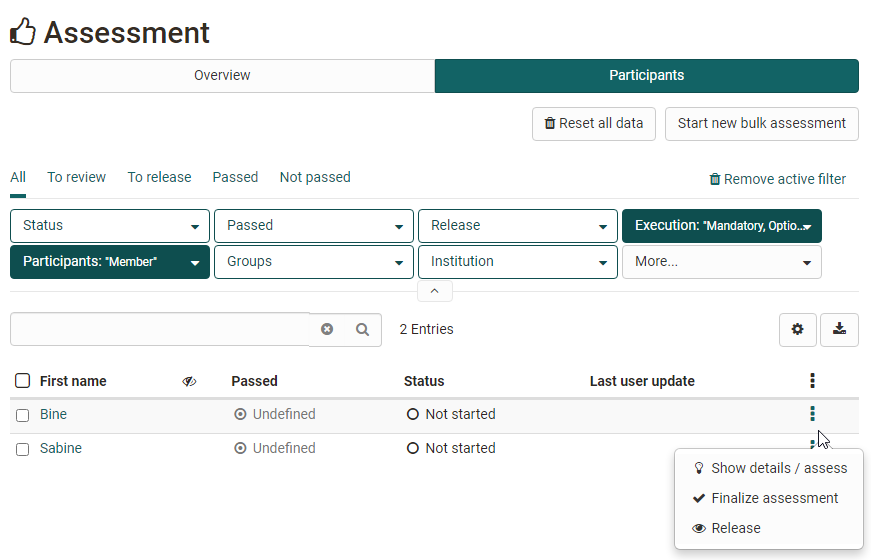
The gear wheel icon provides key options in the assessment context. These include:
- Show details/assess: To access the respective evaluations or test results. *
- Finalize assessment or Reopen assessment: Depending on the previous status. *
- Release / Withdraw release This allows learners to see or not see the results. *
Folgende Optionen stehen zusätzlich für Tests zur Verfügung:
- Results as PDF for PDF download
- Reopen finished test: The test taker can continue the test where they left off. In addition, if the test is limited to 1 attempt, the attempts must be reset in order for the test taker to continue the test.
- Reset number of attempts: This will set the number of attempts of an assessment module to 0 but the actual data will remain.
- Reset data from test: All data will be deleted.
- Add disadvantage compensation: This way individuals can get additional time to complete a test, e.g. due to a handicap.
- Extend test time: If the test is in "started" status.
- Retract running test: This way the previously completed data will be used for assessment and can be viewed by the teacher.
!!! note
Make sure that the 3-point menu icon is displayed in the table overview. This gives you quick access to specific actions for assessing learners.
Checklist
The assessment of the course element "Checklist" includes the following options:
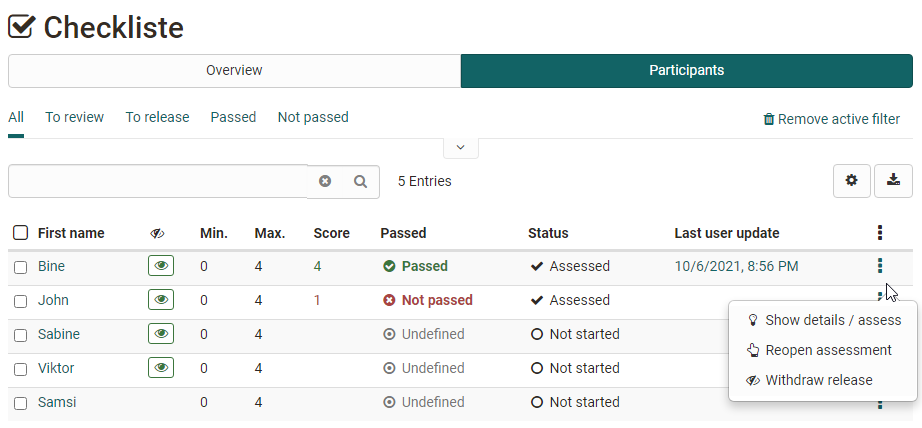
Durch Klick auf den Namen eines Users gelangt man zur konkreten Bewertung.
The checkboxes of the individual users can be added manually and the assessment form can be filled in. Depending on the course element configuration, either points and/or the attribute Passed can be assigned. Further information on the checklist can be found here.
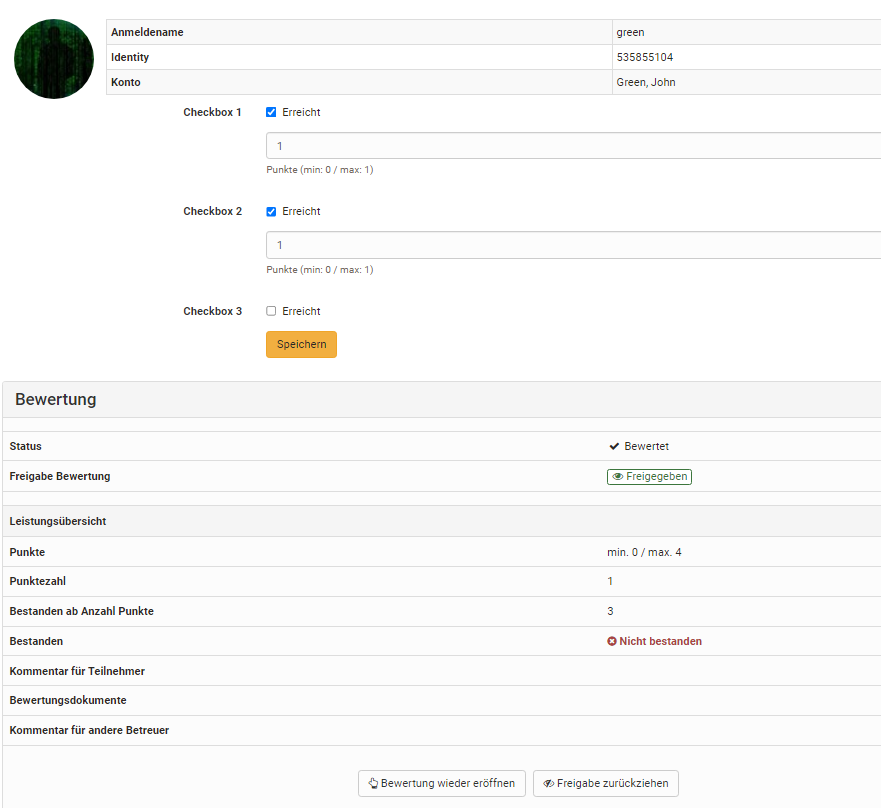
Assessment
The assessment of the course element "Assessment" includes the following options:
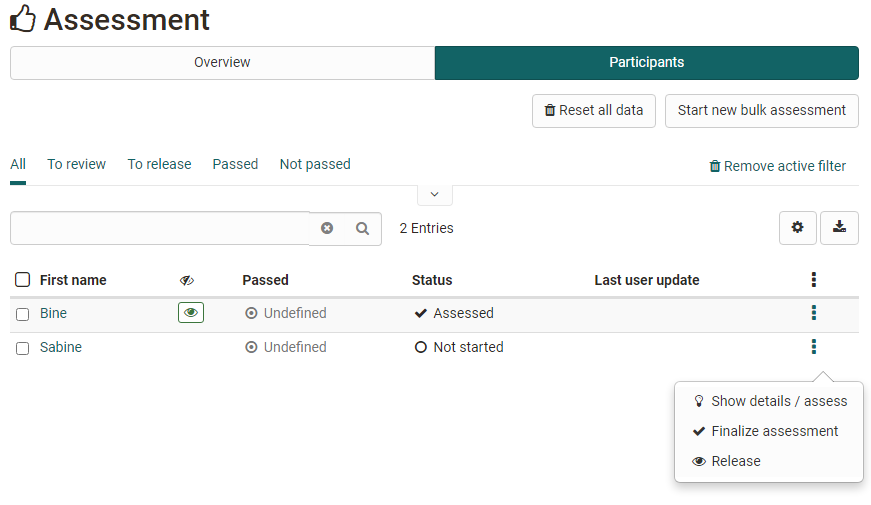
The button "Statistics" is only available when using a rubric assessment.
Der Button "Bewertungsskala anpassen" steht nur zur Verfügung wenn zuvor im Kurseditor eine Bewertungsskala für den Kursbaustein aktiviert wurde.
Durch Klick auf den Namen eines Users gelangt man zur konkreten Bewertung. Hier füllen Sie das entsprechende Bewertungsformular aus und nutzen, sofern verknüpft, das zugeordnete Rubrik Bewertungsformular.
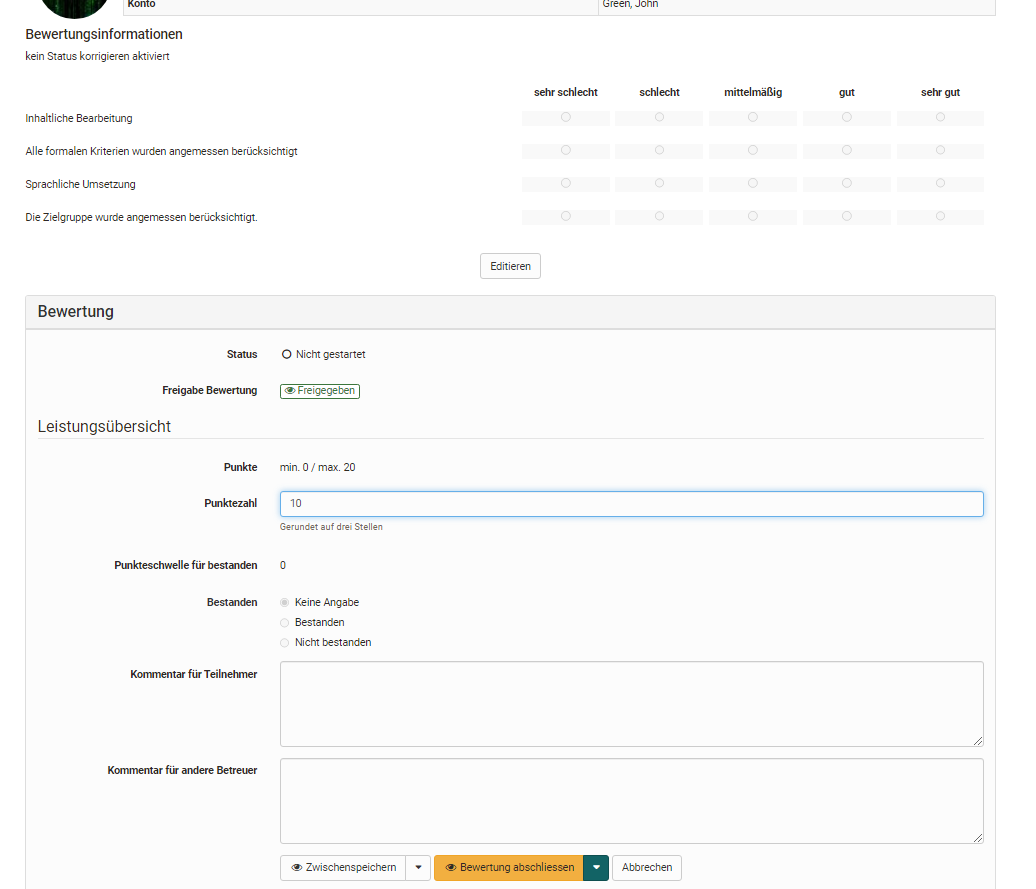
If you have stored a [rubric] (../forms/Rubric.md) as the basis for assessment, you can quickly and effectively carry out a criteria-based assessment. Here is an example:
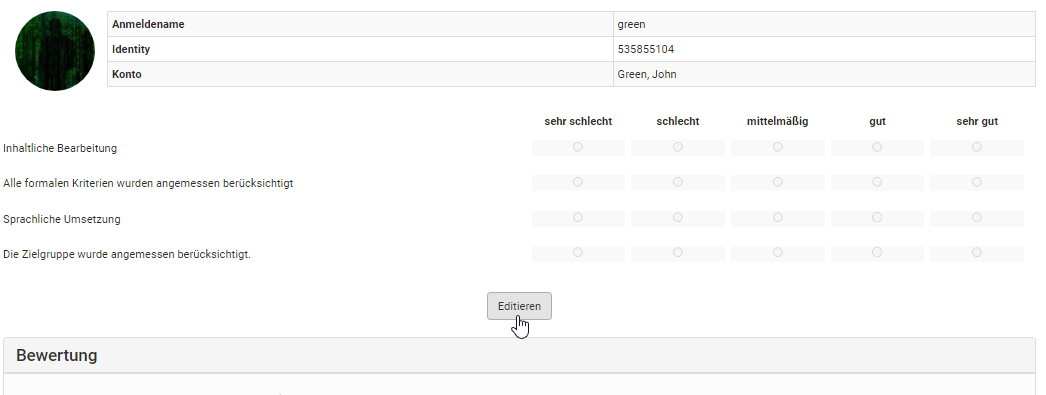
In addition, bulk assessment is also possible for the course element "Assessment".
Portfolio task
The assessment of the course element "Portfoliotask" includes the following options:
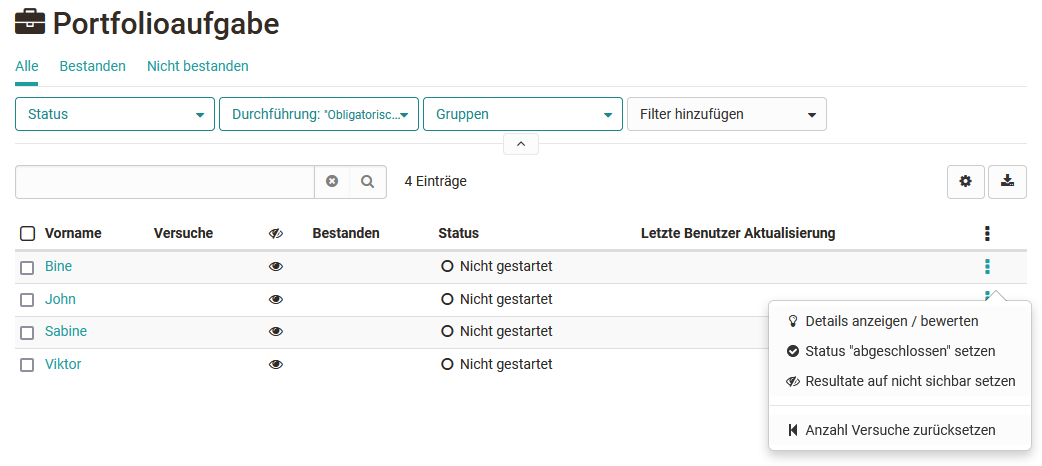
The assessment for the portfolio is the same in the assessment tool as in the "Assessment" tab in the portfolio) itself. However, the individual areas cannot be opened here, only assessed. It is therefore recommended to perform the assessment directly in the portfolio.
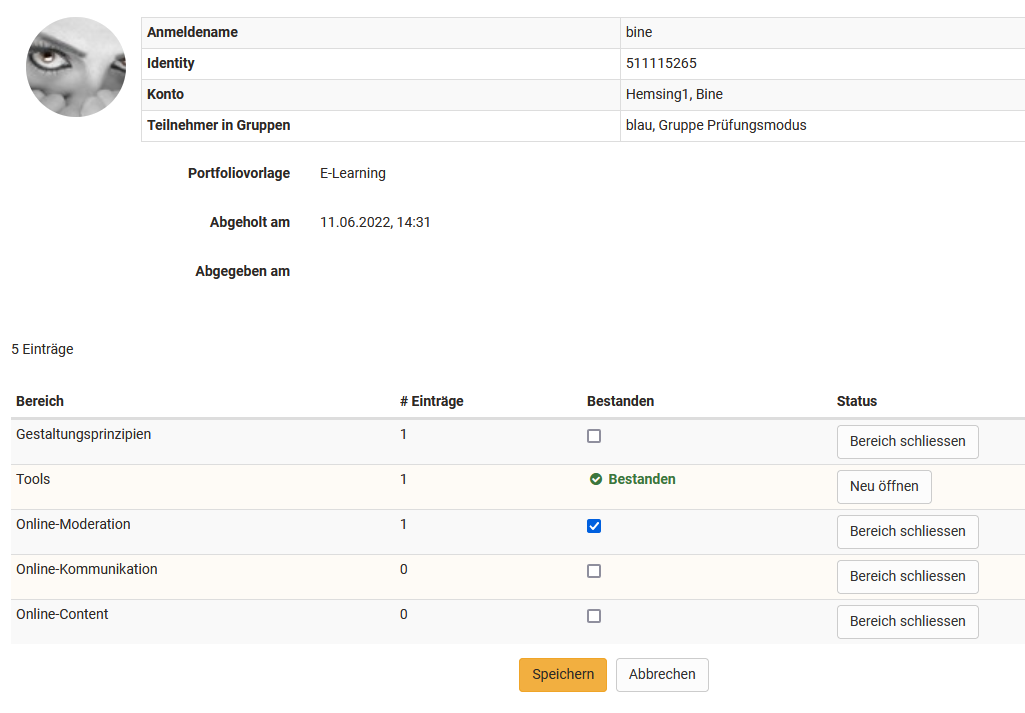
Course element "Structure" or total course assessment
Der Kursbaustein „Struktur“ erscheint ebenfalls im Bewertungswerkzeug. Sofern für den Kurs generell Punkte aktiviert wurden werden hier die aufaddierten Punkte der untergeordneten bewertbaren Kursbausteine angezeigt. Allerdings können hier nicht manuell Punkte vergeben oder Bewertungen vorgenommen werden. Stattdessen wird der aktuelle Punkte-Status angezeigt.
Bei Lernpfad-Kursen werden automatisch die Ergebnisse aller untergeordneten Assessmentbausteine berücksichtigt. Bei herkömmlichen Kursen können die zu berücksichtigenden Kursbausteine im Kurseditor im Tab „Punkte“ gezielt ausgewählt werden. Der oberste Kursbaustein ist ebenfalls ein Strukturbaustein, deshalb werden hier die Punkte des gesamten Kurses zusammengezählt.
Note
The display of scores per structure module is always useful if you want to automatically calculate a combination of scores for the entire course or for certain sections.
Integrated external modules
SCORM
For the SCORM element the assessment form can be filled in. It is important that either Score or Transfer Passed is selected in the course element under Learning Content. More information can be found here.
LTI
The assessment form can also be filled out and customized for the LTI element. In the course element under Page content, it is mandatory that "Transfer points" is selected. Depending on this, a scaling factor must be entered and the passing score defined. Further information on configuring LTI pages can be found here.