Full-Text Search

The search is only visible and usable, if it is activated in the administration. If this is not the case for you, please contact your administrator directly.
The box for the full-text search is at the top right of the status bar. The full-text search helps you to look for search terms in the course or group content, in a forum or even in PDF and Word files. You can furthermore look for users, portfolio folders, artefacts, and documents in any user folder. The only exceptions are private folders since they will not be indexed.
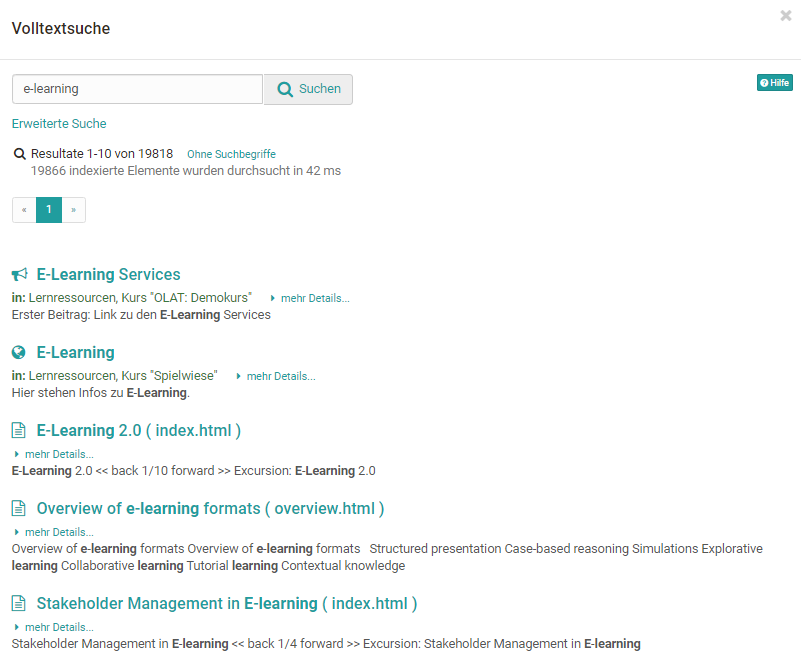
You will only get search results of the course contents you have access to.
Advanced Search
In order to search in more detail please use the advanced search.
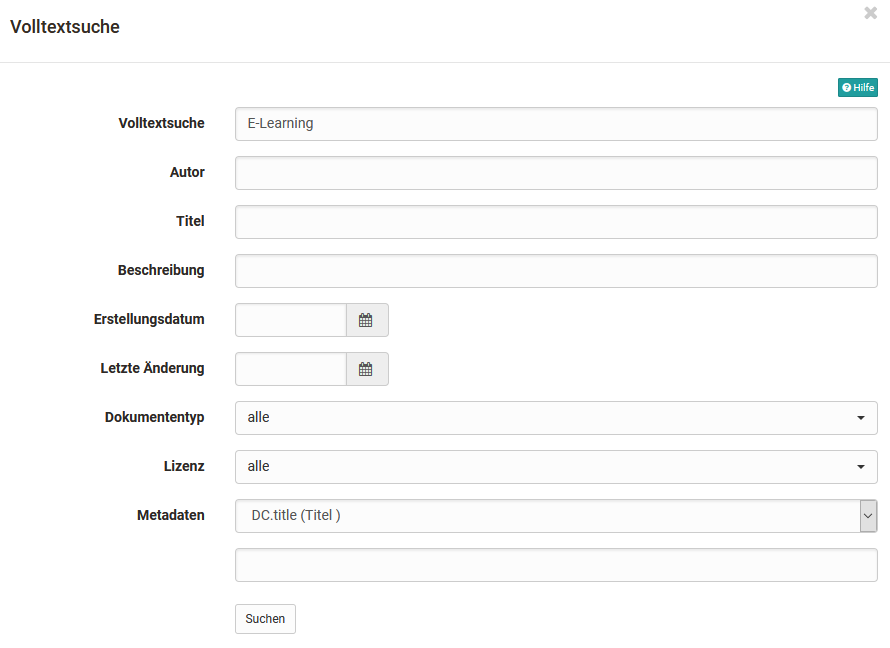
Select the option "Advanced search." The mode Advanced search enables you to refine your search. Please note that these different fields have to be linked by the Boolean AND operator. This means that e.g. by filling in the fields Title and Author you will find documents containing the respective terms in all indicated fields.
Exception: The field Full-text search searches through all fields.
You will be provided with a list of search results that is linked to the learning content along with your search term.
Info
Beside the full-text search for the whole OpenOlat there exists also a course search, which can be activated for every course in the course toolbar. Die Einstellung wird unter "Administration" -> "Einstellungenn" im Tab "Toolbar" aktiviert. The course search searches only the corresponding course.
Syntax
You can modify your query by means of the following syntax.
Single terms: e.g. OLAT
Phrases: should be put in double quotation marks, e.g. "carbonated water"
Boolean operators: Single terms as well as phrases can be linked by Boolean operators. Attention Boolean operators have to be in capital letters.
- OR: If you do not use Boolean operators between terms you are searching for the OR operator will be used.For example: "Analysing water" Calcium and "Analysing water" OR Calcium will generate the same results, that is, all documents containing either "Analysing water" or "Calcium"
- AND: Using the AND operator will show documents containing all terms you are searching for.For example: "Analysing water" AND "Calcium" will show documents containing "Analysing water" as well as "Calcium".
- NOT: Using the NOT operator will eliminate documents containing specific terms.For example: "Analysing water" AND "Calcium" NOT "Tap water" will show a document containing "Analysing water" and "Calcium" but not "Tap water".
Searching by means of wildcards: You can choose between two different kinds of wildcards in order to look for specific word fragments.
- The question mark within a term stands for any single letter. For example: The query te?t will result in finding all documents containing the words "test", "text" etc.
- The asterisk within a term stands for any number of letters. For example: The query test_ will result in finding all documents containing words beginning with "test". The asterisk can also be put within a term: _tet
Fuzzy search: By means of the tilde (swung dash) ~ you can search for words with similar spelling. For example: The query sauna~ will result in finding documents containing words such as "sauna", "saunas" or "fauna".
Special characters: The following characters are part of the search syntax in OLAT:
*+ - && | ! ( ) { } [ ] ^ " ~ * ? : *
If your query contains one of these characters you have to mask it using the backslash \. For example: If you are looking for the equation (1+1):2=? you have to write \(1\+1\):2=\? instead.
Searching through fields: In order to search through fields you can select the mode Advanced search (different fields are linked by the AND operator). Or you can search through fields by means of your own Boolean link. In order to do this please use the following field names in the Simple search mode:
- title (=Title)
- description (=Description)
- content (=Searching through a text)
- documenttype (=Document type)
- filetype (=File type)
- author (=Author)
- created (=Creation date)
- changed (=Last modification)
Example: description:Calcium will only search through the field Description.
For more detailed information regarding the lucene search syntax used in OLAT please go to Apache Lucene.
Meta Data
Meta data is data about data, containing information about attributes of other data. Metadata additionally describe a file, e.g. its title, author or publisher. They serve as a means to clarify a document's purpose and are particularly suitable for file names that would otherwise be too long or for document titles containing special characters.
Each file and each learning resource can be provided with metadata. Metadata are optional, and based on the Dublin Core Simple Standard. For further information please go to: Dublin Simple Core. However, several meta data cannot be modified: name of person who has uploaded a certain document, size of document, file type, and time of document upload. Information on e.g. the original author, the title, the source or the language can be entered manually.
Metadata are indexed by the full-text search. Therefore you can search for metadata by means of keywords when trying to find relevant documents.
Lock a file: Within the meta data you can mark a file as locked. Locked files are marked with a lock and other users can no longer change, delete or move it. This option is not available for folders.

Using the external link, you can link directly to a specific file from outside of OpenOlat.