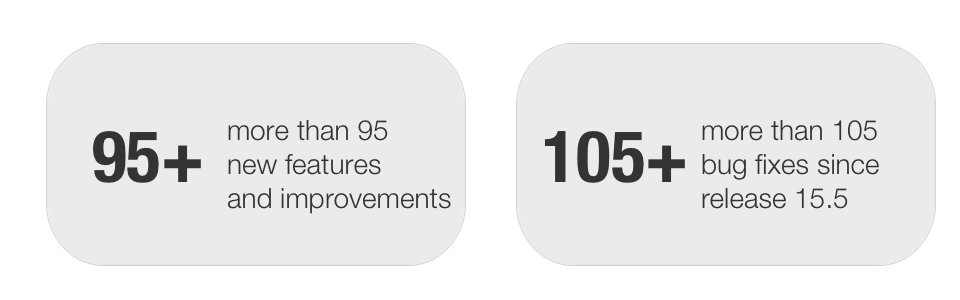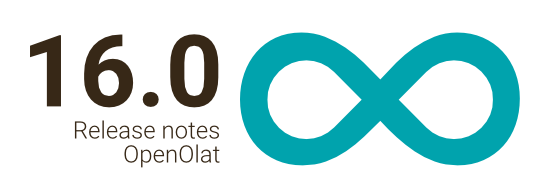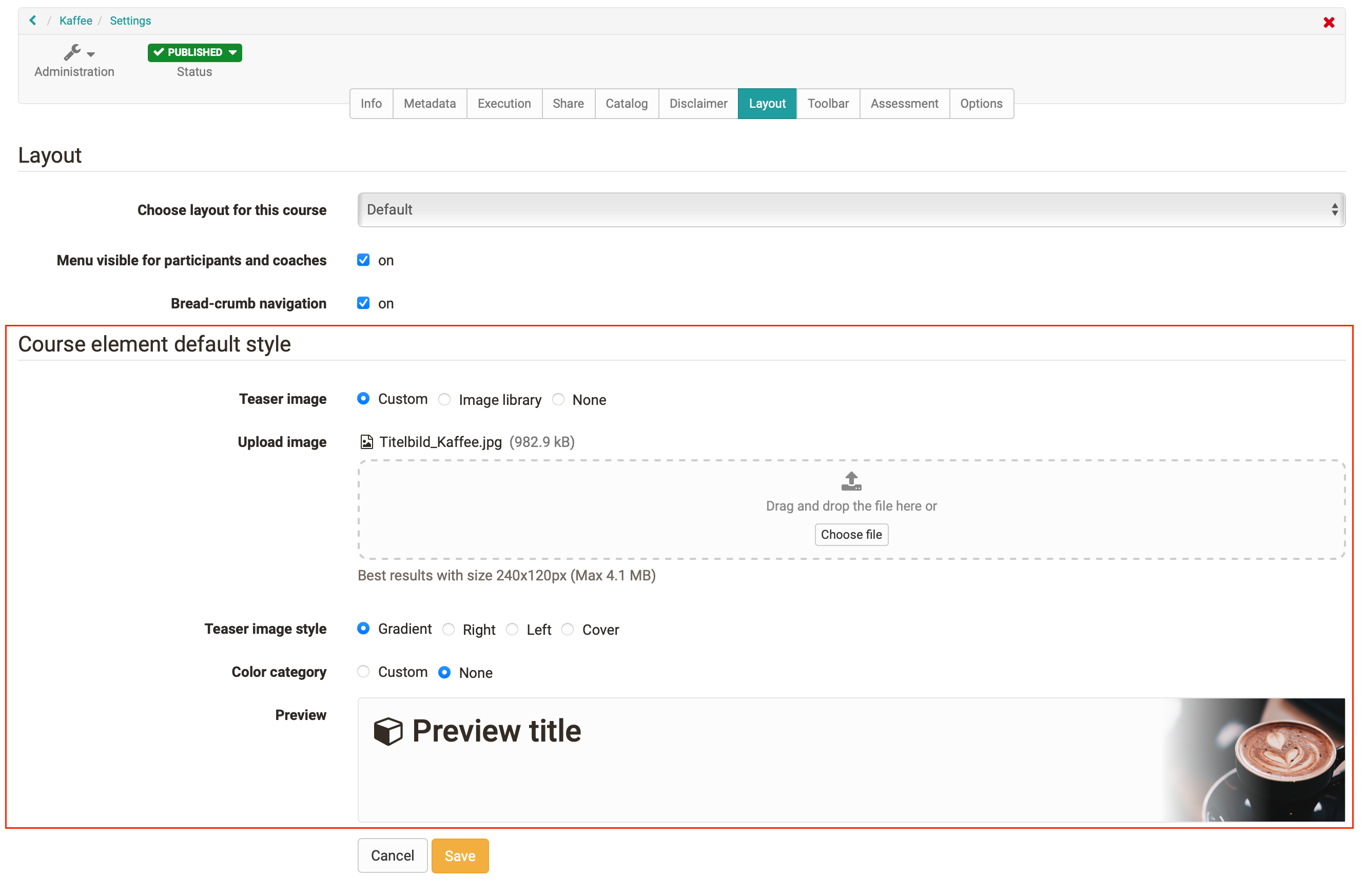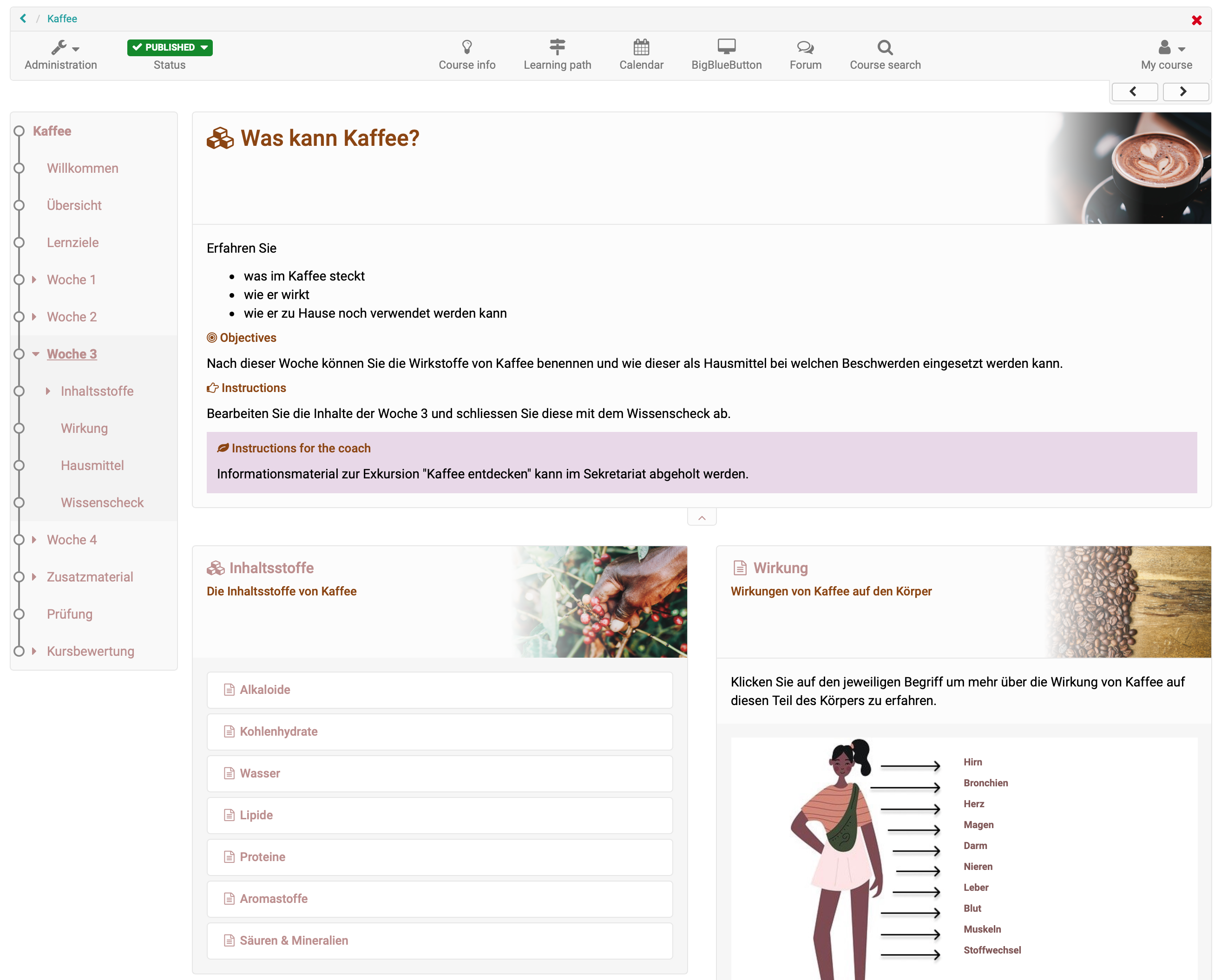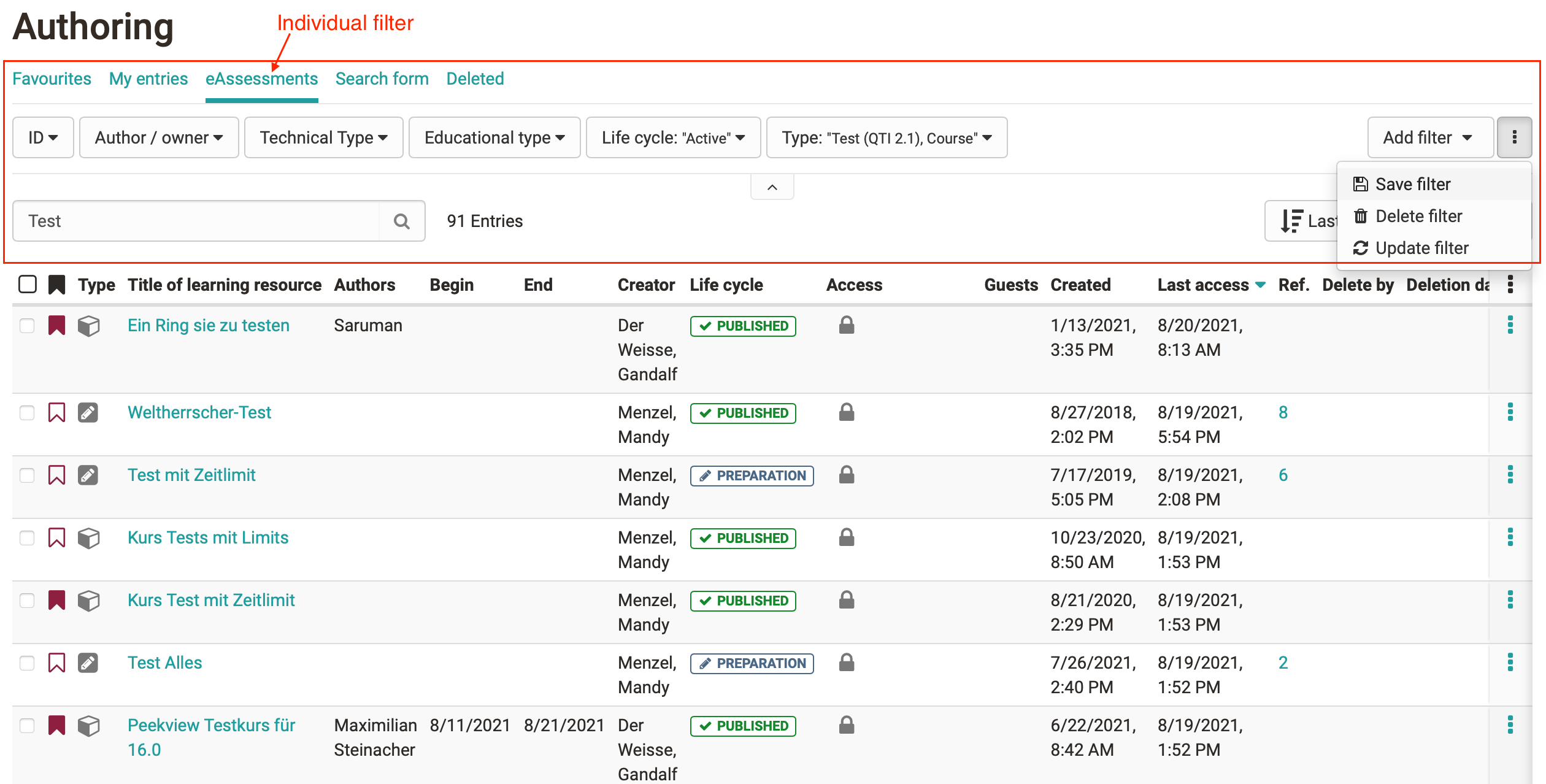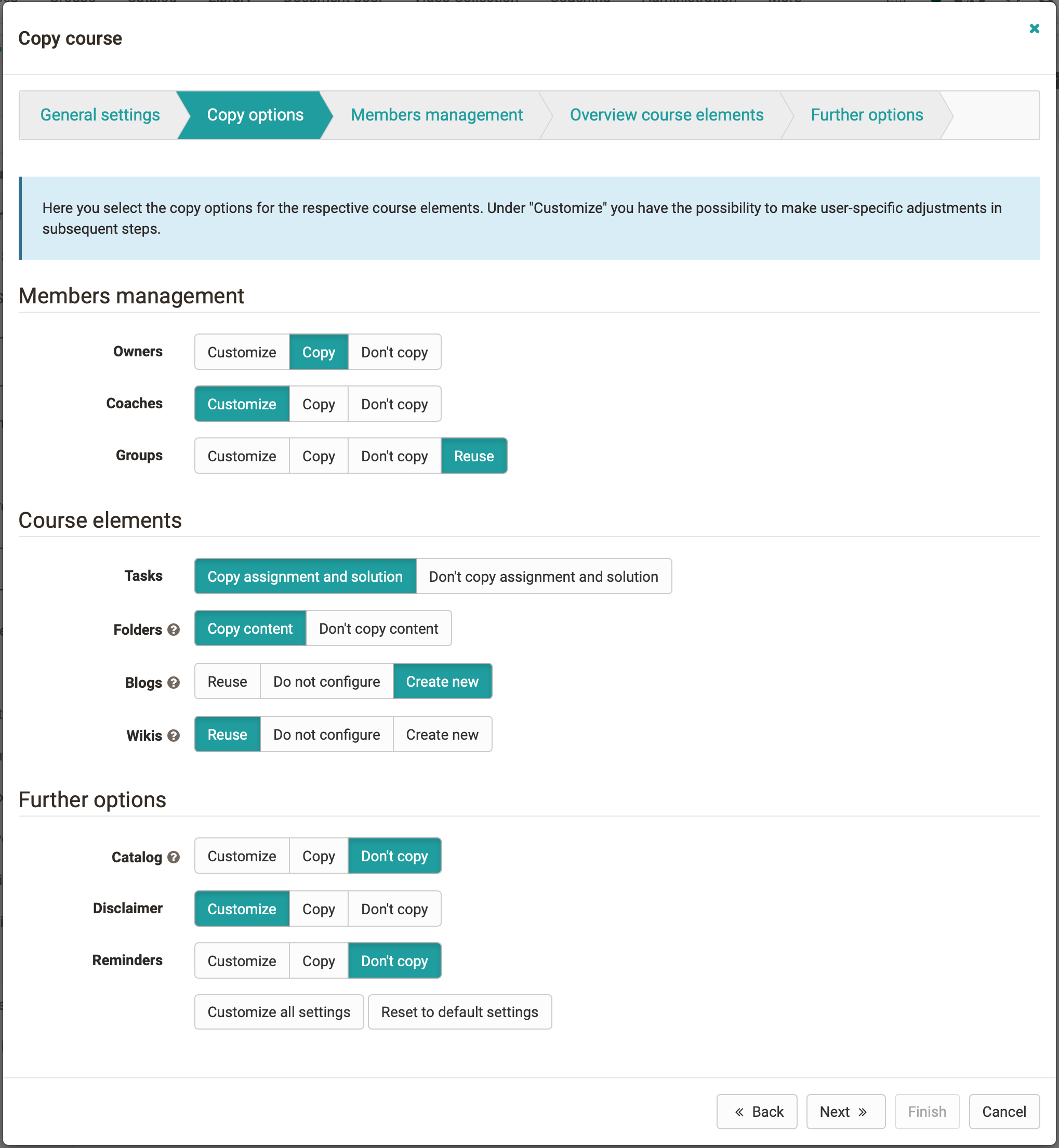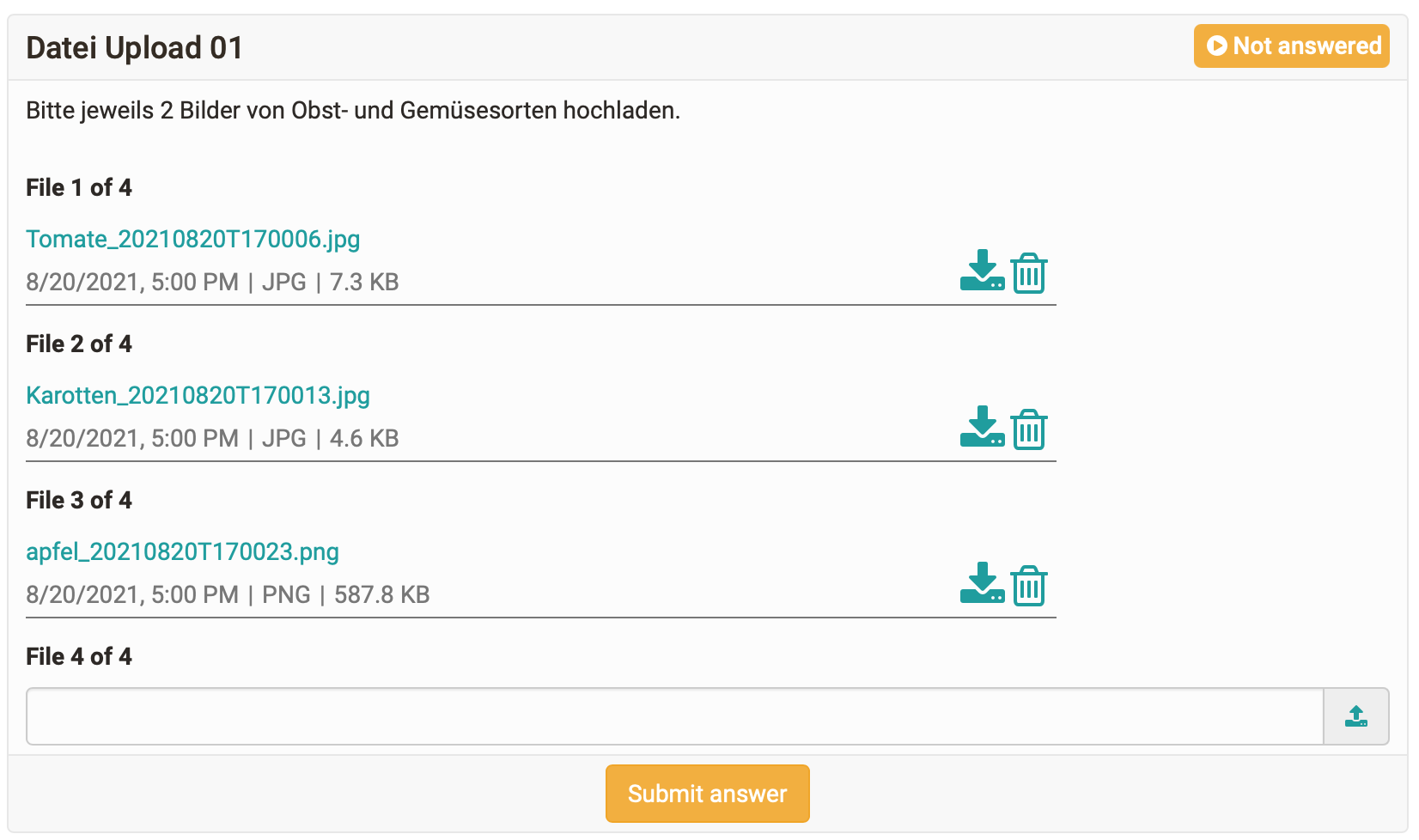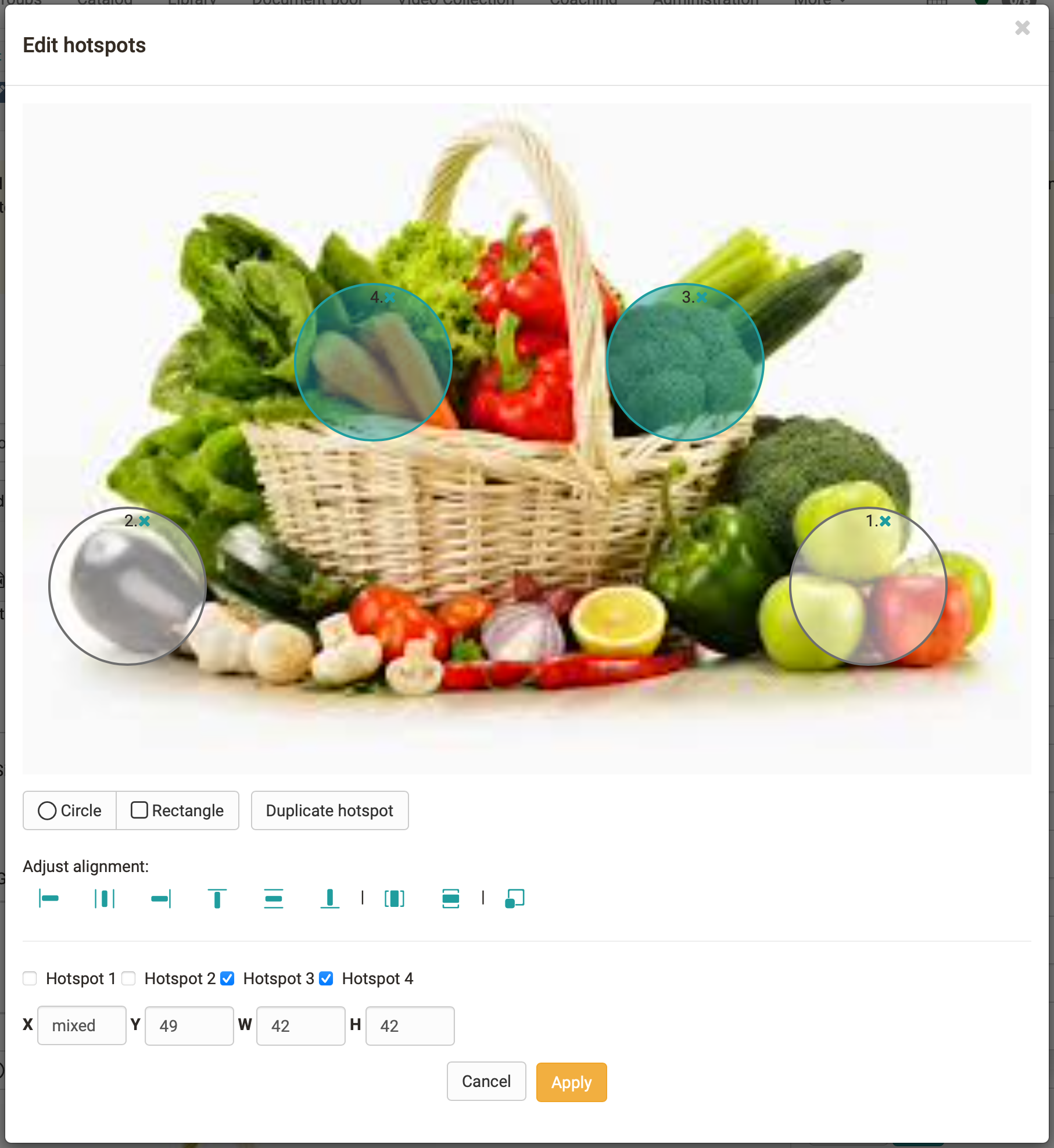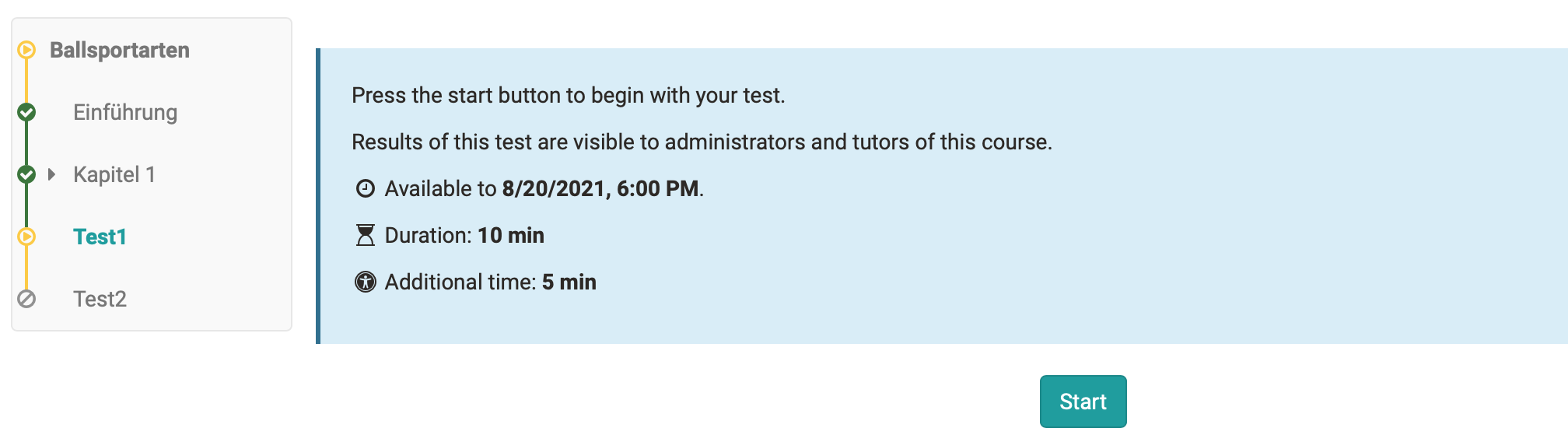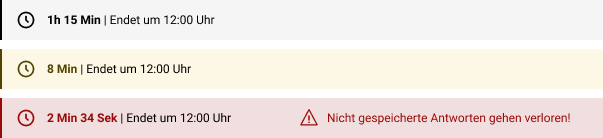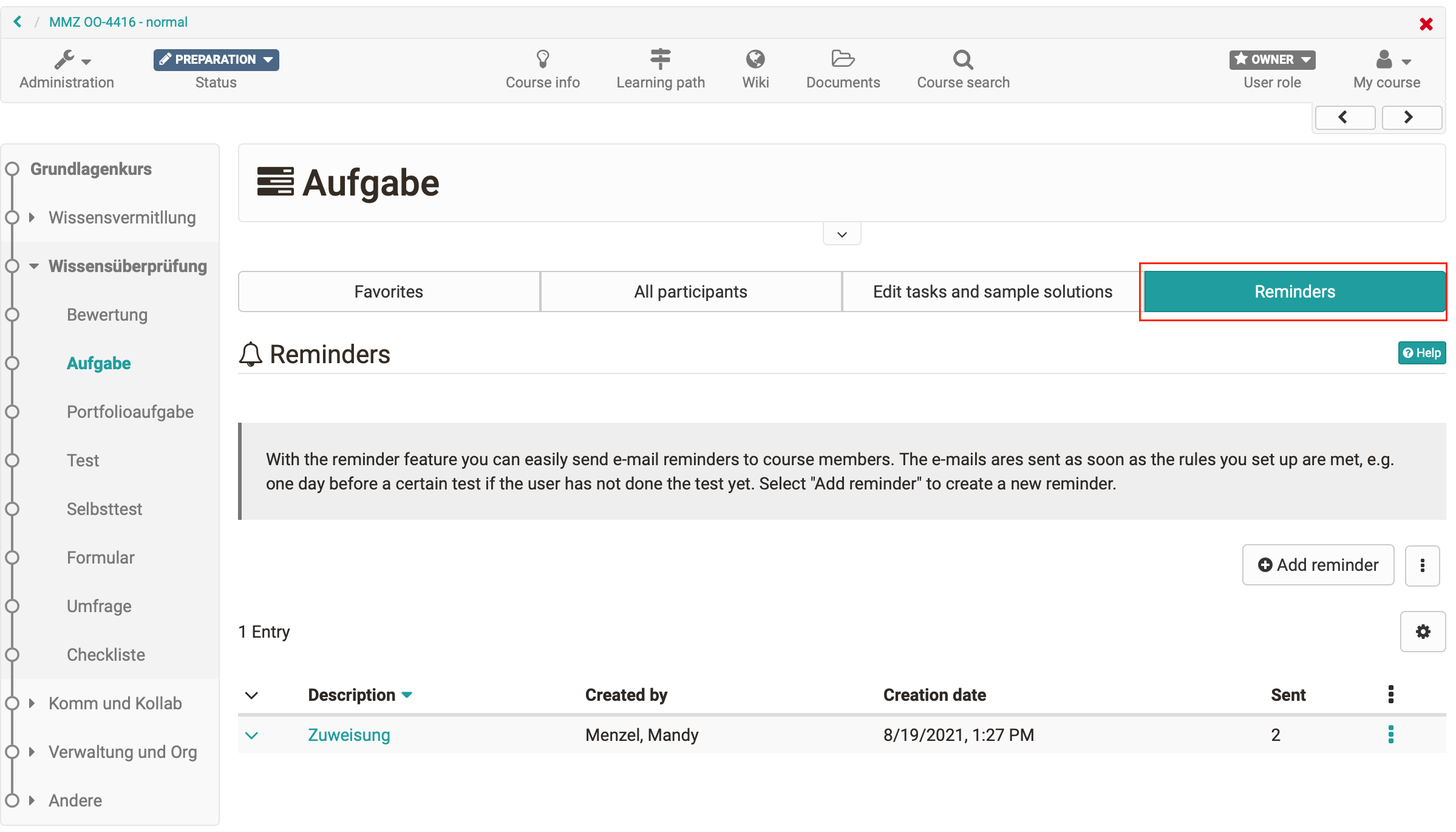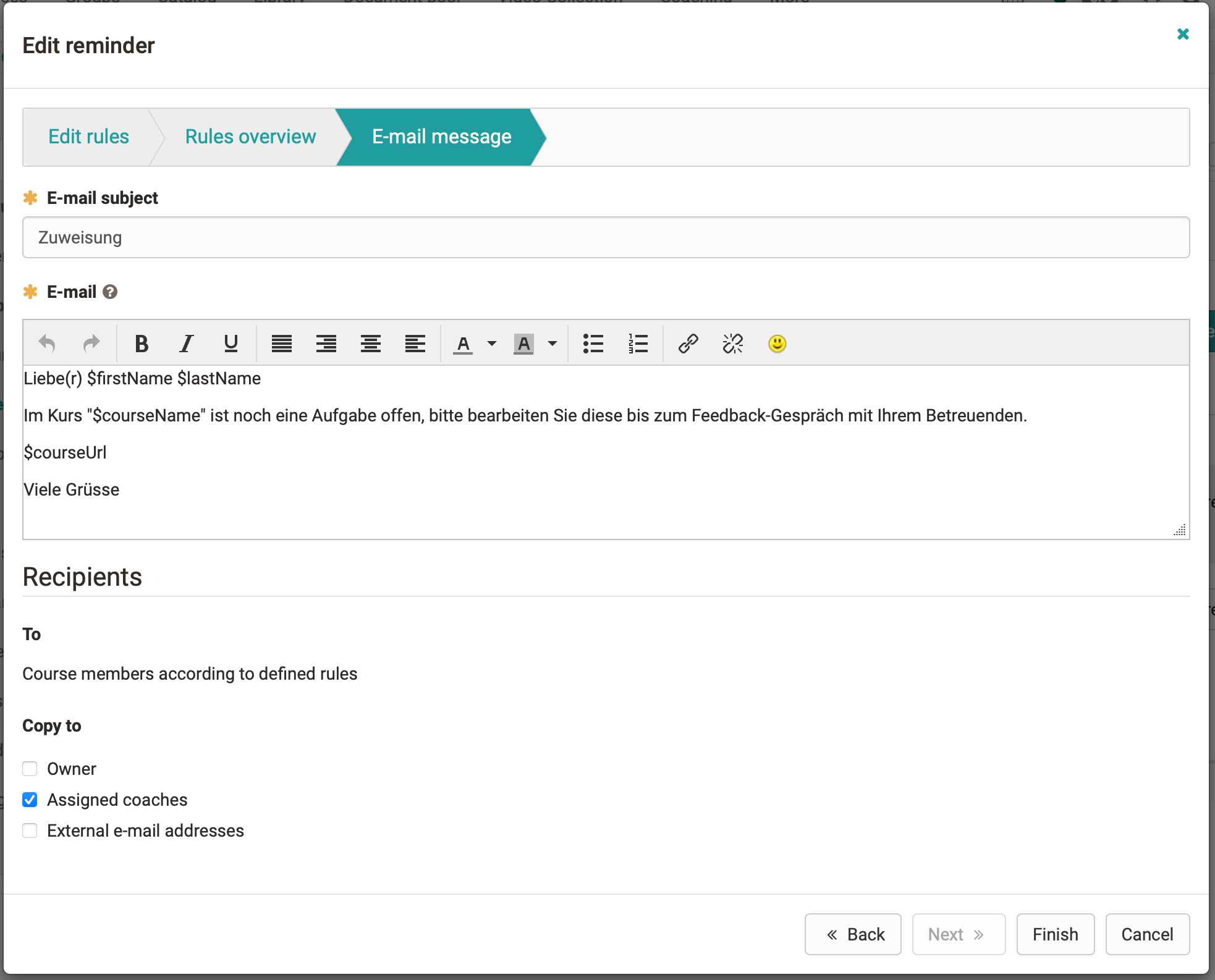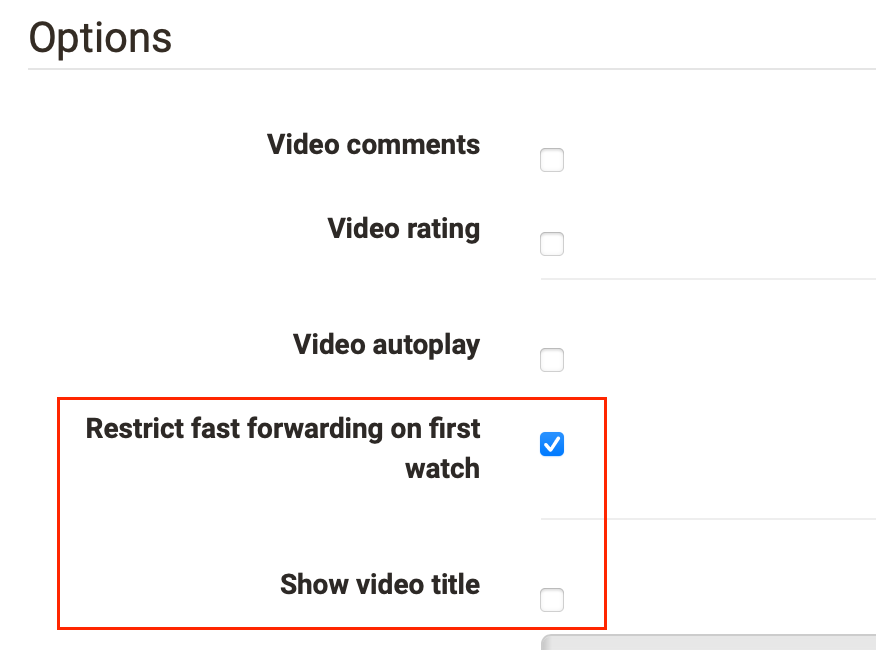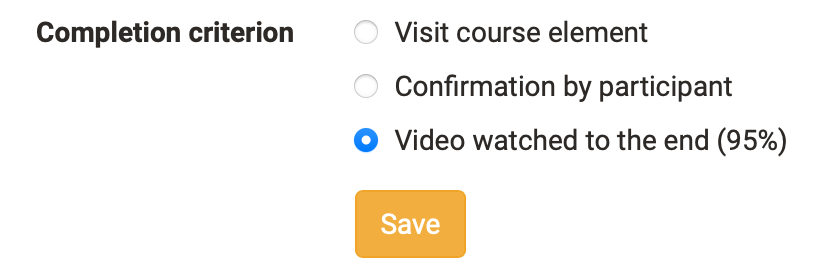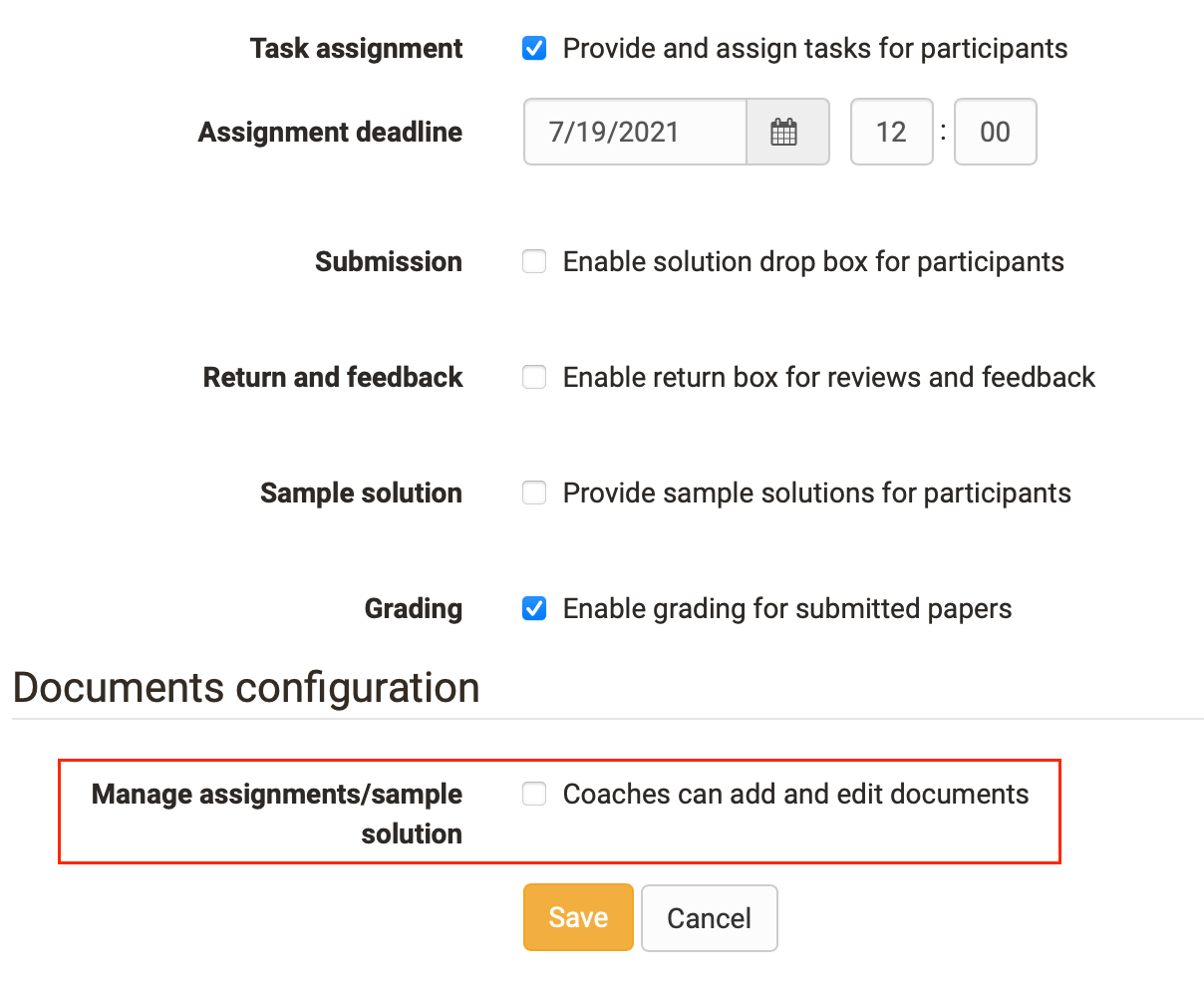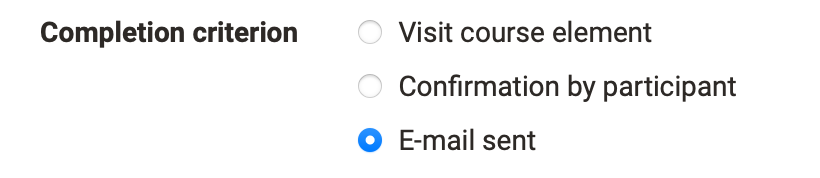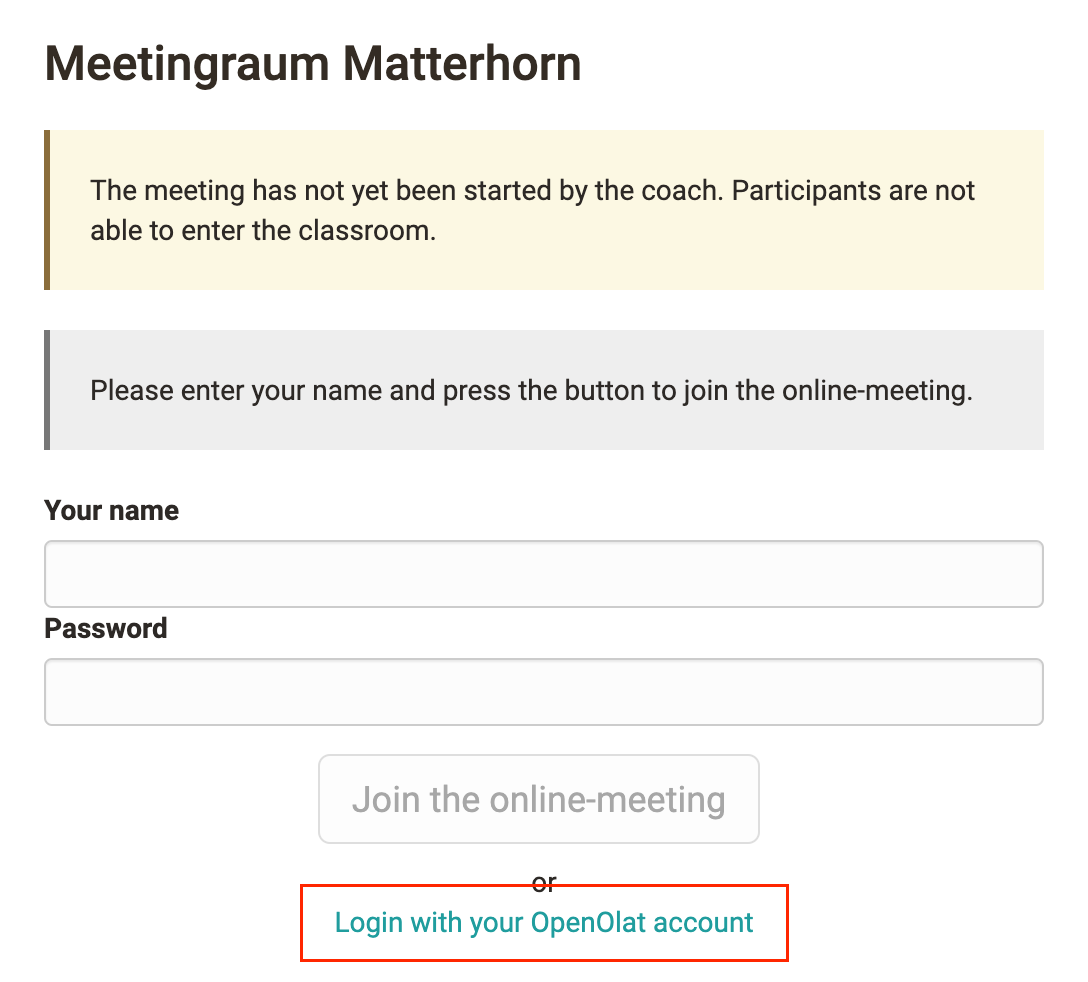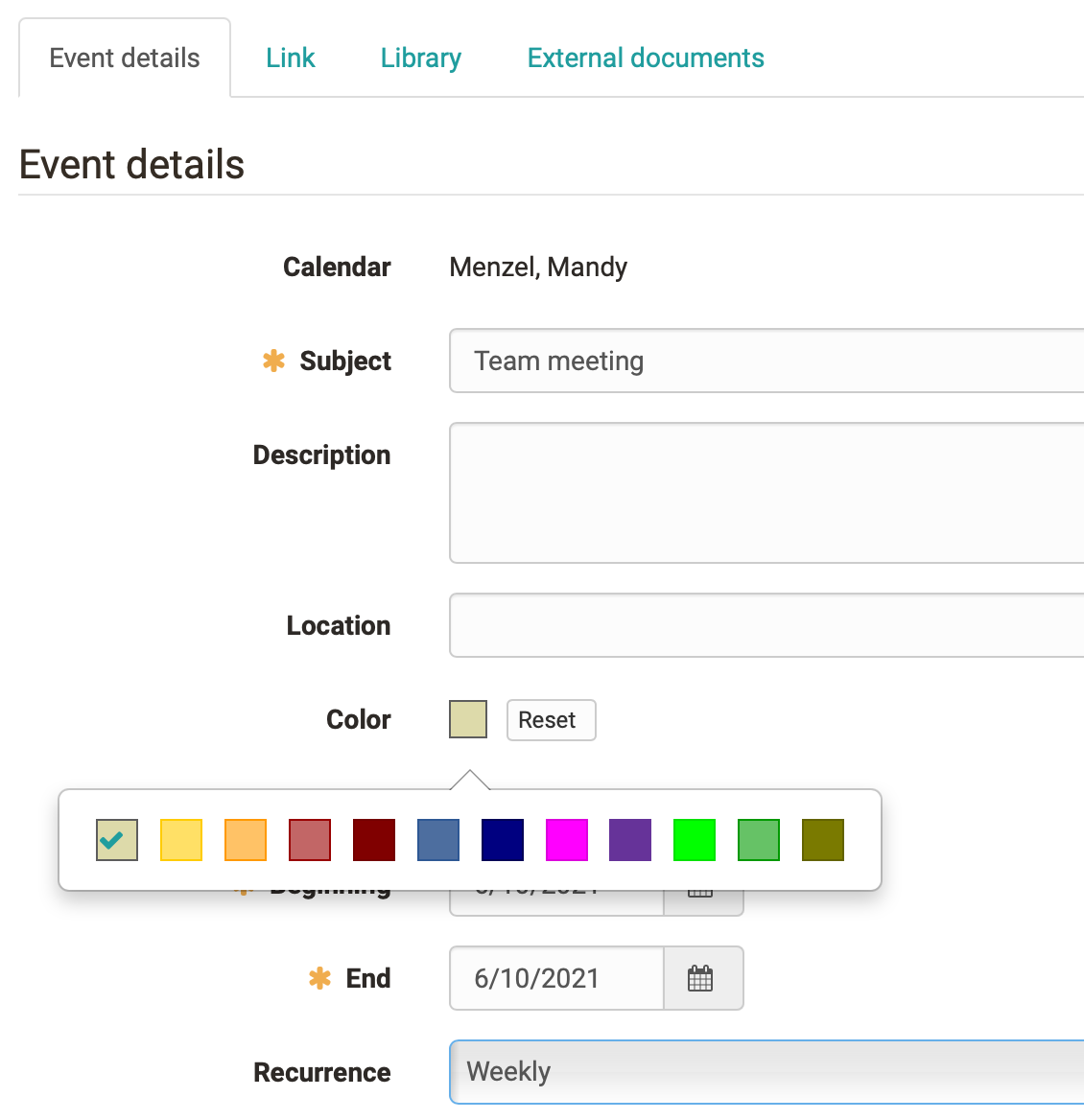3G Covid certificate
Proof of a 3G Covid certificate can be stored in the user profile.
If the presentation is a prerequisite for attending an event, users can scan or upload a valid COVID certificate beforehand or manually add 3G data details.
No data is stored in the process, only the information is validated. The status of the certificate (green, yellow or red) can be called up by users in their profile and can be shown, for example, when entering rooms.
The capture of the certificate can also be performed by selected 3G representatives, e.g. the secretary's office.
We will be happy to advise you on the activation and introduction of the module: contact@frentix.com
(German only)
Custom course layout, course element preview, and advanced metadata
Custom course layout
In the Layout tab of the course settings, the default style for the header of the course elements can now be defined. With the selection of a teaser image (template or own image) as well as a color category and optional design options, such as positioning and gradient, a customized course layout can be implemented. Various standard images and categories are already available as templates.
In the preview, you can directly see how the options affect the design.
On the course element level, the standard style defined for the course can be overwritten. In this way, certain course elements can be equipped with other images or colors, or each element can be given its own specific header layout.
Optimized course element preview
The header design for course elements also results in an attractive design of the automatically generated overview pages at the top course node and at the structure element. These preview overviews have been adapted to the display of the course element layouts.
New metadata fields for course elements
The description field for course elements is often not enough to include all the necessary information and to display them in a structured way for the participants. Therefore, additional fields have been added to provide information on the learning objectives of the course element as well as instructions for participants on how to complete the element. In addition, notes for the course coach can be deposited by the course author. At the same time, the display of the field contents in the course run has also been optimized.
Usability for tables
In Release 16.0, we have once again dedicated ourselves to the tables in OpenOlat and, in addition to minor visual adjustments, we primarily made the filter and search function more compact.
Tabs, filter menu and search
The display above the tables has become slimmer. Instead of tabs, the previous areas are available as predefined filters. The new dynamic filter function can be accessed when needed and allows to filter the data of the table according to different criteria, individually or in combination.
Individual filters can be saved for later use.
A full text search is available across the whole table.
Bulk actions
For a reduced and clear display, mass actions for table data are now only shown if data is actually selected. Available mass actions then appear above the table.
Visual improvements
For very wide tables that require horizontal scrolling, the left and/or right side is visually highlighted with a shadow to show that there are additional non-visible columns there. The leftmost and rightmost selection and action columns in the table are now always displayed, even when scrolling horizontally. This way, both functions are always available.
For visual support, selected columns are highlighted with color.
Copy Wizard for learn path courses
When copying courses, the requirements as to what exactly should and should not be copied are often very different. Once, for example, groups, folder contents or an integrated blog are to be reused. Another time, no groups are needed, but a newly created, empty wiki. Or it is desired that course-specific terms of use and reminders are adopted.
As of Release 16.0, these different scenarios can be implemented with the Copy Wizard for Learn Path Courses. Copy the course automatically with a few clicks using predefined default settings, or make individual copy settings for course elements. Update the metadata for the new course and determine, for example, which course members should be retained and which learning resources should be reused.
The Copy Wizard also allows you to move existing dates, such as course execution period, survey release date, or assignment submission deadlines, to specifically match these dates to a new course execution.
QTI: End of support for QTI 1.2
Note
The support for QTI 1.2 ends with release 16.0!
The conversion of QTI 1.2 questions, tests and questionnaires is only possible via export to older release versions.
Before updating, please check if there is still QTI 1.2 content on your OpenOlat system that you would like to continue using and convert it to QTI 2.1. The conversion of QTI 1.2 questionnaires to new questionnaires / forms is not supported, they have to be rebuilt.
QTI / eAssessment
Additions to question types
Essay questions have been equipped with an option to prevent copying and pasting text from external sources (office documents, web pages, chat messages, etc.).
Optimization of the displayed information about the test period
Before and during the test, it is important for participants to be able to gather all necessary information about the test period and the current test time as quickly as possible and at one glance. The display of time information has been extensively optimized in Release 16.0.
Display before test start
Displays during test execution
Course reminders
Reminders at the course element
Reminders at the course element
Reminders could previously be created via the course administration. This previously rather hidden feature is now also available directly on the respective course element in the editor and in the execution view so that authors can quickly and easily create new reminders.
All existing reminders that apply to this course element are displayed in a separate tab. Additional reminders can be created and existing ones can be edited or deleted. Only the reminder conditions that are available for the respective course element type are available for selection.
At the top course node all reminders are listed that are not bound to a specific course element. A log of already sent reminders is also available.
Additional recipients
Reminders are sent only to participants by default. In certain cases it is important to inform additional recipients about certain events. Optionally, a copy of the reminder email can now also be sent to course owners, assigned coaches or an external mail address (e.g. secretary's office or administration).
Further improvements
The rule "Passed" has been extended to cover the state Not yet assessed in addition to Passed / Not passed.
Videos in OpenOlat
Download video
A download button for locally stored video files has been added to the "Video" learning resource. If multiple transcodes are available, they are displayed in a drop-down menu including the master file.
Other innovations regarding courses
New in the learning path
BigBlueButton extensions
Additional notes
Technical details
- LDAP: Support for fields containing multiple values
- New technical implementation of the learning path progress bar based on SVG
- "Forgot password" link to external page for Tocco login provider
- Unsupported Transcodings removed from Administration