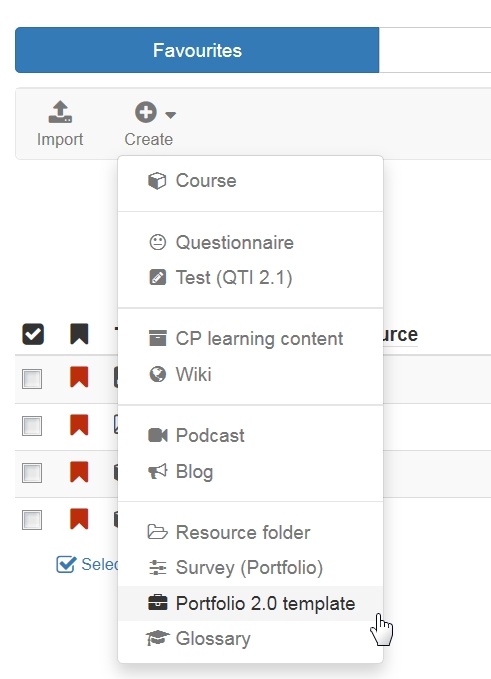To use an assessment portfolio managed by the lecturer e.g. in an openOLAT course you need at first a portfolio template.
The "Portfolio 2.0 template" is a learning resource you can create under "Authoring". The following steps describe how a portfolio template is created.
| Create a template | ||
|---|---|---|
| 1 | Select in authoring "My entries" and "Create" the learning resource "Portfolio 2.0 template". | |
| 2 | Insert the title of the learning resource and create. | |
| 3 | Under "change infopage" you can add optional data. By clicking on the red X in the top right corner or the portfolio title on the breadcrumb trail you can close this site. Now you can start editing your portfolio template. Further information for editing and arranging the portfolio 2.0 template can be found here. | |
If you want to integrate a survey into your Portfolio 2.0 template, you have to create a learning resource "Survey (Portfolio)" under "Authoring". The creation process of this learning resource is identical.
To integrate an already created Portfolio 2.0 template in an OpenOLAT course you have to add the course element "Portfolio task" to this course.