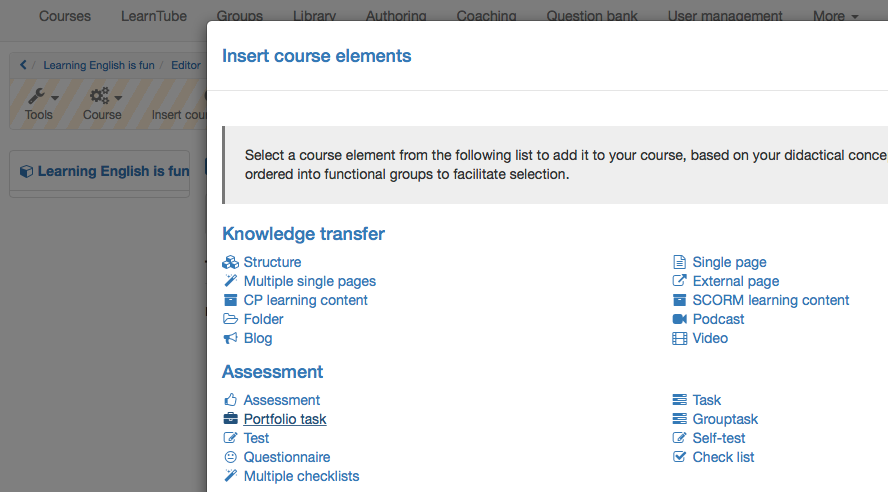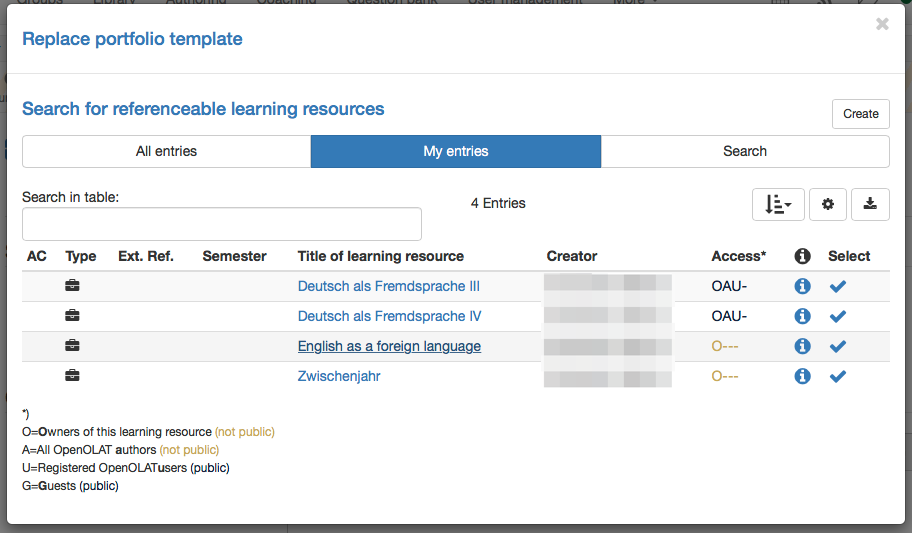To integrate a Portfolio 2.0 template into an OpenOLAT course follow the steps 2 and 3 to add the course element "Portfolio task" and link the Portfolio 2.0 template to it.
| Open course editor and insert the course element Portfolio task | ||
|---|---|---|
| 1 | Search for the corresponding course in authoring "My entries" and open it. | |
| 2 | Click in the dropdown menu "Tools" on "Course editor". | |
| 3 | In the pop-up "Insert course elements" chose "Portfolio task". | |
| 4 | Insert a short title in the tab "Title and description" and save. | |
| Add template to the course | ||
|---|---|---|
| 1 | In the tab learning content "Select or create portfolio template" | |
| 2 | In "My entries" select the template just created before. | |
Alternatively a new template can be "Created". | ||
Hint
To grade a Portfolio with a score it has to be integrated in the course element "Portfolio task". Also the option "Score granted" in the tab "Assessment" of this course element has to be enabled.
After adding the course element and linking the "portfolio 2.0 template" the complete course must be published. You can choose fast publishing by simply closing the course editor or follow the steps of the publishing wizard by clicking on the option "Publish".
The Portfolio 2.0 template is now available in the course and the course participants can collect the portfolio task to edit it.
The portfolio template is now embedded and the participants can collect the portfolio task.
By means of ePortfolios learners are able to organize and reflect on their learning progress. You can provide a predefined folder in your course to be filled with evidence by course participants documenting their learning progress. These folders can be submitted electronically before being assessed by course authors or tutors.
This chapter will explain how course authors can create portfolio tasks for their course participants. An illustrated step-by-step guide will show you how to configure portfolio tasks according to your needs.