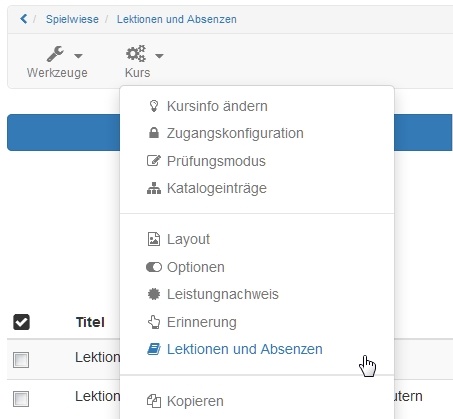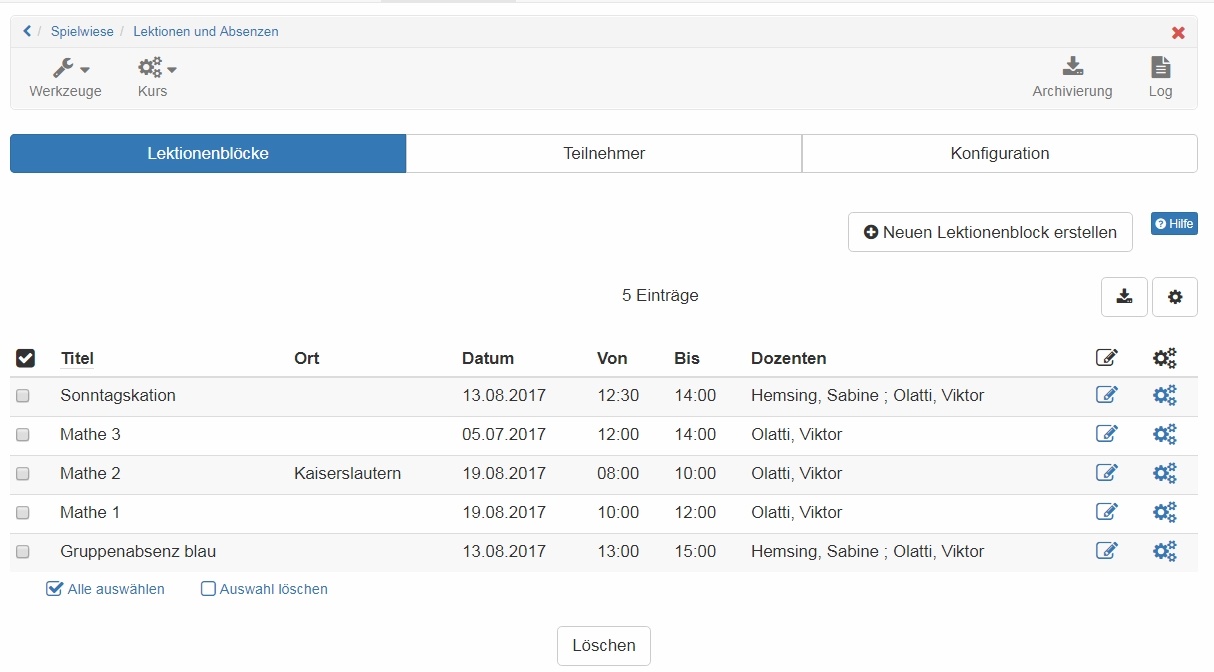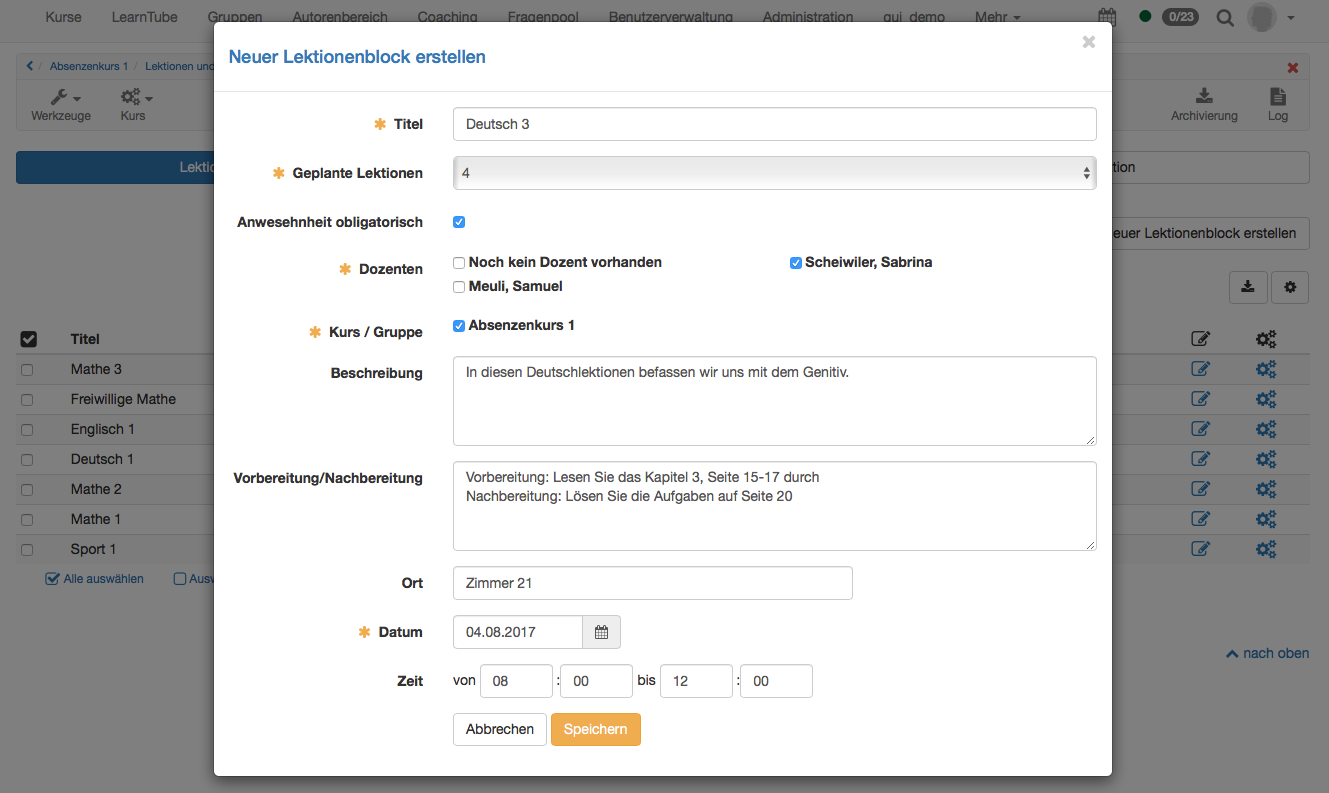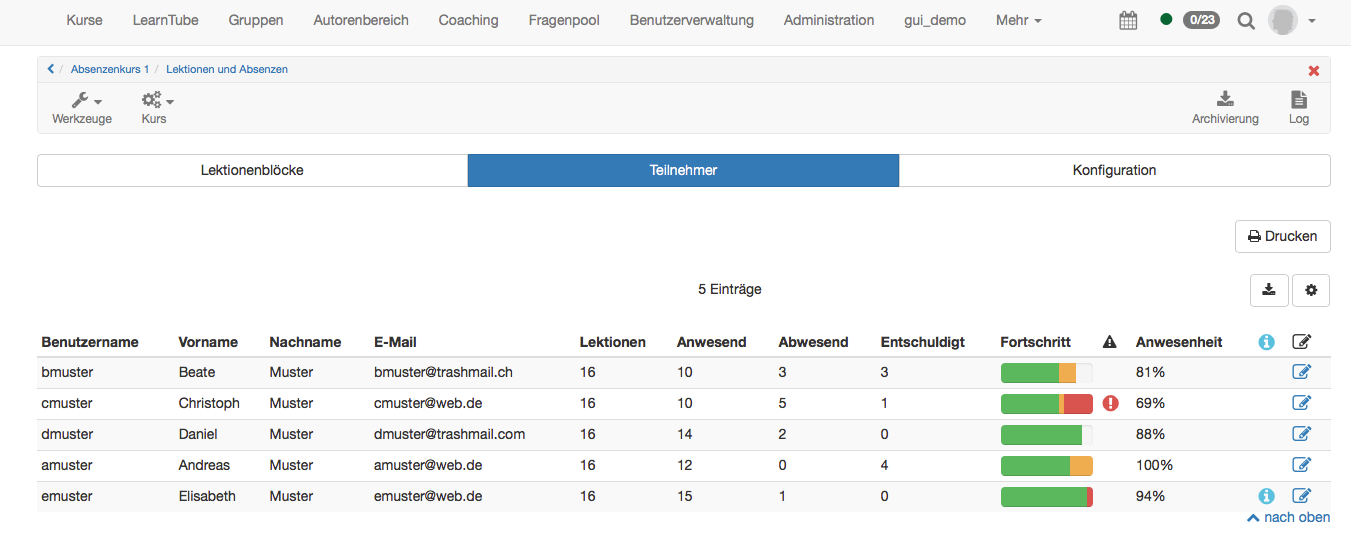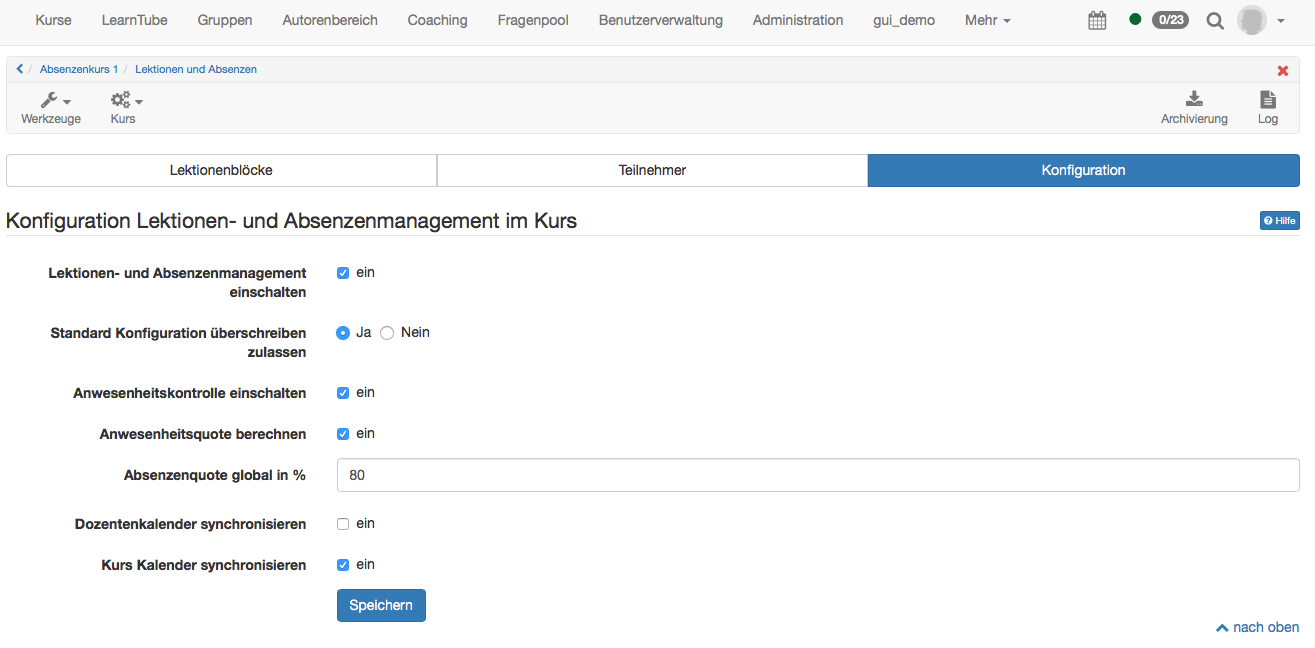The absence management allows you to keep an attendance list and to document absences. The roll call (attendance check) is done per course. It is best practice to divide a course into lecture blocks with 1-12 lectures. Having single lectures allows the participants to miss a lecture from a block without getting an absence tag for the complete block. Lecture blocks are created by the course owner, or they are synchronized from an external management system. The roll call is then being done by the teacher (coach). The system-wide general settings are managed by the Administrator. Below you will find the course owner's view. Information for teachers and participants on the absence management can be found in the corresponding chapters.
Prerequisites
In order to use it, the absence management must be activated under Administration. The course owner may then switch the absence management on and configure it in the course settings.
The coach (teacher) will take up the absences. Hence, to benefit from the absence management, a course requires a coach.
Course owner's view
Create a lecture block
Title: Enter a title.
Planned lectures: Indicate how many lectures the block shall have. Choose a number from 1 to 12.
Compulsory: If attendance is compulsory, an attendance check must be conducted. The lecture block itself is also counted to the attendance quota. This does not apply if the block is voluntary.
Teacher: For each lecture block a course coach must be defined. Only the designated coaches can do the attendance check. Should a course owner take over this function, he/she needs to be added to the course as coach.
Course / Group: Here is defined to whom the lecture block is directed at - either for the whole course, or for the respective groups. This would allow you to apply the absence management to a selection of participants, for example.
Description: Serves to add a description of the lecture block (optional).
Preparation: If participants shall prepare, or follow up on a topic until a specific due date, you may provide the instructions here. The due date will appear in the calendar if the lectures are being synchronized with the course calendar (setting under Administration).
Location: Name the place, or room number, where the lecture will take place.
Date: Enter a date (mandatory)
Time: You may enter a time frame. Although this is optional, consider that the time is a prerequisite for calendar entries.
Tab Participants
The tab "Participants" contains an overview of all participants of a course, or a selected group, respectively. It shows how many lectures are available. For each participant you can see how often a lecture was attended, or how often the participant was absent or excused. Under "progress" the attendance is visualized. Green stands for attended, orange for excused, and red for absent/unexcused lectures. The column "attendance" displays the attendance quota of the lectures which have taken place so far. Example: If there was only one lecture, and a participant attended, the attendance will be 100%.
The column under the symbol indicates whether the predefined attendance quota has been reached. If not, there will be a red exclamation mark.
The column under the symbol contains information deviating from the standard setup. This could be a personal rate or a delayed course start, for example. These two options can be defined under the settings . The personal rate defines the target attendance quota for the respective participant. The first admission defines when the participant has started the course. The calculation of the attendance quota is based on the first admission. Lectures which took place before the date of first admission will not be considered.
Tab Configuration
Under the tab "Configuration" you can adjust the basic settings of the lectures and absence management at course level. More details can be found in the chapter Administration.