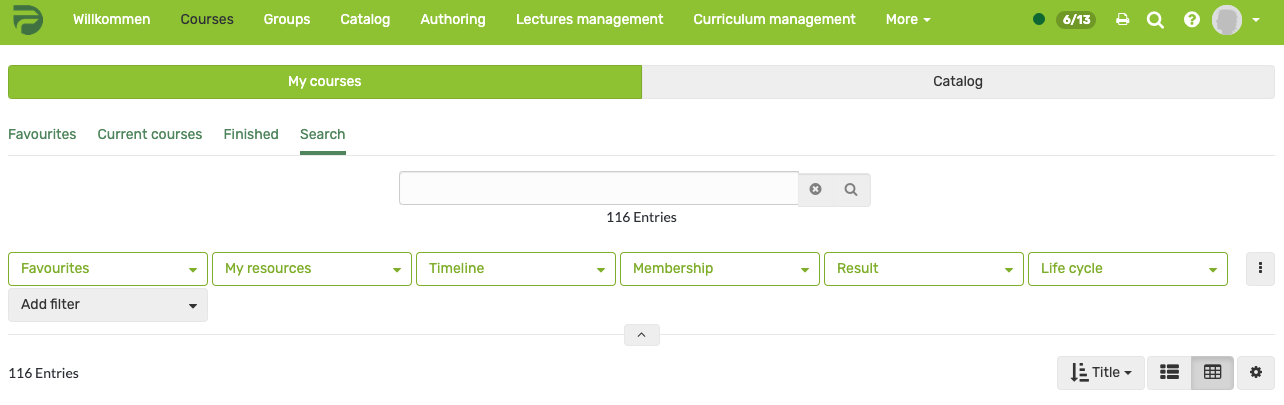The tables in the courses section and in the author section (for authors) offer various filter and setting options.
The Filter Menu
The filter menu contains the selected filter options as well as the "add filter", "save filter" and "all filters" option. The filter menu can be expanded and collapsed by clicking on the small arrow.
Filters are either selected from drop-down menus or entered into an input field. To apply a filter select the desired filter and then click "Update". To remove a single filter click "Remove Filter" in the respective filter option. If you want to remove all filters, click on "Remove active filters" in the upper right corner.
The active filters will be combined. I.e. only entries matching all filters will be displayed.
Add and remove filters
On the right you will find the "Add filter" button. Here you can select which filter options will be displayed in the filter menu or reset their selection to default.
If you are in a filter tab with predefined filters, this filter cannot be changed.
Saving filters
On the right side below the menu items you will find the option "Save filter". Here you can save your currently active filter settings and quickly access them again. Your individual, saved filters are then displayed above the filter menu as filter tabs.
All filters
Click on the "All Filters" option to display all available filter options in full screen mode. You can also set the individual filters there.
Filter tabs
Above the filter menu you will find the filter tabs. They contain the predefined filters and individual saved filters.
Mass actions
If you have selected one or more entries in the table, available mass actions appear above the table. This allows you to quickly edit multiple entries at the same time.
Search
With the search function you can search for specific entries. The selected filters remain active. In the same way, you can further narrow down your search results using the filters.