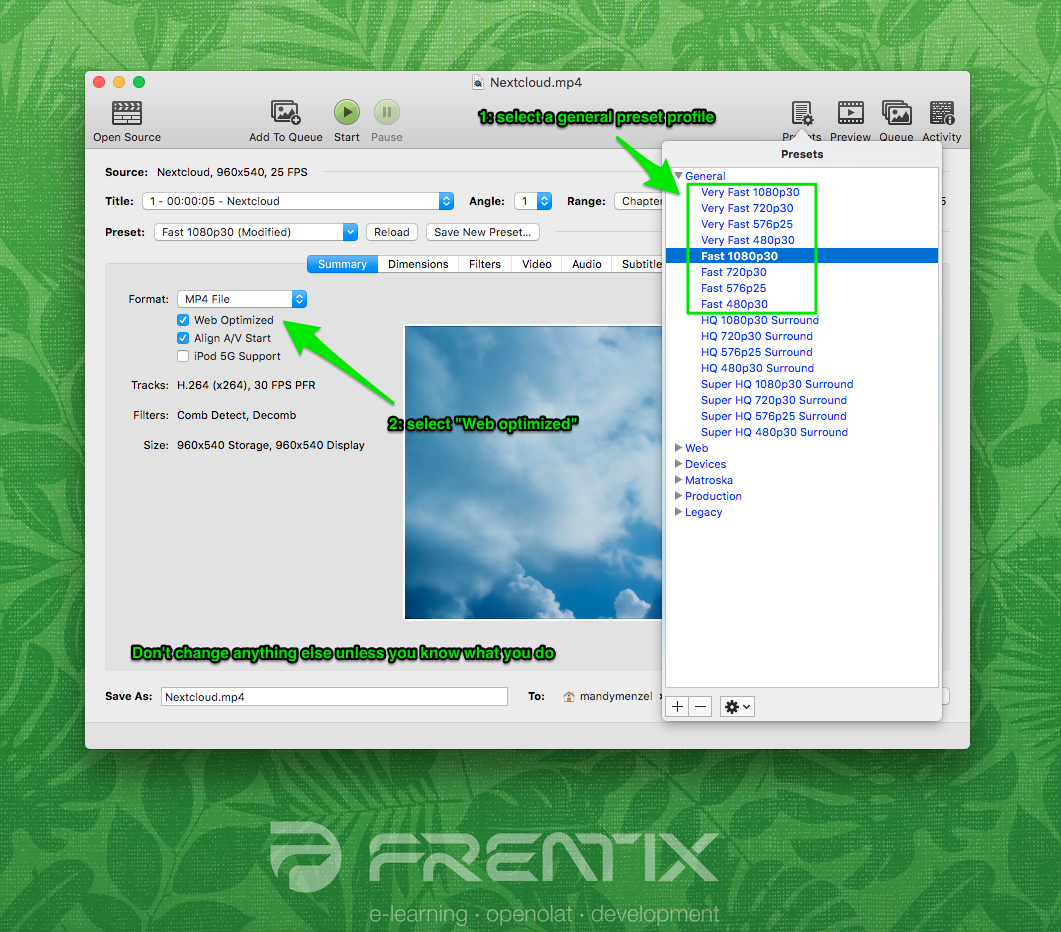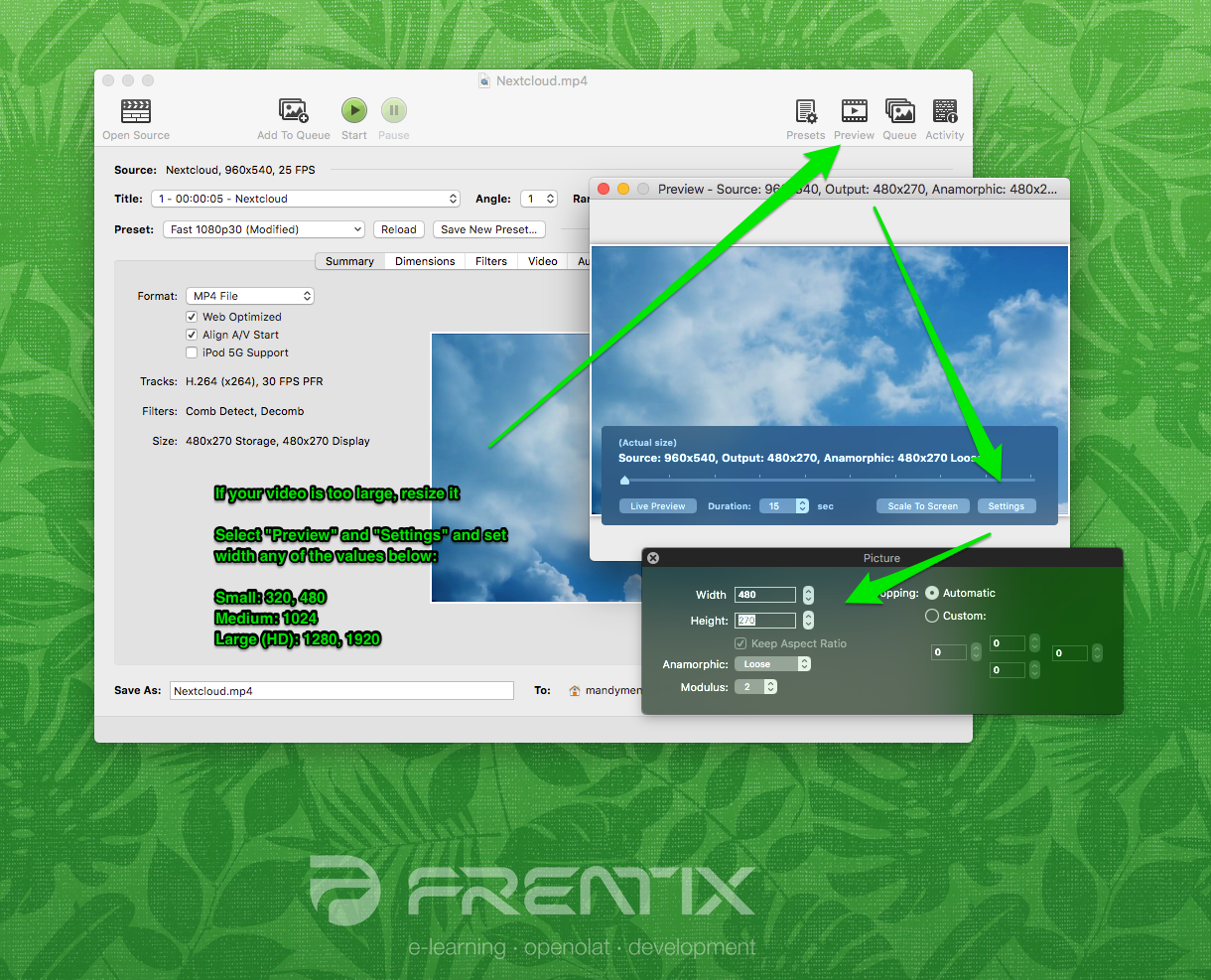The topic of video is very complex due to the many formats, codecs, containers and operating systems / browsers.
Recommended format
Note
Here are a few more technical notes:
If a video is to be uploaded to OpenOlat, it is crucial to not only consider video format, but also file size (due to network traffic upon download), as network traffic generated by videos is generally quite high. A calculation example can be found here.
Videos are stored in so-called containers as a file with a file extension. The container contains one or more video and audio tracks, each encoded with a codec. A codec is essentially a compression algorithm and a description of how the data is stored.
Unfortunately, some file extensions are also used for container names and also encoding names. Therefore, when you look at a video name, it's never quite clear whether it's the encoding, the file extension, or the container.
File size
The file size of a video depends on a number of parameters.
Resolution
Frame rate (frames per second)
Interlacing
Codec
Various devices / browsers have different screen resolutions and support different codecs. A transcoding uses special software to produce copies of a high-quality video or audio source. These copies will be compressed with different resolutions, bit rates and codecs.
For using videos within OpenOlat, it would be best to choose a small to medium resolution with a low to medium bitrate
Bitrate (kbps)
The higher the bitrate at a specific resolution, the better the movie quality, but the file size of the movie increases accordingly.
Aspects such as colour space or anamorphic also affect the file size of a movie.
The following table shows the average bitrate as well as expected bitrates for other resolutions with conventional settings. Bitrates vary heavily depending on the type of video, resolution, codec and compression. These are merely benchmarks, and were calculated based on a MP4 file encoded with H.264.
Bitrate / Resolution | 320x240 | 480x270 | 1024x576 | 1280x720 | 1920x1080 |
|---|---|---|---|---|---|
| kbps | 400 | 700 | 1'500 | 2'500 | 4'000 |
| mbps | 0.4 | 0.7 | 1.5 | 2.5 | 4 |
| MB/S | 0.1 | 0.1 | 0.2 | 0.3 | 0.5 |
| MB/Min | 3 | 5.3 | 11.3 | 18.8 | 30 |
A movie with an average duration of 10 minutes and a 480x270 resolution therefore approximately requires about 53 MB memory. The same movie with a resolution of 720p HD though requires about 180 MB.
If 50 users watch this 10 minute movie, this will create network traffic of 2.7 GB with a 480x270 resolution. If the movie is watched with a 720p HD resolution, expect 9 GB network traffic.
If those 50 users watch the movie at the same time, the network needs to be able to handle a bitrate of 35 Mb/s (4.4 MB/s). If the movie is watched simultaneously with the 720p HD resolution, expect a network load of about 125 Mb/s (15.6 MB/s)
100 concurrent views doubles the aforementioned numbers accordingly.
For comparison: a common 802.11n wireless access point allows for an effective transfer of about 40-50Mb/s. Special hardware makes a capacity of up to 100 Mb/s feasible, but user equipment also needs to be able to handle this kind of output. 50 users watching an educational video in the same room can therefore prove to be a problem for a network.
HandBrake Settings
If you have to create or provide videos for OpenOlat yourself, a special transcoding software can help you transform files into the correct file format or the desired resolution. We recommend HandBrake, a free and open source software. More information on HandBrake can be found on the wikipedia HandBrake page as well as their commercial site https://handbrake.fr/.
1. Open HandBrake, and select the file to be converted. Starting formats are e.g. M4V or MOV files.
2. Under "Presets" select a general profile ("Very Fast" or "Fast" would be recommended), and check the "Web optimized" checkbox.
It would be best to leave the preset parameters untouched.
3. Select the desired size / resolution by opening the "Settings" under "Preview".
- Small: 320 und 480
- Medium: 1024
- Large (HD): 1280 and 1920