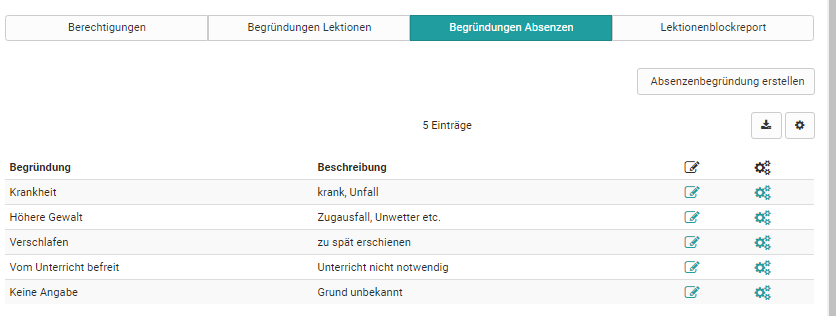Before the lectures and absence management can be used it need to be activated in the administration. As frentix-client please contact contact@frentix.com. As soon as the lectures and absence management is activated some additional settings can be done for the systemwide configuration. For systems with a fx-release these adaptations are done by frentix.
Tab Permissions
Lesson and absence management can be switched on or off here. Notifications can also be activated.
Allow override of configuration: The standard configuration set in the administration can be overridden at the course level. This is not valid for the "Global configuration".
Roll call enabled (default): Only if this option is activated the roll call can be done and the participants and the checkboxes are visible.
Calculate attendance rate (default): If this option is enabled a percent quote for the attendance is calculated.
Attendance quote global in %: This quote shows how many percent of attendance are required to fulfill the requirements of the course.
Synchronize teachers calendars: Teachers (course coaches) get entries in their personal calendar (not the course calendar) for all lecture blocks where they are added as teachers (This features does not need to be turned on for Px-clients).
Synchronize course calendars: Thanks to this option all determined lecture blocks are shown in the course calendar directly, for participants, teachers and course owners.
Globale configuration
Daily recording absences: yes or no
Allow holding partial lectures: When closing a lecture block the number of lectures which have been held really can be entered in "Effective lectures".
Lectures status: If this option is selected lecture blocks can be cancelled. Thus this lecture block does not count for the attendance quote.
Reminder enabled: The reminder feature can be activated here. Afterword the reminder and the auto close period need to be defined.
Reminder period in days: Here the reminder period is entered in days. After this number of days is reached the teacher is reminded to do the roll call. 1 day corresponds to 24 hours and the counting starts with the entered end of the lecture block.
Auto close period in days: Again the number of days is entered. After this period is expired the status of the lecture block is set to closed automatically. The already entered roll call is saved. If nothing has been entered all participants are saved as attendant. The auto close period starts the following day after the end time of the lecture block has been reached and runs until the end of a day.
Authorized absences: This option allows to excuse absences. If this option is not activated all absences are considered as not excused.
Count authorized absence as attendant: Activating this option excused absences are calculated as attendant for the calculation of the attendance quote.
Count dispensation as attendant: yes or no
Absence per default authorized: In general all entered absences are not excused. However, this option sets all entered absences as excused automatically. If this does not apply, the absence need to be set as not excused manually.
Course owner can see all courses in curriculum elements: yes or no
Appeal absence enabled: If the appeal is activated the course participants get the possibility to appeal for entered absences. For example this could be necessary if an absence is accepted as excused in retrospect or if the teacher entered the absence wrong.
Appeal absence period in days: The appeal period starts as soon as the lecture block is closed. Either the teacher has set the block to closed manually or the auto close period has expired and the lecture block has been set to closed automatically. The counting of the days starts the following day after the status of the lecture block has been set to closed. Afterward whole days will be counted, the appeal period ends at the end of the day.
Display in courses: all lesson blocks or only your own
Tab Reasons lectures and absences
In the administration reasons are created with a title and a description. These reasons can only be edited here. Teachers cannot add own reasons.
Always when a lecture block is closed, a reason need to be chosen. If no reason is entered in the administration, the reason choice is not available when closing a lecture block.
Tab Lectures report
Reports for specific time periods can be displayed here.