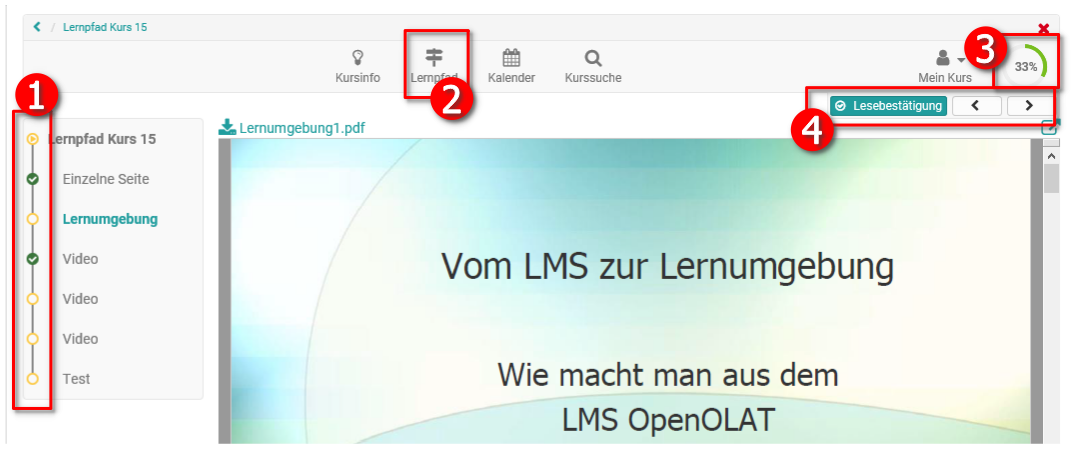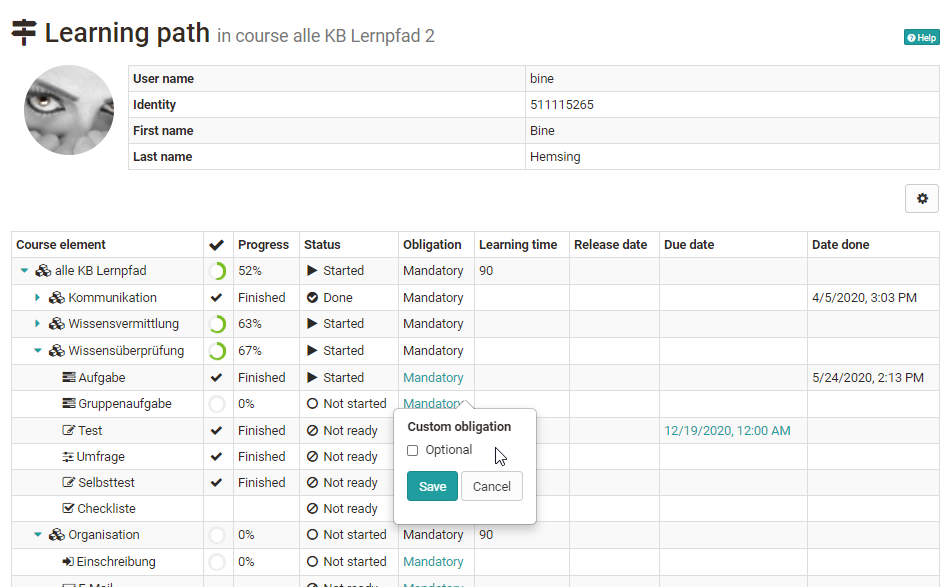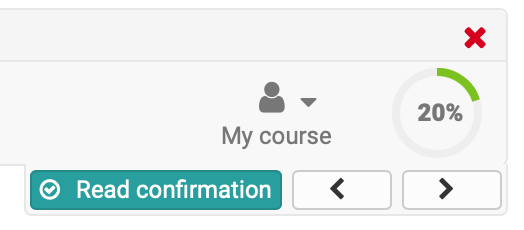A learning path course also differs from a traditional course for learners. The biggest differences are in the progress indicator and the learning path area. Also, learning path courses do not display tool icons to students for orientation. The key areas are briefly highlighted below.
Typical elements of a learning path course:
- Progress bar (learning path) in the course:
Here the learners can see which elements they have already accessed or completed and also which course areas are not yet accessible. - Learning path" link in the toolbar:
Here, learners can access the general overview of their completion status of all course elements with additional feedback information such as progress, status, commitment, scheduled completion time, and any date information. Course owners or coaches can see the progress of all course participants. - Visualized display of the progress in percent. If all defined course elements have been edited or clicked on according to the configuration, 100% is displayed. If activated, the user's total points are also displayed here.
- Arrow buttons for navigation through the entire course. The user can use the arrows to navigate to the next course element. If certain requirements have to be met for the following course element that have not yet been met, e.g. confirmation by the user is missing or a test has not yet been completed, the message "This course element is not accessible." appears. Furthermore, "Read confirmation" appears, for example, if the user has to confirm that he has processed the corresponding module. An overview of possible confirmation criteria can be found here.