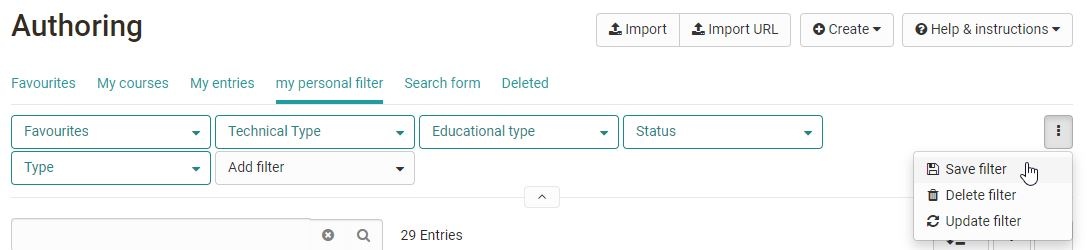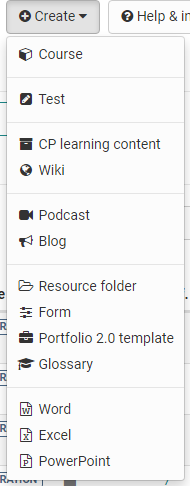In the "Favorites" filter tab, you will find all learning resources that you have marked as favorites yourself.
In the filter tab "My courses" you will find all courses that you have created or for which you are entered as owner (co-author).
In the filter tab "My entries" you will find all learning resources that you have created or for which you are registered as owner (co-author).
In the filter tab "Search form" you can search for specific learning resources. Here you can find all learning resources to which you have access. You can search for a specific title or use the filters to narrow down your results.
In the filter tab "Deleted" you have access to your deleted learning resources for which you are entered as owner (co-author). From here they can be restored or permanently deleted by the administrator.
For more details on how to use the filter options, click here.
If you can't find a course or learning resource (anymore), then check the settings in the life cycle. Maybe the wrong selection was made here.
Creating your own filters for the display:
Further filtering of the display is also possible. Completely new filter queries, which are needed frequently, can also be generated and saved. For further filtering, click on the small down arrow and the filter options such as the learning resources "type" or, technical course type, the life cycle, etc. are displayed and certain options can be selected.
Configure columns
Via the cogwheel you can select in a more differentiated way, which information will be displayed in the respective table. For example, in the column "Ref" you can see whether or how often a learning resource has been referenced in OLAT courses and you can jump directly to the corresponding course.