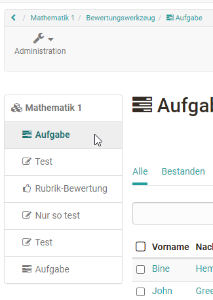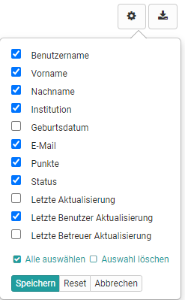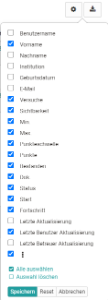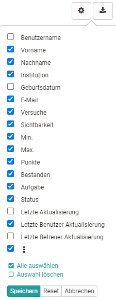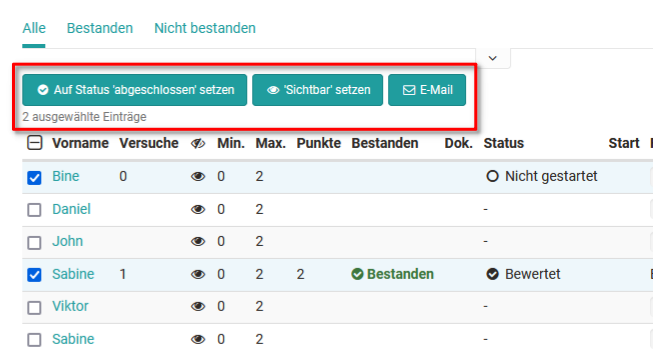The actual assessment of learners takes place in the assessment tool in the tab "Users".
You have two general options for the assessment. Either you start from one person and assess the work done by this person or you start from the course structure and a concrete assessment element and assess all persons for this task, this test, and so on.
On the far left you will see the course structure with all assessable course elements. Here you can navigate directly to one of the elements to make your assessment. If you click on one of the assessable elements, the corresponding assessment overview with all participants of the course is called up.
The automatically generated top course node also counts as an assessable element. If a score calculation has been set up for the top course element (only conventional courses), which strictly speaking is a course element "Structure", the total points of a course or the points defined for the top element can also be displayed on the top level of the user view and the total results of the course participants (evidence of achievement) can be saved as a PDF file.
Display and column selection
Which table columns are exactly available depends on the course element type and the respective configuration. Depending on the selection of the activated columns, different information will be displayed. In addition to basic information such as name or matriculation number, information on the status or the last update can also be displayed here.
Course element "Structure" | Course element "Test" | Course element "Task" |
After selecting one or more people in an assessment module, further functions appear, e.g. the status can be set to completed, visibility can be activated, an e-mail can be sent or a test can be extended. The options vary depending on the assessment module.
In addition, specific people, e.g. all those who have not yet "passed" this course element, can be displayed in a filtered manner, or specific participant names can be searched for.