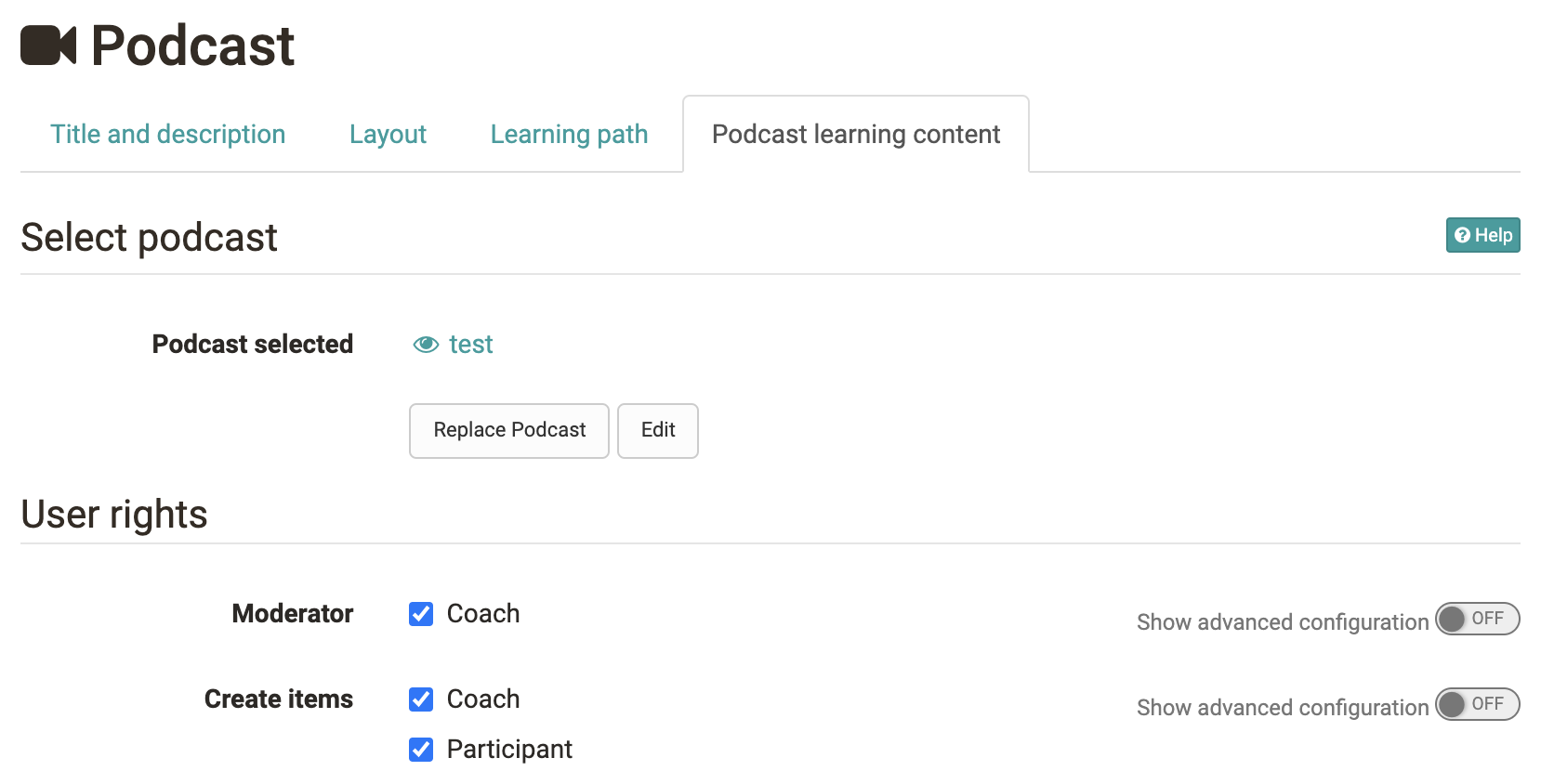Configuration in the course editor
In the course editor you configure your podcast.
Tab: Podcast learning content
When you have added a new course element Podcast to your course, you can first
- select an already created learning resource podcast,
- create a new podcast or
- import a podcast
See step 2 of the 4-step guide. If a link to a learning resource podcast has already been created, it can be replaced or edited (see step 3 of the 4-step guide).
Include external podcast
You can also use the podcast course element to include an external podcast. When editing the podcast for the first time, select "Embed an already existing external podcast". Enter the feed link of the external podcast in the "URL" field. Usually this is a URL with the extension .xml. The course element displays the episodes of the external podcast.
If you have decided on a type of podcast (create your own episodes or include an external podcast), you cannot change this later.
User rights
In the tab "Podcast learning content" you can also define the user rights and set who can moderate a podcast and who can create contributions. This way, participants can also be given the rights to upload podcasts to OpenOlat.
With the help of the advanced configuration of the rights, the settings can be made even more differentiated and, for example, certain roles, groups or even individual users can be granted the right to create podcasts or the moderation right. Moderation right means that the defined persons are allowed to edit the podcast and delete all episodes and comments. In addition, moderators can also customize the title and description of the entire feed. This configuration is only relevant if the episodes are created in OpenOlat. If an external podcast is included, you cannot influence who is allowed to create episodes in OpenOlat.
By default, only course authors can create episodes. Course participants can download, comment, and rate episodes. In order for learners to add their own podcasts, an initial video must be available, e.g. the instructor could briefly explain what learners should do here in an initial video.
Also, be aware of the upload and storage limits defined by the OpenOlat administrator and try to upload rather small files.
Configuration of the Podcast in the Course run
Creator
Once the course element Podcast has been set up according to the 4 creation steps in the course editor, further configurations can be made with the course editor closed.
Users with creator rights can upload new audio or video files to the course element by clicking on the button "Add episode".
Course participants
Course participants can be informed about changes (activate changes). They can listen to or watch the files and also leave comments and star ratings for each media file. They can also subscribe to the podcast episodes via RSS feed. On the podcast's home page, you will find several ways to subscribe to the podcast via the feed URL in a portal like iTunes.