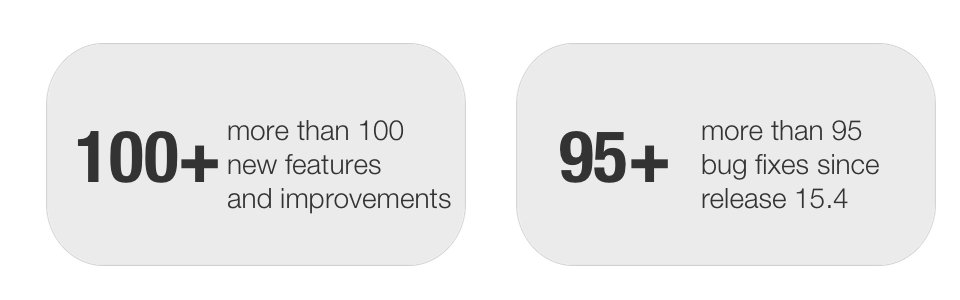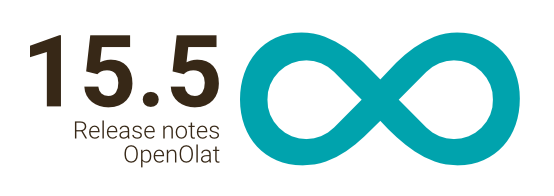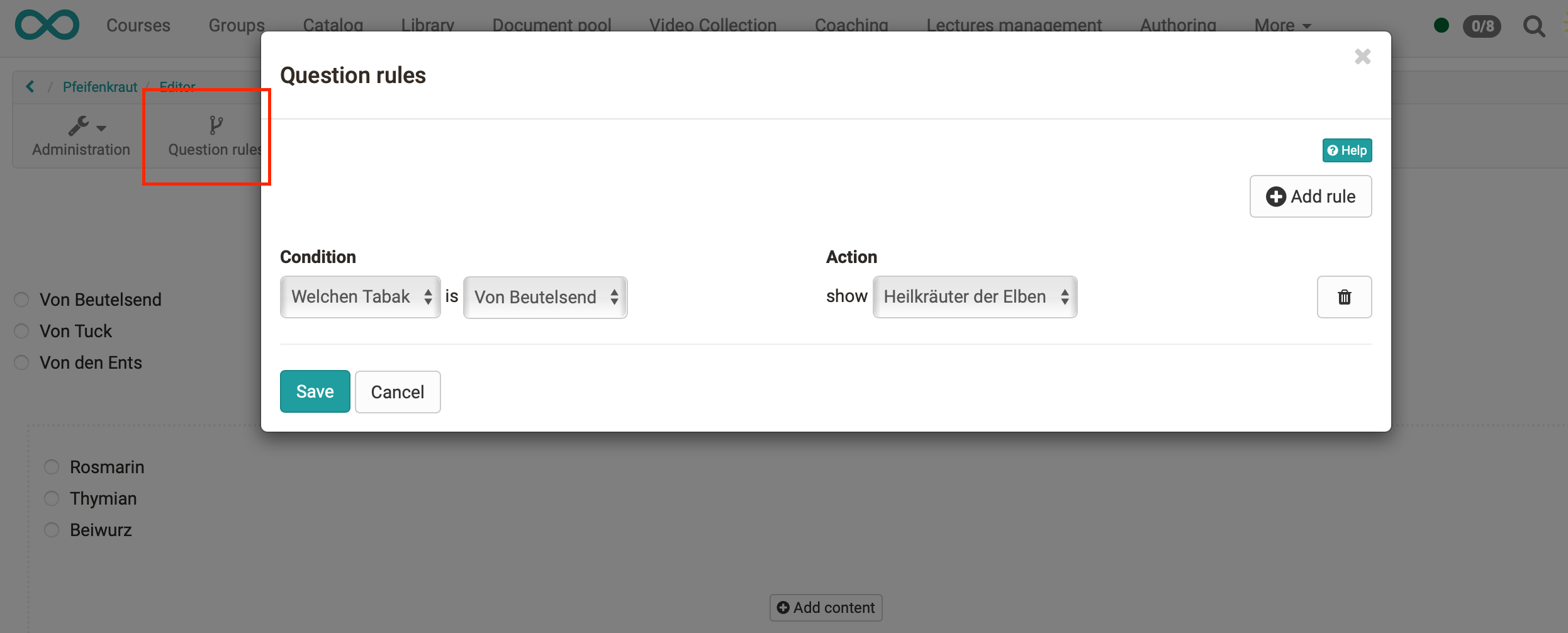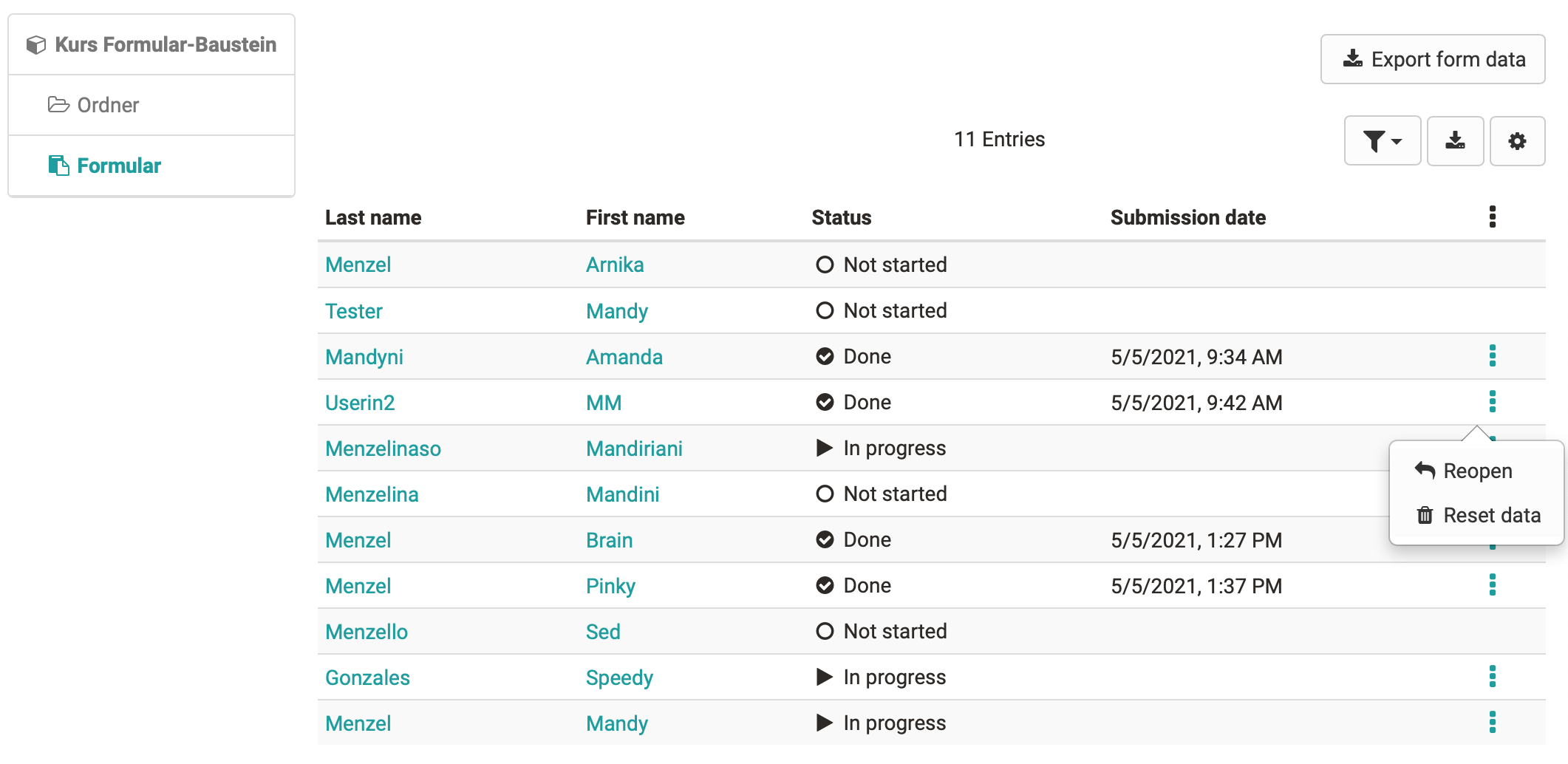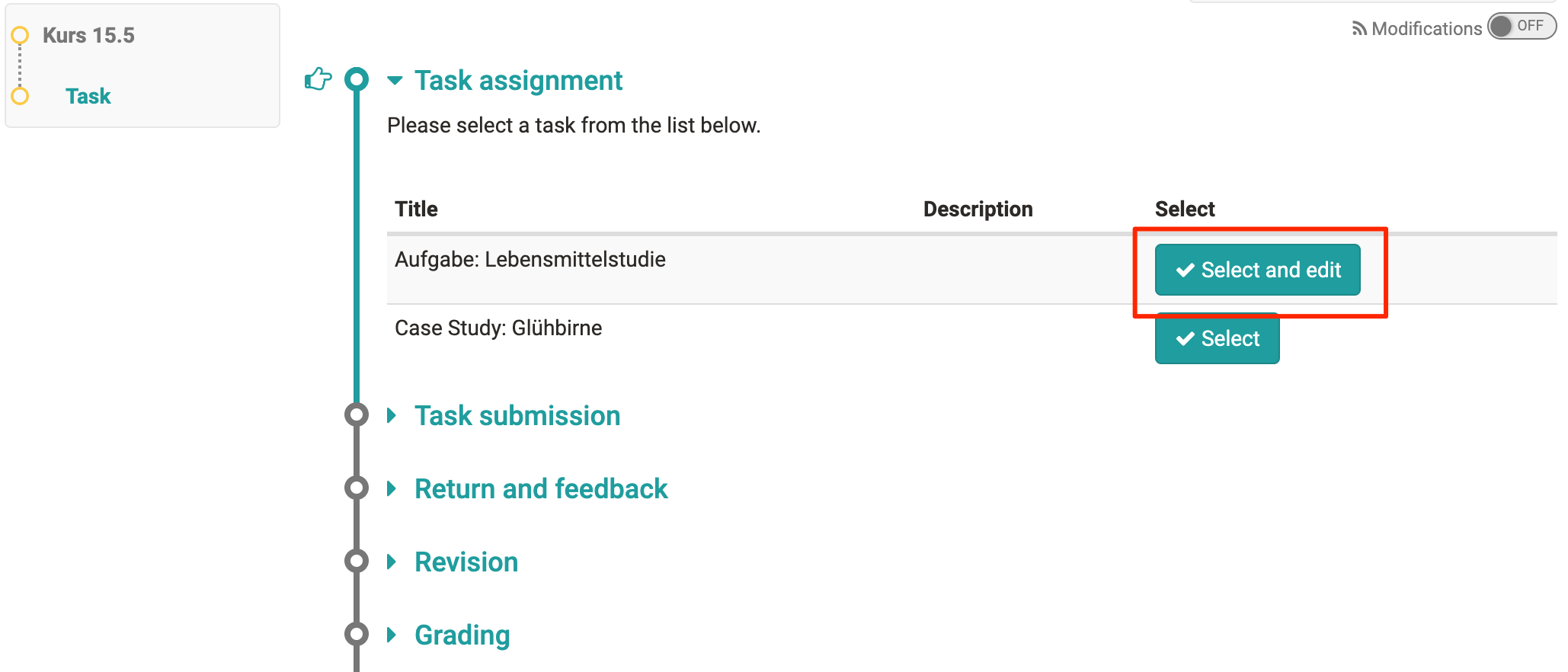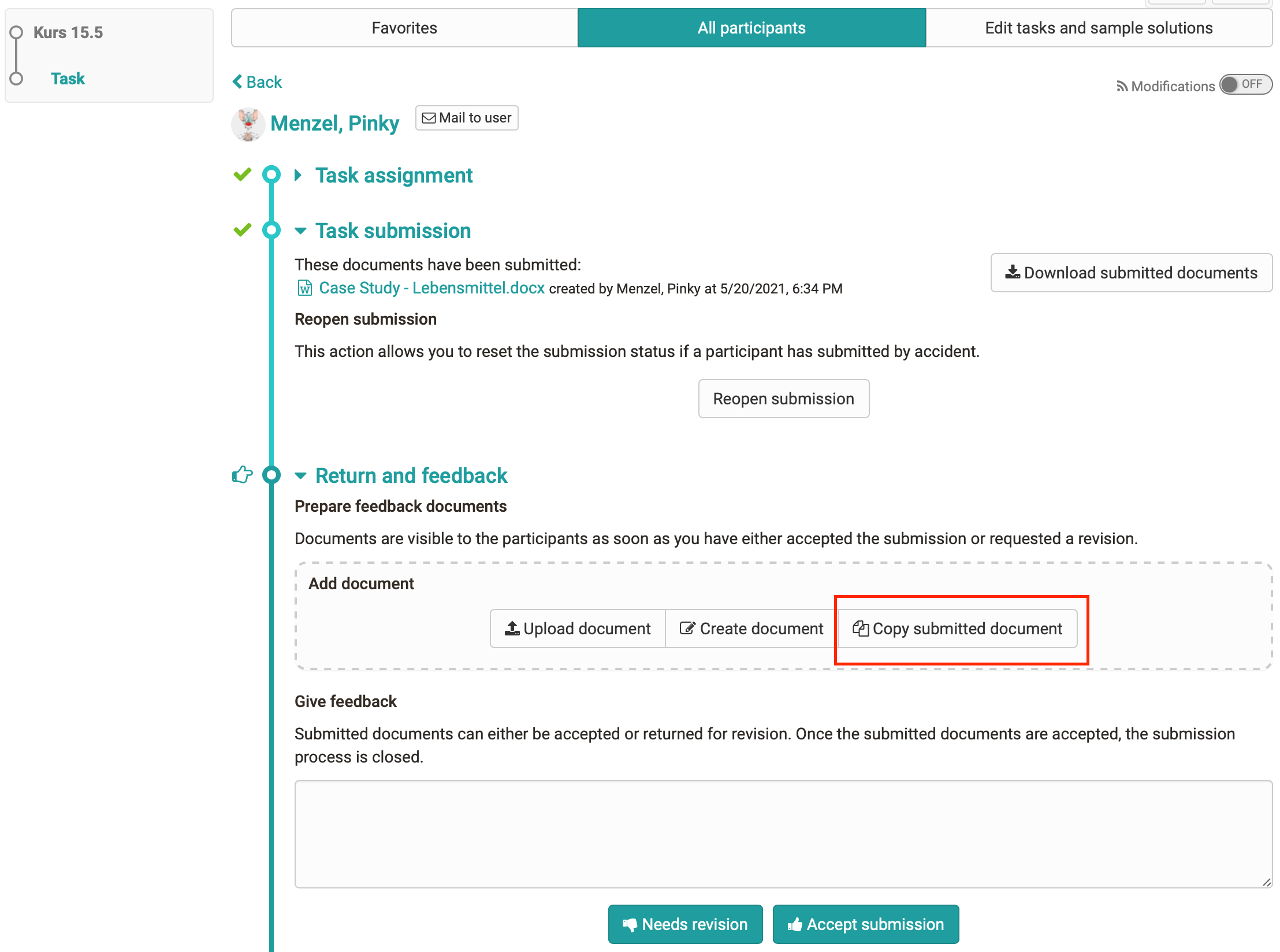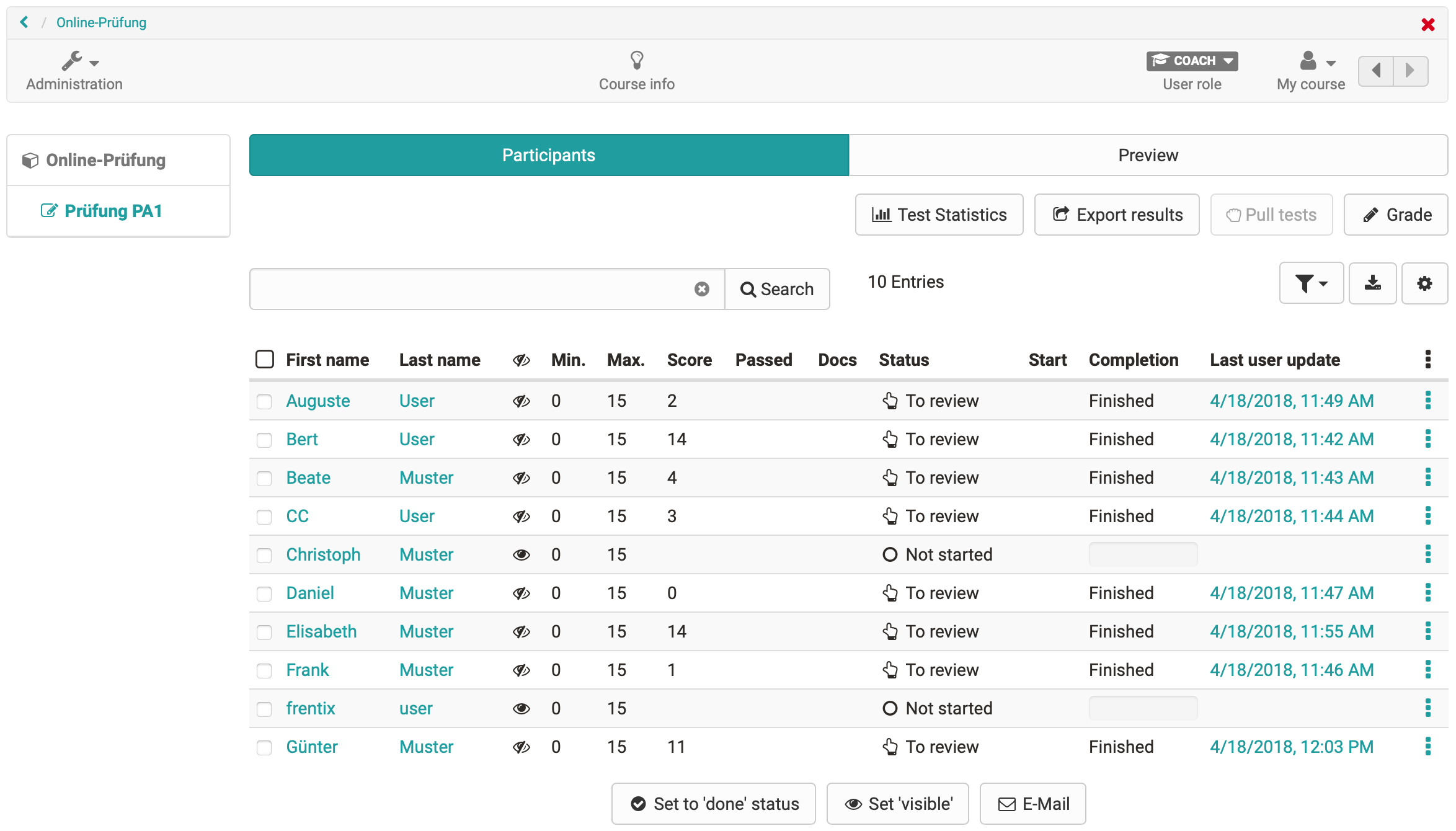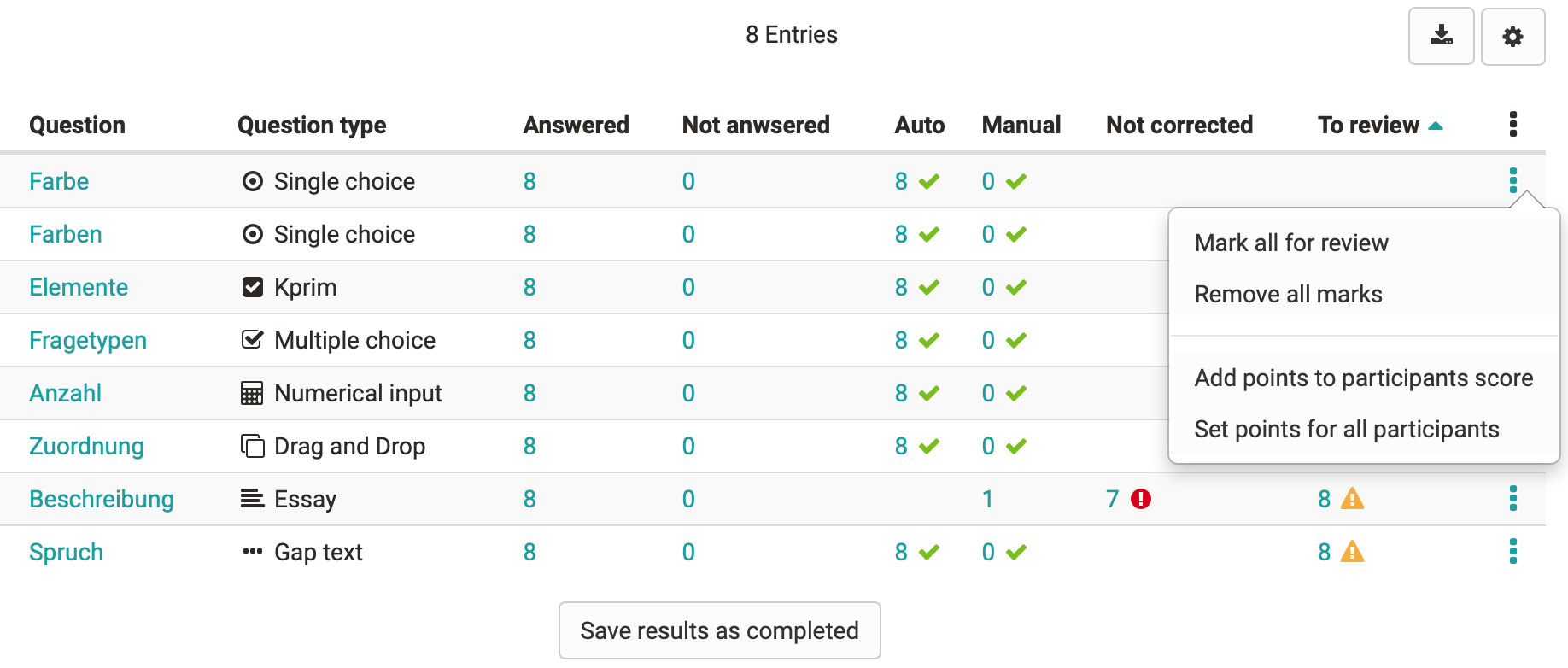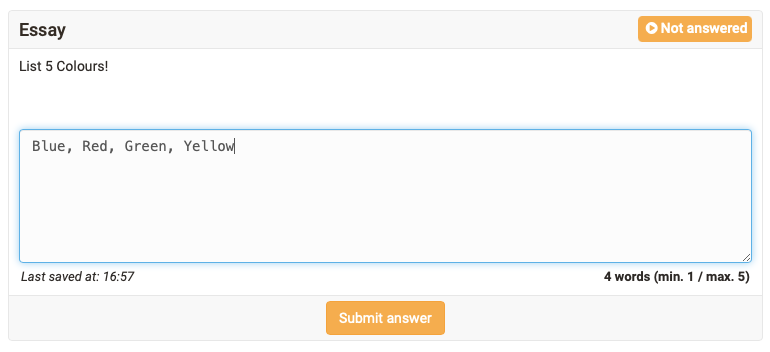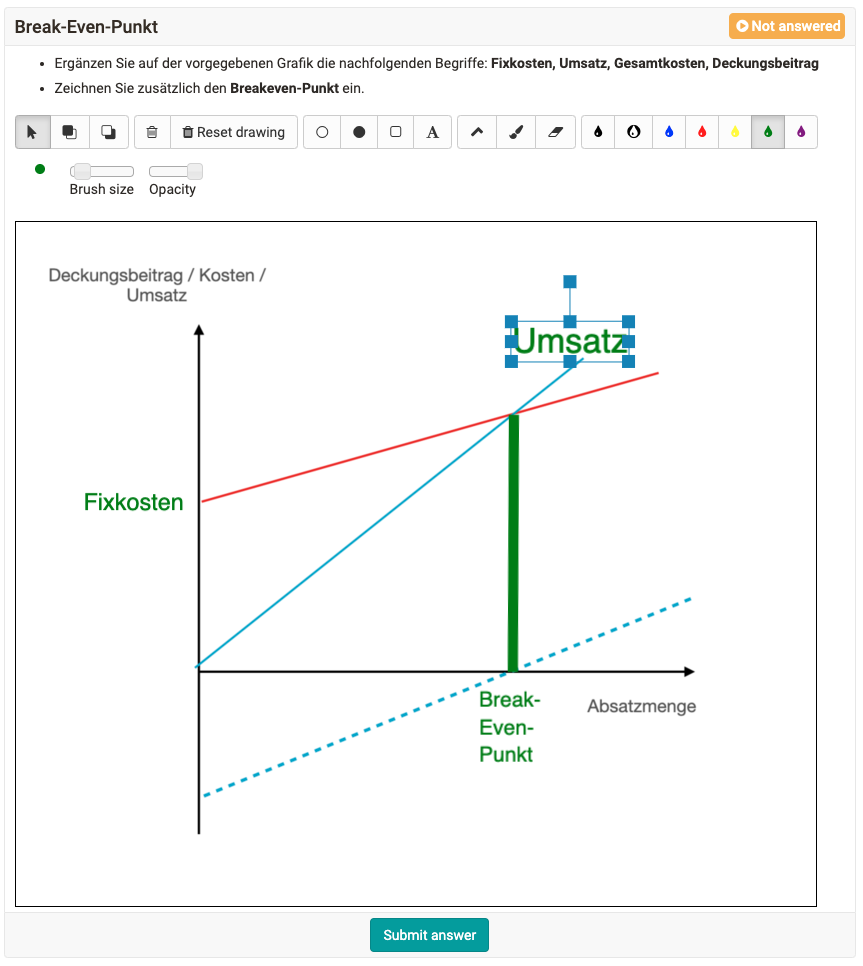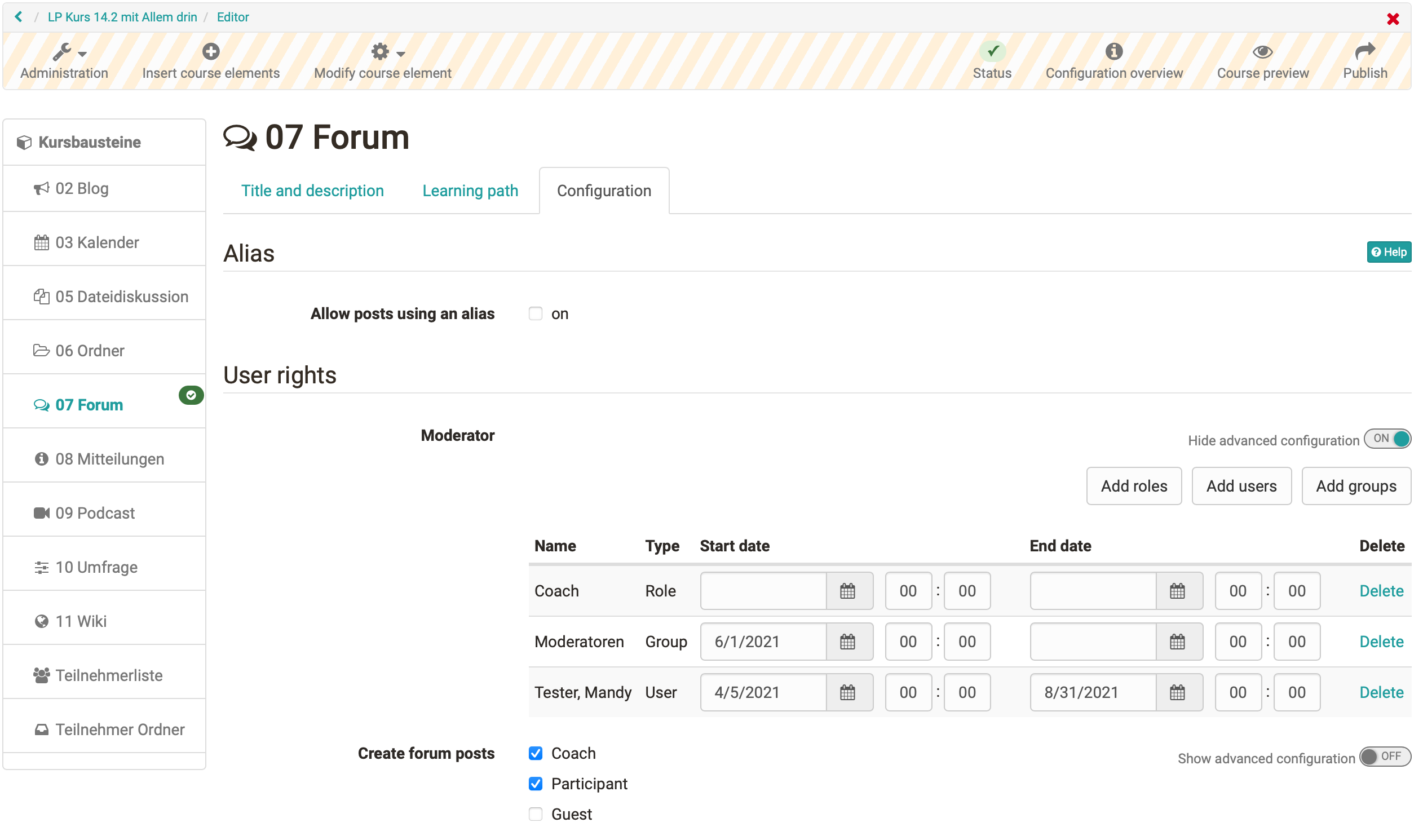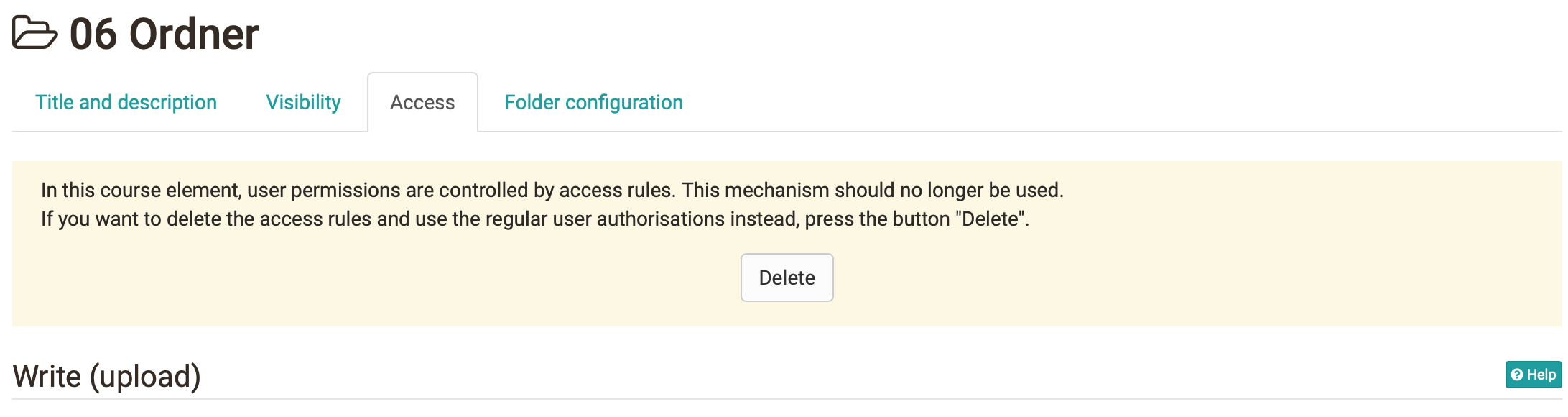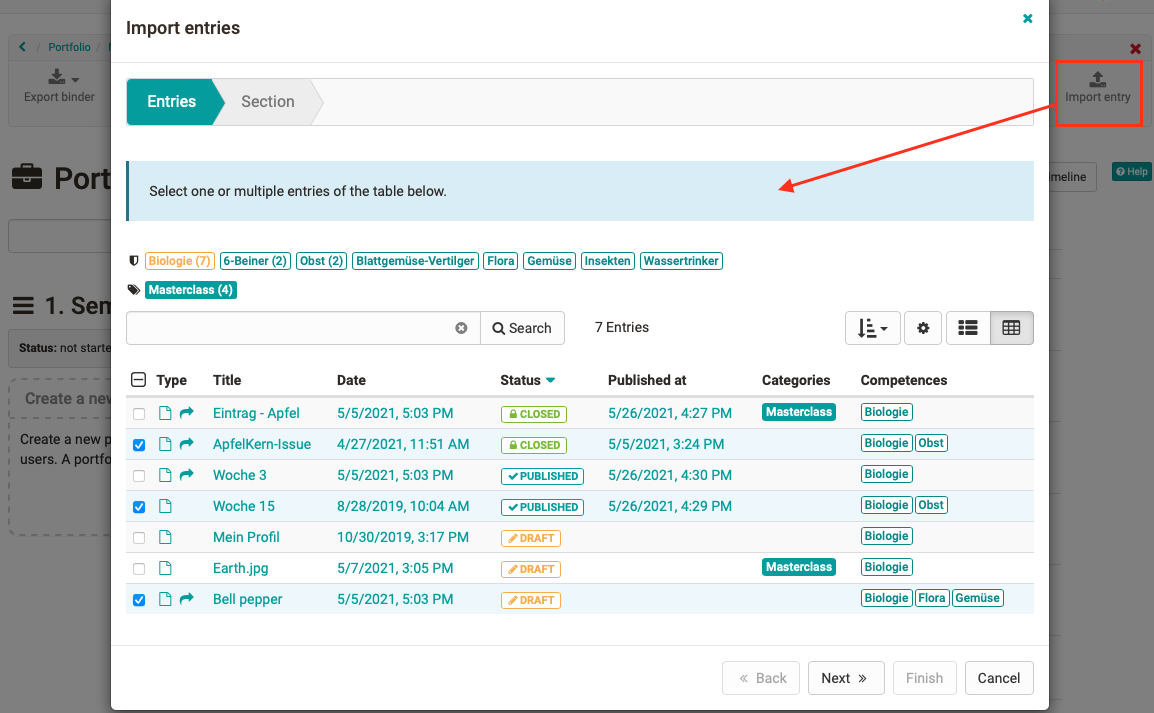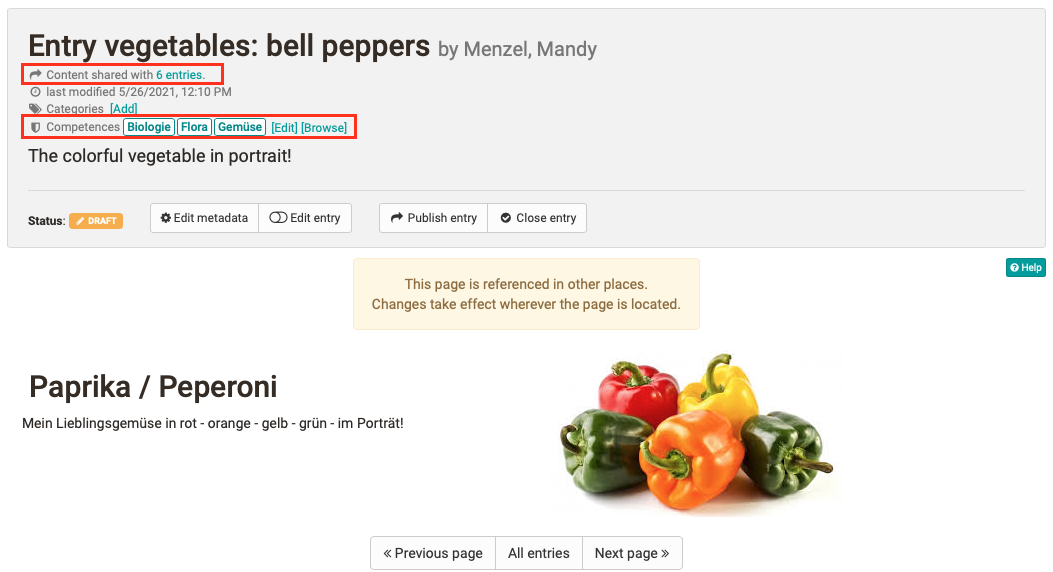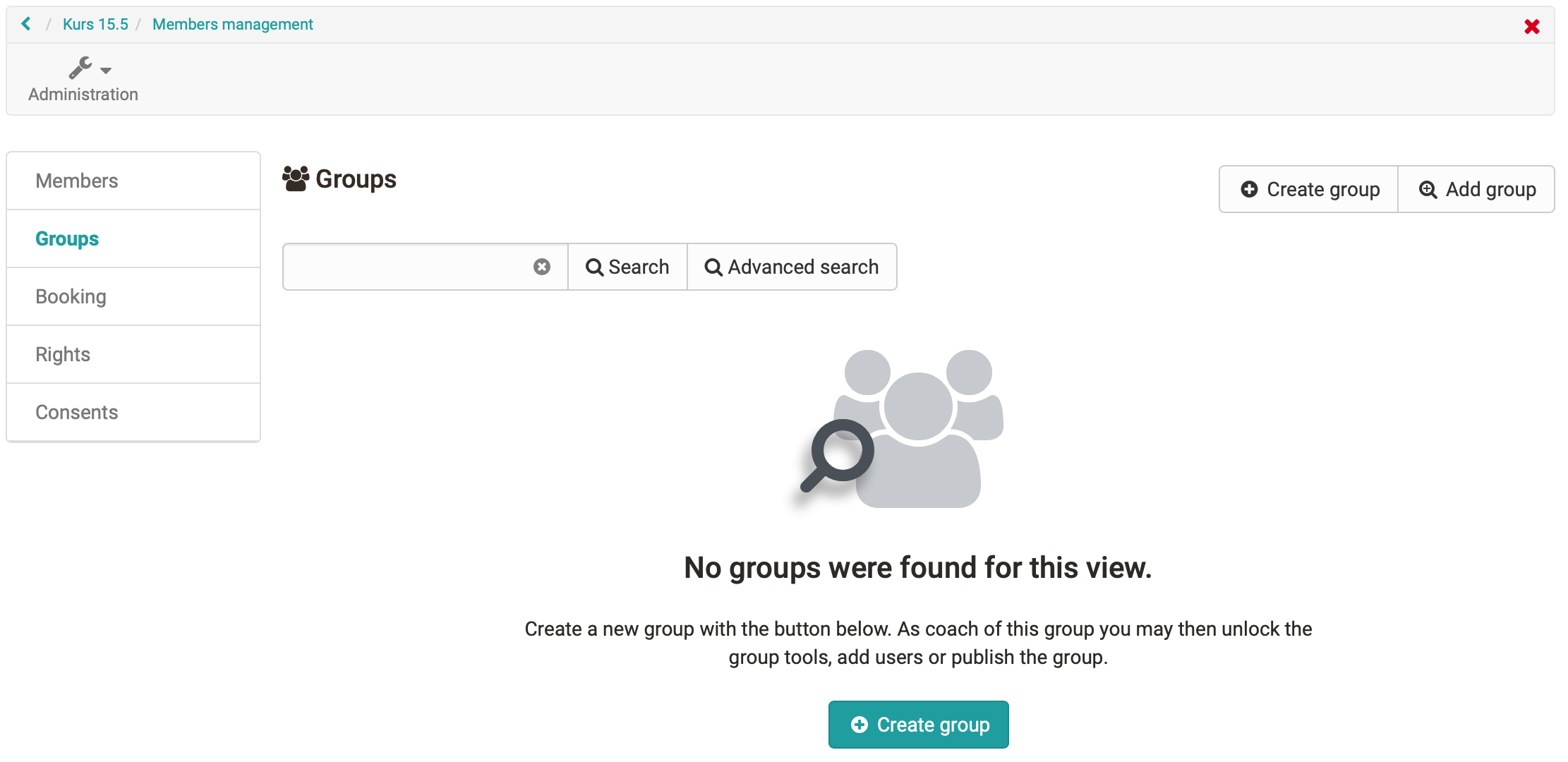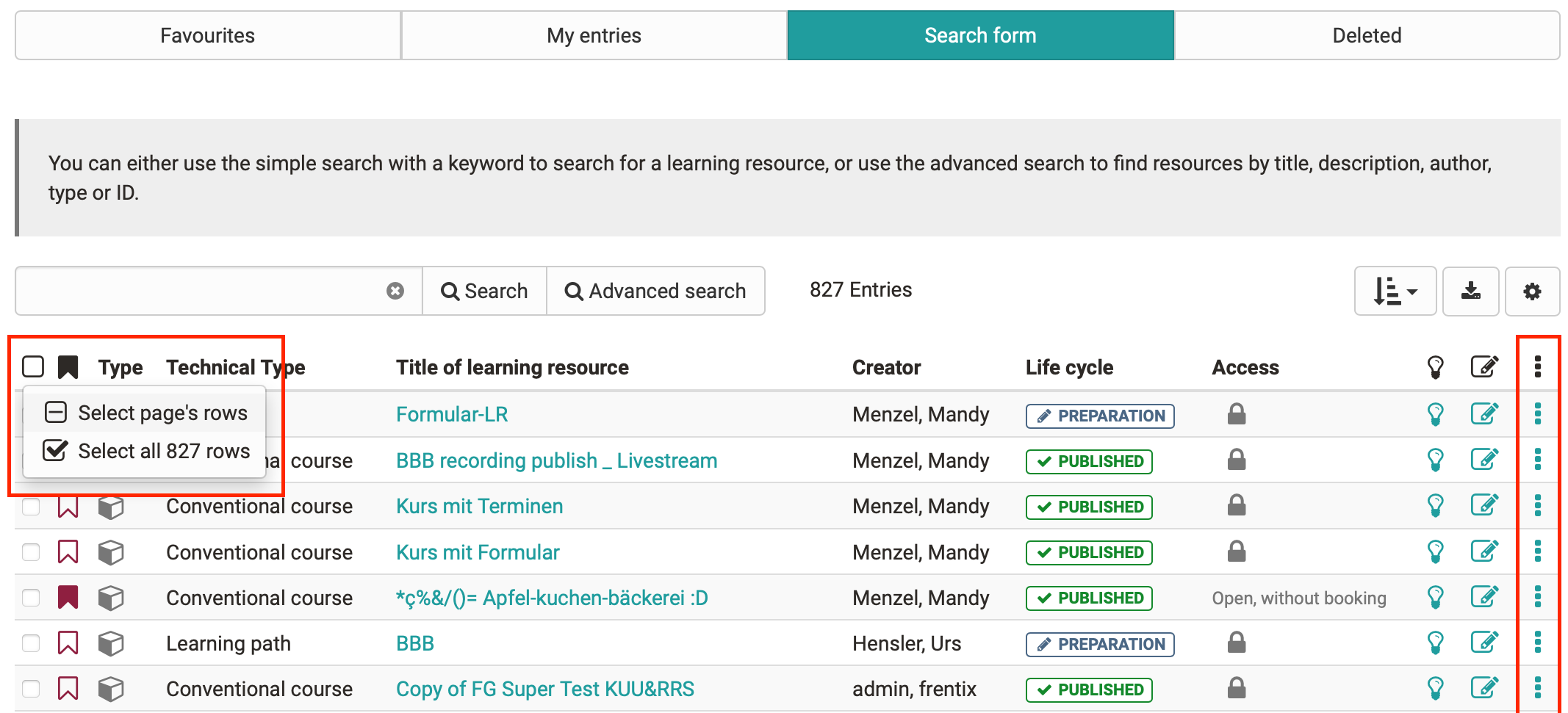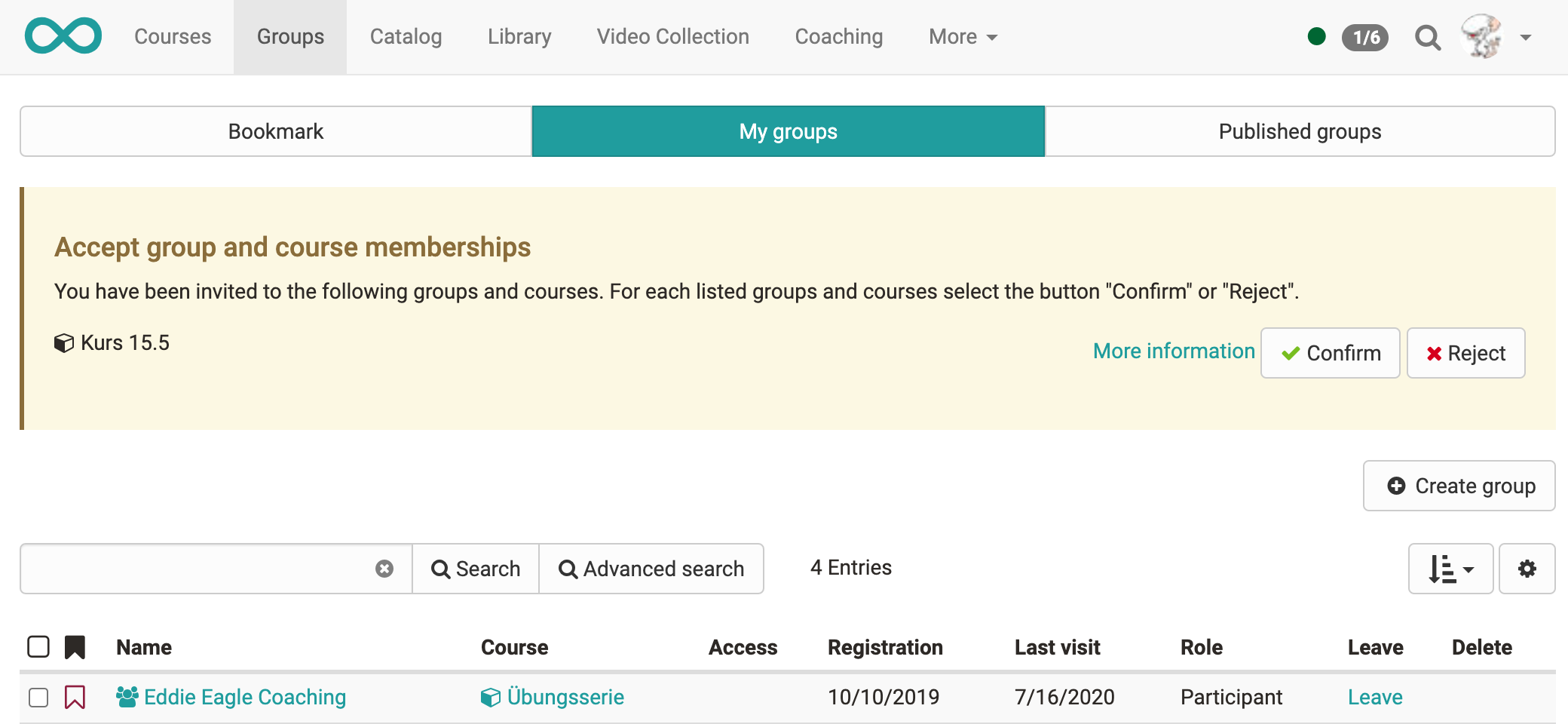Form extensions
The survey is now called a form!
The survey has developed into a learning resource with a wide range of possibilities that go far beyond a simple questionnaire. To do credit to this, the learning resource "Survey" is now called "Form" as of release 15.5.
The learning resource "Form" (formerly Survey) comes up with great new features.
New configurations allow, for example, the definition of mandatory elements that must be filled out by the participants. The text field can be restricted so that either only text or only numbers are allowed as input, or a date must be selected.
Now, dependencies between individual form elements are also possible. Elements can be linked to each other via question rules. Participants who select a certain answer to a question can thus skip other questions and go directly to the next related question.
To assist authors in creating questionnaires, individual elements can be duplicated. This is especially helpful if many similarly configured elements are used (e.g. same question types with same structure and scale).
Course element "Form"
Where registrations for optional courses or exams can only be mapped to a limited extent with the survey element, these and other scenarios can be covered with the new course element "Form". Learning resources "Forms" (formerly surveys) can also be integrated here.
Participants can fill out the form by a defined submission date and submit it once. A course reminder can be configured to remind participants to complete the form before the submission deadline.
Unlike the survey course element, when participants submit the completed form, they automatically receive a confirmation email with the date and time of submission, including their completed form as a PDF attachment.
Coaches can see the editing status of the participants in the overview table. Forms that have already been submitted can be reopened by the coach for further processing by the participant, or they can be completely reset. By clicking on the participant, the completed form can be viewed. The form data of all participants is available as an Excel export.
Course element "Task"
With the integration and activation of the document editors, new possibilities also arise at the task course element.
Participant view
On the one hand, an option was added to provide a task as a template for the participants, for example a prepared Excel or Word file. When participants select the task, a copy of the task document is generated and opened directly in the browser for editing.
Coach view
On the other hand, submitted solution documents of the participants can be opened directly in the browser by the coach and corrected in the online editor. The edited version of the documents can then be returned to the participant for further revision.
QTI / eAssessment
Until now, coaches had to switch to the course's assessment tool to access the test cockpit and correct tests. In the case of elements such as assignments or checklists, assessment directly on the course element has proven its worth, which is why this option has also been added for the course element test.
Coaches can now see the table of participants in a separate tab, which is familiar from the assessment tool, and can make corrections or export data as usual. The assessment mode can also be started or ended in this view.
A preview of the test is offered in a second tab.
If a completed online test contains an incorrect question, an adjustment of the score is usually desired for all participants. Until now, this correction was only possible individually for each participant. With the new release a bulk action is introduced, with which for all participants with the appropriate question:
- set a new absolute score, or
- a score can be added to the current score.
The maximum score of the question cannot be exceeded.
To help participants, the current word count of the text already written is displayed below the text field for essay questions. If available, this is followed by the configured minimum or maximum number of words.
The display is also available in the assessment tool in the correction workflow to support the coaches in assessing the essay questions.
The "Drawing" question type has been completely reimplemented and a text tool has been added. Inserted texts can be adjusted in color and size, rotated as well as repositioned. This makes it easier to label graphics.
New features related to courses
Extended user permissions
With OpenOlat 15.0, the settings of user permissions in course elements (e.g. "Upload" in the course element "Folder") have been moved from the tab "Access" to the tab "Configuration". This role-based concept is not sufficient for some scenarios.
Now, an advanced configuration allows to define the user rights per role, group or user and to limit the different accesses for a certain period of time. When switching between the role-based and the advanced configuration, existing settings will be adopted - as far as possible.
In course elements where the "old" configuration is still available in the "Access" tab due to backward compatibility, the new configuration will be pointed out and an action will be offered to switch to the new configuration options.
Course element "Document": Link to storage folder
In the document course element a document from the course storage folder can be linked. This is helpful, for example, if a resource folder is included in the course that already contains a structured collection of materials that will be used in several courses.
Configuration for assessment mode in the exam course wizard
Further settings for the assessment mode are available in the exam course wizard. You can decide whether you want an assessment mode at all, whether it should be controlled manually or automatically, and you can define lead and follow-up times.
ePortfolio extensions
Multiple use of entries
Entries can now be used multiple times in different ePortfolio binders. This is practical, for example, if users want to continuously compile the most important entries on their education in a collective folder and use them to present themselves.
Existing entries can be imported into other folders or a new portfolio folder can be created directly from existing entries. Referenced entries are marked as such. When a referenced entry is changed in a folder, it is also updated in all other folders.
Keywording of entries with competencies (taxonomy)
It is now possible to link one or more taxonomies to the ePortfolio. Within the taxonomies, the levels can be identified as competencies.
In the portfolio, the user can then keyword the entries with the competencies available for selection. The competencies can additionally be provided with an expiration date per user.
The user gets an overview of all used competencies in the personal menu under "Competencies".
In the line of these enhancements, several UI/UX improvements were also made in ePortfolio, such as icon visibility, tooltip display, tag style and button placement in the menu. Furthermore, entries of a portfolio task can also be shared directly with course owners.
LTI 1.3 Beta
Learning Tools Interoperability (LTI) is a standard for integrating tools into learning platforms. OpenOlat has supported this standard for a long time with LTI 1.1 and is used by OpenOlat users to integrate different tools such as flashcards and other interactive elements in OpenOlat courses.
LTI 1.3 is a complete new integration of the standard, makes the exchange between tool and platform more secure and offers a variety of further possibilities in the exchange of data.
OpenOlat now supports two main scenarios:
OpenOlat as a platform: Besides the integration of tools with LTI 1.1, LTI 1.3 is available - in addition, tools can be globally preconfigured in the administration for LTI 1.3 and conveniently selected in the course editor in the LTI module (example tool: h5p content from h5p.com)
OpenOlat as a (powerful) tool: Groups and courses from OpenOlat can now be shared with an LTI 1.3-capable third-party system. The users from the third-party system are automatically created as users in OpenOlat in a separate organizational unit after the start of the course or group. Without a separate login, these LTI users now have direct access to the learning resources that have been activated for them (example: Moodle users can experience the full range of great functions in OpenOlat courses and groups).
Curious about LTI 1.3 (feature in beta)
Usability: Tables
In this release, new table features have been implemented in particular.
Users receive more information through the new specific "Empty States" for tables when no data is available. Supplementary actions support the next steps.
For example, the cogwheel icon for further actions on the right edge of the table has been replaced by the new icon. This is not only more space-saving, but also less intrusive.
A refactoring was done for the selection of rows in tables. Now all entries of the page or the entire table can be selected via the checkbox in the upper left corner.
Additional notes
- Display of pending confirmations for course and group memberships in the group area (screenshot)
- Support for multiple separate attachments for course notifications
- BigBlueButton Waiting room: Confirmation of participants by moderator before meeting entry
- Automatic enrollment in courses upon self-registration
- Option which course type (Conventional or Learning Path) is selected as default when creating courses
- Document editors: Temporary file versions as caches
- Optimization of various views in absence management
- Improved locking function and metadata display of documents
- New SCORM integration for inclusion of SCORM learning modules
Announcement support end QTI 1.2
Support for QTI 1.2 will end with Release 16.0. Conversion of QTI 1.2 questions, tests and questionnaires will then only be possible via export to older release versions.
Please check if there is still QTI 1.2 content on your OpenOlat system that you would like to continue using and convert it to QTI 2.1. The conversion of QTI 1.2 questionnaires to new surveys / forms is not supported, these must be rebuilt.
Technical details
Implementation of a Tocco login provider
Support of automatic redirect at login for Keycloak and oAuth providers
oAuth: option to skip registration steps / disclaimer during account creation
LDAP: support multiple user values fields
Library Updates