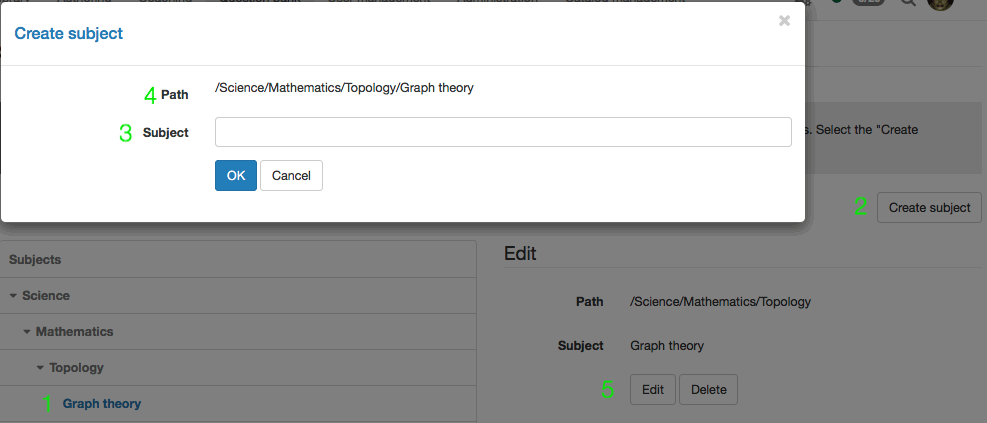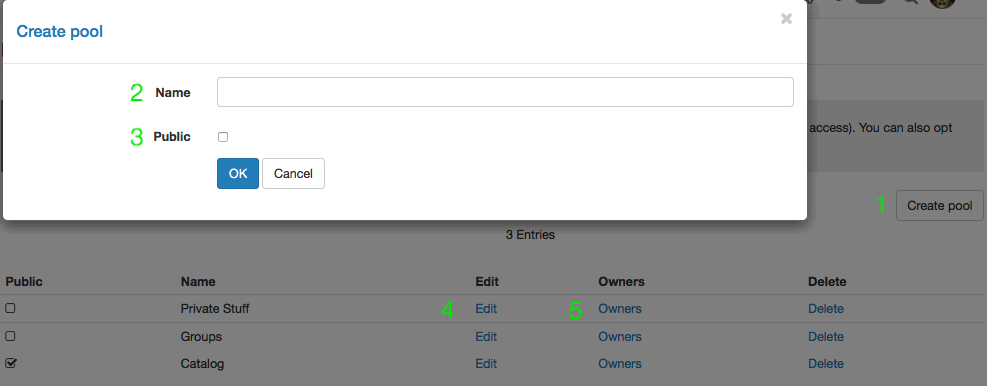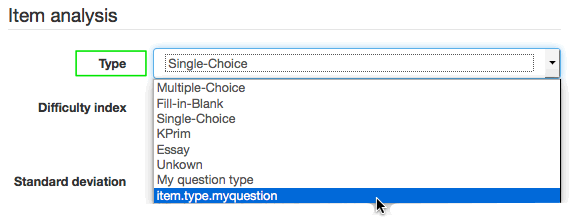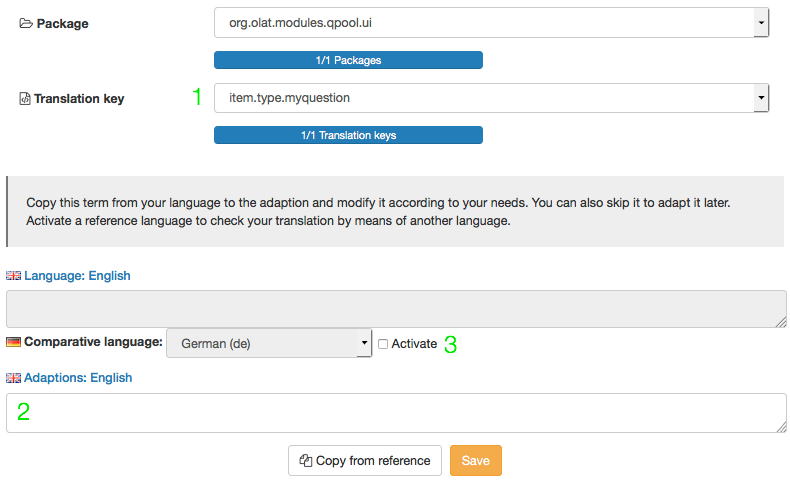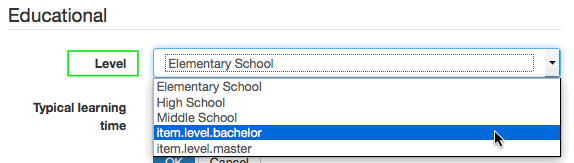The administration area of the question bank provides question bank managers with access to the five organisational domains of the question bank. Just like e.g. the user manager or the author, question bank manager is a role assigned to a system user by an administrator. The question bank manager has the right to change / manipulate/regulate organisational aspects of the question bank, but he has no control over the content of the question bank or individual pools. The question bank manager, however, has access to the following domains of the question bank.
Assessment process
Here you can define when a question, for which an assessment process has been started, receives the status "final". If an item is below this limit, the item is set to "revision".
Subject
Subject areas are used for subject-specific keywording of the questions (items), and are presented in a hierarchical structure. This represents, for example, possible courses of study in educational organizations, or possibly organizational units in the private sector. New subject areas are added via the "Create new taxonomy level" button or via "Import taxonomy levels". Already existing departments can also be edited.
- If a subject is already selected, creating a new subject (2) adds this new subject as a child to the already existing subject. If no subject is selected, the new subject will be created as a domain or category
- "Create subject" button: Creates a new subject. The "Create subject" form opens
- Enter the name of the new subject to be created as child to the path (4)
- Path: Shows the exact path of the new subject. Each forward slash indicates one level. A new subject is always created following the example below:
Science/Mathematics/Topology/Graph theory[/New subject]
- Already existing subjects can easily be edited or deleted
Pool administration
A pool is a question bank that allows all system users with the appropriate rights (authors) the exchange of question items. Pools can be either public, thus automatically granting access to all system authors, or privat, giving access only to selected users, e.g. members of staff to a particular department. Pools, whether public or private, both display this icon: Users without question bank managing rights are able to set up their own pools by sharing question items with one or more groups. Group shares display this icon: Create a new pool by clicking the "Create pool" button. Already existing pools may also be edited or deleted.
- "Create pool" button: Creates a new pool. The "Create pool" form opens
- Enter the name of the new pool
- Define whether the pool should be public (visible to all authors) or private. If you are creating a private pool, add owners (5) to determine who should have access to the pool
- Edit name or visibility for already existing pools
- Add or remove owners - only relevant for private pools
Type
OpenOlat has several standardized question types. All are available for test item creation in the test editor as well as in the item editor in the question bank. Create more question types if the existing default types aren't sufficient. Please note that the default question types can not be deleted.
A question type deviating from the standard question types can't be created in the editor. Instead, the new type needs to be assigned to an existing question of a standard type by opening that questions' detail page and then altering the "Type" metadata in the "Item analysis" categorie. A question altered in such a way will still be consistent with its original question type, but the type shown in the "Type" column in the question bank will be the new question type.
Newly created questions need to be translated into each language available, so as to make sure that e.g. german as well as english speaking users are shown the correct terms instead of the translation key visible in the screenshot.
After successfully creating a new question type, the new type will appear in the type table at the very bottom. The Translation - or the missing translation - is shown in the translation column. The following name convention will always apply:
item.type.[Type name]
This is the so-called translation key, which allows the new type to be translated into the various languages available on your OpenOlat system.
Click in the corresponding line in the translation column. The following form opens:
- You can see the type name listed in the drop down menu "Translation key" as it is momentarily displayed in the table. No changes can be made to this menu or the "Package" menu above.
- Enter the designated type name in the field "Adaptions: English". From now on, this name will be displayed in the table here, in the type selection in the detailed view as well as in the question bank table under "Type" for already existing questions of this type.
- Active the comparative language and select the relevant language in order to compare and verify the terms.
Repeat these steps for all languages available in your OpenOlat system.
Level
Level add another categorisation option to the question bank, and can be compared to difficulty levels. Create those levels that apply to your organisations' educational level. Examples for levels in an academic context could be elementary school, middle school, high school, bachelor, master. Within a corporation context, levels could be the following: without apprenticeship, with vocational training, administration, middle management, CO. New levels are created similar to the creation of new question types.
The level of a question item can be assigned by opening that questions' detail page and then altering the "Level" metadata in the "Educational" categorie.
Just like question types, newly created level need to be translated into each language available, so as to make sure that e.g. german as well as english speaking users are shown the correct terms. Proceed as described under "Create types".