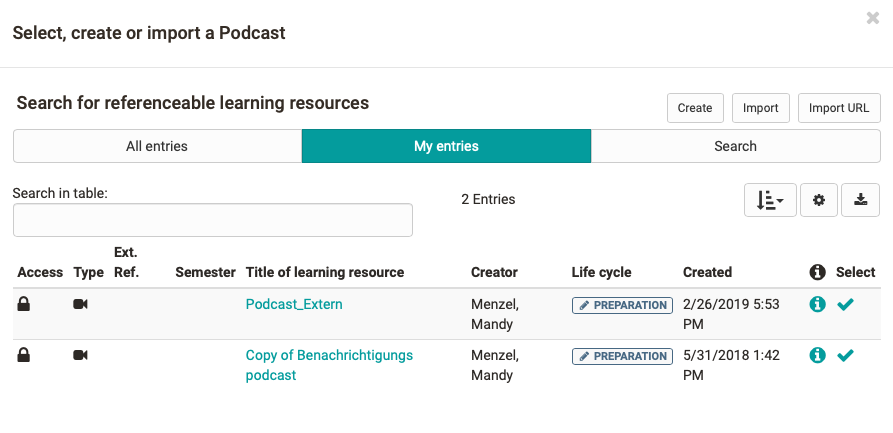Configuration in the course editor
In the course editor you configure your podcast.
Tab: Podcast learning content
If you have added a new course element podcast to your course, you can first select an already created learning resource podcast, create a new podcast or import a podcast.
If a link to a learning resource podcast has already been created, it can be replaced or edited.
Include external podcast
You can also use the podcast course element to include an external podcast. When editing the podcast for the first time, select "Embed an already existing external podcast". Enter the feed link of the external podcast in the "URL" field. Usually this is a URL with the extension .xml. The course element displays the episodes of the external podcast.
If you have decided on a type of podcast (create your own episodes or include an external podcast), you cannot change this later.
Tab: Access
Here you can assign additional podcast rights and define who can create episodes, i.e. who can upload audio and video files (read and write), who can only view these files (read only) and who can change uploaded files (moderate).
By default, only course authors are allowed to create episodes. Course participants can download, comment and rate episodes. If you also want course participants to be able to create episodes, uncheck the "Blocked for learners" box in the "Read and Write" section. Students can no longer edit episodes they have created themselves. Only course authors or moderators are allowed to make changes. To enable learners to add their own podcasts, a first video must be available, e.g. the coach could use a first video to briefly explain what learners should do here.
Also note the upload and memory limits defined by the OpenOlat administrator and try to upload small files.
In the "Moderate" section, you determine who is allowed to moderate the podcast. The right to moderate means that the student can edit the podcast and delete all episodes and comments. Moderators can also customize the title and description of the entire feed.
This configuration is only relevant if the episodes are created in OpenOlat. If an external podcast is included, you cannot influence who is allowed to create episodes in OpenOlat.
Read-only rights
Reading access allows you to view and comment on all published entries. It is not possible to create your own entries.
Configuration of the Podcast in the Course run
If the course element Podcast is set up in the course editor, further configurations can be made when the course editor is closed.
Click on "Create your own episode" if you want to create the episodes of the podcast directly in OpenOlat. You can then upload the audio or video file to OLAT using the form. Users with access to the podcast can then subscribe to the episodes via RSS feed.
If you already have an RSS feed and want to make it available in OpenOlat, select "Embed an already existing external podcast". In this case, you cannot edit the episodes in OLAT because they come from an external source. Basically, the most recent post always appears at the top.
Depending on your settings, episodes can then be added to the course run or the added audio and video files can be viewed by course participants. All course participants may comment on episodes and rate them with 1-5 stars.
Subscribing to Podcasts
Course participants can periodically check via the podcast's Newsfeed if there are new episodes before downloading them. On the homepage of your podcast you will find various possibilities to subscribe to a podcast via the feed URL of an online service such as iTunes.