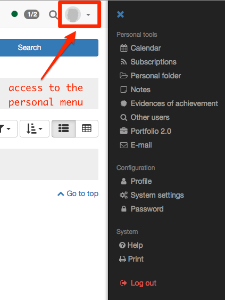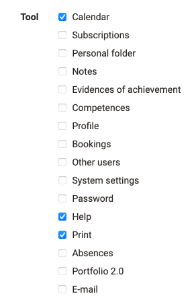The personal tools can be displayed and set up more specifically via the drop-down menu in the top right-hand corner. The tools that are available to a user appear in Personal Tools.
Some tools can also be added to the quick access in the settings. Then they appear directly in the upper navigation bar.
The following personal tools will be described briefly:
Calendar
In your personal calendar you can see your private events as well as events regarding calendars of groups and courses. You can hide or unhide calendars via the calendar list. Should your calendar remain empty or should certain events not appear, it could be that you forgot to select that calendar in the calendar list.
It is possible to create private entries. While only you can see and access private entries, all registered OpenOlat users can see public entries including all details on your calendar.
Subscriptions
Thanks to OpenOlat's notifications you are always up-to-date regarding your courses or groups. OpenOlat assists you in getting information on modifications regarding subscribed objects. In order to get this information you have to first determine the relevant objects you want to stay informed on. You will be informed about e.g new documents in a folder, about answers to forum entries or modified Wiki pages. In many places you can select the option "Subscribe" within the relevant objects to be kept informed.
The following objects can be subscribed: Forum, Folder, Wiki, Task, File discussion, Portfolios, Blog, Podcast, Participant-Folder, Notifications and Video. If you have the right to use the assessment tool you can be notified in case of new incoming test results or new registered users.
OpenOlat will send you an appropriate e-mail once a day, and if the the Portal is activated, news will be displayed immediately in the Portal under "My Notifications". If you prefer to receive such messages more or less often or not at all you can change this in the "Settings" in the tab "System". You will also find your news in the personal menu under "Subscriptions". You can choose to be shown any modifications within a certain period of time in the tab "News" or you can choose to have sent those modifications once again via e-mail. The tab "Subscriptions" provides you with a list of all subscribed objects. You have also the possibility to get information on modifications via RSS.
If you do not need your subscription any longer you can either unsubscribe it (same place as "Subscribe") or you can select the option "Delete" in the section "Subscriptions," right next to your resource. The subscription also expires if you are no longer a member of the corresponding course or module (directly or via a group).
Personal folder
OpenOlat provides you with storage space in your personal folder. You can, for example, store presentations that you would like to access from another computer, cache research work, etc. Further information can be found here.
Notes
You can take notes in each course. You can collect and edit your notes before even printing them.
Evidences of achievement
An evidence of achievement is a certification of some assessment, e.g. tests, written examinations, or other tasks handed in to be reviewed. Course authors determine if OpenOlat should create assessments in their course. Course participants will see their evidences of achievement after taking a test, etc. that has been assessed. If a certificate is provided along with an evidence of achievement, you can view and download the certificate in the detailed view of the respective evidence of achievement.
Competences
Here the user gets an overview of all personal competencies assigned in OpenOlat, e.g. in ePortfolio entries or as a competency in the user profile.
Bookings
All of the user's course bookings are listed here, including additional booking information.
Other users
Search for other OpenOlat users! Have a look at their visiting card, at the "Public" area of their personal folder, at any released portfolio folders, or send them a message by means of a contact form.
Absences
If the "Absence Management" module is activated, users can view the absences recorded for them at this point.
Portfolio 2.0
A Portfolio is used to document learning results as well as learning processes and is therefore meant to assist in reflecting on someone's process of development. The menu entry Portfolio 2.0 serves to create binders of portfolios before making those accessible to certain people (OpenOlat users as well as external people). You can also have a look at other users' portfolios or perform portfolio tasks of an OpenOlat course. Further information you fin in creating portfolios.
The "E-mails" section provides you with an overview of all your sent and received E-mails. OpenOlat stores all E-mails and thus allows for an easy navigation between different contexts.