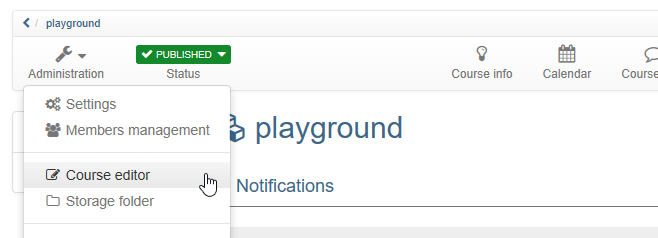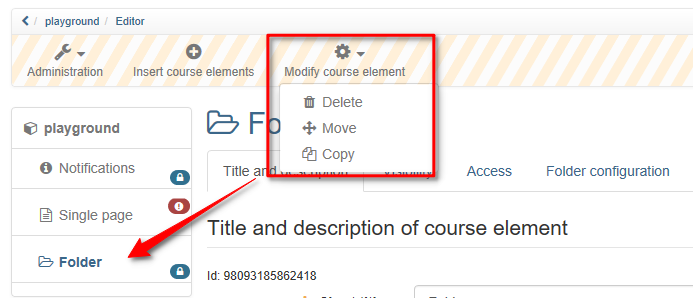You can make changes to your course in the course editor. You can access the course editor by starting the course and selecting the option "Course editor" in the menu under "Administration".
The drop down menu "Modify course elements" helps you to delete, move or copy course elements. Your action will affect the currently marked course elements as well as all subordinated ones. In the Move / Copy overlay select the position you wish to insert the new element into, and choose the corresponding icon: the upward arrow to insert the new element above, the downward arrow to insert below, and the bent arrow to insert as child element.
It is possible as well to move course elements using „Drag&Drop“ in the course structure to the left.
Modifications such as deleting, moving, copying course elements have to be published later on in order to be effective. If you have not published a deleted course element it can still be recovered.
Copying course elements is advisable if you plan to offer team work in groups and want to reuse the same structure.
Make changes to current courses as usual in the course editor. You can delete, move, add and copy course elements. As long as you do not publish, the changes have no effect on course operation.
You decide when the changes appear in the current course. When you publish a course, the system informs you how many users are working on the course at this time.
All users who edit the course at the time of publishing must restart the course. Unsaved forum posts or test results will be lost! If users are in the course and you can postpone publishing to a later date, we recommend that you cancel the publishing process and repeat it later.
The highest number of users will be between 10 am and 10 pm from Sunday to Friday. Therefore, the best time for publishing courses is Saturday morning.