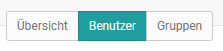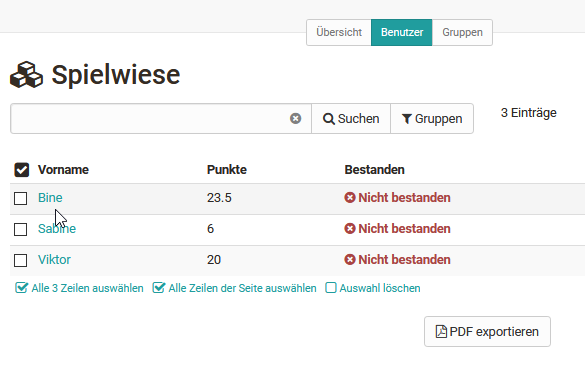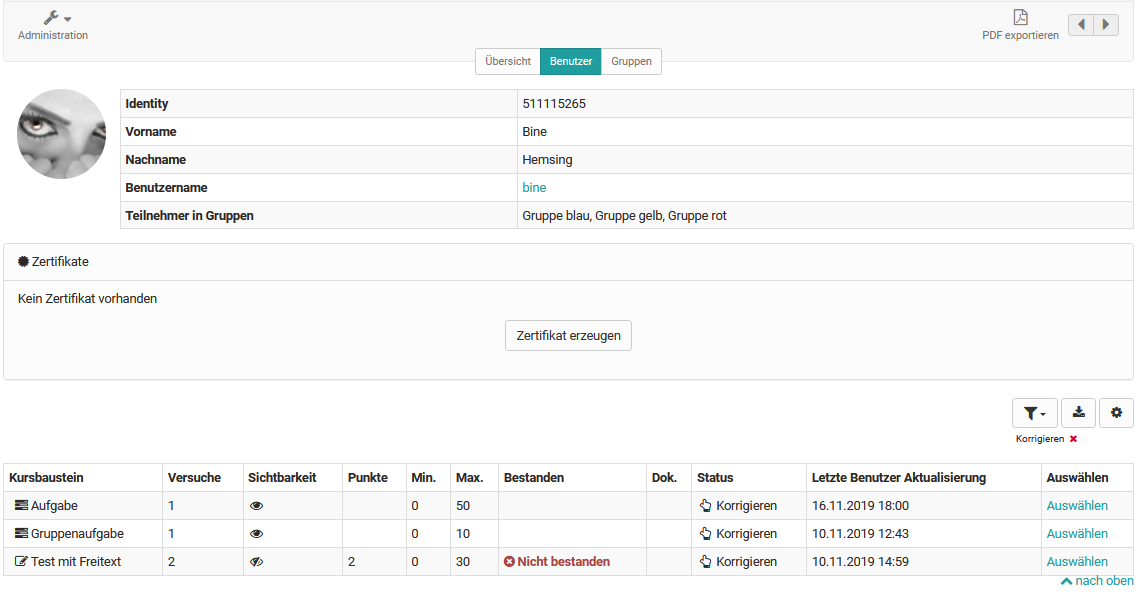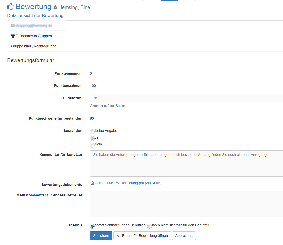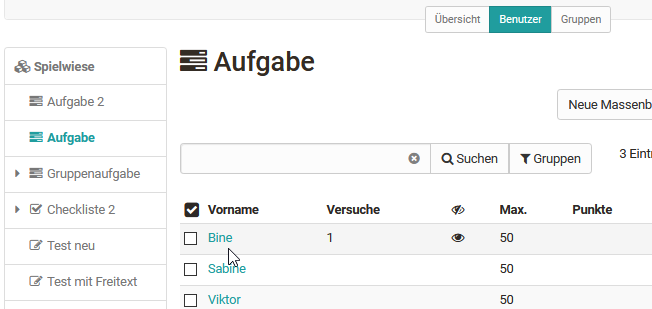This is how you assess all assessable course elements of a person:
Go to the assessment tool and follow these steps:
1. Select user tab | |
2. Select person from the list | |
3. An overview appears with all assessment elements of the course including the processing status of the person (evidence of achievement). Here you select the course elements you want to assess one after the other. | |
4. You will now be taken to the assessment form of the respective course element. The exact possibilities depend on the course element type and the corresponding settings. | |
5. Use the arrows in the upper right corner to navigate to the next assessable course element for this person, if needed. |
This is how you evaluate the solutions of a particular course element:
1. Select user tab | |
2. Select the desired course element in the list on the left. Subsequently, the edits for this course element appear in the table overview. | |
3. Here you now select the desired individual person by clicking on the respective name. |
|
4. You will now be taken to the assessment form of the respective course element. The exact possibilities depend on the course element type and the corresponding settings. | l |
5. Use the arrows in the upper right corner to navigate to the next assessable person for this module, if necessary. |
The course elements "Task" and "Assessment" also offer the possibility of bulk assessment.
If you want to assess all or many users at once, you can start a "New bulk assessment". To do this, create an assessment in a spreadsheet program and paste the data into the mass assessment field using copy+paste. You can find more information about bulk assessment here.
This is how you evaluate people on a course group-specific basis:
1. Select groups tab | |
2. A list with all groups of the respective course appears. Select the desired group here. |
Afterwards, you can carry out the further assessment again person-specific or course element-specific as explained before.