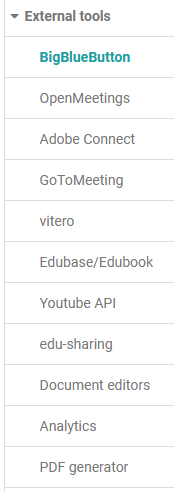vitero
In order to use the vitero connection, you must have a vitero license and make the following settings in the administration environment:
A valid vitero license must exist and the access data for the Web Service API must be entered in the administration environment.
Under "Time Zone OLAT Server" you can set the time zone of your OLAT system. This is necessary to synchronize the times of the appointments with the vitero system.
You will receive the following information from your vitero or OLAT administrator: "URL vitero server", "Web service user name", "Web service password" and "Customer identifier".
Once you have entered the password, select the "Test server connection" button to check the configuration and the connection to the vitero server. Then you can save the configuration and use vitero in your courses.
Document editors
OpenOlat offers the possibility to use external collaboration tools such as Collabora Online or Only Office integrated in OpenOlat. This makes it possible to work together on online documents and to create documents in specific formats. The prerequisite for use is a corresponding license for the respective tool. If this is available, the desired tool can be activated in the OpenOlat Administration under External Tools -> Document editors.
The document editors are third-party products which are not part of OpenOlat. In order to use them, the appropriate editor must be provided and configured.
Depending on the tool, collaborative editing of different file types is then possible directly in OpenOlat. Certain file types can also be created directly in OpenOlat. The associated tools are available, for example, in the course folder element, in the e-Portfolio editor or in the course storage folder. When creating documents, users can see which formats are supported by the selectable file types. Later, the supported file types can be identified by the editor symbol in the "Open" column.
edu-sharing
Edu-sharing is a software for networking learning platforms, exchanging learning content, metadata and tools and making them searchable in an education cloud and usable in all connected systems. In the administration the module can be activated in general and the use of edu-sharing as course element can be enabled.
Configuration takes place in four steps:
1. Enter and save configuration values.
2. Generate and save keys.
3. Import and save the edu-sharing repositoiry public key.
4. In edu-sharing: Connect OpenOlat as an application. URL with metadata: https://testing.frentix.com/test8/edusharing/metadata
Further information can be found on the website of edu-sharing.
Document editors
OpenOlat offers the possibility to use external collaboration tools such as Collabora Online or Only Office integrated in OpenOlat. This makes it possible to work together on online documents and to create documents in specific formats. The prerequisite for use is a corresponding license for the respective tool. If this is available, the desired tool can be activated in the OpenOlat Administration under External Tools -> Document editors.
The document editors are third-party products which are not part of OpenOlat. In order to use them, the appropriate editor must be provided and configured.
Depending on the tool, collaborative editing of different file types is then possible directly in OpenOlat. Certain file types can also be created directly in OpenOlat. The associated tools are available, for example, in the course folder element, in the e-Portfolio editor or in the course storage folder. When creating documents, users can see which formats are supported by the selectable file types. Later, the supported file types can be identified by the editor symbol in the "Open" column.