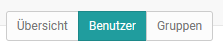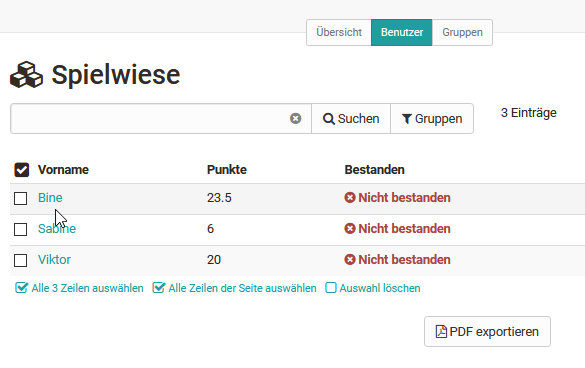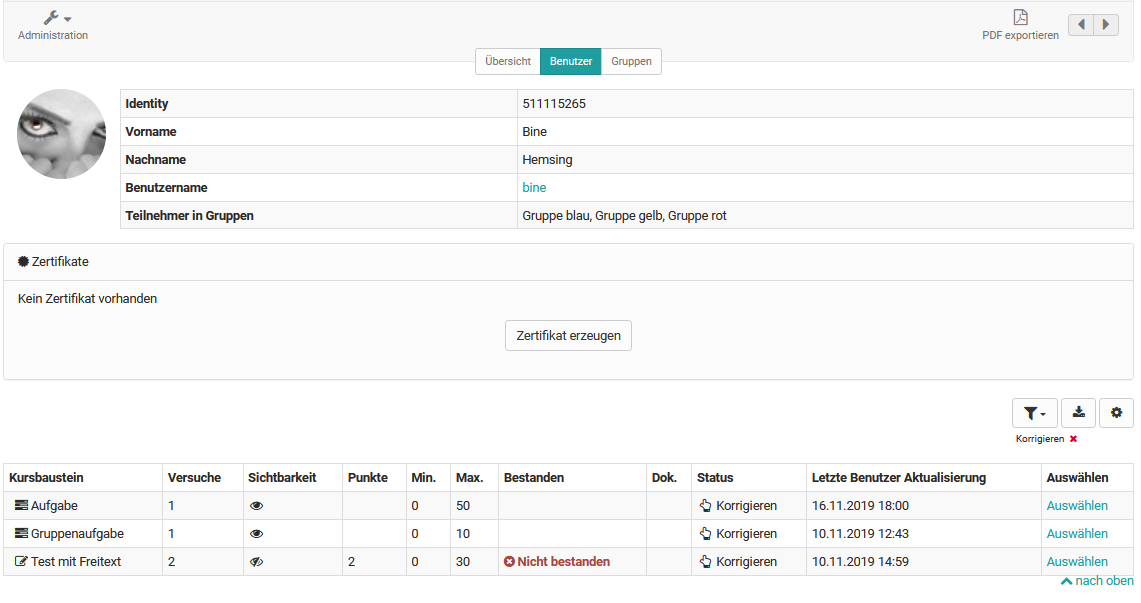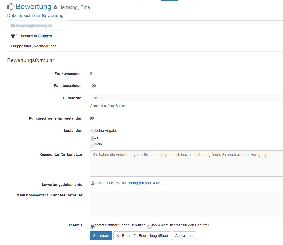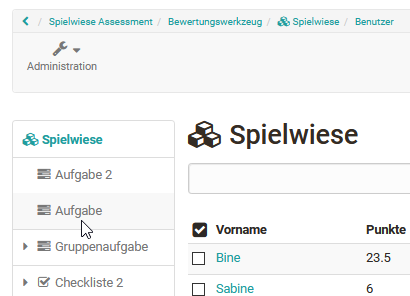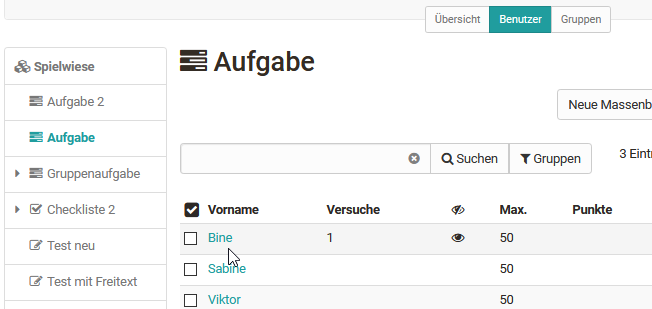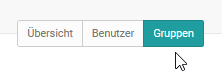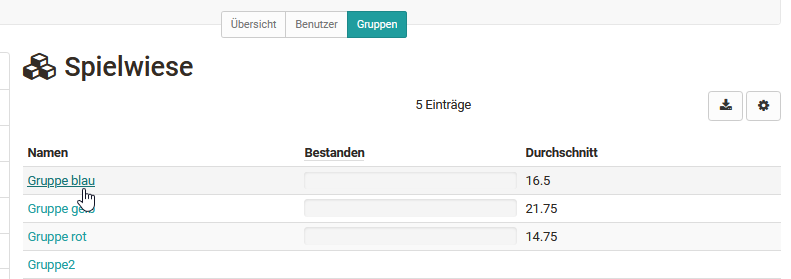This is how you assess all assessable course elements of a person:
Go to the assessment tool and follow these steps:
1. Select user tab | |
2. Select person from the list | |
3. An overview appears with all assessment elements of the course including the processing status of the person. Here you select the course elements you want to assess one after the other. | |
4. You will now be taken to the assessment form of the respective course element. The exact possibilities depend on the course element type and the corresponding settings. | |
5. Use the arrows in the upper right corner to navigate to the next assessable course element for this person, if needed. |
This is how you evaluate the solutions of a particular course element:
1. Select user tab | |
2. Select the desired course element in the list on the left. Subsequently, the edits for this course element appear in the table overview. | |
3. Here you now select the desired individual person by clicking on the respective name. |
|
4. You will now be taken to the assessment form of the respective course element. The exact possibilities depend on the course element type and the corresponding settings. | Beispiel Kursbaustein „Aufgabe“ akutell Fehlermeldung später noch mal |
5. Use the arrows in the upper right corner to navigate to the next assessable person for this module, if necessary. |
The course elements "Task" and "Assessment" also offer the possibility of bulk assessment.
If you want to assess all or many users at once, you can start a "New bulk assessment". To do this, create an assessment in a spreadsheet program and paste the data into the mass assessment field using copy+paste. You can find more information about bulk assessment here.
This is how you evaluate people on a course group-specific basis:
1. Select groups tab | |
2. A list with all groups of the respective course appears. Select the desired group here. |
Afterwards, you can carry out the further assessment again person-specific or course element-specific as explained before.