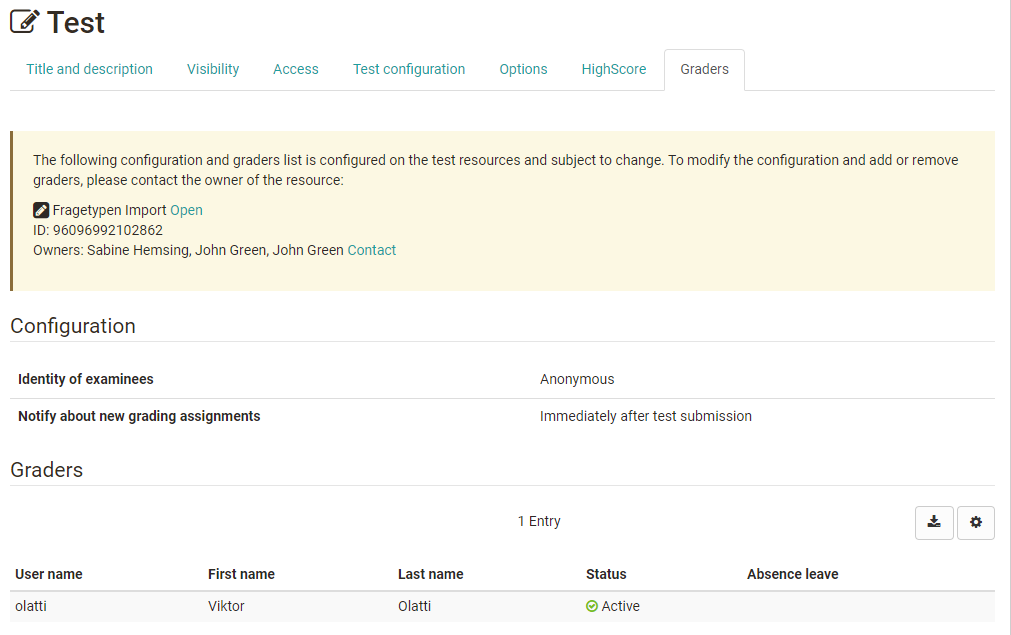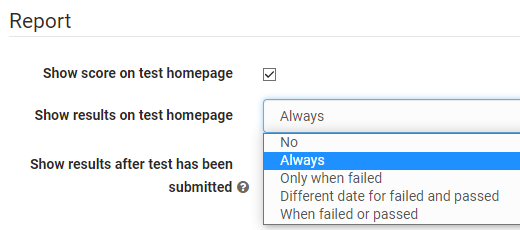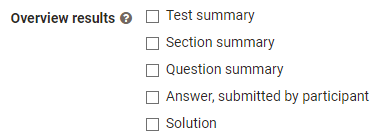Here you get an overview of how to further configure a test in a course, how to make manual evaluations and how to save the results.
Test Configuration at Course Level
Tab options
If you include a test in a course, the settings from the configuration of the learning resource Test (see "Test settings" and "Configure test") will be adopted by default. Therefore, "Use configuration of the learning resource" is selected in the "Options" tab and the corresponding settings made in the learning resource Test are displayed here.
If the configuration needs to be adapted, "Adjust configuration" needs to be selected. These adaptions do not have any impact on the configuration of the learning resource itself. In the tab Test configuration some additional configuration can be made.
Tab Test configuration
Here you select or create the test you want to use. Subsequently, further settings can be made.
Under "Test configuration" in the "Report" area you can define the test period, the type of correction and whether and how results and points are displayed for the learners.
| Test | |
| Ignore in course assessment | If the checkmark is set here, the test will not be taken into account when calculating progress in a learning path course. |
| Set assessment period | The test can be started during the test period. As soon as the "to" time is reached, the test is automatically terminated. This is also the case if the defined test time has not yet been used up. |
| Correction | automatically or manually The correction can be made automatically or manually. As soon as a question type to be evaluated manually, e.g. free text, is available, it is mandatory to select a manual variant. For the auto correction the result is visible right away and all questions are revised automatically. For the manual correction the visibility of the result is limited and the the coach needs to add manual correction, as for some question types no auto correction is possible. These include essay, file upload and drawing. A manual correction is also possible, if the just named question types are not included in the test. Like this it becomes possible to limit the visibility, even though the test consists only of multiple choice questions. By selecting the option "Manual by external graders", OpenOlat users can also correct a test without being a member or even coach of the course. This option also activates the tab "Graders" and you can see who is assigned to the test as corrector. If the option "Manual by external graders" is not available, no external correctors were configured in the learning resource Test. |
| Report | |
| Show score on test homepage | If this option is selected, the score will be shown to the user on the test homepage. |
| Show results on test homepage | Here it can be defined, if the result should be shown on the test homepage. If the checkbox Depending on date is not selected, the results are available directly after finishing the test. If only the from date is inserted, the result is shown from this time on. If both dates are inserted, the result is available during this time period. In wich level of detail the results are shown, can be defined under "Overview results". The selection can be done once and is the same for "Show results on test homepage" and "Show results after test has been submitted". |
Show results after test has been submitted | Here you configure which information the learners receive: The test summary shows, among other things, the percentage achieved, the time taken to complete the test, the number of questions worked on and the score achieved, as well as the status. The section summary is only relevant if a test also contains sections. In the question summary, the title of the question, the points achieved in each case or the matching percentage value are displayed but not the question itself. In the answer of the participants the question, all answer options as well as the choice of the user is shown, but no evaluation whether the question was answered correctly or incorrectly. If this is desired, the option must be combined with other feedback options. Depending on the combination of the display options, different types of feedback can be left for the user. |
Comparison: Test and Self-test
Test | Self-test | |
|---|---|---|
| Intended use: | Examination test, test with the possibility of examination by the teacher | Exercise, self-evaluation |
| Created with: | Test editor QTI 2.1 | Test editor QTI 2.1 |
| Question types QTI 2.1 | Single Choice, Multiple Choice, Kprim, Matrix, True/false, Drag and Drop, Gap Text, Numerical Input, Hottext, Hotspot, Essay, File Upload, Drawing | Single Choice, Multiple Choice, Kprim, Matrix, True/false, Drag and Drop, Gap Text, Numerical Input, Hottext, Hotspot, Essay, File Upload, Drawing |
| Question types QTI 1.2 (old questionnaire): | Single-choice, multiple-choice, Kprim, Gap Text, free text | Single-choice, multiple-choice, Kprim, Gap Text, free text |
| Embedding with course element: | Test | Self-test |
| Number of attempts: | to be configurated | unlimited |
| Archiving of results: | personalized | anonymized |
Changes to tests and self-tests
As soon as a self-test is included in a course, only very limited changes can be made under "Edit content".
Why is that? Assuming you could add questions to an integrated test or mark other answers as correct, not all test subjects would meet the same requirements. On the other hand, results may already have been saved that cannot be unambiguously assigned to a version of the test file after the change. Therefore the editing of already integrated tests and self-tests is strongly restricted.
For example, if you want to add a new question to a test or if an answer was incorrectly marked as correct, copy the learning resource Test in the Author Area and save the test again. Edit and correct the test and then include the test in the course. To do this, switch to the course editor and exchange the file in the course element of the desired test. If results have already been received, they will be archived in your personal folder (private) and you can decide whether OpenOlat should inform the course participants who have already taken the test about the change.
View and grade tests
Access to tests completed by course participants is available in the "Assessment tool". The assessment tool can be found in the "Administration" of the course. All tests and other assessable course elements of a course are displayed under "User" and can be called up, viewed, changed and commented on in relation to a person.
If external graders have also been activated for a test, they can use the Coaching Tool to make the assessments.
Test results and archiving
Select the link "Data archiving" from the "Administration" in the course view. Go to "Tests" or "Course results" on the left and save the displayed file. In contrast to the test results, the results of self-tests, surveys and questionnaires are saved anonymously.
After archiving, you will find all information about who answered which questions, which answers were given and how many points were achieved during the self-test.
Via "Administration" ->"Test Statistics" you can also quickly access the graphical evaluation of your test data.