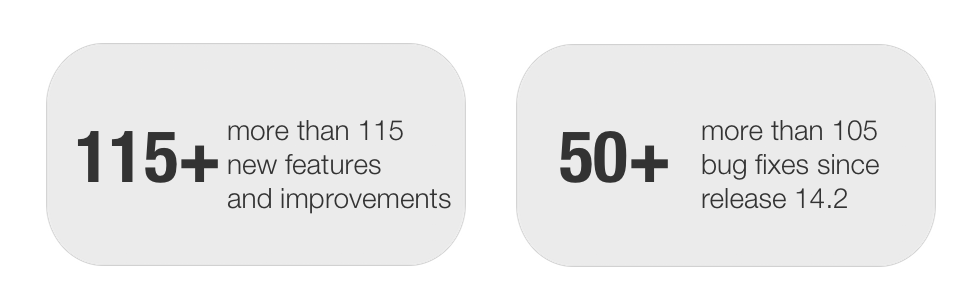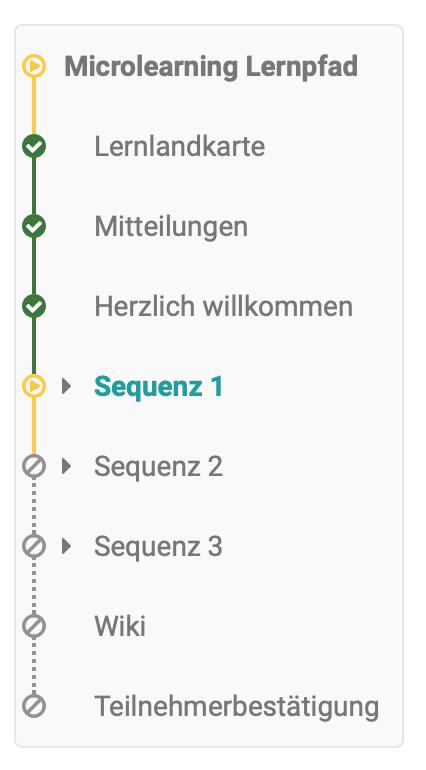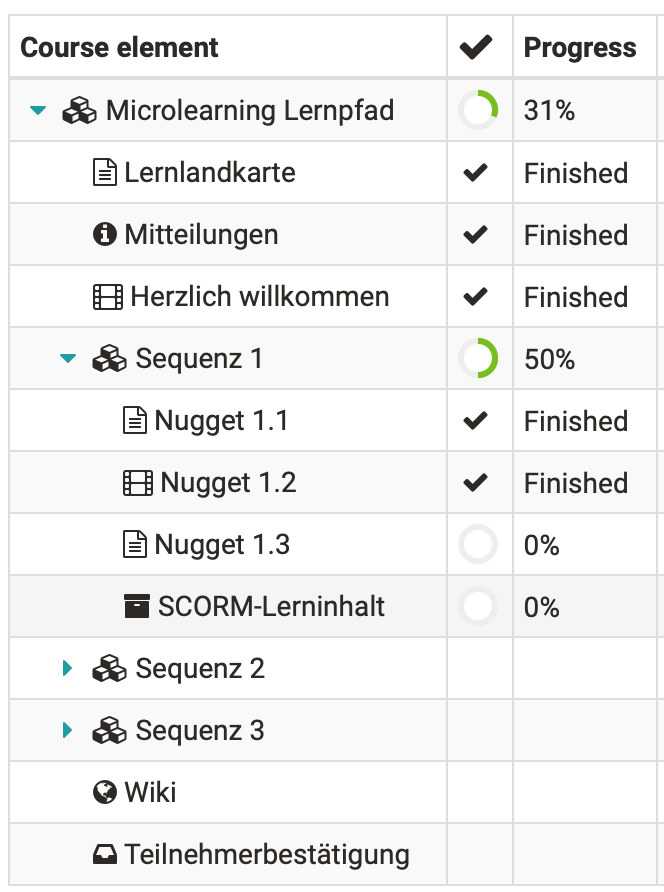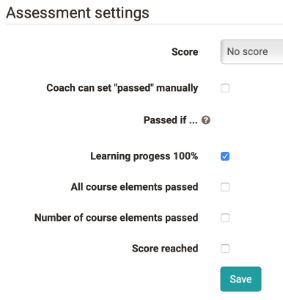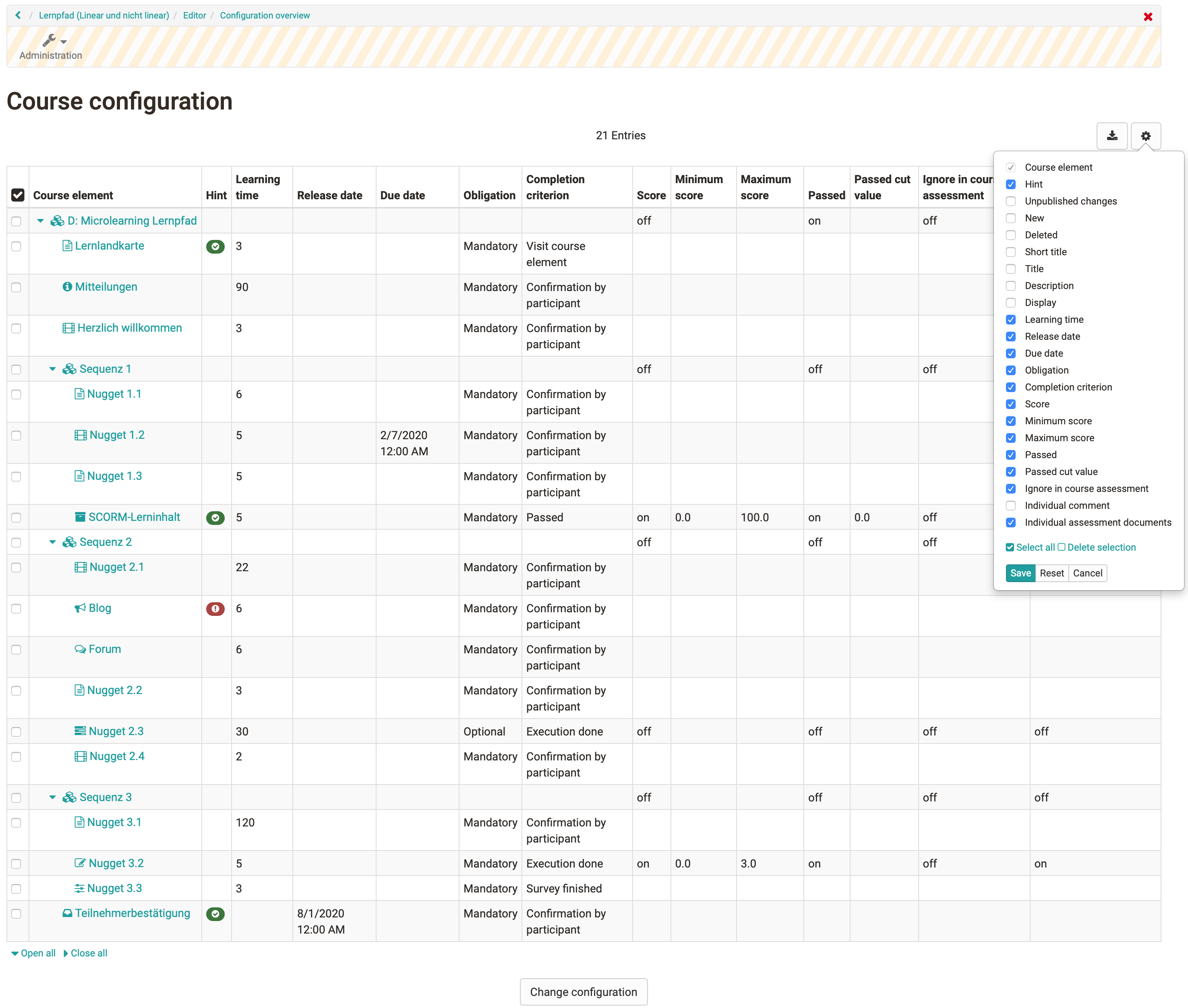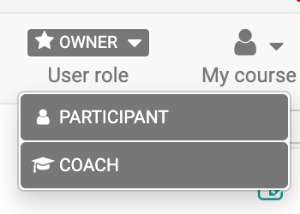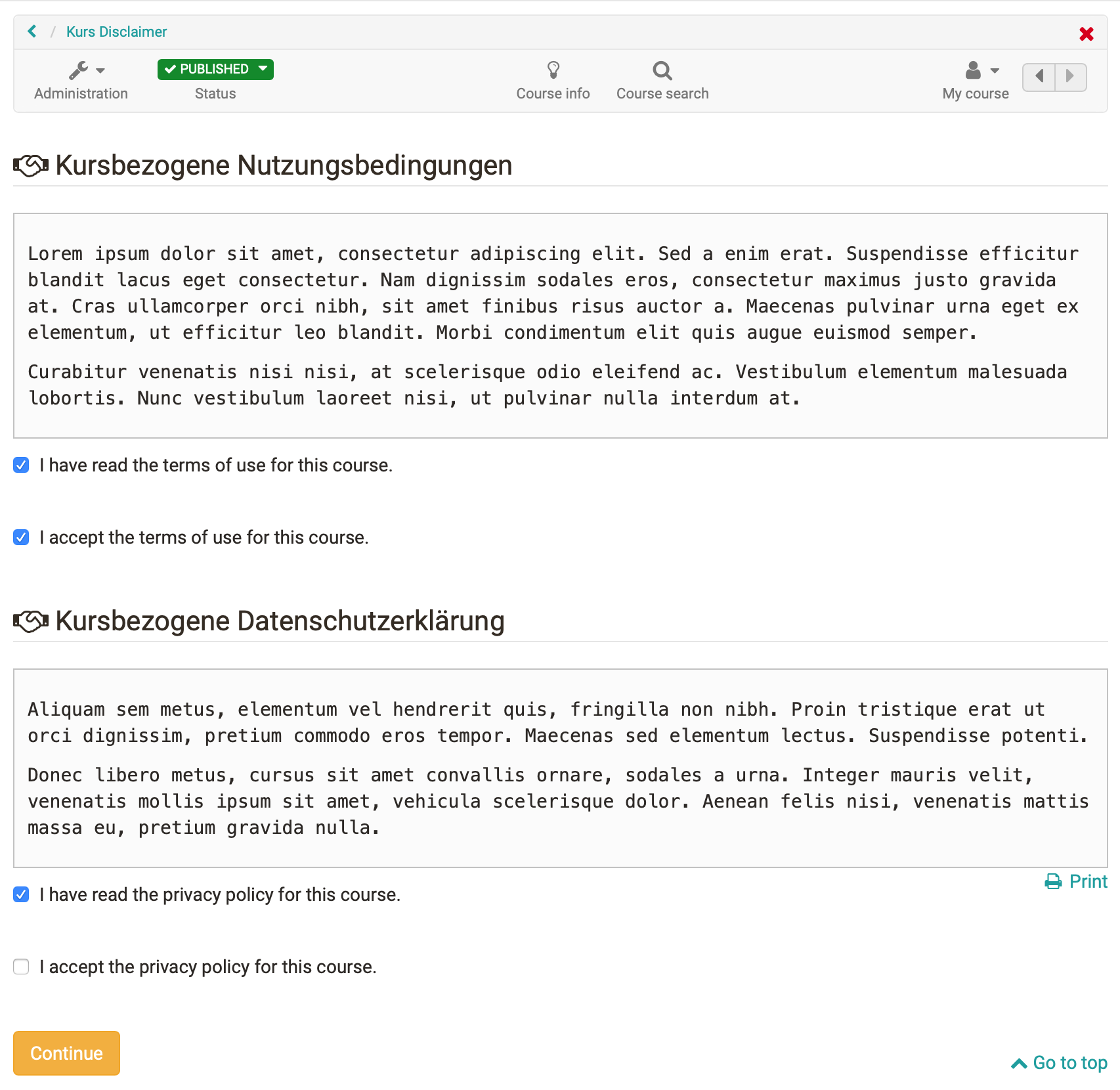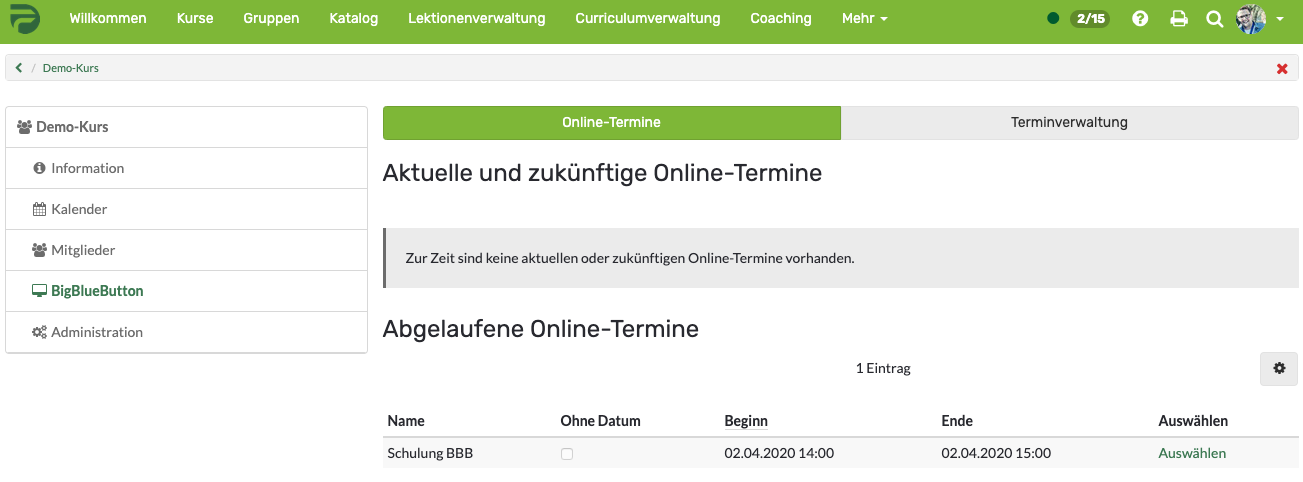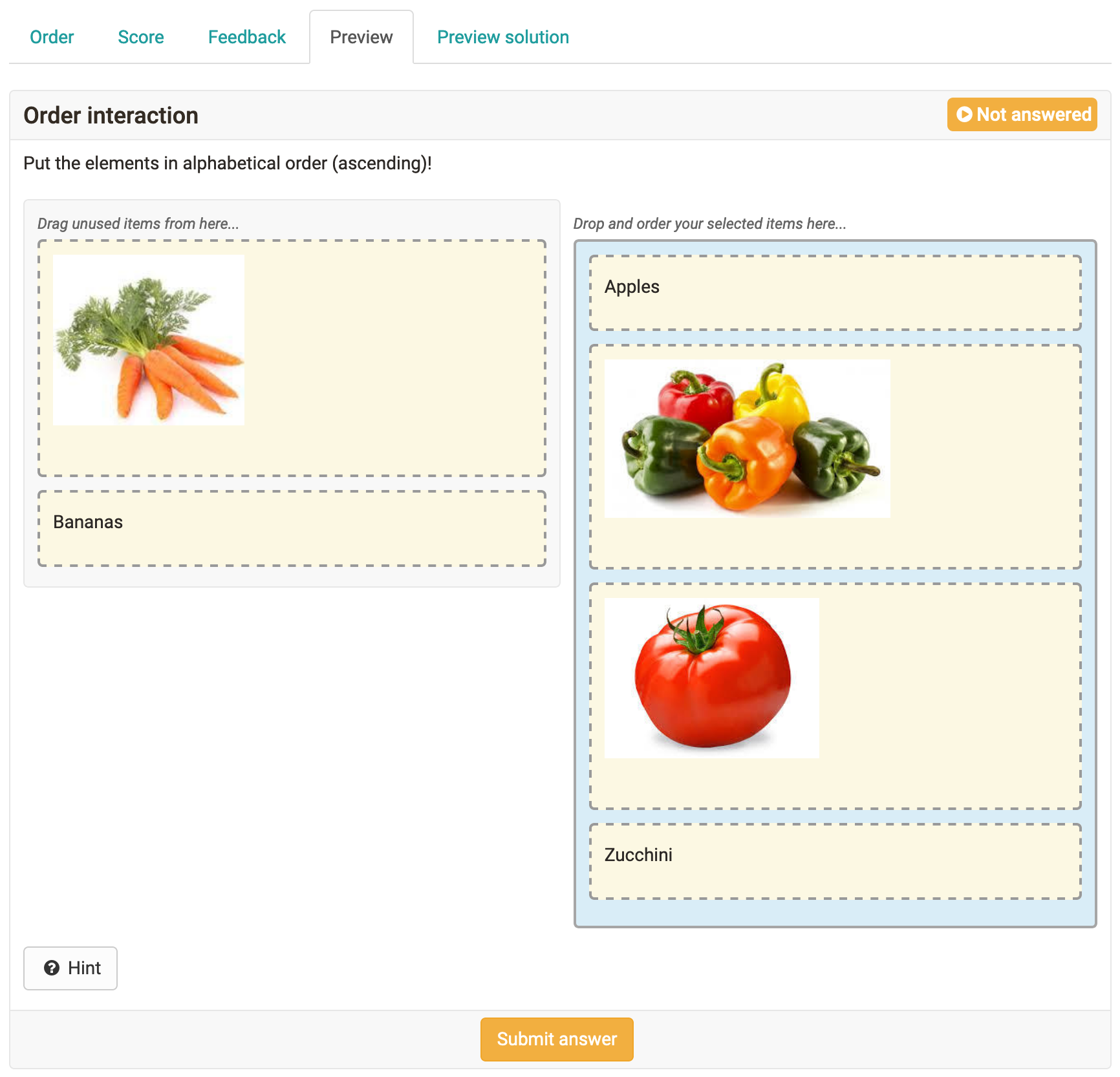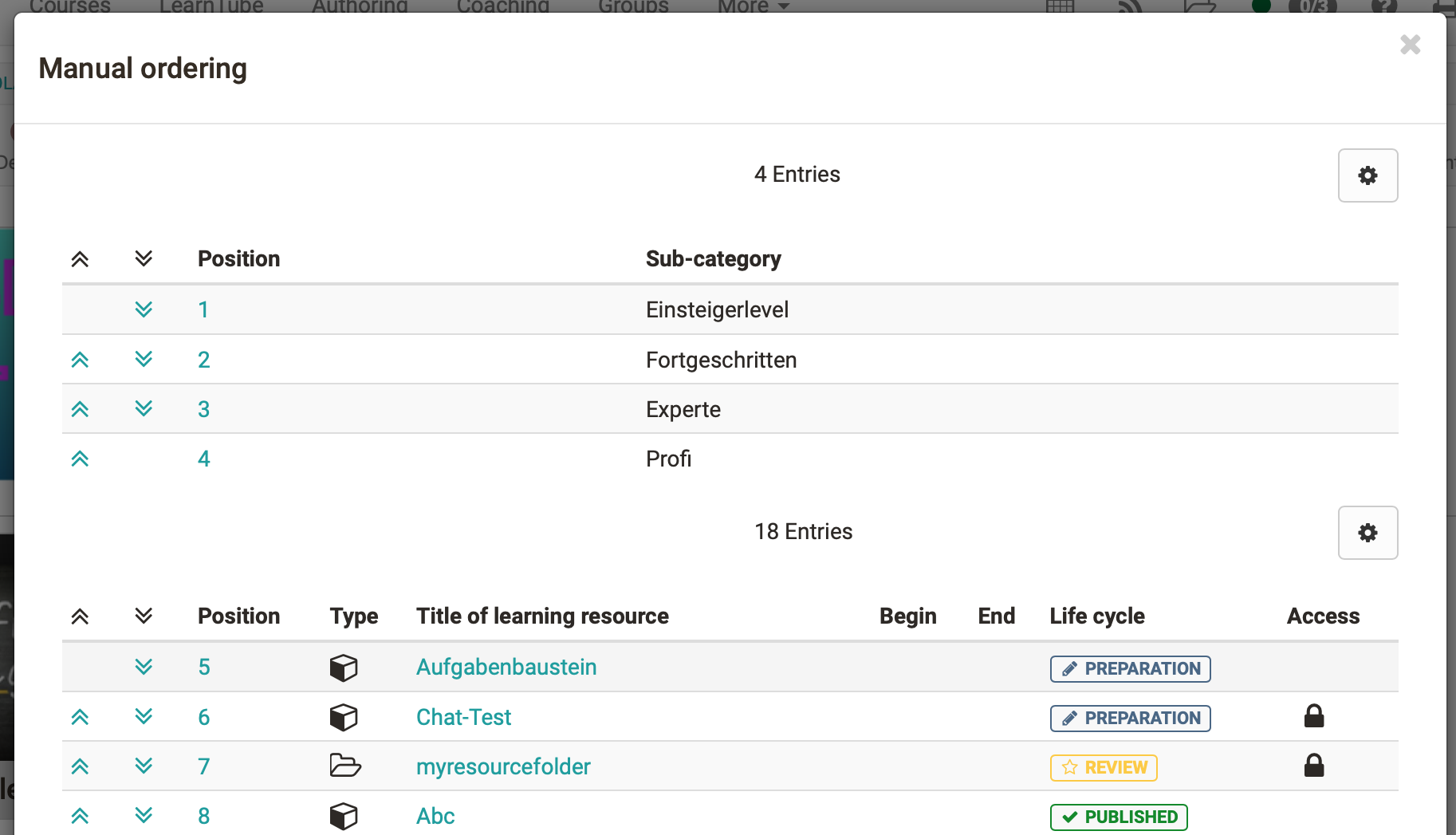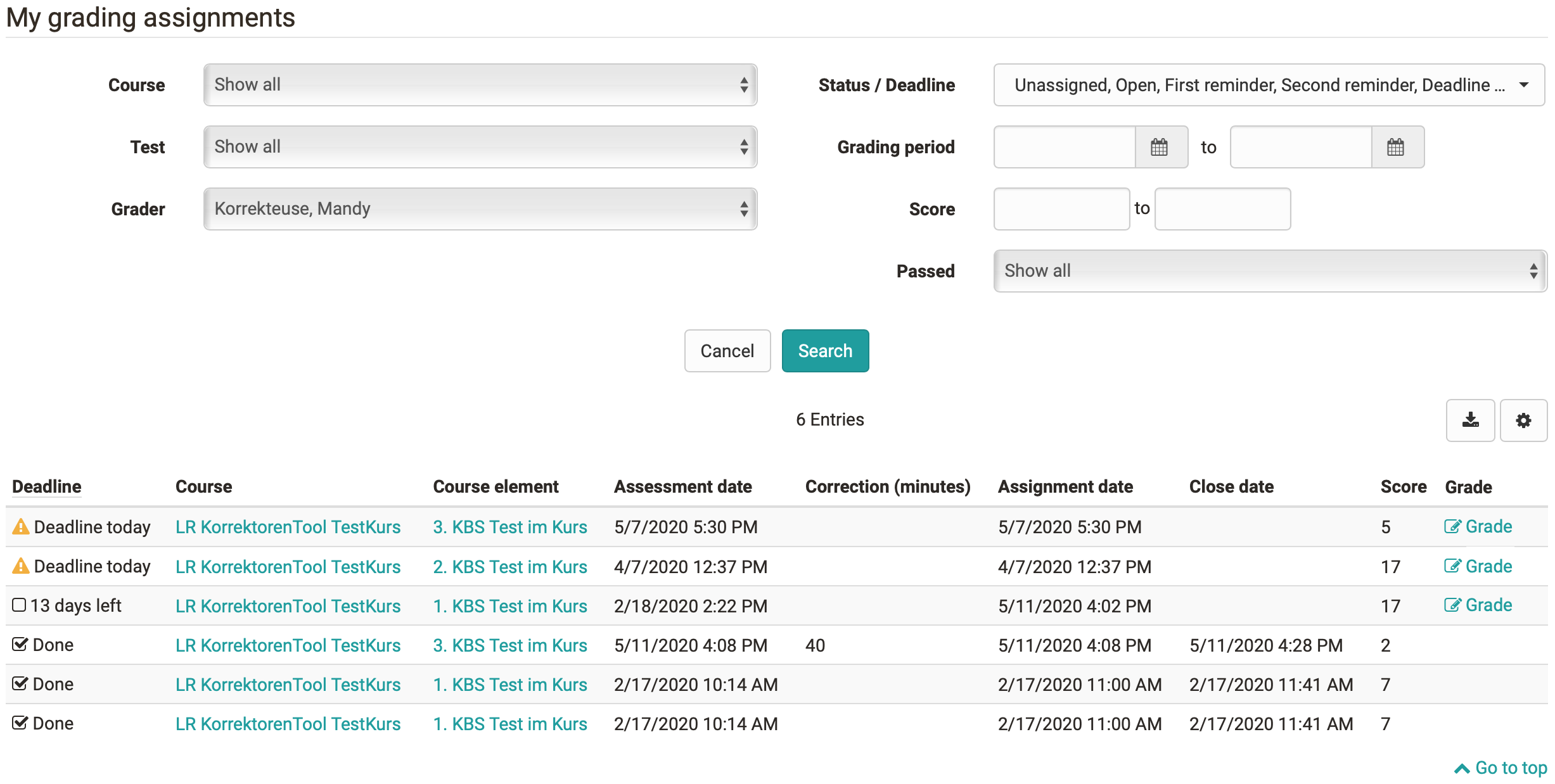Keywords: Learning path -- Course configuration overview -- Course tools -- In course role change -- Course-related terms of use -- BigBlueButton -- Question type Order -- Catalogue sorting -- Grading tool
Learning path - the new OpenOlat standard course
The new course type Learning Path is more simple and the visualization helps learners to keep track of their activities. This is a particular advantage in self-learning or blended learning setups. But authors and coaches also benefit from the new course type.
Participants
For participants, the learning path offers a fundamentally improved navigation and orientation guidance within the course. The visualisation of the learning path shows at a glance what they have already completed, where they are in the course at the moment and which modules they are still allowed or have to work on.
Coach
The learning path report provides coaches with improved participant tracking. This allows to react to the individual learning progress of the participants and to offer individual support.
Authors
For educational designers, the design of different learning scenarios can be made more filigree and flexible. Course elements can be marked as obligatory or optional and a processing time can be set for each course element. Within a course you can configure learning sequences in linear form or without sequence by means of structural elements. Conventional courses can be converted into learning path courses.
Processing and assessment of the learning path course
For each course element there are different completion criteria available such as "Confirmation by participant," "Passed," "Score," or "Execution done". If that criterion is met, the participant will advance in his learning path.
In addition you can define when a course is considered "passed" by several options such as "Learning progress 100%," "All course elements passed," or "Score reached".
Course configuration overview
In the course editor of both course types you can now call up a configuration overview that provides an overview of all course elements and their settings. This helps authors to check configurations. If there are any incorrect settings, they can jump directly to the respective course element. It is also possible to adjust settings for several course elements at once. For example, you can change several previously mandatory course elements to the setting optional in one step.
Extended range of course tools
Many course components such as the participant list, notifications or even a course forum are unique to the course and serve primarily for information and communication. In order to distinguish them from the actual teaching and learning contents in the course and to ensure central access, these components have been additionally supplemented as tools for the course toolbar. The individual tools can be activated individually in the course settings.
In-Course role change
In order to view the course presentation from the learner's or coach's perspective, authors can now quickly and easily switch between their roles in the course by additionally registering as participant or coach in the member administration. This is especially helpful in learning path courses to check the dependencies of individual course elements in the participant view.
No runtime data is stored in the roles course owner or coach, i.e. when an author takes a test in the course owner view no data is transferred to the assessment tool, and when editing course elements in a learning path course no learning progress is recorded.
Course-related terms of use and data policy
Courses often contain protected material or sensitive data and confirmation is required to ensure that the material is kept confidential and not used or shared outside the course context. By activating the course-related terms of use or privacy policy, such confirmation can be obtained per course before accessing the actual course content.
BigBlueButton Integration
Another virtual classroom was integrated into OpenOlat: BigBlueButton. The activation of the tool and the configuration of the access parameters is done in the administration. Different room templates for different usage scenarios like meeting, interview or classroom are defined initially. For each room template the maximum number of participants, meeting duration and number of parallel rooms as well as settings such as microphone and webcam availability for participants and the possibility for breakout rooms in the online room are already configured.
Course element BigBlueButton
With the new course element the coach can create meeting rooms directly in the course. From the room templates configured you can select the one that fits your scenario. A calendar overview shows when meetings have already been scheduled and where slots are still available. If events are recorded in BigBlueButton they will be linked in the course element after the meeting and will be available to course members.
Group tool BigBlueButton
As a collaborative tool, BigBlueButton can also be used as a group tool. If the room templates are released accordingly, both group coaches and group members can create new meetings for a shared online session. In the group tool, the recordings are also available for further access at the end of the meeting.
New QTI 2.1 question type: Order
A new question type Order is available and offers the possibility to arrange both text and image elements in a certain sequence. Learners must use drag & drop to put the elements in the correct order.
Manual sorting of catalog entries
Catalogue administrators have a free (manual) sorting of catalogue entries at their disposal, for example to reflect the existing structure of the educational institution or a specific thematic course sequence.
Grading assignments in the coaching tool
Until now, the assessment and correction of online tests in OpenOlat was only possible within the course via the assessment tool. You needed access to the exam course and the assessment tool. With the new correction infrastructure outside of courses, assigned correctors can access and correct the online tests via the coaching tool even without course membership.
The tool offers the following functions:
- It is possible to use multiple and external reviewers to correct an online test. The graders are stored on the test for this purpose. In addition, the deadlines for the correction and any reminder notifications to the grader can be set on the test.
- After completion of a test by a participant, the grading assignment is automatically assigned to a stored grader. The grader is also automatically notified that a test is available for assessment. If the correction does not take place within the defined time, the grader receives a reminder e-mail.
- In the coaching tool, graders will find a list of all their own grading assignmeints including deadlines.
- Learning resource managers or course owners receive an overview of all graders and their correction requests including a display of how many requests are still open or overdue.
- Via a correction link the grader is directly led to the correction workflow of the test.
- The average correction time can be stored for the individual test questions and can be used, for example, for the accounting of the graders.
Graders: overview own grading assignments
Learning resource manager / course owner: overview of all graders
Additional notes
- Manual sorting of groups in the enrolment course module possible
- Automatic creation of test sections during test creation based on the assigned subjects of the questions
- New certificate variables in the learning path course: "progress" for the learning progress (in percent), "maxScore" for the maximum possible score a user can achieve in the course
- System option allows coaches to reset the password for their users
- Integration of a new page editor in ePortfolio and questionnaire for better usability
- Imprint has been supplemented with separate privacy policy and e-mail contact form
- License management and improved monitoring for the document editor OnlyOffice
End of support
Technical details
Library updates
- Preparatory framework refactoring to support open-in-new-window behavior in browsers in the future
- Drag and Drop framework improved in various areas
- UI framework enhancements for better accessibility and usability
- Implementation of CSRF protection