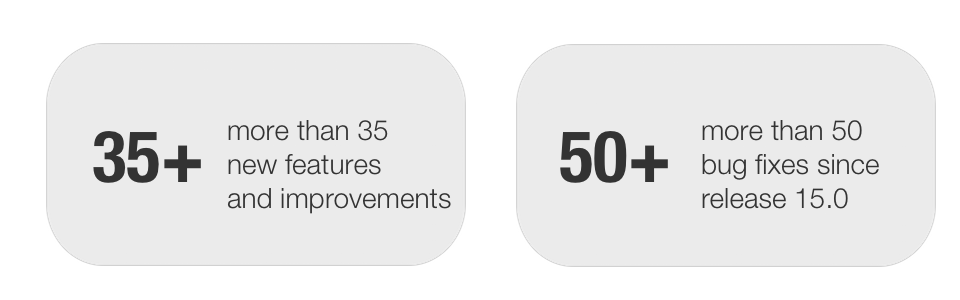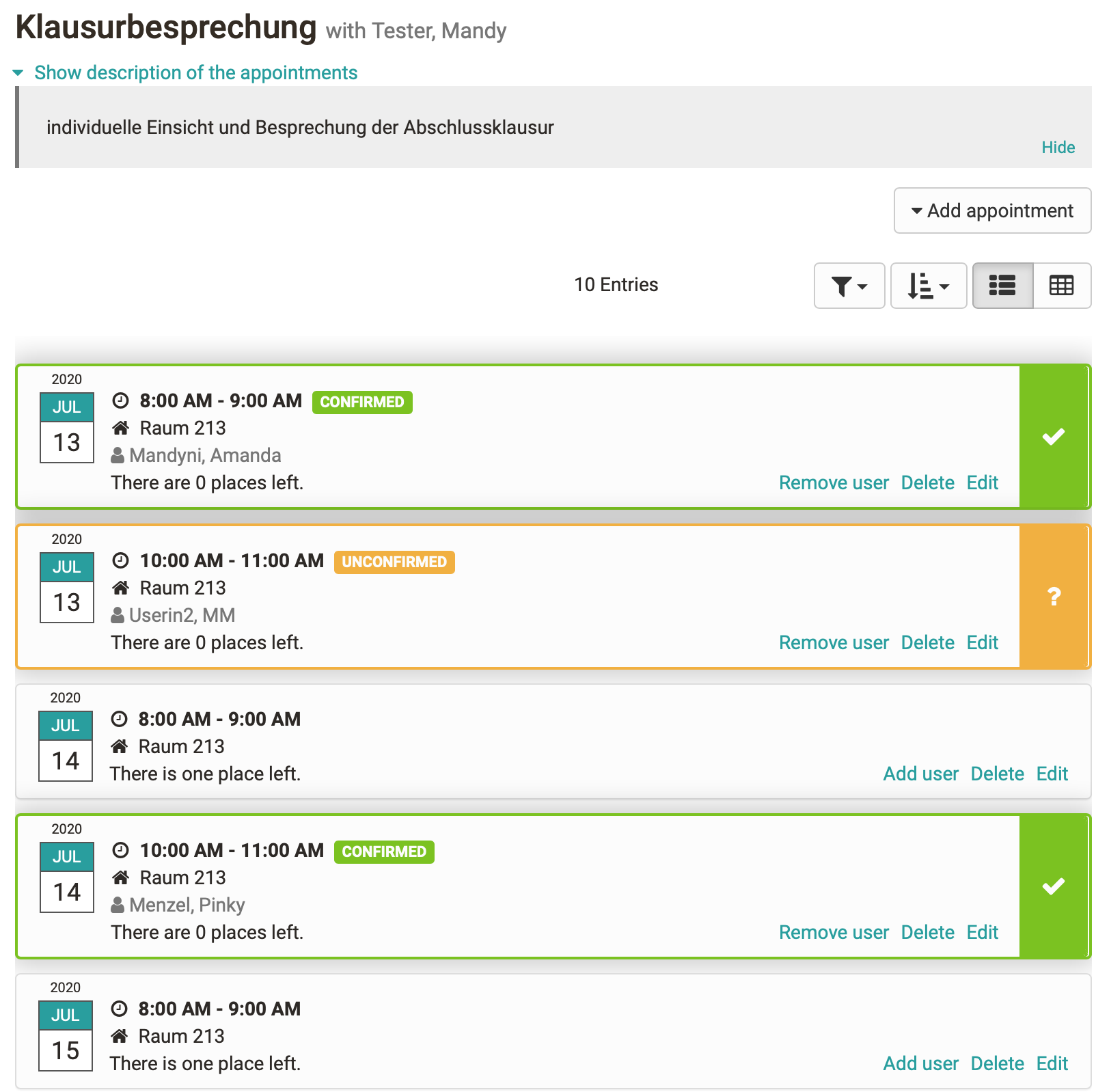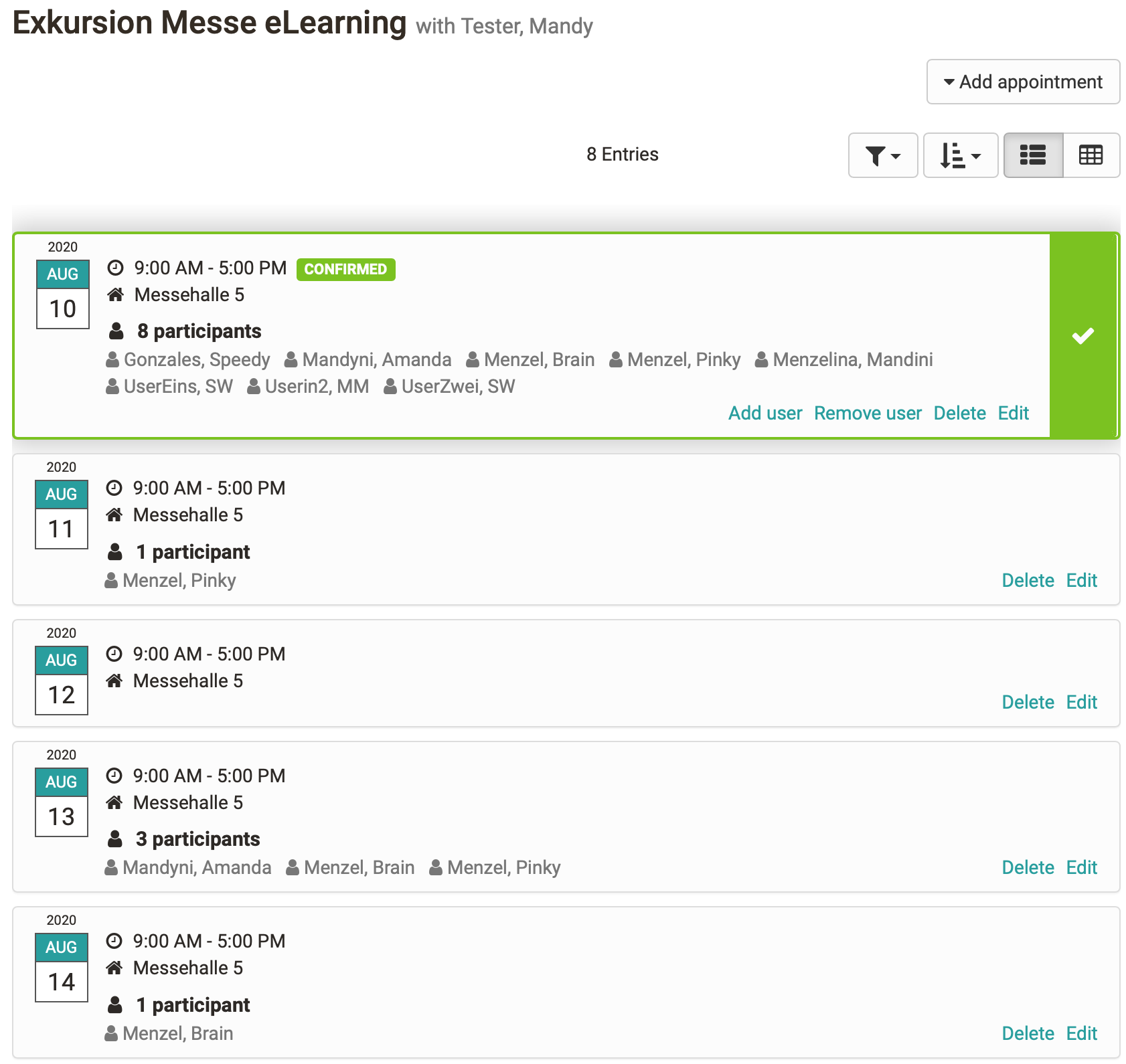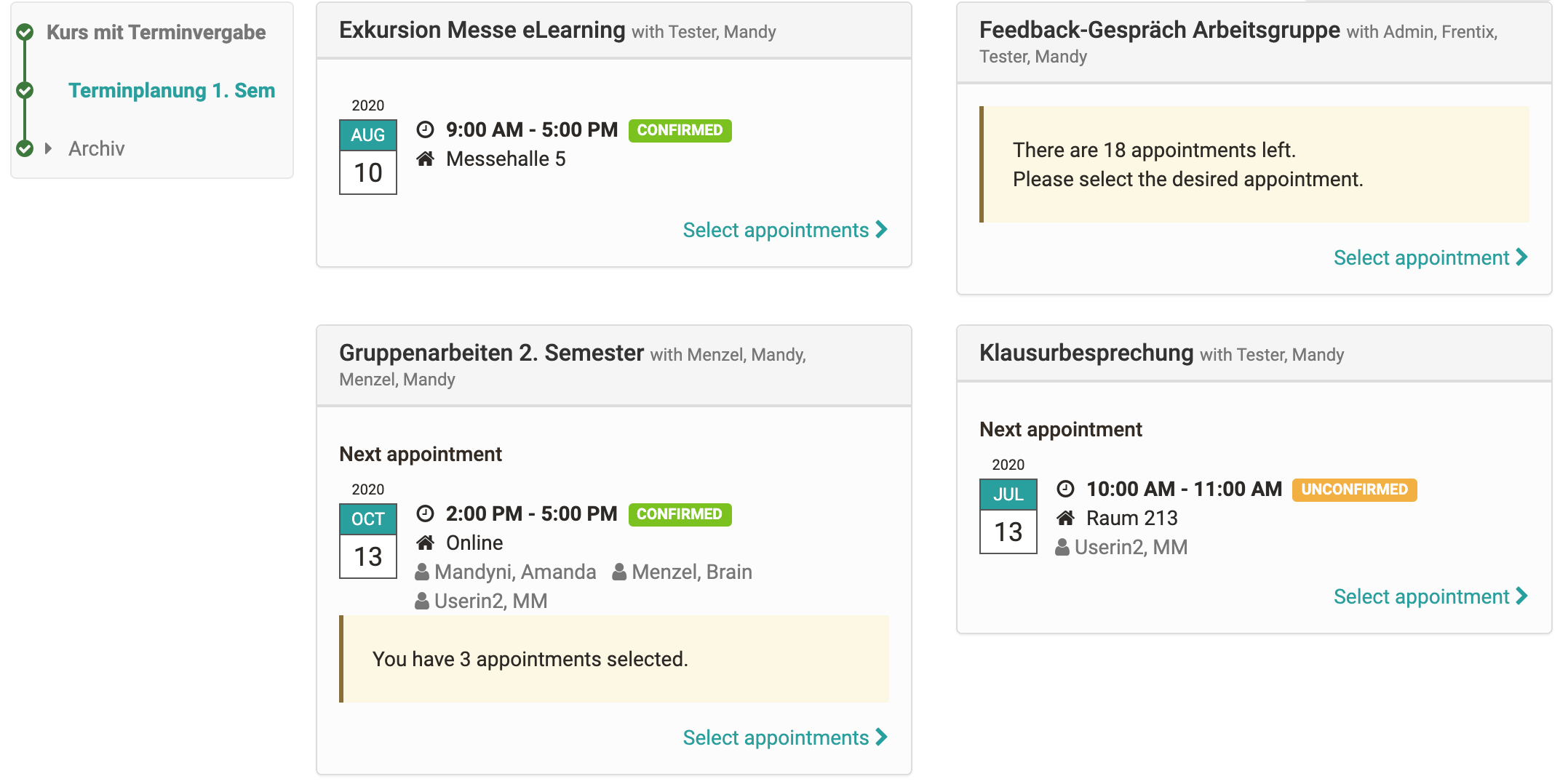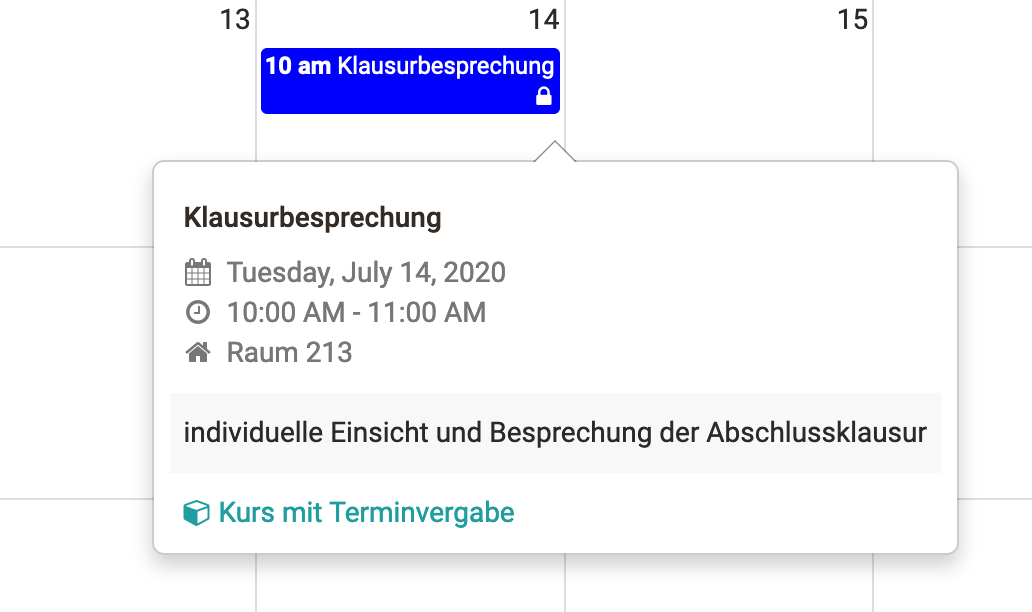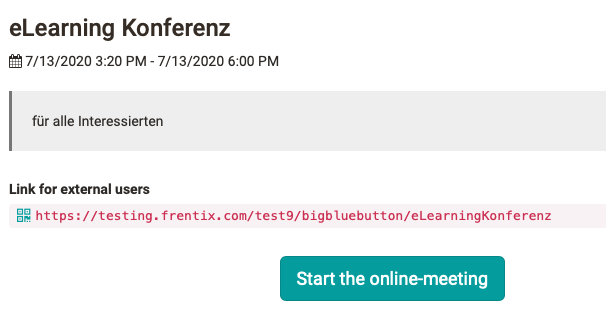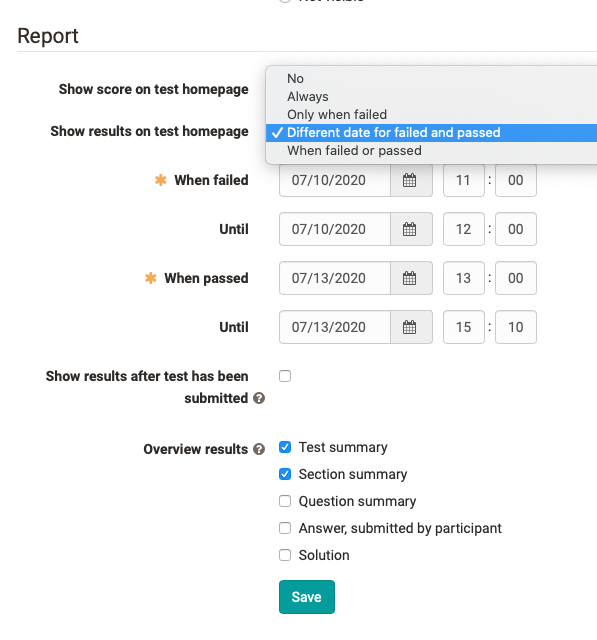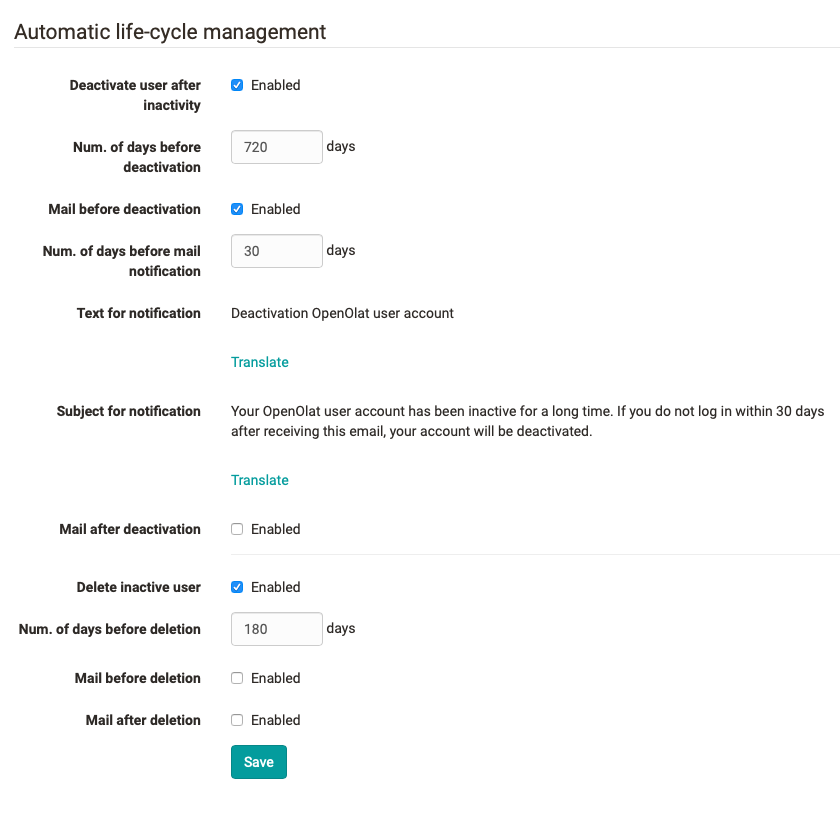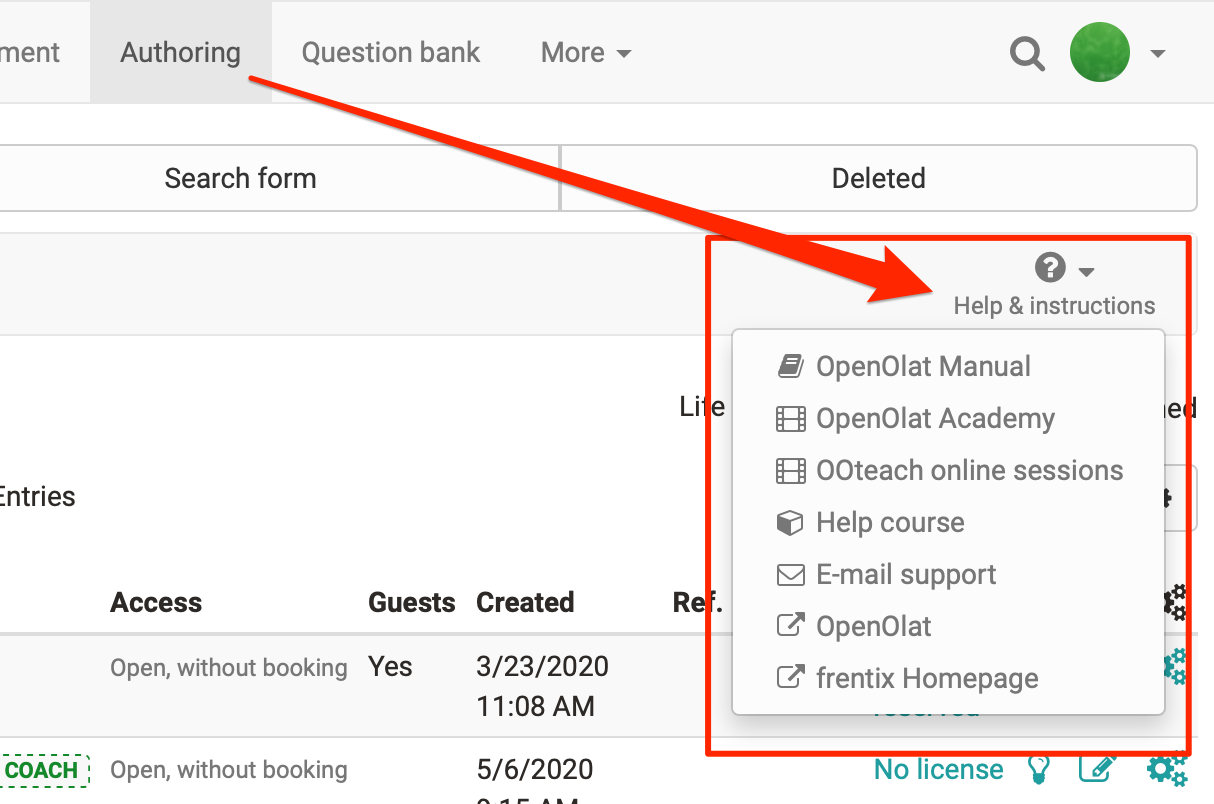Keywords: Appointment scheduling course element -- New BigBlueButton functions -- Options for displaying test results -- User life cycle -- Help module
Course element Appointment scheduling
The course element supports two scenarios: Enrolment and date Appointment finding. For both, single dates as well as recurring serial dates can be defined by the coach. It is also possible to define for which group of participants the dates are visible. This allows the scheduling for different group, course and curriculum participants to be mapped within the module.
Enrolment
Participants select one or more dates from a range of available dates. If all free places in an appointment are occupied, it is no longer available for other participants.
Coach view for appointment processing and confirmation
The dates are either set automatically after selection or must be confirmed by the coach.
Appointment finding
Participants select one or more dates from a series of appointments to find the best possible date for a joint event.
Coach view for appointment processing and confirmation
The coach can see how many participants have registered for the individual dates and can finally fix the best date.
The coach can also manually add, delete or rebook participants to appointments, for example if the appointment offered for selection is no longer available.
Overview of participants
Participants can see at a glance the most important information about already confirmed appointments, details of planned (not yet confirmed) appointments, and also on which topic they have not yet chosen an appointment.
Selected and confirmed dates are automatically entered in the participant's personal calendar.
BigBlueButton - new functions
The BigBlueButton module has been extended by numerous functionalities:
- Generate link for external non-registered meeting participants
- Allow access for OpenOlat guests
- Deleting recordings directly in the course element
- Selection of optimized layouts for "Webcam Meeting" (without presentation slides, whiteboard and chat) and "Standard"
- Calendar entry contains the link to the meeting
- Allow group participants to create online meetings
- Preparation time only applies to coaches
Tests: Options for displaying the results
The display of test results on the test course element can now be controlled by the pass/fail status of the participant and also in combination with a date. This allows for a more targeted and flexible release of test results, e.g. allowing for targeted feedback discussions or test insights at specific times.
The following options are possible: Never, Always, Only if failed (date from to), Different activation date for passed and failed, when passed or failed (date from to)
Automated user life cycle
Similar to the automatically controlled course lifecycle, the lifecycle of OpenOlat users can now be automated.In a first step, the accounts of users who have not been active for a longer period of time can be deactivated and the user status set to "inactive". If there is no new login within the defined period, the user account will be deleted. Depending on the configuration, users can receive an e-mail with a corresponding message before or after deactivation or deletion of the account.
Extended help module in OpenOlat
In the administration, various help offers can be activated in OpenOlat for the areas login page, author area and user tools. These are directly available to users or authors at the defined location by clicking on the corresponding offer.
In addition to the usual OpenOlat offers such as the OpenOlat manual, OO-Academy with video tutorials and the OOteach seminar programme, it is also possible to define your own OpenOlat help course, an e-mail contact form with a set recipient address or three freely available URLs for institution-specific support offers, websites or similar.
Additional notes
- Course element edu-sharing for the integration of edu-sharing content analogous to the single page
- Support of inline images within forum posts
- Progress bar when uploading large files
- New report section in the administration area with report option "All questions from selected tests" and "Certificate report"
- Create a copy of the test mode configuration
- Improvement of the Open in new Window function
- New status "Confirmed" in the checkbox list
- Improved visibility of the Video Play button on a light background
- Quality management: Blacklist for data generator
Technical details
- Performance improvements
- Library updates