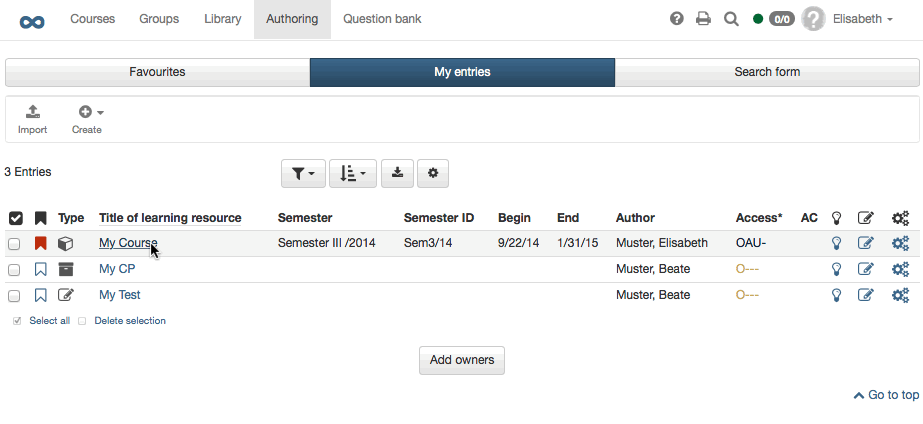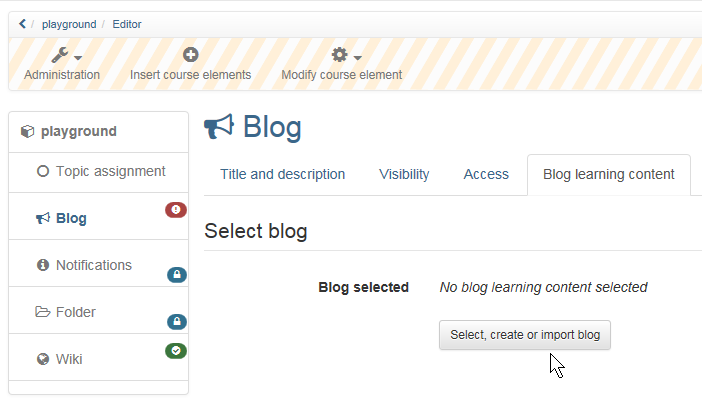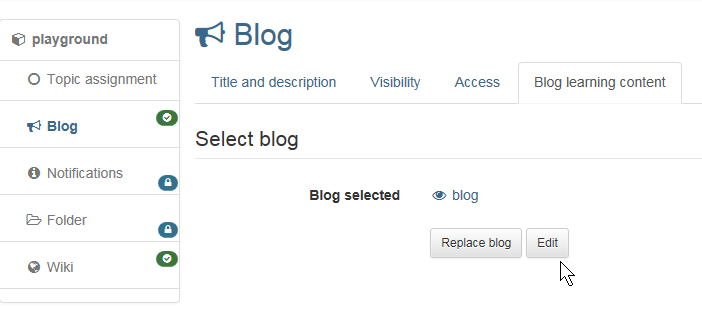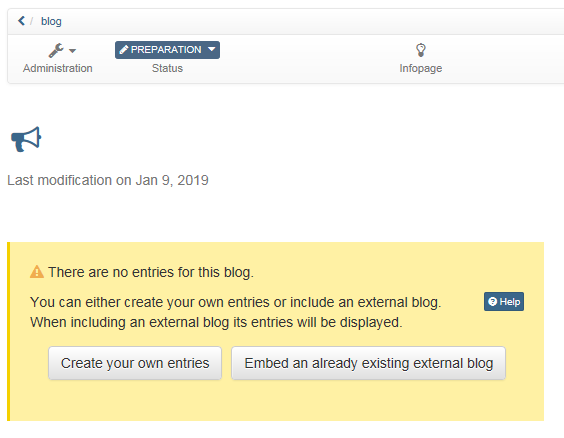With the aid of the following guidelines you will create a blog for your course before adapting it according to your needs.
| Step 1: Open course editor and insert blog course element | ||
|---|---|---|
| 1 | Search for your course in "Authoring", section "My entries," and open it. | |
| 2 | Click on "Course editor" in the drop-down menu "Tools" in the toolbar. | |
| 3 | Select position at which your Blog course element should be inserted by clicking on it. | |
| 4 | Select "Blog" in the pop-up "Insert course elements" in the toolbar. | |
| 5 | Indicate a short title for your course element in the tab "Title and description" and save your settings. | |
| Step 2: Create Blog | ||
|---|---|---|
| 1 | Click on "Select, create or import blog" in the tab "Blog learning content." | |
| 2 | Click on "Create." | |
| 3 | Indicate the title of your blog and click on "Create". | |
| Step 3: Fill Blog with Content | ||
|---|---|---|
| 1 | Click on "Edit." | |
| 2 | If you want to add a picture to your blog header just click on "Edit blog" and upload pic. | |
| 3 | Click on "Create your own entries." | |
| 4 | Indicate title, description and content before clicking on "Publish." | |
Further entries can be added later on following the same pattern or directly within the course view.
| Step 4: Publish and activate your course | ||
|---|---|---|
| 1 | Select "Publish" in the toolbar on top. | |
| 2 | Check course element before clicking "Next." | |
| 3 | Under "Modification of course access", select "Published" and, if required, set up the "Access for participants of the organisation". | |
| 4 | Click on "Finish." | |
Your blog is now embedded and course participants can read the first entry.
Alternatively, a blog can be created just like any other learning resource in the author area and then integrated into the desired course. This is a good way to understand that learning resources are cross-course tools and that inclusion in the course is only one way. The same blog can be included in several OLAT courses and can also be used independently of the course.