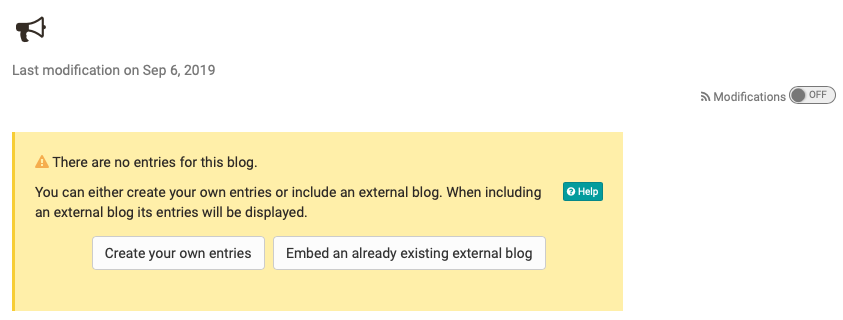Configuration in the course editor
In the course editor you configure your blog.
Tab: Blog learning content
If you have added a new course element blog to your course, you can first select an already created learning resource blog, create a new blog or import a blog.
If a link to a learning resource blog has already been created, it can be replaced or edited.
Tab: Access
By default only course authors may create entries. Course participants can read them, assess, and comment on them. If you want course participants to create entries by themselves just deactivate the check box "Blocked for learners" in the section "Read and Write." You can also define whether learners can edit and delete entries (moderate) or only create entries (write permissions).
This configuration is only relevant if entries are created within OpenOLAT. When embedding an external blog you cannot determine who will be able to create entries.
Blog: permission to moderate
The access as moderator allows you to read, comment, edit, delete or create entries. Additionally moderators can modify the Feed's title and description.
The box "Blocked for learners" is checked by default. This is in contrast to other course elements whose default settings are not restricted.
Write permission
This access allows you to read and comment existing entries as well as create new ones. Entries once created cannot be modified or deleted later on.
Read permission
The access as reader allows you to read and comment all published entries. However, you cannot create your own entries.
Configuration of the blog in the course run
If the course element Blog is set up in the course editor, further configurations can be made when the course editor is closed.
Close the course editor and the first time you open your new blog you will be asked whether you want to integrate an existing external blog or create your own entries in OpenOLAT.
Create entries yourself: OLAT internal blog
Click on "Create your own entries" if you or other course participants want to create and edit blog entries directly in OpenOLAT.
Existing external blog
You can also use the Blog course element to include an external blog. When editing the blog for the first time, select "Embed an already existing external blog". In the "URL" field, enter the feed link of the external blog. Usually this is a URL with the extension .xml. The entries of the external blog are displayed in the course element. If you have decided on a type of blog (create entries yourself or integrate an external blog), you cannot change it later.
The choice of an existing blog is useful if you already run a blog independently of OpenOLAT or if you want to integrate a well-known blog into your OLAT course as content or basis for discussion. In this case, you cannot create your own blog posts, but the external posts can be rated and commented with asterisks.
Course participants can subscribe to a blog via RSS Feed to be informed as soon as there are new entries. Scheduled (unpublished) blog entries will not be considered in the notification.