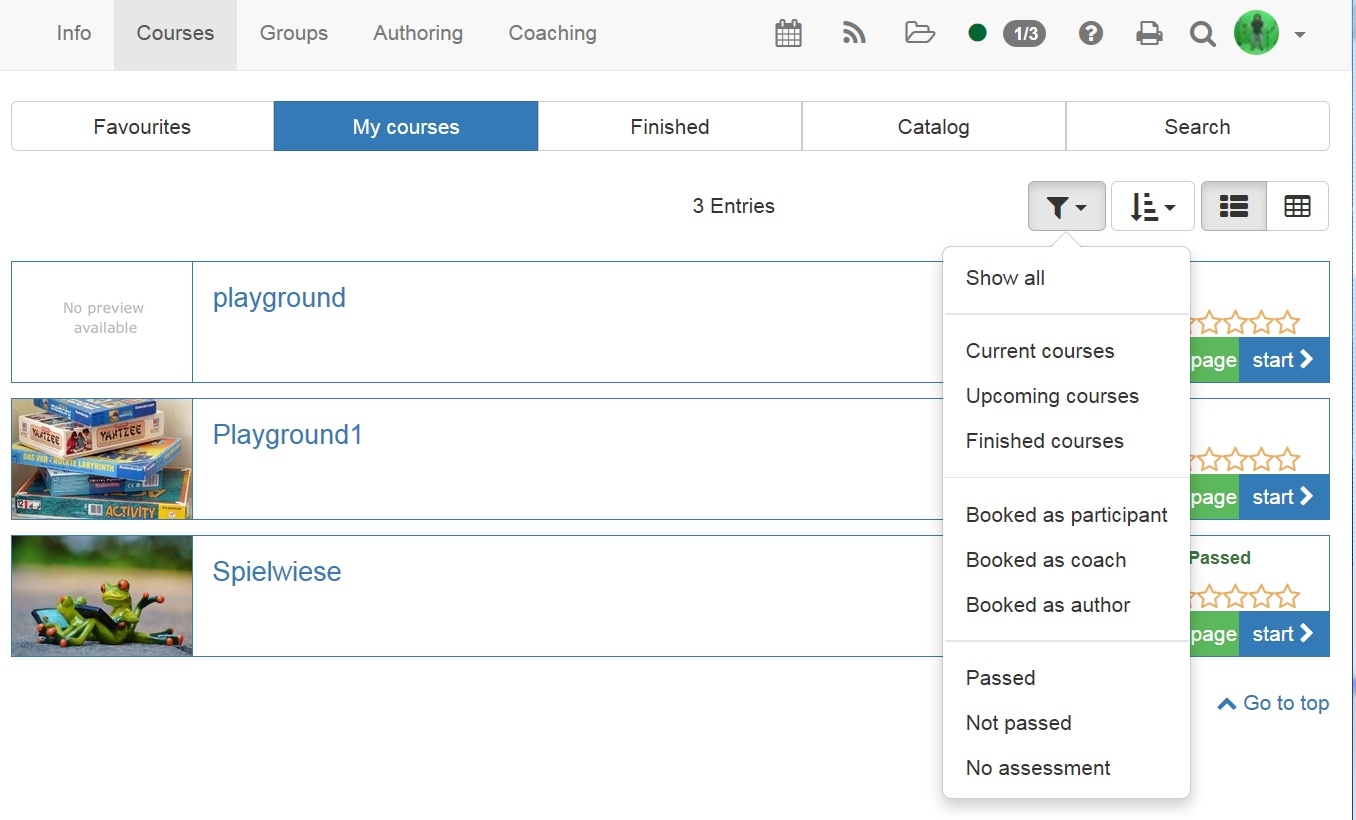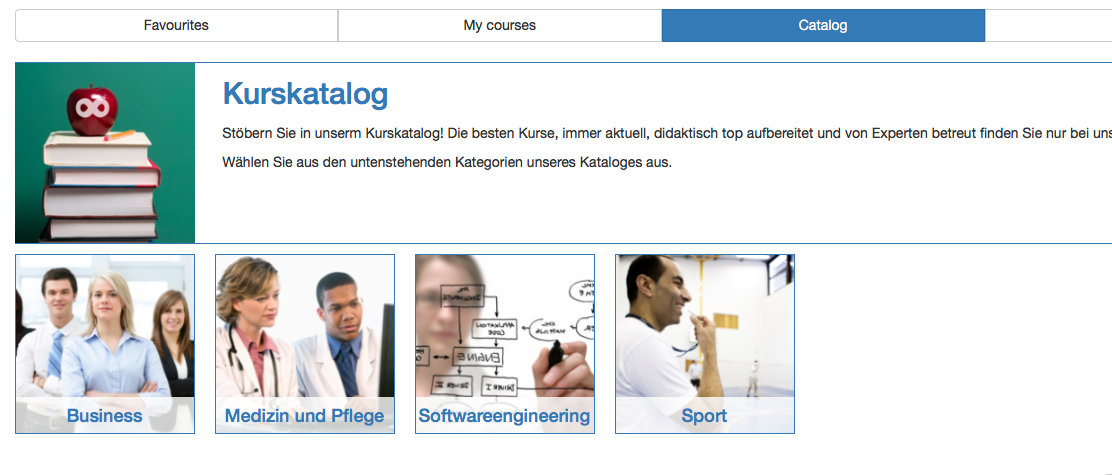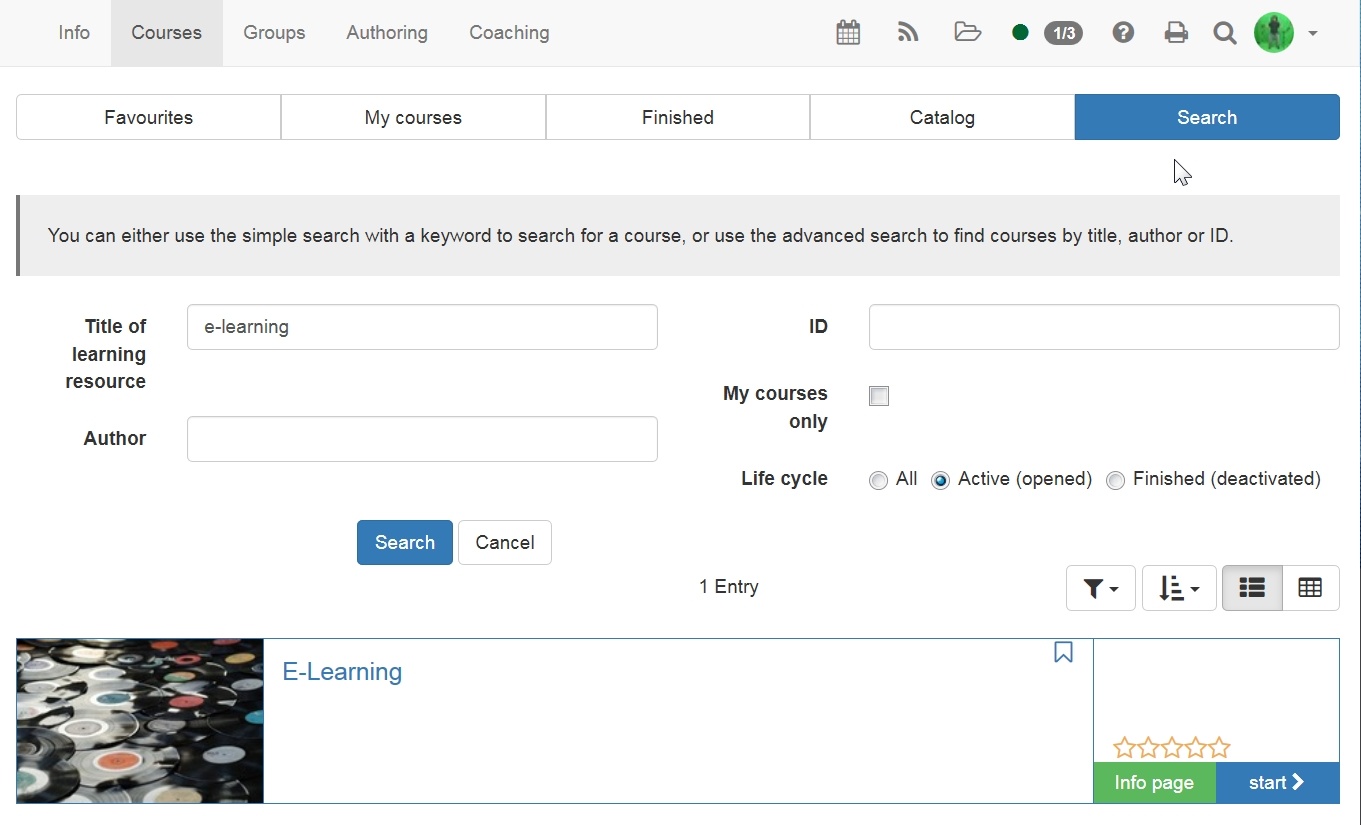The menu item "Courses" provides you with access to courses freely accessible to you. In the main navigation just click on the item "Courses", the tab "Favourites" will open, containing all your bookmarked courses. Then there are several possibilities to search for learning resources:
My courses
This tab lists all courses you are a member of, either as coach or participant. This table, as well as the one in "Favourites" or "Search" can be filtered according to various criteria, among which member role, passed status or relevance.
Catalog
The OpenOlat catalog is similar to a paper version of the course catalog. The structure of the catalog can be set up by the OpenOlat administrator or by a catalog administrator, so that authors can sort courses and other learning resources into the catalog in a meaningful way. The order of catalog entries can be defined by the administrator or catalog administrator.
OpenOlat users can use the catalog to search for specific courses and learning resources.
Only courses and learning resources that are also activated for learners can be entered in the catalogue.
The visibility in the catalog depends on the publication status and access settings of the learning resource:
User's role | Access settings | Publication status |
|---|---|---|
| Owner of learning resource | Private, Bookable, Open | Always visible |
| Coach of learning resource | Private, Bookable, Open | "Access for coach", "Published" oder "Finished" |
| Participant of learning resource | Private, Bookable, Open | "Published" or "Finished" |
| All OpenOlat users | Bookable, Open | "Published" or "Finished" |
| Guests | Open & Access without login enabled | "Published" or "Finished" |
Search Mask
The search mask helps you to find all learning resources you have access to. You can look for titles, authors or ID.
The resulting table lists all courses you hav access to in alphabetical order. In addition you will find data regarding semesters and starting and end dates, depending on the table configuration.
It is advisable to set a bookmark after having found a specific course. In order to this, click on the little white flag to the left of the course title in the tabe, respectively in the middle section of the course box view. The next time you will find the course under your favourites, regardless of whether you are a course participant or not.