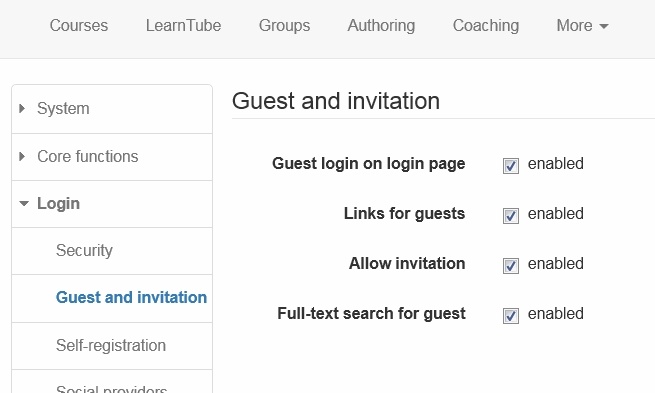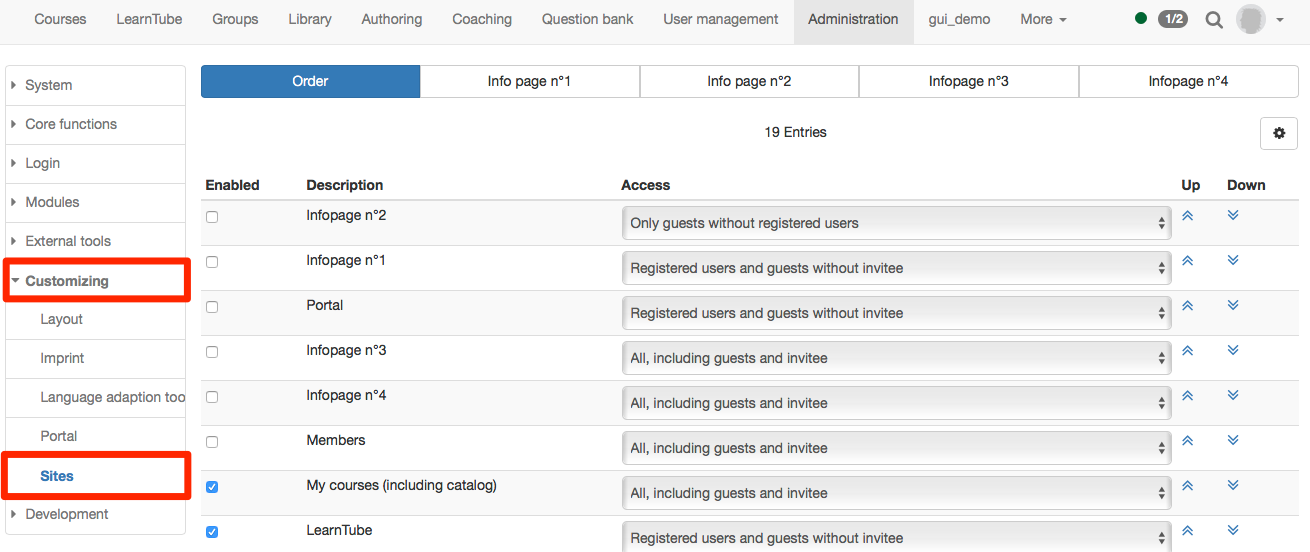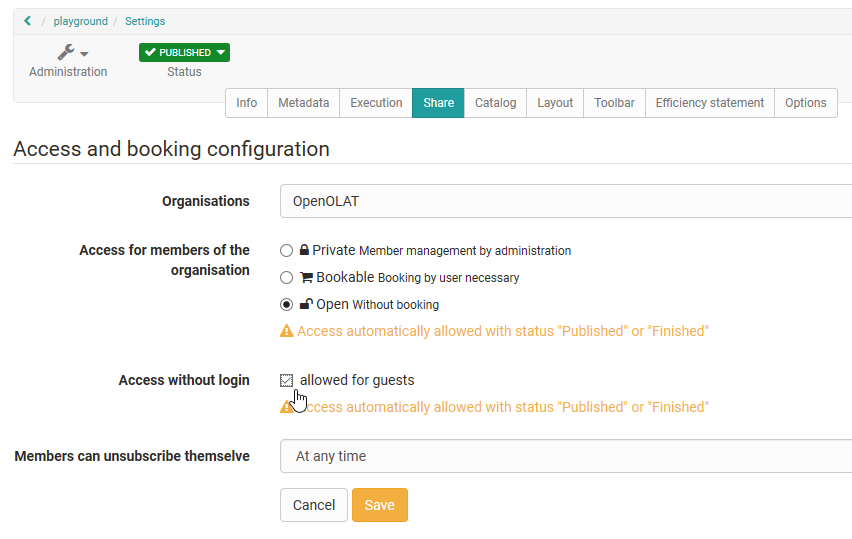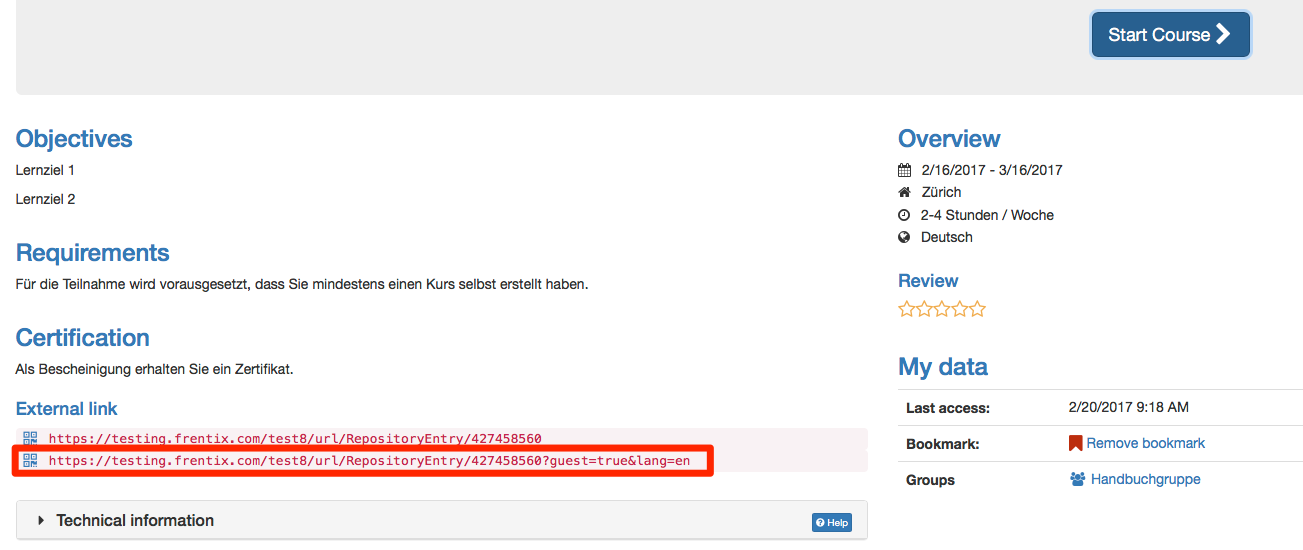Administration
Under Login → Guest and invitation settings need to be done, that the guest gets access.
- Guest login on login page: means that the guest access can be chosen on the login page.
- Links for guests: In the access configuration access of courses can be given to guests.
- Allow invitation: In the access right of the portfolio external users can be added.
Full-text search for guests: Enables the full-text search also for guests. All courses with the access for guests are searched.
Still in the administration, but now under Customizing → Sites can be defined for which sections guests should get access to.
If guests should get access to courses, either the catalogue or the courses need to activated for guests. If the courses wich are accessible for guest should appear in the catalogue, they need to be added to the catalogue. This can be done by the course owner, the catalogue manager or the system administrator.
Course level
In a course the course owner can set the access configuration that also guests get access to the course.
The following course elements can be seen by guests:
- Read: CP learning content, blog, wiki, forum, notifications, calendar, single page, external page, file dialog, link list
- Watch podcast and video
- Folder: download files
- Participant folder: same as normal user
- SCORM: do
- Test: do it depending on configuration
- Self-test: do it (even if option is not selected)
- Forum: In the course editor it can be defined by the course owner, if guests should be allowed to create forum entries
If you want to give a guest a direct access to a course, you can send him the external link for the course. It is important, that the course is activated for guests in the access configuration. The external link can be found on the info page of the course.