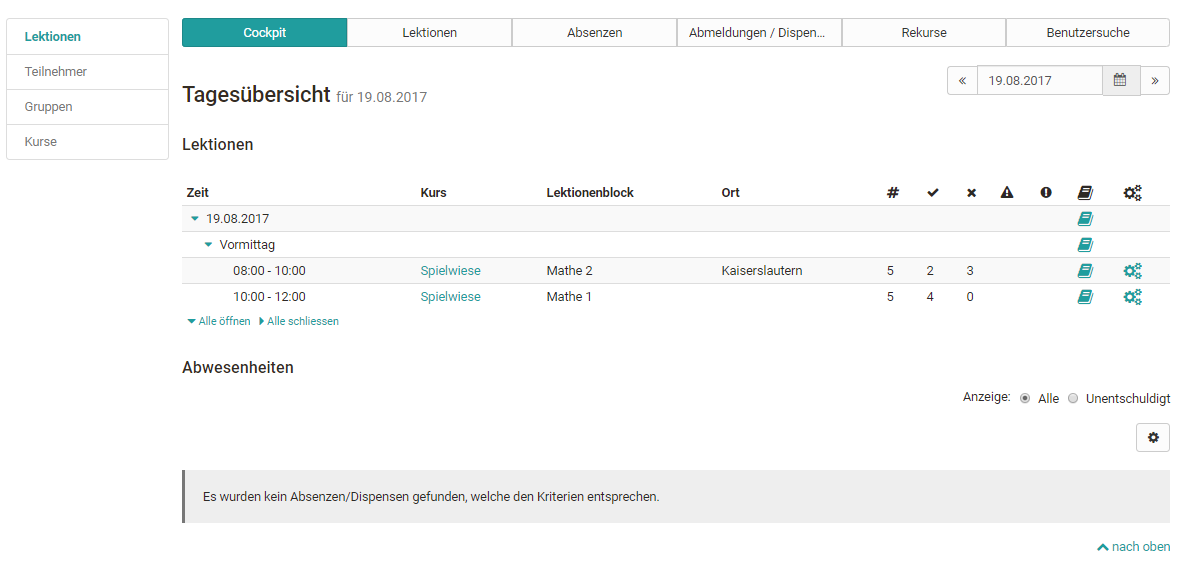The "Coaching" tab is used by course coaches to manage and organize all assigned participants, courses, groups and lectures. With the coaching tool, group and course coaches have the possibility to see and manage all users assigned to them at a glance.
If you are in charge of a group or a course, and a performance record (evidence of achievement) is triggered in the course by evaluation data, the tab "Coaching" will appear in the upper navigation. The coaching tool provides a cross-course overview of learners' assessment status. All assessable course elements are taken into account.
Use the menu to view learning statistics of individual users, groups or entire courses. A progress bar indicates to what extent a user, group, or course has already received assessments. The list view can be sorted by columns.
The tab "Coaching" only appears if this option has been activated by the administrator.
Please note that courses can only be displayed as passed if the course main node has also been configured accordingly.
Lectures
If the absence management of OpenOLAT is used, the area " Lectures " also appears in the coaching module.
Members
The "Members" area contains an overview, including the current status of all participants from all courses of the respective coach. This table gives you an overview of how many courses a user is a member of (column # course) and how many of them he/she has already passed. A click on the name opens the user-specific course overview. This gives the teacher access to the assessment areas of a course of the person including access to the respective credit record, the assessment tool of the course and the respective lectures.
Groups
The menu item "Groups" opens a tabular overview of all groups you are in charge of. In contrast to the overview of participants and courses only those OpenOlat users who are linked to a course via the group system will appear in the group overview. You can see at a glance how many courses the respective group is involved in and how many members it has. Furthermore, you will get information about how many group members have already attended the corresponding course and how many members have passed the course. A click on a group name opens the list of group members. If you click on a user name, the user-specific overview opens again.
Courses
Similarly, after clicking on the menu item Courses, you will see a tabular overview of all the courses you have attended. A further click on a course name shows the course participants you are supervising.