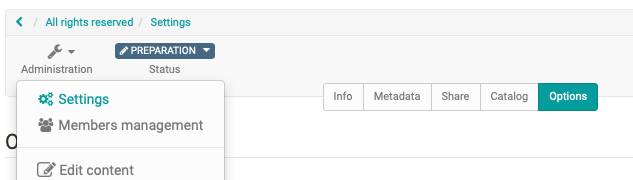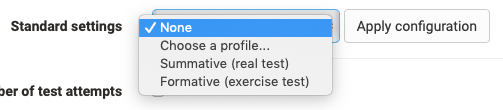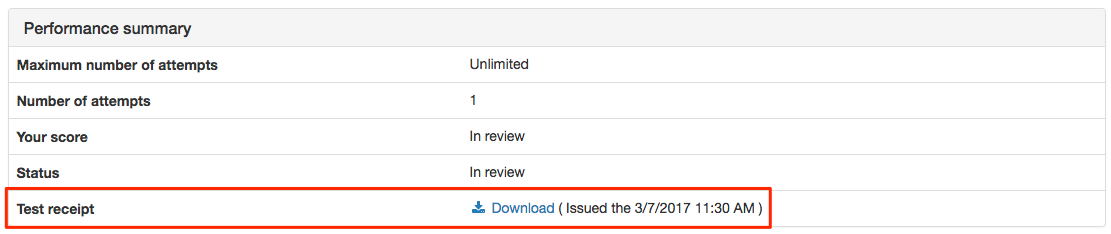General settings for a test are made in the "Settings" in the "Administration" of the test learning resource. Select the tab "Options" and make the desired settings.
The following configurations can be made:
| Standard settings | Here you select a preconfigured selection of typical settings for different test usage situations. Decide, for example, whether it is a summative or formative test or use a different default configuration. This makes it easier, especially for inexperienced authors, to quickly find a suitable setting. Later changes and individual adjustments are still possible. |
| Limit number of test attempts | Enter the maximum number of possible solution attempts for a test here. The value can be a maximum of 20. |
| First successful attempt counts | Once the result is "passed", the user cannot perform the test again. |
| Anonym users (guests) allowed | Persons without OpenOLAT account can also complete the course. The results are also available in the test statistics. However, guests cannot interrupt the test. Only completed tests are counted. |
| Display only module, hide LMS | This is chosen to prevent a user from having access to other OpenOLAT functions during a test. OpenOLAT is hidden and only displayed again after the test has been completed. |
| Show question title | Select the checkbox to display the titles of the questions to the users. If the titles should not be displayed but the navigation is activated then an anonymous title appears in the menu navigation. |
| Show menu navigation | If you do not allow menu navigation, the next question will automatically appear after an answer has been sent and the test person will not be able to navigate to other questions. |
| Personal notes | You can allow users to create personal notes during the test that are no longer available when the test is complete. |
| Show number of questions and progress in test | Select the checkbox to display the number of questions to the users. |
| Show points and score in test | Select the checkbox to show the users current score in the test run. |
| Show questions max. points | If the checkbox is checked, the maximum achievable points per question are displayed in the test. |
| Allow to suspend | Selecting the checkbox allows users to interrupt the test. The previous answers are saved and the users can continue answering the questions at a later time. |
| Allow to cancel | By ticking the checkbox you allow the course participants to cancel the test without saving the answers. |
| Generate a test receipt | If this option is selected, a test receipt will be generated after the test is finished, which can be downloaded as an XML file. It is used to verify the test. |
| Send the test receipt per mail | If the option "Create test receipt" is selected, the option "Send test receipt by mail" can be activated additionally. The created XML file will then be sent to the participant by e-mail. |
| Show feedbacks | As long as this checkbox is selected, the feedback will be displayed during the test process. If the checkbox is no longer selected, no more feedback will be displayed. This concerns the feedback of all question items and also the feedback that can be added at the test level. The individual feedbacks are configured in the test editor. |
Show results after test has been submitted | If this checkbox is selected, the result will be displayed when the test is finished. However, the result is not displayed on the test home page. This setting is made in the test course element. From the following options, you can select the ones you want to display.
|
Further settings of the learning resource will be made in the further tabs of the Settings "Info", "Metadata", "Release" and "Catalog". Make sure that the license information under "Metadata" corresponds to your requirements.