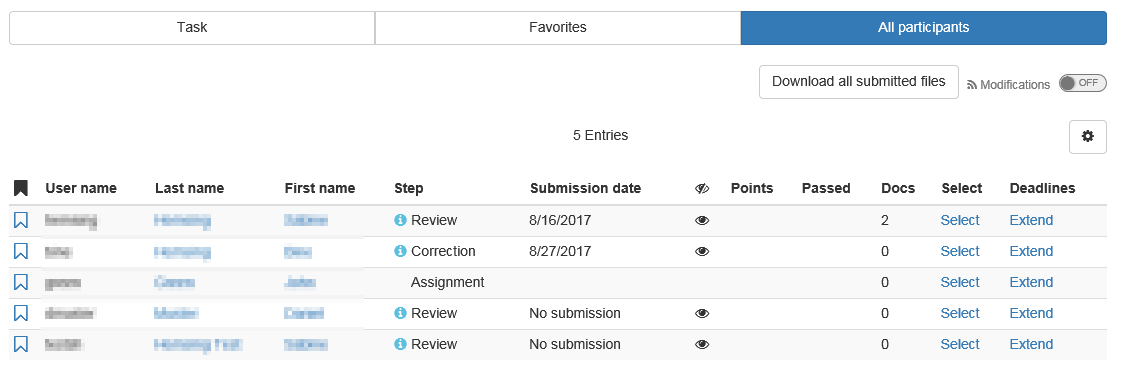Coach view
The assessment of handed in tasks can be done by coaches and course owners either in the assessment tool or directly in the run time view. In the run time view you get to the assessment area by clicking on the corresponding task. If the coach or course owner is participant at the same time in the course the tabs "Task", "Favorites" and "All participants" appear, otherwise the tab "Task" is omitted. If the assignment is stored directly in the task, the tab "Edit tasks and sample solutions" also appears. If a coach may also create tasks, the tab "Edit tasks and sample solutions" is also visible for him.
Course owners who are not also participants in the course will only see the assessment view. You can control the view of participants or groups by selecting the respective participant or group in the overview list.
Tip: If you are both course owner and participant, you can switch between the tabs "Task" and "Grade" and thus have both views available.
All files uploaded by the participant can be downloaded in the tab "Submissions" as well as in the assessment tool with one click on the button "Download all submitted files". The single uploads are saved sorted after learners (last name, name, user name) with the corresponding sub folders as zip file. Further more in the assessment tool the button "Download all submitted files" is available.
The table displays the current workflow step. The indicates whether the coach needs to take action. The steps Review and Correction require coach input in order for the user to be able to finalize the task. Whether the step Solution (without icon) includes the assessment step, depends on the configuration of the task. The Grading step is only displayed if no sample solution is available, but remains, even with the assessment already carried out. Chose the column according to your needs.
If no file is uploaded until the submission deadline it is marked in the overview as "No submission".
How course participants will see the course element "Task" will be explained in the chapter "Learning Activities in Courses," section "Task and Group Task".