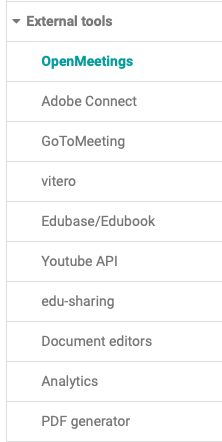In this area, the OpenOLAT administrators can switch various external tools on and off and, depending on the tool, configure certain basic settings that apply system-wide. The tools include several virtual classrooms as well as document tools, analysis tools and a PDF generator.
OpenMeetings
In the OpenOLAT system administration you can configure the OpenMeetings module and activate the functionality. To configure the OpenMeetings module, enter the URL of the OpenMeetings server in the tab "Configuration", as well as the user name of the web service previously created in OpenMeetings and the corresponding password. Then save the data and press the "Check the connection" button to check the connection data.
If the module is switched on and the connection parameters to the OpenMeetings server are correct, OpenOLAT can create and use OpenMeetings rooms in the following locations:
- In courses with the course element OpenMeetings. Each course element creates a corresponding room on the OpenMeetings server.
- In groups with the OpenMeetings group tool. Each group has its own OpenMeetings room that can be used like any other group tool.
The tab "Rooms" gives administrators an overview of the OpenMeetings rooms created in OpenOLAT.
vitero
In order to use the vitero connection, you must have a vitero license and make the following settings in the administration environment:
A valid vitero license must exist and the access data for the Web Service API must be entered in the administration environment.
Under "Time Zone OLAT Server" you can set the time zone of your OLAT system. This is necessary to synchronize the times of the appointments with the vitero system.
You will receive the following information from your vitero or OLAT administrator: "URL vitero server", "Web service user name", "Web service password" and "Customer identifier".
Once you have entered the password, select the "Test server connection" button to check the configuration and the connection to the vitero server. Then you can save the configuration and use vitero in your courses.
Document editors
OpenOLAT offers the possibility to use external collaboration tools such as Collabora Online or Only Office integrated in OpenOLAT. This makes it possible to work together on online documents and to create documents in specific formats. The prerequisite for use is a corresponding license for the respective tool. If this is available, the desired tool can be activated in the OpenOLAT Administration under External Tools -> Document editors.
The document editors are third-party products which are not part of OpenOlat. In order to use them, the appropriate editor must be provided and configured.
Depending on the tool, collaborative editing of different file types is then possible directly in OpenOLAT. Certain file types can also be created directly in OpenOLAT. The associated tools are available, for example, in the course folder element, in the e-Portfolio editor or in the course storage folder. When creating documents, users can see which formats are supported by the selectable file types. Later, the supported file types can be identified by the editor symbol in the "Open" column.