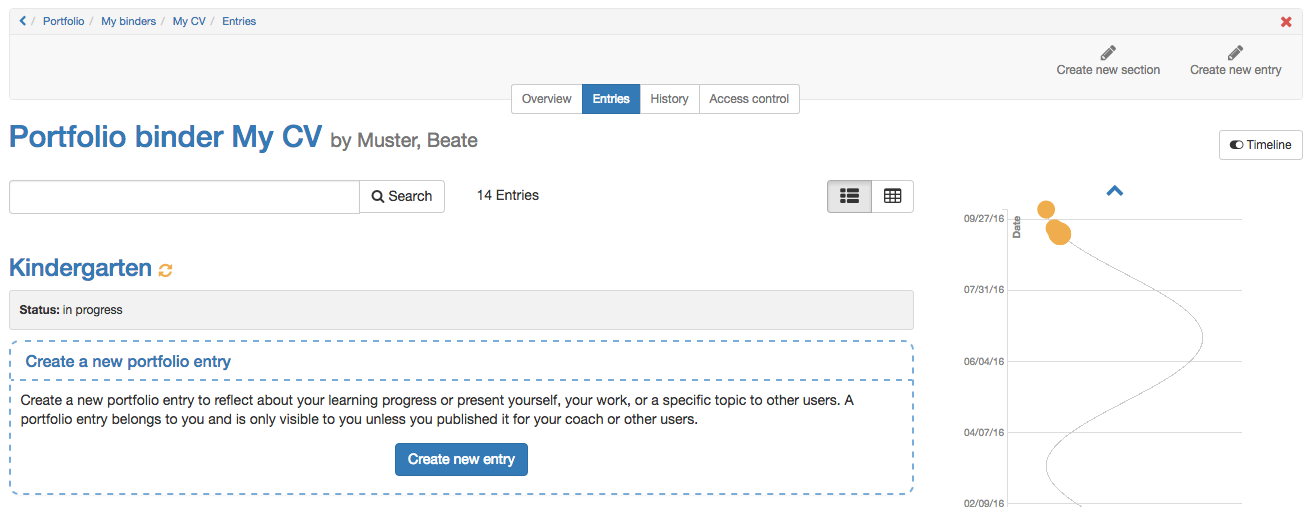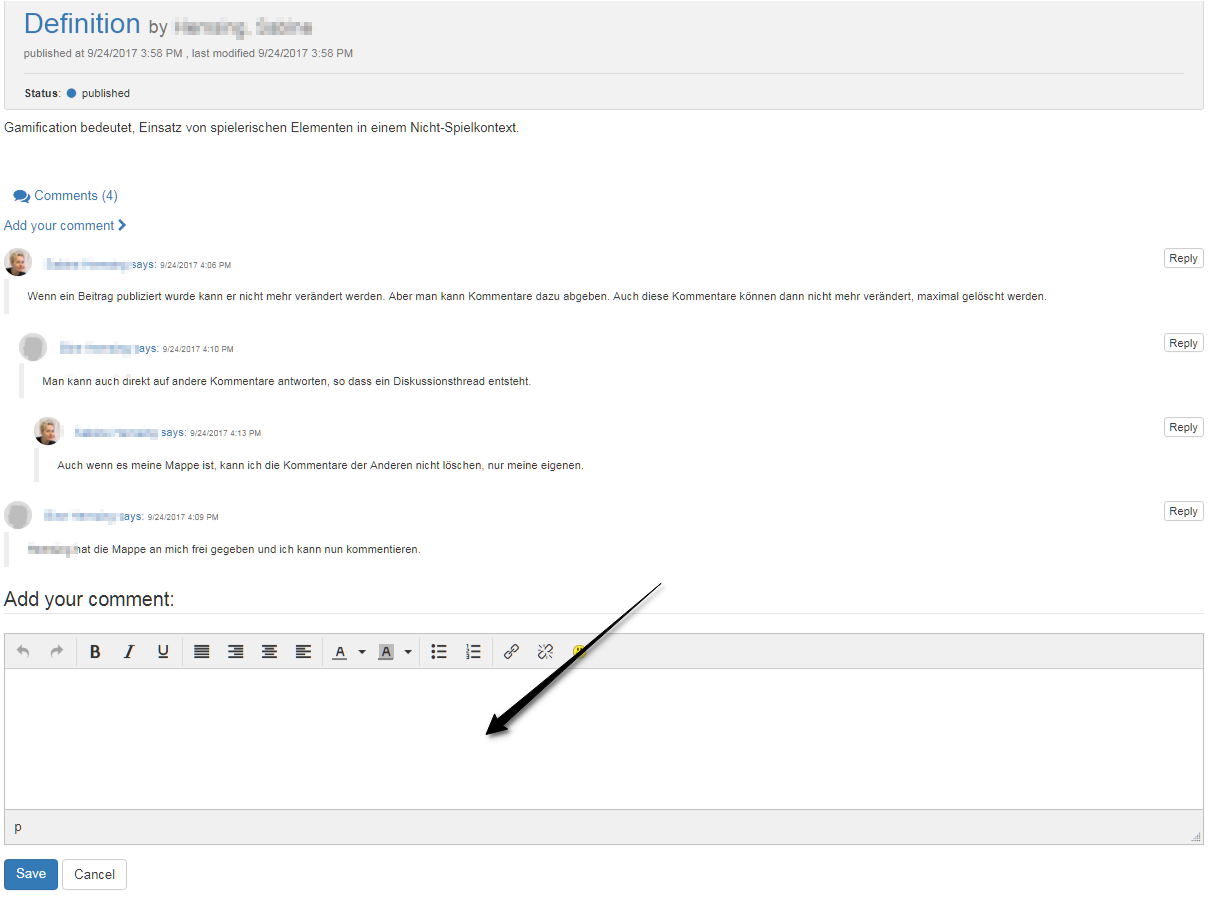A binder consist of sections, entries and contents. Here it is shown step by step how a binder is created.
| Step 1: Create binder | ||
|---|---|---|
| 1 | Open landing page of the portfolio. | |
2 | Click on the icon "Create new binder" on the top right. | |
OR: Chose in the dropdown "Create new binder" "New empty binder". | ||
| 3 | Alternatively a "New binder from course portfolio task" can be created, which is corresponding with "Collect portfolio task". | |
| 4 | Insert a title and create binder. | |
| 5 | Additionally a summary can be written, a teaser image uploaded or categories can be created. | |
| Step 2 Create section | ||
|---|---|---|
| 1 | As soon as a binder is created, sections can be created. | |
| 2 | On the top right or with the button in the middle "Create new section". | |
| 3 | Insert a title and create section. | |
| 4 | Additionally a summary can be added. | |
Hint
Sections can only be edited in the tab "Overview".
Sections cannot be divided in subsections. To every section entries can be added.
| Step 3: Create entry | ||
|---|---|---|
| 1 | As soon as a section is created, entries can be created. | |
| 2 | On the top right or with the button in the middle "Create new entry". | |
| 3 | Insert a title and save with "Create entry". | |
| 4 | Additionally a summary, a teaser image and categories can be added. | |
| 5 | Afterward different contents can be added. | |
As long as the entry will be edited it is in the status "Draft". If it is finished it should be published. Afterward the entry cannot be edited nor reopened anymore. But there will be the possibility to add comments. |